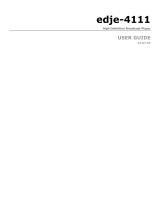Page is loading ...

Inside:
- Introduction
- Getting Started
- Using adManage
- Using autoDialer
Traffic & Media Management Application
Operations Manual
ad
Manage
TM
cre a te. mov e . p l ay. save.
purely digital
TM

Intentionally Left Blank

© 2004-2006 Adtec Digital All rights reserved.
This document may not, in whole or in part, be copied, photocopied,
reproduced and translated, or reduced to any electronic medium or
machine-readable form without prior consent in writing from Adtec
Digital.
All examples with names, company names, or companies that appear
in this manual are imaginary and do not refer to, or portray, in name or
substance, any actual names, companies, entities, or institutions. Any
resemblance to any real person, company, entity, or institution is purely
coincidental.
Every effort has been made to ensure the accuracy of this manual.
However, Adtec Digital makes no warranties with respect to this
documentation and disclaims any implied warranties of merchantability
and fitness for a particular purpose. Adtec Digital shall not be liable for
any errors or for incidental or consequential damages in connection
with the furnishing, performance, or use of this manual or the examples
herein. The information in this document is subject to change without
notice.
Trademarks
adManage™ is a trademark of Adtec Digital. Other product and company
names may be trademarks or registered trademarks of their respective
companies.
Document Name: admanage_1106

Table of Contents
Chapter 1 - Introduction ............................................ 4
Overview ..............................................................
4
Applications ...........................................................4
Benefits ................................................................
4
Feature Highlights ..................................................
4
Availability ...........................................................
5
Options .................................................................5
Client Requirements ...............................................
5
Chapter 2 - Getting Started ........................................ 6
Logging Into adManage ...........................................6
User Accounts ........................................................6
Headend Setup ......................................................8
Channel Setup .......................................................9
System Configuration ...........................................
10
FCMP .................................................................. 12
Chapter 3 - Using adManage ..................................... 14
TBGS Server and adManage Services .....................
14
Alarm Service: ............................................... 14
File Backup Service: ....................................... 14
Content Service: ............................................. 14
Merger Service: .............................................. 14
MVL Service: .................................................. 14
RDY Service: .................................................
14
Scheduling .......................................................... 14
Ad Copy: .......................................................
14
Local Schedules: ............................................14
Interconnect Schedules: ................................. 15
Merging Schedules: ........................................15
Verifications: .................................................
15
Ready Files
: ................................................... 15
MVL Files: ...................................................... 15
Content Management ........................................... 15
Missing: ........................................................ 15
Drive Status: ..................................................
16
Purge: ........................................................... 16
Evergreen: .....................................................
17
System MVL: ..................................................
17
Alarm Management .............................................. 18
Alarm Status: ................................................18
Suggested Use for Alarm Rules .............................. 18
Alarm Rules: ..................................................
21
User Rule Assignment: .................................... 22
Chapter 4 - Using autoDialer .................................... 24
Client PC Installation ............................................ 24
Initial Setup ........................................................ 24
TBGS ............................................................ 25
Client PC ........................................................ 25
Configuration .......................................................
25
Automated Functions: .....................................
26
Using AutoDialer ..................................................
26
Manual Functions: .......................................... 27
Manual Function Variables: ...............................
27
Appendix .................................................................. 28
A - Contacting Customer Support .................... 29
B - Ad Insertion Enterprise Solution .................. 32
B1 - Traffic & Billing Central ............................... 34
B2 - Connected Headend ................................... 35
B3 - Satellite Serviced Headend ......................... 36
B4 - Disconnected Headend ............................... 37
C - CCMS Schedule Format .............................. 38
D - Verification Status Codes ............................ 39
E - Upgrading adManage ................................. 40
F - adVantage System Troubleshooting ............. 42
G - FAQ ......................................................... 44
H - Standard Operating Procedures ................... 47


Chapt er 1 - In tr od uc ti on
4
Chapter 1 - Introduction
Overview
The Traffic & Billing Gateway Server and adManage Control
application is at the core of the Adtec adVantage Enterprise Ad Insertion
Solution. adManage coordinates the complex flow of media and data
across the enterprise and streamlines the process of getting the
right ads, schedules and verifications to the right places at the right
times, resulting in high customer satisfaction levels and increased
revenues. Cable and Broadcast operators looking for a turnkey content
management solution will find unmatched value in the powerful server
architecture, SQL database and full complement of user definable
alarms providing notification via e-mail, text messaging, paging as well
as visual alarming via the browser.
Applications
• Cable Digital Ad Insertion: In a cable ad insertion enterprise,
there are likely to be several different types of headends with varying
levels of connectivity available. From networked LAN/WAN to satellite
to disconnected remote, the TBGS with adManage can bring them all
together seamlessly. Compatibility with other ad insertion systems is
standard innovation at Adtec.
• Broadcast Digital Ad Insertion: The TBGS and adMantage
supports the broadcaster, whether the channel is analog, serial
digital or all digital. Ad insertion is performed by Adtec’s scalable
single-channel Duet or Duet-SDI. Since each Duet is a single-channel
modular unit that is totally self-contained, the system is fault tolerant
by design.
• Digital Program Insertion into Transport Streams: For the
all-digital headend, adManage transparently delivers media and
schedules and retrieves verifications and status monitoring in the DPI
environment just as in any other type of headend. Adtec is compliant
with the Cable Labs VOD and SCTE encoding standards, ensuring
that your investment is future proof.
Benefits
• Centralized control and system monitoring for your whole
enterprise.
• Prioritized content management distribution to get commercials
where they are needed next.
• Alarm Status via email, text messaging or paging so you are
always informed of what is going on.
• Real time system status of insertion verifications.
• Support hundreds of channels at multiple headends so the system
grows with your needs.
Feature Highlights
• Media Management with missing content monitoring.
• Interconnect commercial ad insertion with media management,
schedule merging and verification splitting between interconnect and
local T&B.
• Schedule management
• Verification management
• Log File and Ready File management
• SQL Database interface for eyeMonitor
• Alarm management of email, pager and text messaging with user
defined rules based on time, date and system conditions.
• Browser interface gives access to adManage from any computer
on the network.
• Evergreen content to each headend for material that is always
available.
• autoDialer back channel redundancy for schedule distribution,
verification and log file retrieval from the headends and central
office. It can also be used with disconnected headends over dialup to
manage schedules and verifications.
• Purge content from a headend or from the whole system.
• Archive content / system management for future use.
• Premerge services import schedules from different sources and
update file names.
• Easily identify missing content from each ad inserter.

5Chapt er 1 - In tr od uc ti on
Availability
adManage is available as part of the Traffic Billing and Gateway
Server (TBGS).
Model Description
TBGS - 1RU
• 400 Watt power supply
• Two Hot Swap SATA hard drives
• Software RAID 1 (Mirroring)
> 160 GB storage capacity
• Dual Gigabit Ethernet NICs
• Pentium 4 Intel Server mother board
• Intel remote Server management
• Windows 2000 Server
• ServeU FTP Server
• mySQL Database
• Adtec adManage application
• Adtec autoDialer application
• Physical 19” x 1.7” x 25.7” 30 lbs.
TBGS - 2RU
• Dual 550 Watt Hot Swap power
supplies
• Four Hot Swap SATA hard drives
• Hardware RAID 5
> 400 GB storage capacity (1.5 TB
max)
• Dual Gigabit Ethernet NICs
• Pentium 4 Intel Server mother board
with 1GB RAM.
• Intel remote Server management
• Windows 2000 Server
• ServeU
Server
• mySQL Database
• Adtec adManage application
• Adtec autoDialer application
• Physical 19” x 3.4” x 25.7” 35 Lbs.
Options
Option Description
eyeMonitor
Adtec’s eyeMonitor software provides
an enterprise level view of all zones
and channels in real time on a single
screen. It provides a graphical status of
all headends and channels with detailed
analysis a click away.
autoDialer
The autoDialer application provides
redundancy for LAN or WAN schedule
distribution, verification and log file
retrieval from the headends and
central office. It can also be used with
disconnected headends to manage
schedules and verifications.
Option Description
FCMP
Adtec’s FCMP (File and Command
Multicast Protocol) software is an IP
address satellite delivery system to
distribute files to multiple headends.
Client Requirements
• Web Browser with JavaScript Enabled: Web Browsers Supported:
Microsoft Internet Explorer v5.0 or later; Firefox 1.0 or later;
• Javascript 2.0 or later.
• LAN/WAN connectivity to the TBGS.
This documentation reflects functionality of adManage version 2.5.4.

Chapt er 2 - G et ti ng S ta rt ed
6
Chapter 2 - Getting Started
Logging Into adManage
Once your Traffic and Billing Gateway Server is properly installed
you can log in and setup adManage.
Note: If you are using autoDialer or FCMP as part of the Adtec
adVantage solution, you will need to setup/configure those before
configuring adManage.
On the TBGS, browse to http://localhost for the adManage login
page. The default user name and password is.
User name: adtec
Password: none
Note: If using any other computer on the same network as the TBGS,
you will need to browser to http://hostname where the hostname is the
network host name or equal the IP address of the TBGS server.
To get started, you will need to setup user accounts, headends and
channels. It is also necessary to confirm your system configuration. If
you are using an FCMP server as part of your system, you will also need
to complete the FCMP setup panel. All of these settings are part of the
Configuration tab located in the navigation bar.
User Accounts
Within adManage you have the ability to create multiple users with
varying access and control within adManage. Users can additionally be
emailed and paged alarms as they are detected according to the rules
configured in adManage. Setting alarm rules and assigning those rules
to users is covered in Chapter 3 - Section - Alarm Management.
To add users, browse to Configuration > Users > Add a User. (Fig.
2.1)
Figure 2.1
The following fields are available for each user.
User Name: Login name for the user. 20 character limit.
User Password/Verify: Password for the user. 20 character limit.
User Level: Each user must be assigned a level of access. The options are:
Administrator - Administrators have full access to all functions within
adManage.
Standard - Standard users can use adMange but cannot make
configuration changes.
Guest - Guest users have read-only access.
Note: If using eyeMonitor or autoDialer software as part of you system,
note that the usernames, passwords and user levels assigned in
adManage are the same usernames, passwords and user levels to be
used with all software in the adVantage system.

7Chapt er 2 - G et ti ng S ta rt ed
Email Host: The SMTP outgoing email host that should be used by adManage
to send emails to this user. Note that typically the same SMTP host can be
used for all users on the system.
Email Address: Email address for the user. This email address will be used
by the Alarm Service.
Requires Authentication: Indicates whether the SMTP server requires user
name and password authentication for sending emails using that host.
User Name: The SMTP server user name to use for authentication when
adManage sends emails.
Password: The SMTP server password to use for authentication when
adManage sends emails.
The following fields are available for any pager device available to that user.
Pager ID: Phone number for the paging terminal service used. Please check
with your pager provider for the terminal service telephone number which
should be used.
Pager Phone Number: Pager phone number for the user’s paging device.
Baud: Select the rate of data transmission specific to the pager. (Bits per
second. 300, 1200, 2400, 4800, 9600, 19200, 38400, 57600, 115200,
172800, 345600, 518400, 1036800)
Parity: Select the error checking bit specific to the pager. (None, Odd, Even,
Mark, Space)
Type: Designate whether the pager is an alphanumeric or numeric pager.
Length: The maximum number of characters which can be received by a text
pager. (80, 120 characters).
Stop Bits: A stop bit signals the end of the data message to a paging
terminal. Select the stop bits specific to the pager. (1 , 2)
Data Bits: Data bits are the number of bits that hold the data to be
transferred over a modem connection to a pager terminal. Select the data bits
specific to the paging terminal. (7 , 8)
Delay: The paging terminal service delay in seconds.
Modem Comport: The serial communication port of the server which is used
to connect with the telephone modem. (Typically COM1).
Once you have added a user it is possible to edit or delete that
user by browsing to Configuration > Users and selecting either Edit or
Delete to proceed.

Chapt er 2 - G et ti ng S ta rt ed
8
Headend Setup
To add a headend, browse the navigation menu to Configuration >
Headend > Add a Headend. (Fig. 2.2)
Figure 2.2
The following fields are required for Headend Setup.
Headend ID: A three digit identifier for the headend. This number is
identified in the schedule file name from your traffic and billing system and
will be a value from 001-999. To locate this value, you should refer to the
file name structure of your schedules using MDDCCHHH.SCH. The number
represented by HHH is your Headend ID.
Headend Description: Description of the headend. You are limited to 255
characters. For management purposes, a short and concise description will
serve best.
Phone Number: The phone number of the modem used by autoDialer at the
headend. Format (000-000-0000) or if dialing for an outside line with a prefix
(9,1-000-0000)
Headend IP Address: The WAN Internet Protocol Address of the gateway
router at the headend.
Headend User Name: The user name for FTP and Telnet access for the
headend. The default is “adtec”.
Headend Password: The password for FTP and Telnet access for the
headend. The default is the word “none”.
Auto Merge: Auto Merge is the process for automatic schedule merging and
verification unmerging. The default setting is No. If you wish to begin adding
a headend that is not fully functional and want to avoid alarm activity, we
suggest setting the Auto Merge to no until the headend is up and running.
File Name Length: The length of the ad copy file name. As part of the auto
merge feature, schedule files are parsed in three formats.
20/20: 6 characters, right-justified, leading zeros
Ex. 00000123456 = 123456
Novar: 8 characters, right-justified, leading zeros
Ex. Novar typically comes in as 11 characters which has leading zeros
(00012345678 = 12345678)
Non-zero: variable length (max = 8), left-justified, trailing spaces
Ex. “01234 “ = 01234
Full Name: The full 11 character file name specified in the CCMS
schedule is used. (DPI applications only.)
Once you have added a headend it is possible to edit or delete that
headend by browsing to Configuration > Headend and selecting either
Edit or Delete to proceed.
Note: If you delete a headend, all channels assigned to that headend
will be deleted as well.
With a headend in place, you may begin adding channels.

9Chapt er 2 - G et ti ng S ta rt ed
Channel Setup
To add a channel, browse the navigation menu to Configuration
> Channel > Add a Channel. (Fig. 2.3) You must select a headend
to add channels to. Single click on the desired headend. You will see
the Headend ID number appear at the top of the page. Complete the
following fields to add a channel to that headend.
Figure 2.3
The following fields are required for Channel Setup.
Channel ID: A two digit identifier. This number is identified in the schedule
file name from your traffic and billing system. It will be a value from 01-99.
To locate this value, you can refer to the file name structure of your schedules
using MDDCCHHH.SCH. The number represented by CC is your Channel ID.
Channel Description: Description of the channel. You are limited to 255
characters. The channel description should match the Duet unit name which
is limited to 4 characters.
Interconnect Headend ID: The three digit identifier that is logically
associated to the Interconnect schedules for a given provider. It is identified in
the file name structure of the Interconnect schedules using MDDCCHHH.SCH.
The number represented by HHH is your Interconnect headend ID.
Interconnect Headend Description: A description for the Interconnect
provider. ( ex. Headend 3 )
Interconnect Channel ID: The two digit indentifier of the Interconnect
channel. It is identified in the file name structure of the Interconnect
schedules using MDDCCHHH.SCH. The number represented by CC is your
Interconnect channel ID.
Interconnect Channel Description: A description for the Interconnect
channel. ( ex. ESPN )
Note: When editing or entering a path as part of the channel setup, you
must use a trailing backslash “ \”
Channel Local Schedule Path: The source folder for local unmerged
schedules. The default location on the TBGS is: C:\TBGS\LocalSchedules\.
Channel Interconnect Schedule Path: The source folder for Interconnect
unmerged schedules. The default location on the TBGS is:
C:\TBGS\InterconnectSchedules\.
Local Verification Path: The location where the unmerge service places the
local verification files pulled from the ad inserters. These files are sent back to
your traffic and billing system. The default location on the TBGS is:
C:\TBGS\Verifications\Local\.
Interconnect Verification Path: The location where the unmerge service
places the Interconnect verification files pulled from the ad inserters. These
files are sent back to your Interconnect provider. The default location is:
C:\TBGS\Verifications\Interconnect\.
IP Address: The IP address of the channel. Each channel has a unique IPA.
Interconnect - Enable/Disable: Select enable if using Interconnect
schedules and verifications. Select disable if ONLY using local schedules and
verifications.
Note: Disabling the Interconnect prior to applying changes will remove
any values you have entered for Interconnect Headend ID, Interconnect
Headend Description, Interconnect Channel ID, Interconnect Description
ID, Channel Interconnect Schedule Path and Interconnect Verification
Path.
Once you have added a channel it is possible to edit or delete that
channel by browsing to Configuration > Channel and selecting either
Edit or Delete to proceed. As channels are added, they are listed under
the specified headend. Each channel screen provides a headend tree
view on the left side of the screen.

Chapt er 2 - G et ti ng S ta rt ed
10
System Configuration
To modify the default system configuration of adManange, you
will need to be an Administrator. Login and browse to Configuration >
System. (Fig. 2.4)
Figure 2.4
Server Name: The TBGS server name. You can locate this by right-clicking
on the My Computer icon of the TBGS and selecting Properties. Select the
“Computer Name” tab and look for the “Full Computer Name” field. This value
is the server name.
Expiration Variables
These variables assist in maximizing the use of available disk space on
each ad inserter.
Expire Run Time: The daily run time for the Content Service. This is
written in 24 hour format (ex. 13:32) The recommended setting is
‘04:00’ which will run at 4:00am each morning.
Expire Type: This field defines which criteria to use when moving content
to the expired list. You can select one of the given variables (Unused in
30,60,90 or 180 days) or you can select to only use the content expire
time. The recommended setting is ’Unused in 60 days’. This setting
places commercials not used in the last 60 days or expiration dates which
have been exceeded and are not in the Evergreen section into the Expired
List. The Expired List is provided on the on the Content Management >
Purge or the Content Management > System MVL pages.
Content Archiving Variables
Content archiving is an automated process which moves old local
schedules, merged schedules and verifications to an archive folder on the
TBGS. This saves the files in case they are needed and also removes the
files from the active folder to prevent conflicts during the next calendar
year. These setting will be used for this automated process.
Archive Path: The location of media that has been user-defined as
archived media. To designate media as archived, you must be an
Administrator or Standard User.
The default is: C:\tbgs\Archive\
Archive Type: This setting defines the number of days that will pass prior
to archiving. The recommended setting is ‘60 Days’. This removes
schedules and verifications older than 60 days from the active folder to the
archive folder.
Archive Run Time: The daily run time for archiving. This is written in 24
hour format (ex. 13:32) The recommended setting is ‘03:00’ which
will run at 3:00am each morning.
Pre Merge Variables
Pre Merge is an optional service of adManage that allows for local and
Interconnect schedules to be loaded prior to running the Merger Service.
The process creates schedule templates in the form of Interconnect
schedules to be used by the merging service. These fields configure this
service.
Pre Merge: The On/Off selection for the Pre Merge Service. The
recommended setting is ‘Off’.
Copy Local: Allows you to turn on/off copying of local schedules even if
the Interconnect schedules are missing. The recommended setting is
‘On’.
Copy Interconnect: Allows you to turn on/off copying of Interconnect
schedules even if the local schedules are missing. The recommended
setting is ‘On’.
Import Content Path: The location of the source media or ad copy for
the Pre-Merge Service. The default location on the TBGS is C:\TBGS\
ITContent\. The recommended setting is to leave this blank unless
interconnect is being used.
Import Local Schedule Path: The location of source local schedules for
the Pre-Merge Service. The recommended setting is to leave it blank.

11Chapter 2 - Ge tt in g St ar te d
Over-write Local: This feature handles any scheduling conflicts that may
occur when merging local and Interconnect schedules. Enabling this feature
gives Interconnect scheduled content priority while disabling it gives local
scheduled content priority. The recommended setting is OFF unless
interconnect is being used.
Spot ID Prefix Key: This is used by the Pre Merge service to rename
ad files names to match the eight character naming scheme used in the
CCMS schedule. (See Appendix D for details on the CCMS Schedule) The
recommended setting is to leave this blank unless interconnect is
being used.
Export Schedule Template Path: The location of the pre merge
templates. The recommended setting is to leave this blank unless
interconnect is being used.
Default Paths
These paths are the default locations for the files used by adManage.
Note: When editing or entering a path as part of the system
configuration, you must use a trailing backslash “ \”
Local Schedules: The location of the raw unmerged local schedules. This
location is used by the Merger Service as the source for all local schedules.
The default is: C:\tbgs\LocalSchedules\
Verifications: The location of the verification files received from the ad
inserters after they have been processed by the Unmerge Service. They
are used for verifying inserted content and are retrieved by your traffic and
billing service.
The default is: C:\tbgs\Verifications\
Verification Key Count: This is the total number of days to
allow eyeMonitor to view verifications. (Includes current day.) The
recommended setting is ‘7’.
Interconnect Schedules: The location of the raw unmerged Interconnect
schedules. This location is used by the Merger Service to merge local and
Interconnect schedules.
The default is: C:\tbgs\InterconnectSchedules\
Merged Schedules: The location for the merged schedules ready for
deployment to the ad inserters. These files are placed in this directory
by the Merger Service. They are merged schedules that include local and
Interconnect schedules.
The default is: C:\tbgs\MergedSchedules\
Import Local Schedule Path: The source path to obtain local schedules
for the TBGS. The recommended setting is to leave this field
blank and to place your local schedules directly into the C:\tbgs\
LocalSchedules\ folder.
Export Local Verification Path: The destination path to an independent
server where local verifications are placed for further processing. It is used
by ITVerificationPreparationService. The recommended setting is to
leave this blank and retrieve the Local verifications directly from
c:\TBGS\Verifications\Local\.
Transaction Logs: The location of the RDY and LOG files received from
the ad inserters.
The default is: C:\tbgs\TransactionLogs\
Mirror List File: A mirror list file is a .MVL file created by adMange that
specifies the exact media contents to be held in each ad inserter within
a headend. These files are used by the solicitor unit at each headend for
scheduling, verification and media delivery.
The default is: C:\tbgs\MirrorListFiles\
MVL - 1 : The location of the local MPEG files to be deployed to the ad
inserters. It is used to store content for current and future distribution.
The default is: C:\TBGS\MasterVideoLibrary\
MVL - 2 : The location of the Interconnect MPEG files to be deployed
to the ad inserters. It is used to store content for current and future
distribution. This can be used for DPI ready encoded files as well.
The default is: C:\TBGS\MasterVideoLibrary2\

Chapt er 2 - G et ti ng S ta rt ed
12
FCMP
FCMP
The configuration of FCMP is used when a FCMP server exists as a part of
the TBGS system. FCMP is an IP address satellite delivery system. It is used
to distribute the media, MVLs, and schedules to each headend. Current and
future schedules are used as a reference for a basic delivery list. Comparing
the basic delivery list to the RDY retreived by autoDialer, the Delivery service
creates a true delivery list of required files for each site. Once the delivery
list is created, the FCMP server will deliver this content directly to each edjeL.
The edjeL in turn EMTs the media and pass-throughs the MVL and schedules
to the duets at the headend.
To modify the FCMP configuration of a headend, browse to Configuration >
FCMP . (Figure 2.5)
The following fields are available for FCMP.
Select Headend: You must select a headend to assign a FID (FCMP ID) to.
Single click on the desired headend. Complete the following fields to configure
the FCMP setup for that headend.
Control ID: Select from the available options to specify the FCMP structure
you are configuring. (FCMP structures are defined and created by the FCMP
setup wizard)
Associated FID: The FCMP IDs already associated with that headend.
Available FID: The FCMP IDs available to the system.

13Chapter 2 - Ge tt in g St ar te d

Chapt er 3 - U si ng a dM an ag e
14
Chapter 3 - Using adManage
TBGS Server and adManage Services
Alarm Service:
The Alarm Service notifies the adManage users of system status,
critical problems and errors. Users are emailed or paged with alarms as
they are detected according to the rules configured in adManage. Refer
to the Alarm Management portion of this manual for a complete list of
alarms and troubleshooting assistance.
File Backup Service:
The file backup service will archive content as configured in
adManage.
Content Service:
The optional Content Expirations Service helps maximize the use
of available disk space on each ad inserter. This service runs once a
day, at a user defined time, to update the database concerning content
expiration. At the time the service runs, any spot that is 1 – 3 days old,
and is not used in today’s schedule or any loaded future schedule, is
listed as expired in the database. This information is used by the MVL
Service to update the content expiration list in the MVL file.
Merger Service:
The Merger Service automates the handling of schedules in a
local and/or interconnect environment. Schedules from each traffic
and billing program are placed in the appropriate directory on the
TBGS (C:\TBGS\LocalSchedules\ for local schedules and C:\TBGS\
InterconnectSchedules\ for Interconnect schedules.) The Merger
Service is constantly searching for new shedules throughout the day.
New schedules are located by comparing the Time/Date Stamps of
each file. When new schedules are found, they are merged and placed
in the merged schedules directory C:\TBGS\MergedSchedules\. Each
ad inserter periodically checks the merged schedules directory for new
files, and loads or re-loads the file as needed. If the Merger Service
finds a schedule break conflict while merging, the Alarm Service is
notified. adManage users will then be notified according to the rules
setup in the Alarm Management section of adManage. If either the
Local or Interconnect schedule is missing, the Merger Service will move
the existing file into the merged schedules directory for loading. If the
missing file appears later, it will be merged and moved to the merged
schedules directory based on the date/time stamp of the file.
MVL Service:
The MVL Service automates the distribution of ad copy and
schedules. The MVL file, or Mirror List File, is created by the adManage
MVL Service. This file contains a list of all required ad copy for the
current day and up to seven days forward for all networks in each
headend. This file also stores the content expiration list. Only the
Solicitor of each headend uses the MVL file to pull content from the
TBGS. After retrieving ad copy from the TBGS, each Solicitor uses
Adtec’s Ethernet Multicast Transfer protocol to quickly transmit all spots
to all units in that headend, making them available to all channels.
Each time an inserter receives an updated MVL file, it will delete all
spots listed as expired. The spots remain on the TBGS in case they are
needed in the future.
RDY Service:
The RDY Service processes the .RDY Ready File created and
returned by each ad inserter.
The RDY file reports all loaded schedules, missing ad copy,
additional “unmanaged” ad copy and storage status of each ad inserter.
From Ready files, the RDY Service is able to report accurately the
content at each headend compared to the original .MVL file.
UnMerger Service:
The UnMerger Service automates the verification process in
an environment where Interconnect and local schedules exist. As
verification files are received by TBGS from the ad inserters, the
UnMerger Service separates the Interconnect and Local verification
records and writes them to the appropriate file and directory (C:\TBGS\
Verifications\Local\ for local verifications and C:\TBGS\Verifications\
Interconnect\ for Interconnect verifications.)
Scheduling
Ad Copy:
Local ads are encoded and copied into the MVL directory on the
TBGS (C:\TBGS\MasterVideoLibrary\). Interconnect ads are copied
to the MVL2 folder. (C:\TBGS\MasterVdeoLibrary2\). Ads which are
certified as DPI ready should be copied into the MVL2 folder.
Local Schedules:
Local Schedules are CCMS compatible .SCH files that are created
and stored locally. They contain a daily (24 hour) list of ad copy
scheduled to run on a specific headend channel. See Appendix D for
the CCMSS Schedule Format. As these files are loaded into the local
schedule directory (The default directory is C:\TBGS\LocalSchedules\ )
the TBGS creates a list of required ad copy for each site using the MVL

15Chapter 3 - Us in g ad Ma na ge
and Merger Services.
Interconnect Schedules:
Interconnect Schedules are CCMS compatible .SCH files provided
by an Interconnect provider. They contain a daily (24 hour) list of ad
copy scheduled to run on a specific headend channel. As these files are
loaded into the Interconnect schedule directory (The default directory is
C:\TBGS\InterconnectSchedules\ ) the TBGS creates a list of required ad
copy for each site using the MVL and Merger Services.
Merging Schedules:
Schedule merging is an automated service which handles the
schedules from a local or Interconnect environment. The Merger Service
runs behind the scenes once enabled. To enable merging, you will need
to set the Auto Merge setting to enable on the Configuration > System
page of adManage.
Verifications:
Verification files (.VER) are mirror images of schedule files and
include the results of that day’s inserts. As each break airs, fails, or
expires, the appropriate code for each spot is updated and written to the
verification file in the ad inserter. After each avail, the ad inserter will
send back the verification file to the TBGS so that it can be processed by
the UnMerger Service before being placed in the appropriate directory.
(See Appendix E for explanation of Verification Status Codes)
Ready Files:
Ready files (.RDY) files are created by the ad inserter which
specifies any missing content requested by a specific .MVL file. It also
reports any file located on the ad inserter that is unmanaged. These files
are used by the Alarm Service of adManage to monitor and distribute
alarms.
MVL Files:
The MVL file, or Mirror List File, is created by the adManage MVL
Service. This file contains a list of all required ad copy for the current
day and up to seven days forward for all networks in each headend. This
file also stores the content expiration list.
Content Management
The Content Management functionality of adManage allows
centralized control of your commercial insertion system. This includes
the TBGS server, adManage, eyeMonitor, and any ad inserter. A
complete illustration of Adtec’s adVantage Ad Insertion Solution is found
in Appendix B.
Missing:
Once you have logged into adManage, you will see that the initial
screen is the Missing Content page. You can also navigate to it through
Content Management > Missing (Figure 3.1)
Figure 3.1
The Missing Content section lists any media or schedule file
marked as missing by the ad inserter RDY file. RDY files are created
by the ad inserters and reported back to adManage typically every 10
minutes. You can sort through missing content by limiting the missing
content to a specific headend and a specific file.
Single click on one of the headends listed in the Headend Selection
list. Doing so will populate the Missing Content list box with all of the
missing content specific to that headend.
Once you highlight a specific file in the missing content list box,
the right panel grid will populate with the data specific to that file.
Above the grid, you will be given the headend information, a short
description of the missing content, the status of the content and the
location that it is missing from. The Missing From grid will display: the
headend and channel of the missing content, the file name of the RDY
file that reported it missing as well as the date/time stamp of that RDY
file. It also reports whether or not the file is physically located on the
TGBS and what the scheduling specifics are for the missing file.

Chapt er 3 - U si ng a dM an ag e
16
Drive Status:
Drive Status is located at Content Management > Drive Status (Fig
3.2)
Figure 3.2
The Drive Status section provides drive status information on each
ad inserter that is part of the system. By selecting a headend from
the left panel of this screen, you can view the status of all inserters at
that headend. Each inserter is listed separately and you are given the
following stats on each;
The most recent .MVL file date/time stamp
Status
Channel ID
The most recent .RDY file date/time stamp
The most recent .VER file date/time stamp
The percentage of the drive filled
The number of files in use
Having access to this data allows you to monitor disk usage
information and help identify storage management issues. This data is
also available via the Run Rate Report Alarm.
Purge:
Purge is located at Content Management > Purge (Fig 3.3)
Figure 3.3
The process provided by the Purge section allows further content
management by marking files for deletion at the selected headend. Files
which can be purged are either unscheduled or expired. Unscheduled
files are commercials which are not on any schedule for the headend.
Exercise caution in purging unscheduled content because it could be
needed in the future.
adManage will suggest content which has either expired by date
or has not been used in a while for deletion. Note that purging files is
intentionally not automatic, you must review the expired list and select
which content you want to be purged. Unscheduled files are not in the
schedule list yet remain in the headend .MVL file.
Moving files from one of these lists to the purge list marks that file
“to be deleted” at that headend. To move these files, highlight them and
single-click on the double right arrow next to the corresponding box.
You will notice that the file is not immediately removed. Once the .MVL
file is compiled again for this headend the file will be removed. Checks
are performed contstantly throughout the day to see if a new MVL file
needs to be created.
If you find that you have mistakenly marked a file for purge, you
can remove it from the purge list by clicking on any left double arrow
button.
If you do not mange the content of the ad inserters, they will hold
excessive unmanaged content which will slow all reporting functions
down.

17Chapter 3 - Us in g ad Ma na ge
Evergreen:
Evergreen is located at Content Management > Evergreen (Fig
3.4)
Figure 3.4
adMange enables you to specify files as evergreen per headend.
These files become a permanent part of the MVL file for the headend
until it is removed by the user. This feature is useful with content that is
frequently used.
To designate material as evergreen, single-click on the headend
you wish to evergreen material for. You will see the headend name
appear at the top of the page. The types of files on this headend are
separated into three categories; Scheduled, UnScheduled and MVL.
Scheduled files include all files scheduled for today through 14 days.
Unscheduled files are not in the schedule list yet remain in the headend
MVL. MVL files are all files listed in the MVL. To view the MVL files, you
will need to load the MVL by clicking on the “Load MVL” button to the
left of the MVL list box. It may take some time to load in all the file
names depending on the number of files in that folder.
To designate any of these files as evergreen, highlight them in
the list box and single-click on the corresponding right double arrow to
move them to the evergeen list.
If you find that you have mistakenly marked a file for evergreen,
you can remove it from the evergreen list by clicking on any left double
arrow button.
Note: You must remove an item from the evergreen list before it can be
purged.
System MVL:
System MVL is located at Content Management > System MVL (Fig
3.5)
Figure 3.5
The System MVL section of the application assists you in managing
the System Master Video Library. This library is typically held on the
TBGS. To view the files in the library, you will need to load the MVL
by clicking on the “Load MVL” button. The secondary box, labeled
‘Expired’, contains all of content which has exceeded the expiration date
(or optionally has been unused for a configured period of time - 30,
60, 90, 180 days). This interface allows you to complete three types of
processes regarding Expired content and the MVL.
You can Purge & Archive a file which will mark the file for removal
from all headends and place it in the archive folder on your TBGS.
You can Purge & Delete a file which will mark the file for removal
from all headends and delete it from the TBGS.
Finally, you can Evergreeen the file for all Headends. This will add
the file name to the MVL for all headends that are part of the system.
Evergreen material becomes permanent for the headend until it is
removed from the evergreen list.
For each of these actions, you will need to confirm by clicking on
the “confirm” button. Each action must be completed separately.

Chapt er 3 - U si ng a dM an ag e
18
Alarm Management
Alarm Status:
To view the current alarms, browse to Alarm Management >
Alarm Status (Fig. 3.6)
Figure 3.6
To view all alarms that have registered in the past hour, click on
the “Current Alarms” button located at the top of the alarm grid. Alarm
Status gives you the ability to narrow the results for alarms using the
following criteria; Type, Date/Time, Headend ID, Channel ID, File
Name, and Notification Status.
There are 19 types of alarms. Refer to the following chart for
status and troubleshooting assistance.
Suggested Use for Alarm Rules
Merge
Description: Merge occurred - Status Only
Suggested use: This alarm is used to notify that the Local
schedules have been placed into the Merged Schedules folder via the
Merger Service. Use this for confirmation that new/updated schedules
have been moved to the merged schedule folder. This process must
happen in order for the Duets to see your new/updated schedules. After
you assign this alarm to a user, it will take 5 – 10 minutes after loading
the schedules from your traffic software to receive an alarm. If you
do not receive this status alarm and new schedules have been made
or updated, please move to troubleshooting procedures. This Alarm
would be useful for any traffic personnel wanting confirmation of the
movement of new/updated schedules, which is a necessity for the Duets
to retrieve them.
Merge Conflict
Description: Merge conflict occurred - Local and interconnect
spots are scheduled for the same avail time.
Suggested use: This alarm is used only in an interconnect
environment, to notify of a conflict when merging the two schedules
together. This alarm will be sent out in situations where scheduled
breaks exists n both schedules. If this alarm is received, reference the
schedule name in the alarm to troubleshoot your conflict. This Alarm
would be useful for any traffic personnel.
UnMerge
Description: UnMerge occurred - Status Only
Suggested use: This alarm will notify that verifications have been
unmerged and are ready for billing. This Alarm would be useful for any
traffic personnel ready to bill the previous day.
Not Checked-In (*Highly Recommended Alarm*)
Description: Channel has not checked-in - The ad inserter has
not reported back an RDY file in the past hour, most likely caused by a
communication problem/interuption.
Suggested use: This alarm is used to notify that a Duet has not
logged into the TBGS in the past hour. Communication to the Duet must
be investigated and re-established if need be. The Duet must be able
to login to retrieve schedules and place verifications. This alarm should
be used and monitored to ensure constant/consistent communication to
the TBGS. This alarm would be useful for anyone managing Duets at the
headend and any IT specialist.
/