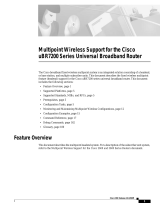Contents
2
Contents
Safety Precautions ........................................................................................................................................................... 4
Environment .................................................................................................................................................................. 4
Power supply ................................................................................................................................................................ 4
Weight ............................................................................................................................................................................ 4
Earth .............................................................................................................................. ................................................. 4
Disposal ......................................................................................................................................................................... 4
Introduction........................................................................................................................................................................ 5
Box contents ................................................................................................................................................................. 5
Components .............................................................................................................................. .................................... 6
Headend installation ........................................................................................................................................................ 7
Mounting ........................................................................................................................................................................ 7
Ventilation requirements ......................................................................................................................................... 7
Power/Earth .............................................................................................................................................................. 7
Resetting IP address ................................................................................................................................................... 7
Input modules ............................................................................................................................................................... 8
Input module types .............................................................................................................................. ..................... 8
Inserting input modules ........................................................................................................................................... 8
Attaching cables ....................................................................................................................................................... 9
Looping cables .......................................................................................................................................................... 9
Removing input modules ........................................................................................................................................ 9
Moving input modules .............................................................................................................................................. 9
Input module status - LED ...................................................................................................................................... 9
Output modules .......................................................................................................................................................... 10
Output module types .............................................................................................................................................. 10
Inserting output module .............................................................................................................................. ........... 10
Removing output module ...................................................................................................................................... 11
System Monitoring ......................................................................................................................................................... 12
LEDs ............................................................................................................................................................................. 12
Headend configuration .................................................................................................................................................. 13
System requirements ..................................................................................................................................................... 13