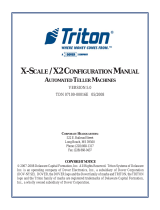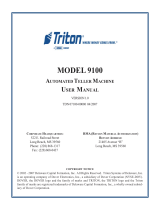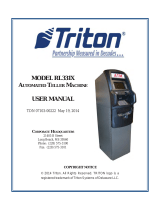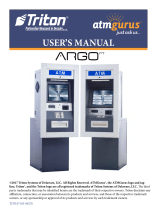Page is loading ...

1
TDN 07100-00071
Changing Default Passwords
With the release of newer software, you may experience a new error code. Error Code (246) has been created for when the
terminal’s Master Password is in its default state. The terminal will detect this condition and go out of service. On the “Out
of Service” screen, no error information will be displayed. The following is a screen capture of this state. This error code will
not clear until the Master Password is changed from its default state.
1. Enter Management Functions <CTRL> and <1>.
Enter the default password ‘001234’.
3. Select option <1>, CHANGE USER PASSWORD.
4. Enter a new Master password.
NOTE: The terminal password consists of a 2-digit ID code
and a Password of 4-12 digits. ‘00’ is the Master ID code
and cannot be changed. Only enter the password digits!
2. The Main Menu appears. Error code ‘246’ appears
at right and its description “Master password must
be changed from default”.
Select option <4>, PASSWORD MAINTENANCE.
Example: If you enter ‘5566’, then the Master password will
be changed to ‘005566’. If you enter ‘005566’, then the
Master pasword will be changed to ‘00005566’.
NOTE: You will prompted to “Reconfirm” the new pass-
word.
5. Exit out of Management Functions. The terminal
Master password has changed.
246
FT5000 / RL5000 / RT2000 /RL2000
/