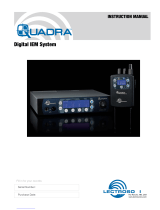Page is loading ...

SMV Series
Super Miniature Variable Power Transmitters
With Digital Hybrid Wireless® Technology
SMQV Dual Battery Model
SMV Single Battery Model
RM Remote Control
RM2 Remote Control
INSTRUCTION MANUAL
Rio Rancho, NM, USA
www.lectrosonics.com
Fill in for your records:
Serial Number:
Purchase Date:
US Patent 7,225,135

SMV Series
LECTROSONICS, INC.
2
Introduction
The SM Series variable power transmitters are the
product of many years of engineering and experience in
professional audio markets. The unique design provides
several distinct features for professional applications:
• Selectable output power to maximize battery life or
operating range as needed
• Superb, compandor-free audio quality
• Ultra-lightweight, corrosion resistant housing
• Water resistant seals for use in damp environments
• Programmable compatibility modes for use with a
wide variety of different receivers
The Digital Hybrid Wireless® design (US Patent
7,225,135) combines 24-bit digital audio with analog
FM resulting in a system that has the same operating
range as analog systems, the same spectral efficiency
as analog systems, the same long battery life as analog
systems, plus the excellent audio fidelity typical of pure
digital systems.
The SM Series transmitters feature the unique servo
bias input circuitry with a standard TA5M type input jack
for use with electret lavaliere mics, dynamic mics, or
line level signals. A water resistant control panel with
LCD, membrane switches and multi-color LEDs make
input gain adjustments, frequency and compatibility
mode selection quick and accurate, without having to
view the receiver. The battery compartment accepts
AA lithium or rechargeable batteries. The housings are
machined from solid aluminum blocks to provide an
extremely lightweight and rugged package. A special
non-corrosive finish resists salt water exposure and
perspiration in extreme environments.
The DSP-based design works with all Digital Hybrid
receivers, and is backward compatible for use with
Lectrosonics 200 Series, 100 Series, IFB receivers and
some other brands of analog wireless receivers.

Super-Minature Belt Pack Transmitter
Rio Rancho, NM 3
Table of Contents
Introduction ............................................................................................................................................................................................. 2
General Technical Description ..............................................................................................................................................................4
Controls and Functions .........................................................................................................................................................................6
LCD Screen ..........................................................................................................................................................................................6
Power LED ............................................................................................................................................................................................6
Power LED Off Feature .........................................................................................................................................................................6
Audio Input Jack .................................................................................................................................................................................... 6
AUDIO Button .......................................................................................................................................................................................6
FREQ Button .........................................................................................................................................................................................6
Up/Down Arrows ...................................................................................................................................................................................6
Battery and Battery Eliminator Installation ..........................................................................................................................................7
Attaching and Removing the Microphone ............................................................................................................................................7
Operating Instructions ...........................................................................................................................................................................8
Power Up and Boot Sequence ..............................................................................................................................................................8
Power Down .......................................................................................................................................................................................... 8
Standby Mode .......................................................................................................................................................................................8
LCD Backlight Settings .........................................................................................................................................................................8
Selecting the Compatibility Mode
and Output Power .................................................................................................................................................................................8
Audio Screen ........................................................................................................................................................................................9
Frequency Screen ................................................................................................................................................................................. 9
Lock/Unlock Screen ..............................................................................................................................................................................9
Remote Control Operation ....................................................................................................................................................................9
Configuring for Power Restore ............................................................................................................................................................10
Setting Transmitter Operating Frequency ............................................................................................................................................10
Adjusting Audio Level (Gain) ...............................................................................................................................................................10
Set Up in 100 kHz Mode .....................................................................................................................................................................10
Set Up in 25 kHz Mode .......................................................................................................................................................................10
Locking or Unlocking the Controls ......................................................................................................................................................11
5-Pin Input Jack Wiring ........................................................................................................................................................................11
Line Level Signals ...............................................................................................................................................................................12
Installing the Connector: .....................................................................................................................................................................12
Microphone RF Bypassing .................................................................................................................................................................. 12
Microphone Cable Termination
for Non-Lectrosonics Microphones ............................................................................................................................................. 13
Wiring Hookups for Different Sources ................................................................................................................................................. 14
Compatible Wiring for Both Servo Bias Inputs and Earlier Transmitters: ............................................................................................14
Simple Wiring - Can ONLY be used with Servo Bias Inputs: ...............................................................................................................14
Silver Paste on SM Series Transmitter Thumbscrews ....................................................................................................................... 15
RM Remote Control ..............................................................................................................................................................................16
Powering the RM on and off ................................................................................................................................................................16
RM Functions and Operation ..............................................................................................................................................................16
Operating Notes .................................................................................................................................................................................. 17
RM2 Remote Control ............................................................................................................................................................................17
LectroRM ...............................................................................................................................................................................................18
Straight Whip Antennas .......................................................................................................................................................................19
Accessories for single battery models: ..............................................................................................................................................20
Accessories for dual battery models: .................................................................................................................................................20
Accessories for Both Models ..............................................................................................................................................................21
Troubleshooting ....................................................................................................................................................................................22
RM Troubleshooting ............................................................................................................................................................................23
Specifications and Features ................................................................................................................................................................ 24
Service and Repair ...............................................................................................................................................................................25
Returning Units for Repair ..................................................................................................................................................................25

SMV Series
LECTROSONICS, INC.
4
Variable 1.8 - 4v
+6V
+5V 5V
Regulator
Servo Bias Input
The voltage and current requirements of the wide vari-
ety of electret microphones used in professional appli-
cations has caused confusion and compromises in the
wiring needed for wireless transmitters. To address this
problem, the unique Servo Bias input circuit provides an
automatically regulated voltage over a very wide range
of current for compatibility with all microphones.
Digital Hybrid Wireless® Technology
All wireless links suffer from channel noise to some de-
gree, and all wireless microphone systems seek to mini-
mize the impact of that noise on the desired signal. Con-
ventional analog systems use compandors for enhanced
dynamic range, at the cost of subtle artifacts (typically
“pumping” and “breathing”). Wholly digital systems defeat
the noise by sending the audio information in digital form,
at the cost of some combination of power, bandwidth and
resistance to interference.
Digital Hybrid systems overcome channel noise in a
dramatically new way, digitally encoding the audio in the
transmitter and decoding it in the receiver, yet still send-
ing the encoded information via an analog FM wireless
link. This proprietary algorithm is not a digital imple-
mentation of an analog compandor but a technique that
can be accomplished only in the digital domain, even
though the inputs and outputs are analog.
Because it uses an analog FM link, the Digital Hybrid
system enjoys all the benefits of conventional FM wire-
less systems and it does away with the analog compan-
dor and its artifacts.
General Technical Description
No Pre-Emphasis/De-Emphasis
The Digital Hybrid design results in a signal-to-noise ratio
high enough to preclude the need for conventional pre-
emphasis (HF boost) in the transmitter and de-emphasis
(HF roll off) in the receiver. This eliminates the potential
for distortion of signals with abundant high-frequency
information.
Low Frequency Roll-Off
The low frequency roll-off can be set for a 3 dB down
point at 35, 50, 70, 100, 120 and 150 Hz to control sub-
sonic and very low frequency audio content in the au-
dio. The actual roll-off frequency will vary slightly depend-
ing upon the low frequency response of the microphone.
Excessive low frequency content can drive the transmit-
ter into limiting, or in the case of high level sound sys-
tems, can even cause damage to loudspeaker systems.
The roll-off is normally adjusted by ear while listening
as the system is operating.
Input Limiter
A DSP-controlled analog audio limiter is employed be-
fore the A-D converter. The limiter has a range of more
than 30 dB for excellent overload protection. A dual re-
lease envelope makes the limiter acoustically transpar-
ent while maintaining low distortion. It can be thought of
as two limiters in series, a fast attack and release limiter
followed by a slow attack and release limiter. The limiter
recovers quickly from brief transients, with no audible
side effects, and also recovers slowly from sustained
high levels to keep audio distortion low while preserving
short term dynamics.

Super-Minature Belt Pack Transmitter
Rio Rancho, NM 5
Signal Encoding and Pilot Tone
In addition to controlling the limiter, the DSP also en-
codes the digitized audio from the A/D converter and
adds an ultrasonic pilot tone to control the squelch in
the receiver. A pilot tone squelch system provides a reli-
able method of keeping a receiver output muted (audio
mute) even in the presence of significant interference.
When the system is operating in the hybrid mode, a dif-
ferent pilot tone frequency is generated for each carrier
frequency to prevent inadvertent squelch problems in
multi-channel sytems.
Microprocessor Control
A microprocessor monitors user command inputs from
the control panel buttons and numerous other internal
signals. It works intimately with the DSP to ensure the
audio is encoded according to the selected Compatibil-
ity Mode and that the correct pilot tone is added to the
encoded signal.
Compatibility Modes
SM transmitters are designed to operate with Lectro-
sonics Digital Hybrid receivers and will yield the best
performance when doing so, however, due to the flex-
ibility of digital signal processing, the transmitter can
also operate in various compatibility modes for use with
Lectrosonics 200 Series, Lectrosonics 100 Series, IFB
and certain non-Lectrosonics receivers. Contact the
Lectrosonics sales department for more information
about non-Lectrosonics receivers.
Control Panel
The control panel includes four membrane switches and
an LCD screen to adjust the operational settings. Multi-
color LEDs are used to indicate audio signal levels for
accurate gain adjustment and for battery status.
Wide-Band Deviation
±75 kHz deviation improves the signal to noise ratio and
audio dynamic range of a wireless system dramatically,
compared to other designs that use ±30 kHz to 40 kHz
deviation. Wide deviation combined with a high powered
transmitters makes a significant improvement in signal
to noise ratio and operating range.
Variable Power Output
This advanced feature allows the operator to optimize
the transmitter for maximum battery life, or for maximum
operating range. Power output is selected using the
LCD in a setup mode while the RF output of the trans-
mitter is turned off.
Battery Options and Operating Time
Switching power supplies convert regulated battery volt-
ages to operate various circuit stages with maximum
efficiency.
The firmware “remembers” the power status when a
battery fails, so the transmitter will be turned on auto-
matically when the battery is replaced and the previous
settings will be enabled.
Frequency Blocks
Lectrosonics established a “block” numbering system
years ago to organize the range of frequencies avail-
able from the low end at 470 MHz band to the upper
end at 952 MHz. Each block (except 944) includes 256
frequencies in 100 kHz steps, which is the maximum
switching range of the transmitters. Block 944 is a spe-
cial band between 944 and 952 MHz.
Circulator/Isolator
The RF output circuit includes a one way circulator/iso-
lator using a magnetically polarized ferrite. This device
greatly reduces RF intermodulation produced when
multiple transmitters are used in close proximity to one
another (several feet apart). The isolator also provides
additional RF output stage protection against static
shock.

SMV Series
LECTROSONICS, INC.
6
Controls and Functions
LCD Screen
The LCD is a numeric-type Liquid Crystal Display with
screens for adjusting power, frequency, audio level and
low frequency audio roll-off. The transmitter can be
powered up with or without the RF output turned on. A
countdown appears in the LCD when powering on and
off, allowing the transmitter to be turned on without RF
for adjustments, and to prevent accidentally turning it off
with momentary button presses.
Power LED
The PWR LED glows green when the battery is good.
The color changes to red when there is about 30 min-
utes of operation left with the recommended lithium bat-
tery. When the LED begins to blink red, there are only a
few minutes of life.
The exact point at which the LED turns red will vary
with battery brand and condition, temperature and cur-
rent drain. The LED is intended to simply catch your
attention, not to be an exact indicator of remaining time.
1.6
1.4
1.2
1.0
.8
2468
Hours
Voltage
Varies
Green Red Blink
A weak battery will sometimes cause the PWR LED to
glow green immediately after the transmitter is turned
on, but will soon discharge to the point where the LED
will turn red or the unit will turn off completely.
Power LED Off Feature
In normal operating mode, the DOWN and UP Arrow
buttons may be used to turn the PWR LED indica-
tors off and on. This setting does not persist through a
power cycle nor does it affect the LCD backlight.
Audio Input Jack
The Servo Bias input circuitry accommodates virtually
every lavaliere, handheld or shotgun microphone avail-
able, plus line level signals.
Battery Compartment and Thumb Screw
The large knurled thumbscrew is used to release or
secure the Battery Compartment Cover Plate.
Modulation LEDs
Proper input gain adjustment is critical to ensure the
best audio quality. Two bicolor LEDs will glow either red
or green to accurately indicate modulation levels. The
input circuitry includes a wide range DSP controlled
limiter to prevent distortion at high input levels.
It is important to set the gain (audio level) high enough
to achieve full modulation during louder peaks in the
audio. The limiter can handle over 30 dB of level above
full modulation, so with an optimum setting, the LEDs
will flash red during use. If the LEDs never flash red, the
gain is too low. In the table below, +0 dB indicates full
modulation.
Signal Level -20 LED -10 LED
Less than -20 dB Off Off
-20 dB to -10 dB Green Off
-10 dB to +0 dB Green Green
+0 dB to +10 dB Red Green
Greater than +10 db Red Red
AUDIO Button
The AUDIO button is used to display the audio level and
low frequency roll-off settings. The UP and DOWN ar-
rows adjust the values.
The AUDIO button is also used with the FREQ button to
enter standby mode and to power the transmitter on or off.
FREQ Button
The FREQ Button displays the selected operating
frequency and toggles the LCD between displaying
the actual operating frequency in MHz and a two-digit
hexadecimal number that corresponds to the equivalent
Lectrosonics Frequency Switch Setting.
Up/Down Arrows
The Up and Down arrow buttons are used to select the
values on the various setup screens and to lock out the
control panel.
Antenna
The transmitter uses a whip antenna with a flexible wo-
ven, galvanized steel mesh cable and a standard SMA
connector.
Battery
Compartment
Thumb Screw
Battery
Compartment
Cover Plate
Audio
Input Jack
AUDIO Button FREQ Button
Modulation
LEDs
PWR LED
UP Arrow
DOWN Arrow
Antenna
Jack
LCD

Super-Minature Belt Pack Transmitter
Rio Rancho, NM 7
Battery and Battery
Eliminator Installation
Note: Standard zinc-carbon batteries marked
“heavy-duty” or “long-lasting” are not adequate.
The battery status circuitry is designed for the voltage
drop over the life of lithium batteries.
To install new batteries:
1. Turn the Battery Cover Plate Thumbscrew counter-
clockwise a few turns until the door will rotate.
2. Insert the new batteries into the housing. The posi-
tive (+) battery terminal goes into the transmit-
ter first.
3. Align the Battery Cover Plate and tighten the Bat-
tery Cover Plate Thumbscrew.
Two battery
compartments
(SMQV)
Gore-Tex®
covered vent
Polarity
engraved into
housing
Do Not
Cover Vent
NOTE: Refer to the
previous section entitled
Configuring for Power
Restore
To install the battery eliminator, loosen the
thumbscrew completely and remove the battery
door. Insert the battery eliminator and tighten the
thumbscrew.
Install plastic cap
on dual battery
model to cover
the open battery
compartment.
Attaching and Removing
the Microphone
The flexible sleeve over the 5-pin plug on the micro-
phone helps prevent dust and moisture from getting into
the input jack. The flange around the rim of the connec-
tor on the transmitter helps retain the sleeve after it is
installed and
The following procedure simplifies the attachment and
removal of the microphone to assure the sleeve is
seated securely.
Align the pins on the plug and jack and insert the con-
nector.
1If the sleeve is pulled
down and covering the
connector, squeeze the
end of the sleeve so you
can feel the connector
inside and press it into
the jack until it latches.
Pinch and
squeeze the
sleeve on this end
to work it down
over the flange.
2
Pinch and squeeze the
sleeve near the flange
and work it down with a
kneading motion over
the flange all the way
around until it stays in
place flush with the
housing. Pull on the
connector to make sure
it is firmly latched.
3
Release button
To remove the connec-
tor, pull the sleeve back
to expose the black
release button. Press the
button to unlatch the
plug.
Gore - Tex Registered trademark of W. L. Gore and Associates

SMV Series
LECTROSONICS, INC.
8
Operating Instructions
Power Up and Boot Sequence
1) Ensure that good batteries are installed in the unit.
2) Simultaneously press and hold the AUDIO and
FREQ buttons until the Power On Boot Sequence is
initiated.
The count will progress from 1
through 3 and the unit will then
power up with the RF output
turned on. During this turn on sequence, the
modulation and power LEDs all glow red, then
green, and then revert to normal operation.
The LCD displays a bootup sequence which con-
sists of four screens:
Company Name: Lectro
Frequency Block (bXX) and
Firmware Version (rX.X): b21r1.1 (typ)
Power Level Pr 250
Compatibility Mode: CP 400 (typ)
Audio: Aud 12 (typ)
Power Down
Initial Power Off
Timer Screen
1) Simultaneously press and hold the AUDIO and
FREQ buttons while observing that the word “Off”
appears in the LCD along with a counter.
2) When the counter reaches “0”, the unit turns off.
Note: If the AUDIO and FREQ buttons are
released before the LCD goes blank at the end of
the countdown, the unit will not turn off. Instead, it
will stay energized and the display will return to the
previous screen.
Standby Mode
Standby Screen
With the power turned off,
pressing the AUDIO and
FREQ buttons briefly places
the unit in Standby Mode. In
this mode the RF output is
turned off so all setup adjustments can be made
without interfering with other systems operating in the
same location. The screen displays “rf OFF” to remind
the user that the unit is not transmitting.
While the unit is in the standby mode, access the setup
screens using the AUDIO and FREQ buttons and make
adjustments using the Up and Down arrows.
LCD Backlight Settings
The LCD backlight can be set to turn off after either 5
minutes or 30 seconds, or stay on continuously.
Hold the UP arrow in while powering up the unit to enter
the setup screen. Press the AUDIO button repeatedly
to step through the setup items to reach the backlight
settings screen. Use the UP or DOWN arrow button to
select the desired setting.
Selecting Step Size mode
Hold the UP arrow in while powering up the unit to enter
the setup screen. Press the AUDIO button repeatedly
to step through the setup items to reach the Step Size
Mode screen. Use the UP or DOWN arrow button to
select the desired setting.
Selecting the Compatibility Mode
and Output Power
Power setting
400 Series or Digital
Hybrid Wireless™
compatibility mode
The transmitter will work with
200 Series, 100 Series and
IFB analog receivers, plus
some other analog wireless
receivers in addition to the
native digital hybrid mode.
Note: The unit
automatically enters the
Standby Mode when
selecting compatibility.
1) Set the receiver’s audio controls to minimum.
2) From a power off condition, hold down the Up
arrow, then simultaneously press the AUDIO and
FREQ buttons.
3) Press either AUDIO or FREQ button to select the
compatibility screen and use the Up and Down ar-
rows to select the desired mode.
The following Compatibility Modes are available:
• 100 Series mode: CP 100
• 200 Series mode: CP 200
• Mode 3 (contact the factory for details): CP 3
• 400 Series mode: CP 400
• IFB Series mode: CP IFB
• Mode 6 (contact the factory for details): CP 6
4) Press either AUDIO or FREQ button to select the
power setting screen and use the Up and Down

Super-Minature Belt Pack Transmitter
Rio Rancho, NM 9
down arrows to select the desired level of power.
5) Simultaneously press the AUDIO and FREQ but-
tons to exit this mode and turn off the power.
Audio Screen
The Audio screen is used to
adjust input gain from 0 to +44
dB, and the low frequency
roll-off from 35 to 150 Hz.
Repeatedly pressing the
AUDIO button toggles back
and forth between the two
displays. Press and hold the AUDIO button and use the
Up and Down arrows to make adjustments.
Frequency Screen
The Frequency Screen
displays the operating
frequency in MHz or as a
two-digit hexadecimal
number that corresponds to
the equivalent Lectrosonics
Frequency Switch Setting.
Repeatedly pressing the
FREQ button toggles between the two displays. Press
and hold the FREQ button and use the Up and Down
arrows to select the frequency.
Lock/Unlock Screen
Simultaneously pressing
and holding both the Up and
Down arrow buttons during
normal operation starts the
Lock timer. The timer starts
at three and counts down to
zero. When the timer
reaches zero, the transmitter’s controls are locked.
With the controls locked, the AUDIO and FREQ buttons
can still be used to display current settings. Any attempt
to change a setting by pressing either the Up or Down
arrow button will result in an on-screen Loc reminder
that the controls are locked. Remove the batteries to
unlock the control panel.
Important: Once the transmitter is locked, it
cannot be unlocked or powered off using the
buttons. The only ways to unlock a locked
transmitter are to remove the battery or unlock it
via the RM remote control.
Remote Control Operation
Remote Control Screens
The transmitters can be
configured to respond to
signals from the RM remote
control unit or to ignore
them. This setting is ac-
cessed by holding down the
Down arrow button while
powering the transmitter on.
Use the arrow keys to tog- gle between “rc on” (remote
control on) and “rc oFF” (remote control off). The default
setting is “rc on.”
If a remote control signal is detected but the transmitter
is set to “rc oFF”, the message “rc oFF” will be dis-
played briefly on the transmitter’s LCD, to confirm that a
valid signal was received, but that the transmitter is not
configured to respond to it.
Remote functions available are:
• Tx Input Gain
• Sleep/Unsleep
• Lock/Unlock
• Frequency
• Tuning in 25 kHz steps
• Changing the low frequency roll-off setting
• Turning on/off the PWR and Audio LEDs
• Gain up/down functions
In sleep mode, the transmitter uses only 20% of the
normal amount of battery drain. Sleep mode can only be
invoked with the remote control, and can only be revoked
with the remote control or by removing the battery. When
in the sleep mode, the PWR LED blinks green every few
seconds to indicate that the transmitter is asleep and not
turned off.
The RM is not included with SM Series transmitters.
Several “Dweedle tones” can also be downloaded from
the web site at:
http://www.lectrosonics.com/hybrid/rm/rm.html
The dweedle tones can be played back through an MP3
player, PDA, etc., and in most cases, will even work with
walkie talkies. The tones will not work through the loud-
speakers of a sound system because the reflections
and reverberation in the room will alter the tones.

SMV Series
LECTROSONICS, INC.
10
Set Up in 100 kHz Mode
The Frequency Screen
displays the operating
frequency in MHz or as a
two-digit hexadecimal
number that corresponds to
the equivalent Lectrosonics
Frequency Switch Setting.
The example of the two-digit
display shown here indicates CH (channel) and 2C as
the frequency. Repeatedly pressing the FREQ button
toggles between the two displays. Press and hold the
FREQ button and use the Up and Down arrows to
select the frequency.
Set Up in 25 kHz Mode
The hexidecimal display in the 25 kHz mode will appear
with a decimal suffix to indicate the 25 kHz steps.
644.400 MHz
644.425 MHz
644.450 MHz
644.475 MHz
Adjusting the Low Frequency Roll-off
Repeatedly press the AUDIO button until the LF roll-
off adjustment screen appears. Then press and hold
the AUDIO button while selecting the desired roll-off
frequency with the UP and DOWN arrows.
The roll-off frequency can be set to 35, 50, 70, 100, 120
and 150 Hz.
Adjusting Audio Level (Gain)
The control panel Modulation LEDs indicate the audio
level and limiter activity. Once set, the transmitter’s
audio level setting should not be used to control the
volume of your sound system or recorder levels. This
gain adjustment matches the transmitter gain with the
microphone’s output level, the user’s voice level and the
position of the microphone. The audio input level (gain)
is adjusted with the unit in the Standby Mode or while
powered up while observing the LEDs.
It is desirable to to set the gain so that some limiting
occurs on louder peaks. The limiter is very transparent
and its effect is not audible until the system is close to
overload. In other words, don’t be shy about turning up
the gain.
Configuring for Power Restore
Power Restore Screens
When using external power
source through a battery
eliminator, Power Restore will
return your transmitter to
settings it had before it was
powered off. This eliminates
the need to power on through
the unit itself.
1) Press and hold the Down Arrow Button then power
on the transmitter by pressing the
Audio and Freq buttons simultaneously.
2) The LCD will display the status, either “rc ON” or “rc
OFF.” Press “AUDIO” or “FREQ” key to scroll to the
“PbAc setup screen
• PbAc 1 for power restore ON
• PbAc 0 for power restore OFF
3) When power restore is set to ON, the unit will turn
on whenever power is present at the battery termi-
nals until the power is manually turned off with the
control panel switches.
NOTE: The firmware “remembers” the power
status when a battery fails, so the transmitter will
be turned on automatically when the battery is
replaced and the previous settings will be enabled.
Power Up and Boot Sequence
Setting Transmitter Operating Frequency
Frequency displayed
in MHz
Frequency displayed as
two-digit hexadecimal
number
The frequency can be
displayed either in MHz or
as a two-digit hexadecimal
number and can be set in
the Standby Mode or when
the transmitter is powered
up. The hexadecimal
numbering system is unique
to Lectrosonics where two
alphanumeric characters
correspond to the left and
right switch settings on
earlier analog transmitters that had mechanical rotary
switches to adjust frequency.
1) Press the FREQ button to select either the MHZ
screen or the hexadecimal screen.
2) While holding the FREQ button, use the Up or
Down arrow buttons to move the operating fre-
quency up or down in 100 kHz increments from the
current setting.
Note: The operating frequency displayed on the
LCD wraps as it reaches the upper or lower end of
its range.
Most Lectrosonics receivers with an LCD interface
indicate the operating frequency both in MHz and as a
two digit hexadecimal number. In many cases, it is more
convenient to use the two character hexadecimal num-
bers rather than the six character frequency in MHz.

Super-Minature Belt Pack Transmitter
Rio Rancho, NM 11
The wiring diagrams included in this section represent
the basic wiring necessary for the most common types
of microphones and other audio inputs. Some micro-
phones may require extra jumpers or a slight variation
on the diagrams shown.
It is virtually impossible to keep completely up to date
on changes that other manufacturers make to their
products, thus you may encounter a microphone that
differs from these instructions. If this occurs please call
our toll-free number listed under Service and Repair in
this manual or visit our web site at:
www.lectrosonics.com
SM Equivalent Input Circuit Wiring
10k
1k
5
4
3
2
1
To Virt
ual Ground
Audio Amplifier
BIAS
MIC
BIAS SELECT
LINE IN
GND
+30uF
+5 VDC
Servo Bias
Pin 4 to Pin 1 = 0 V
Pin 4 Open = 2 V
Pin 4 to Pin 2 = 4 V
+
To Limiter Control
30uF
500 Ohm
100 Ohm
2.7K
200 Ohm
+
3.3uF
100 Ohm
Audio input jack wiring:
5-Pin Input Jack Wiring
PIN 1 Shield (ground) for positive biased electret lava-
liere microphones. Shield (ground) for dynamic
microphones and line level inputs.
PIN 2 Bias voltage source for positive biased electret
lavaliere microphones.
PIN 3 Low impedance microphone level input for
dynamic microphones. Also accepts hand-held
electret microphones provided the microphone
has its own built-in battery.
PIN 4 Bias voltage selector for Pin 3. Pin 3 voltage (0, 2
or 4 volts) depends on Pin 4 connection.
Pin 4 tied to Pin 1: 0 V
Pin 4 Open: 2 V
Pin 4 to Pin 2: 4 V
PIN 5 High impedance, line level input for tape decks,
mixer outputs, musical instruments, etc.
It is actually a good idea to turn the gain up to maxi-
mum and listen for distortion or compression to get a
feel for how much headroom is available.
Signal Level -20 LED -10 LED
Less than -20 dB Off Off
-20 dB to -10 dB Green Off
-10 dB to +0 dB Green Green
+0 dB to +10 dB Red Green
Greater than +10 db Red Red
Note: Different voices will usually require different gain set-
tings, so check this adjustment as each new person uses the
system. If several different people will be using the transmitter
and there is not time to make the adjustment for each indi-
vidual, adjust it for the loudest voice.
1) With the transmitter powered off, plug in the mi-
crophone and make sure the connector is firmly
seated.
Warning: If the systems is powered up while
connected to a live sound system, be careful
to turn the sound system level down first or
severe feedback can occur.
2) Place the transmitter in Standby Mode or turn it on
for normal use.
3) Position the microphone in the location where it will
be used in actual operation.
4) Observe the Modulation LEDs while speaking or
singing into the microphone at the same voice level
that will be used during operation. While holding
the AUDIO button, press the UP or DOWN arrow
buttons until the both the -20 and -10 LEDs glow
green, with the -20 LED occasionally flickering red.
This will maximize the signal to noise ratio of the
system with full modulation and provide subtle limit-
ing to prevent overload and audible compression.
5) If the unit was set up in Standby Mode, it will be
necessary to turn the transmitter off, then power it
up again in normal operation so the RF output will
be on. Then the other components in the sound or
recording system can be adjusted.
Locking or Unlocking the Controls
Control Panel Locked
The Lock mode protects the
transmitter from accidental
changes to its settings.
Simultaneously press both
the Up and Down arrow
buttons to start the countdown timer. When the timer
reaches zero, “Loc” is displayed and the controls are
locked. Settings can be reviewed but not changed.
Once the transmitter is locked, it cannot be unlocked or
powered off using the buttons. The only ways to unlock a
locked transmitter are to remove the battery or unlock it
using the remote control. The remote control will work only
if the transmitter was previously configured to respond
to the remote control. The unit will always power up in
“unlocked” mode.

SMV Series
LECTROSONICS, INC.
12
3 WIRE MIC2 WIRE MIC
CAPSULE CAPSULE
SHIELD
AUDIO
SHIELD
AUDIO
BIAS
Alternate locations for bypass capacitors
TA5F
CONNECTOR
TA 5F
CONNECTOR
Preferred locations for bypass capacitors
Install the capacitors as follows: Use 330 pF capaci-
tors. Capacitors are available from Lectrosonics. Please
specify the part number for the desired lead style.
Leaded capacitors: P/N 15117
Leadless capacitors: P/N SCC330P
All Lectrosonics lavaliere mics are already bypassed
and do not need any additional capacitors installed for
proper operation.
Installing the Connector:
1) If necessary, remove old connector from microphone
cable.
2) Slide Rubber Boot onto microphone cable with the
large end facing away from the microphone. (See illus-
tration above.)
3) If necessary, slide the 1/8-inch black shrink tubing
onto the mircrophone cable. (This tubing is needed
for some cables to ensure the cable fits snugly in the
rubber boot.)
4) Use the resistors and connector included with this kit
to configure the TA5F to your particular microphone.
(See Wiring Diagrams below.) A length of .065 OD
clear tubing is included if insulating the resistor leads
or shield wire is necessary. (Remove rubber strain
relief from connector backshell by pulling it out of the
backshell.)
5) Slide the Strain Relief over the TA5F Insert and
crimp as shown to the right. Then insert the TA5F
Insert and Strain Relief in the TA5F Latchlock. Screw
the TA5F Flex Relief onto the TA5F Latchlock.
6) If needed, position and shrink the 1/8-inch shrink tub-
ing on the microphone cable, then slide the Rubber
Boot down over the TA5F connector.
Microphone RF Bypassing
When used on a wireless transmitter, the microphone
element is in the proximity of the RF coming from the
transmitter. The nature of electret microphones makes
them sensitive to RF, which can cause problems with
the microphone/transmitter compatibility. If the electret
microphone is not designed properly for use with wire-
less transmitters, it may be necessary to install a chip
capacitor in the mic capsule or connector to block the
RF from entering the electret capsule.
Some mics require RF protection to keep the radio
signal from affecting the capsule, even though the
transmitter input circuitry is already RF bypassed (see
schematic diagram).
If the mic is wired as directed, and you are having dif-
ficulty with squealing, high noise, or poor frequency
response, RF is likely to be the cause.
The best RF protection is accomplished by installing RF
bypass capacitors at the mic capsule. If this is not pos-
sible, or if you are still having problems, capacitors can
be installed on the mic pins inside the TA5F connector
housing.
TA5F Latchlock
Insert
Insulator Strain Relief
TA5F Backshell
with Strain Relief
Remove strain relief if
using dust boot
TA5F Backshell
(Strain Relief removed) Dust Boot (P/N 35510)
Note: If you use the dust boot, remove the rubber
strain relief that is attached to the TA5F cap, or the
boot will not fit over the assembly.
SMKITTA5 Connector kit for SMV series
transmitters, 5-pin TA5F plug with sleeve
Line Level Signals
The normal hookup for line level signals is: Signal Hot
to pin 5, Signal Gnd to pin 1 and pin 4 jumped to pin 1.
This allows signal levels up to 3V RMS to be applied
without limiting.
If more headroom is needed, insert a 20 k resistor in
series with pin 5. Put this resistor inside the TA5F con-
nector to minimize noise pickup.

Super-Minature Belt Pack Transmitter
Rio Rancho, NM 13
NOTE: This termination is intended for UHF
transmitters only. VHF transmitters with 5-pin
jacks require a different termination. Lectrosonics
lavaliere microphones are terminated for
compatibility with VHF and UHF transmitters,
which is different than what is shown here.
Microphone Cable Termination
for Non-Lectrosonics Microphones
TA5F Connector Assembly
Mic Cord Stripping Instructions
1
23
4
5
VIEW FROM SOLDER
SIDE OF PINS
0.3"
0.15"
Crimping to Shield and Insulation
Shield
Insulation
Strip and position the cable so that the clamp
can be crimped to contact both the mic cable
shield and the insulation. The shield contact
reduces noise with some microphones and the
insulation clamp increases ruggedness.
Crimp these
fingers to
contact the
shield
Crimp these
fingers to
clamp the
insulation

SMV Series
LECTROSONICS, INC.
14
BALANCED AND FLOATING LINE LEVEL SIGNALS
*NOTE: If the output is balanced but center
tapped to ground, such as on all Lectrosonics
receivers, do not connect Pin 3 of the XLR jack
to Pin 4 of the TA 5F connector.
TA5F
PLUG
XLR JACK
Fig. 7
Compatible Wiring for Both Servo Bias Inputs and Earlier Transmitters:
Simple Wiring - Can ONLY be used with
Servo Bias Inputs:
Wiring Hookups for Different Sources
In addition to the microphone and line level wiring hook-
ups illustrated below, Lectrosonics makes a number of
cables and adapters for other situations such as con-
necting musical instruments (guitars, bass guitars, etc.)
to the transmitter. Visit www.lectrosonics.com and
click on Accessories, or download the master catalog.
A lot of information regarding microphone wiring is also
available in the FAQ section of the web site at:
http://www.lectrosonics.com/faq.htm
Follow the instructions to search by model number or
other search options.
1
2
3
4
5
PIN
SHIELD
A UDI O 1
2
3
4 5
T A5 F
PLUG
3.3 k
1.5 k
2 VOLT POSITIVE BIAS 2-WIRE ELECTRET
Compatible wiring for microphones such as
Countryman E6 headworn and B6 lavaliere.
Fig. 1
4 VOLT POSITIVE BIAS 2-WIRE ELECTRET
Most common type of wiring for lavaliere mics.
Fully compatible with 5-pin inputs on Lectrosonics
transmitters such as the LM and UM Series.
Fig. 2
SHIELD
TIP
PIN
5
4
3
2
1
SLEEVE
LINE LEVEL
RCA or 1/4” PLUG
A UDI O 1
2
3
4 5
T A5 F
PLUG
UNBALANCED LINE LEVEL SIGNALS
For signal levels up to 3V (+12 dBu) before limiting. Fully
compatible with 5-pin inputs on other Lectrosonics transmitters
such as the LM and UM Series. A 20k ohm resistor can be
inserted in series with Pin 5 for an additional 20 dB of
attenuation to handle up to 30V (+32 dBu).
Fig. 8
1
2
3
4
5
PIN
SHIELD
AUDIO
1
2
3
4 5
T A5 F
PLUG
2.7 k
2 VOLT NEGATIVE BIAS 2-WIRE ELECTRET
Compatible wiring for microphones
such as negative bias TRAM models.
NOTE: The resistor value can range from 2k to 4k ohms.
Fig. 4
DRAIN (BIAS)
SOURCE (AUDIO)
SHIELD
4 VOLT POSITIVE BIAS 3-WIRE ELECTRET
WITH EXTERNAL RESISTOR
This wiring is fully compatible with 5-pin inputs on Lectrosonics
transmitters such as the LM and UM Series. This is the wiring
for the Lectrosonics M152 lavaliere microphone.
Used for 3-wire lavaliere
microphones that require an
external resistor such as the
Sanken COS-11.
Fig. 5
Fig. 11
4 VOLT POSITIVE BIAS 3-WIRE ELECTRET
NOTE: This servo bias wiring is not compatible with earlier
versions of Lectrosonics transmitters. Check with the factory
to confirm which models can use this wiring.
2 VOLT POSITIVE BIAS 2-WIRE ELECTRET
Simplified wiring for microphones
such as Countryman B6 Lavalier
and E6 Earset models and others.
NOTE: This servo bias wiring is not compatible with earlier
versions of Lectrosonics transmitters. Check with the factory
to confirm which models can use this wiring.
Fig. 9
Fig. 3
DPA MICROPHONES (Danish Pro Audio miniature models)
This wiring is for DPA lavalier
and headset microphones.
NOTE: The resistor value can range from 3k to 4k ohms.
Fig. 10
2 VOLT NEGATIVE BIAS 2-WIRE ELECTRET
Simplified wir
ing for microphones such as negative bias TRAM.
NOTE: This servo bias wiring is not compatible with earlier
versions of Lectrosonics transmitters. Check with the factory
to confirm which models can use this wiring.
Fig. 6
LO-Z MICROPHONE LEVEL SIGNALS
For low impedance dynamic mics or electret
mics with internal battery or power supply.
XLR JACK
Insert 1k resistor in series with pin 3 if attenuation is needed

Super-Minature Belt Pack Transmitter
Rio Rancho, NM 15
Silver Paste on SM Series
Transmitter Thumbscrews
Silver paste is applied to thumbscrew threads on new
units at the factory to improve the electrical connection
from the battery compartment through the housing on
any SM Series transmitter. This applies to the standard
battery door and the battery eliminator.
Threads
provide
electrical
contact
The small enclosed vial contains a tiny amount (25 mg)
of silver conductive paste. A small speck of this paste
will improve the conductivity between the battery cover
plate thumbscrew and the case of the SM.
The tiny vial is about
1/2 inch tall and
contains 25 mg of
silver paste.
With improved conductivity (lower resistance) more of
the battery voltage can get to the internal power sup-
plies causing reduced current drain and longer battery
life. Though the amount seems very small, it is enough
for years of use. It is, in fact, 25 times the amount that
we use on the thumbscrews at the factory.
To apply the silver paste, first completely remove the
cover plate from the SM housing by backing the thumb-
screw completely out of the case. Use a clean, soft
cloth to clean the threads of the thumbscrew.
NOTE: Do NOT use alcohol or a liquid cleaner.
Simply hold the cloth around the threads and turn the
thumbscrew. Move to a new spot on the cloth and do it
again. Do this until the cloth remains clean. Now, clean
the threads in the case by using a dry cotton swab (Q-
tip) or equivalent. Again, clean the case threads until a
fresh cotton swab comes away clean.
Open the vial, and transfer a pinhead speck of silver
paste to the second thread from the end of the thumb-
screw. A easy way to pickup a speck of paste is to
partially unfold a paper clip and use the end of the wire
to acquire a tiny bit of paste. A toothpick will also work.
An amount that covers the end of the wire is sufficient.
Apply paste to second thread
from end of thumbscrew
It is not necessary to spread the paste more than a little
bit on the thread as the paste will spread itself every
time the thumbscrew is screwed in and out of the case
during battery changes.
Do not apply the paste to any other surfaces. The cover
plate itself can be cleaned with a clean cloth by rubbing
the slightly raised rings on the plate where it contacts
the battery terminal. All you want to do is to remove any
oils or dirt on the rings. Do not abrade these surfaces
with a harsh material such as a pencil eraser, emery
paper, etc., as this will remove the conductive nickel
plating and expose the underlying aluminum, which is a
poor contact conductor.

SMV Series
LECTROSONICS, INC.
16
RM Remote Control
The RM unit gives you remote control of select Lectro-
sonics transmitters using an audible tone delivered to
the microphone. Simply set the desired value or mode
on the LCD, then press the send button to set the trans-
mitter to the same setting or mode.
Only the specific function displayed is altered. For ex-
ample, if the remote control is on the Aud (audio level/
gain) screen, pressing the send button will set the gain
on the transmitter but will not affect any other setting.
Send Button
Speaker
When the transmitter is in the power saving sleep
mode, it uses only 20% of the normal battery drain,
so battery life with be 5 times longer. This is especially
useful in situations where the transmitter is buried deep
inside costuming and there are waiting periods between
use. The transmitter can “sleep” for several hours and
then be awakened and adjusted when the production
is about to begin. While the transmitter is asleep, the
power LED will blink green every few seconds.
Powering the RM on and off
To turn the RM on or off, press the AUDIO and FREQ
buttons together briefly. The unit powers up on the page
that was displayed when the unit was last powered off.
RM Functions and Operation
To turn the power off and on, press the AUDIO and
FREQ buttons at the same time. To enter the setup
screen for the desired function, press the Access Button
multiple times until the desired screen appears. Then
use the arrow buttons to set the value or select the
screen function.
Function Access Button Screen
Tx Input Gain AUDIO Aud
Sleep/Unsleep AUDIO SLEEP/unSLP
Lock/Unlock AUDIO Loc/unLoc
Tone loudness AUDIO Loud
Tx power output AUDIO Pr
Frequency FREQ b/CH/MHz
The frequency setup screens are as follows:
b Sets the frequency block
CH Sets the frequency by hex code
MHz Sets the frequency in Megahertz
Hold the speaker on the RM close to the microphone
when pressing the send button. A “dweedle” tone will
play from the RM speaker into the microphone and the
parameter on the transmitter will be set immediately.
The speaker on the RM remote unit should be uncov-
ered and held within a few inches of the transmitter’s
microphone. The longest usable range is about 6 feet,
but the distance varies depending on the microphone,
transmitter gain and the tone loudness setting.
A single AA Lithium battery will operate
the RM for up to several years. Unscrew
the knurled knob for access to the battery
compartment.

Super-Minature Belt Pack Transmitter
Rio Rancho, NM 17
Operating Notes
• The sensitivity to the remote control varies with the
transmitter’s audio level setting and the microphone
used, but it is always possible to make it work with
a sufficiently loud remote signal at close range.
• If the transmitter is configured to respond to the
remote control, it will do so even if the buttons are
locked.
• When the transmitter is asleep, it can only be awak-
ened by the remote control, or by removing and
reinserting the battery.
• When the transmitter is asleep, the PWR led blinks
green every few seconds.
• If a remote command is sent that would result in
the same display being shown again on the trans-
mitter (for example tuning to the channel already
displayed), a row of dashes is displayed briefly, as a
signal that the command was received, but it didn’t
change anything.
• If you are having trouble getting the transmitter to
respond, make sure you aren’t covering the speaker
with your thumb, and/or turn up the speaker volume
on the Loud page.
• If the RM is set to a different block number than
the transmitter and an attempt is made to set the
transmitter’s frequency in MHz, the command
will still work. The transmitter is simply set to the
corresponding channel in the correct block, with a
matching hexadecimal number.
• The audio signal from the RM will change the set-
tings of all transmitters within range. Experiment
with this to prevent accidental changes to another
transmitter during a production.
RM2 Remote Control
A lower cost alternative to the RM, this model provides
remote control of:
• Sleep/Unsleep
• Lock/Unlock
• Audio Level (gain)
This model operates on a “button cell” battery with a
recessed trim pot (screwdriver adjusted) for the speaker
level control.
The RM should be held close enough to the microphone to
change the settings on the intended transmitter, and not be
loud enough to affect other transmitters nearby.

SMV Series
LECTROSONICS, INC.
18
LectroRM
By New Endian LLC
LectroRM is a mobile application for iOS and Android
operating systems. Its purpose is to remotely control
Lectrosonics Transmitters, including:
• SM Series
• WM
• L Series
The app remotely changes settings on the transmitter
through the use of encoded audio tones, which when
received by the attached microphone, will alter the
configured setting. The app was released by New En-
dian, LLC in September 2011. The app is available for
download and sells for $20 on the Apple App Store and
Google Play Store.
LectroRM’s remote control mechanism is the use of
an audio sequence of tones (dweedles) that are inter-
preted by the transmitter as a configuration change. The
settings available in LectroRM are:
• Audio Level
• Frequency
• Sleep Mode
• Lock Mode
User Interface
The user interface involves selecting the audio se-
quence related to the desired change. Each version has
an interface for selecting the desired setting and the
desired option for that setting. Each version also has a
mechanism to prevent accidental activation of the tone.
iOS
The iPhone version keeps each available setting on a
separate page with the list of options for that setting.
On iOS, the “Activate” toggle switch must be enabled to
show the button which will then activate the audio. The
iOS version’s default orientation is upside-down but can
be configured to orient right-side up. The purpose for
this is to orient the device’s speaker, which is at the bot-
tom of the device, closer to the transmitter microphone.
Android
The Android version keeps all settings on the same
page and allows the user to toggle between the activa-
tion buttons for each setting. The activation button must
be long pressed to activate. The Android version also
allows users to keep a configurable list of full sets of
settings.
Activation
For a transmitter to respond to remote control audio
tones, the transmitter must meet certain requirements:
• The transmitter must not be turned off; it can
however be in sleep mode.
• The transmitter must have firmware version
1.5 or later for Audio, Frequency, Sleep and
Lock changes.
• The transmitter microphone must be
within range.
• The transmitter must be configured to enable
remote control activation.
Please be aware this app is not a Lectrosonics
product. It is privately
owned and operated by New Endian LLC, www.
newendian.com.

Super-Minature Belt Pack Transmitter
Rio Rancho, NM 19
Straight Whip Antennas
This is a full size cutting template used to cut the length
of the whip for a particular frequency. Lay the uncut
antenna on top of this drawing and trim the whip length
to the desired frequency.
After cutting the antenna to the desired length, mark the
antenna by installing a color cap or sleeve to indicate
the color listed in the table below
The supplied caps can be used several different ways:
1) A color cap on the end of the whip
2) A color sleeve next to the connector with a black
cap on the end of the whip (trim the closed end of
the colored cap off with scissors to make a sleeve).
3) A color sleeve and color cap (cut the cap in half
with scissors).
21
22
23
24
25
26
27
28
29
20
19
470
944
Note: Check the scale of your printout. This line should be 6.00 inches long (152.4 mm).
Whip Length
NOTE:
Not all Lectrosonics products are built on all of the blocks covered in
this table.
Factory supplied antennas precut to length include a label with the
frequency range. Label is not supplied with this kit.
470 470.100 - 495.600 Black w/ Label 5.67”
19 486.400 - 511.900 Black w/ Label 5.23”
20 512.000 - 537.500 Black w/ Label 4.98”
21 537.600 - 563.100 Brown w/ Label 4.74”
22 563.200 - 588.700 Red w/ Label 4.48”
23 588.800 - 614.300 Orange w/ Label 4.24”
24 614.400 - 639.900 Yellow w/ Label 4.01”
25 640.000 - 665.500 Green w/ Label 3.81”
26 665.600 - 691.100 Blue w/ Label 3.62”
944 944.100 - 951.900 Black-w/Label 2.62”
BLOCK FREQUENCY CAP/SLEEVE ANTENNA
RANGE COLOR WHIP LENGTH

SMV Series
LECTROSONICS, INC.
20
Accessories for single
battery models:
PSM Leather pouch with integrated belt clip
SMBCUPSL Spring-loaded machined aluminum clip
SMBCDN Machined, wire belt clip for SMV transmitters,
antenna down
SMBCUP Machined, wire belt clip for SMV transmitters,
antenna up
Accessories for dual
battery models:
PSMD Leather pouch with integrated belt clip
SMDBCSL Spring-loaded machined aluminum clip
SMDBC Machined, wire belt clip for SMQV transmitters
35924 Themal insulated pad installed for SMQV
Place thermal
insulation pad on
back of unit, as
pictured.
/