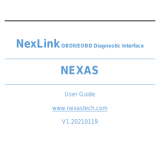Page is loading ...

NexLink NL102 Heavy Duty And
OBD/EOBD Diagnostic Tool
NEXAS
www.nexastech.com
V1.1

NexLink NL102 User Manual
i
Disclaimer
All information, illustrations, and specifications contained in this manual are
based on the latest information available at the time of publication. The right is
reserved to make change at any time without notice.
Safety Precautions and Warnings
To prevent personal injury or damage to vehicles and/or the NL102, please
read this user’s manual first carefully and observe the following safety
precautions at a minimum whenever working on a vehicle:
Always perform automotive testing in a safe environment.
Do not attempt to operate or observe the tool while driving a vehicle.
Operating or observing the tool will cause driver distraction and could
cause a fatal accident.
Wear safety eye protection that meets ANSI standards.
Keep clothing, hair, hands, tools, test equipment, etc. away from all moving
or hot engine parts.
Operate the vehicle in a well-ventilated work area: Exhaust gases are
poisonous.
Put blocks in front of the drive wheels and never leave the vehicle
unattended while running tests.
Use extreme caution when working around the ignition coil, distributor cap,
ignition wires and spark plugs. These components create hazardous
voltages when the engine is running.
Put the transmission in P (for A/T) or N (for M/T) and make sure the parking
brake is engaged.
Keep a fire extinguisher suitable for gasoline/chemical/ electrical fires
nearby.
Don’t connect or disconnect any test equipment while the ignition is on or
the engine is running.
Keep the NL102 dry, clean, free from oil/water or grease. Use a mild
detergent on a clean cloth to clean the outside of the NL102, when
necessary.

NexLink NL102 User Manual
v
TABLE of CONTENTS
1. INTRODUCTION ................................................................................... 1
2. GENERAL INFORMATION ................................................................... 1
2.1 ON-BOARD DIAGNOSTICS (OBD) II ...................................................... 1
2.2 DIAGNOSTIC TROUBLE CODES (DTCS) ................................................. 2
2.2.1 OBDII DTC ............................................................................... 2
2.2.2 DTCs for J1587/J1708 and J1939 ............................................ 3
2.3 J1708/J1587/J1939 ......................................................................... 3
2.4 OBD II DEFINITIONS ........................................................................... 4
3. PRODUCT DESCRIPTIONS ................................................................. 6
3.1 OUTLINE ............................................................................................ 6
3.2 SPECIFICATIONS ................................................................................. 7
3.3 ACCESSORIES .................................................................................... 7
3.4 POWER SUPPLY .................................................................................. 7
3.5 BATTERY MONITOR ............................................................................. 8
4. CONNECTIONS & GENERAL OPERATIONS ...................................... 9
4.1 CONNECTIONS .................................................................................... 9
4.2 DTC LOOKUP .................................................................................. 10
4.3 REVIEW DATA ................................................................................... 10
4.4 SETUP ............................................................................................. 10
5. DIAGNOSE ........................................................................................... 11
5.1 HD OBD DIAGNOSING ...................................................................... 13
5.2 OBDII DIAGNOSING .......................................................................... 15
6. FAQ ..................................................................................................... 19

NexLink NL102 User Manual
1
1. INTRODUCTION
The NL102 is specially developed for car, mini van, SUV, light duty and heavy
duty vehicles, which supports all 10 modes of OBDII test (EVAP, O2 Sensor,
I/M Readiness, MIL Status, VIN Info, and On-board monitors testing etc.) for a
complete diagnosis and enables users to read DTCs, clear DTCs and view the
datastream with a live color graphing. It covers a wide range of vehicles since it
offers multiple data bus protocols, such as J1587 , J1708 and J1939. It can be
connected to PC through the USB cable for upgrade to keep updated with the
latest software version.
Notice: NL102 may automatically reset while being disturbed by strong static
electricity. THIS IS A NORMAL REACTION.
2. General Information
2.1 On-Board Diagnostics (OBD) II
The first generation of On-Board Diagnostics (called OBD I) was developed by
the California Air Resources Board (ARB) and implemented in 1988 to monitor
some of the emission control components on vehicles. As technology evolved
and the desire to improve the On-Board Diagnostic system increased, a new
generation of On-Board Diagnostic system was developed. This second
generation of On-Board Diagnostic regulations is called “OBD II”.
The OBD II system is designed to monitor emission control systems and key
engine components by performing either continuous or periodic tests of specific
components and vehicle conditions. When a problem is detected, the OBD II
system turns on a warning lamp (MIL) on the vehicle instrument panel to alert
the driver typically by the phrase of “Check Engine” or “Service Engine Soon”.
The system will also store important information about the detected malfunction
so that a technician can accurately find and fix the problem. Here below follow
three pieces of such valuable information:
1) Whether the Malfunction Indicator Light (MIL) is commanded ‘on’ or ‘off’;
2) Which, if any, Diagnostic Trouble Codes (DTCs) are stored;
3) Readiness Monitor status.

NexLink NL102 User Manual
2
2.2 Diagnostic Trouble Codes (DTCs)
Diagnostic Trouble Codes (DTC) are codes that are stored by the on-board
computer diagnostic system in response to a problem found in the vehicle.
These codes identify a particular problem area and are intended to provide you
with a guide as to where a fault might be occurring within a vehicle.
2.2.1 OBDII DTC
OBD II Diagnostic Trouble Codes consist of a five-digit alphanumeric code. The
first character, a letter, identifies which control system sets the code. The
second character, a number, 0-3; other three characters, a hex character, 0-9
or A-F provide additional information on where the DTC originated and the
operating conditions that caused it to set. Here below is an example to illustrate
the structure of the digits:

NexLink NL102 User Manual
3
2.2.2 DTCs for J1587/J1708 and J1939
This section explains the basic elements of fault codes for J1587/J1708 and
J1939 data bus protocols, how to view these codes on NL102, and what they
mean. Each fault code on NL102 contain three distinct pieces of information, as
described below.
J1587/J1708 fault codes consist of the following, in this order:
Subsystem Identifier (SID) – Indicates what function on the ECU has failed.
Failure Mode Indicator (FMI) – Indicates in what way the function failed.
Occurence (OC) – Indicates the occurence times of fault codes.
J1939 fault codes consist of the following, in this order:
Suspect Parameter Number (SPN) – Indicates what function on the ECU
has failed.
Failure Mode Indicator (FMI) – Indicates in what way the function failed.
Occurence (OC) – Indicates the occurence times of fault codes.
2.3 J1708/J1587/J1939
SAE J1708, SAE J1587 and SAE J1939 are automotive diagnostic protocol
standard developed by the Society of Automotive Engineers (SAE).
SAE J1708
SAE J1708 is a standard used for serial communications between ECUs on a
heavy duty vehicle and also between a computer and the vehicle. With respect
to Open System Interconnection model (OSI), J1708 defines the physical layer.
Common higher layer protocols that operate on top of J1708 are SAE J1587
and SAE J1922.
SAE J1587
SAE J1587 is an automotive diagnostic protocol standard developed by the
Society of Automotive Engineers (SAE) for heavy-duty and most medium-duty
vehicles built after 1985. The J1587 protocol uses different diagnostic
connectors. Up to 1995, individual OEMs used their own connectors. From
1996 to 2001, the 6-pin Deutsch-connector was standard. Beginning in 2001,
most OEMs converted to the 9-pin Deutsch. Some OEMs still use the 6-pin
Deutsch. It has mostly been used for US made vehicles, and also by Volvo.

NexLink NL102 User Manual
4
SAE J1708 makes up the physical and data link layers while SAE J1587 makes
up the transport and application layers with respect to the OSI model. SAE
J1587 is used in conjunction with SAE J1708 for automobile communication.
SAE J1939
SAE J1939 is the vehicle bus standard used for communication and diagnostics
among vehicle components, originally by the car and heavy duty truck industry
in the United States.
SAE J1939 is used in the commercial vehicle area for communication
throughout the vehicle. With a different physical layer it is used between the
tractor and trailer. This is specified in ISO 11992.
SAE J1939 can be considered the replacement for the older SAE J1708 and
SAE J1587 specifications.
SAE J1939 has been adopted widely by diesel engine manufacturers. One
driving force behind this is the increasing adoption of the engine Electronic
Control Unit (ECU), which provides one method of controlling exhaust gas
emissions within US and European standards. Consequently, SAE J1939 can
now be found in a range of diesel-powered applications: vehicles (on- and
off-road), marine propulsion, power generation and industrial pumping.
Applications of J1939 now include off-highway, truck, bus, and even some
passenger car applications.
2.4 OBD II Definitions
Powertrain Control Module (PCM)
-- OBD II terminology for the on-board
computer that controls engine and drive train.
Malfunction Indicator Light (MIL)
-- Malfunction Indicator Light (Service
Engine Soon, Check Engine) is a term used for the light on the instrument panel.
It is to alert the driver and/or the repair technician that there is a problem with
one or more of vehicle’s systems and may cause emissions to exceed federal
standards. If the MIL illuminates with a steady light, it indicates that a problem
has been detected and the vehicle should be serviced as soon as possible.
Under certain conditions, the dashboard light will blink or flash. This indicates a
severe problem and flashing is intended to discourage vehicle operation. The
vehicle onboard diagnostic system cannot turn the MIL off until the necessary

NexLink NL102 User Manual
5
repairs are completed or the condition no longer exists.
DTC
-- Diagnostic Trouble Codes (DTC) that identifies which section of the
emission control system has malfunctioned.
Enabling Criteria
-- Also termed Enabling Conditions. They are the
vehicle-specific events or conditions that must occur within the engine before
the various monitors will set, or run. Some monitors require the vehicle to follow
a prescribed “drive cycle” routine as part of the enabling criteria. Drive cycles
vary among vehicles and for each monitor in any particular vehicle. Please refer
to the vehicle’s factory service manual for specific enabling procedures.
OBD II Drive Cycle
-- A specific mode of vehicle operation that provides
conditions required to set all the readiness monitors applicable to the vehicle to
the “ready” condition. The purpose of completing an OBD II drive cycle is to
force the vehicle to run its onboard diagnostics. Some form of a drive cycle
needs to be performed after DTCs have been erased from the PCM’s memory
or after the battery has been disconnected. Running through a vehicle’s
complete drive cycle will “set” the readiness monitors so that future faults can
be detected. Drive cycles vary depending on the vehicle and the monitor that
needs to be reset. For vehicle specific drive cycle, consult the service manual.
Freeze Frame Data
-- When an emissions related fault occurs, the OBD II
system not only sets a code but also records a snapshot of the vehicle
operating parameters to help in identifying the problem. This set of values is
referred to as Freeze Frame Data and may include important engine
parameters such as engine RPM, vehicle speed, air flow, engine load, fuel
pressure, fuel trim value, engine coolant temperature, ignition timing advance,
or closed loop status.
Fuel Trim (FT)
- Feedback adjustments to the base fuel schedule. Short-term
fuel trim refers to dynamic or instantaneous adjustments. Long-term fuel trim
refers to much more gradual adjustments to the fuel calibration schedule than
short-term trim adjustments. These long-term adjustments compensate for
vehicle differences and gradual changes that occur over time.

NexLink NL102 User Manual
6
3. Product Descriptions
3.1 Outline
Figure 3-1
No.
Name
Descriptions
①
OBD II Cable
Connects the NL102 to the vehicle’s Data
Link Connector (DLC).
②
LCD display
Indicates test results.
③
ESC button
Returns to previous menu.
⑤/⑧
/
button
Move cursor up or down for selection.
④/⑨
/
button
Move cursor right or left for selection; Or turn
page up or down when more than one page
is displayed.
⑥
USB port
Connects to computer to update online.
⑩
OK
button
Confirms a selection (or action) from menu
list.

NexLink NL102 User Manual
7
⑦
Help button
Help of live data
3.2 Specifications
Screen: 2.8” TFT 262K true color, 320*240 QVGA LCD display
Input voltage range: 8~32V
Operating current: <100mA@12V (Typical)
Power consumption: < 1.2W (Typical)
Operating temperature: 32°F~122°F / 0°C~50°C
Storage tempetature: -4°F~158°F / -20°C ~70°C @ RH60%
3.3 Accessories
User’s Manual -- Instructions on tool operations
6 PIN DLC adaptor
9 PIN DLC adaptor
USB cable -- Connect to a computer for upgrading online
3.4 Power supply
The power of the NL102 is provided via the vehicle’s Data Link Connector
(DLC). Follow the steps below to power it up:
1. Find DLC on heavy duty vehicle:
The DLC is the connector where diagnostic code readers interface with the
vehicle’s on-board computer and usually located in the driver’s cab.
A plastic DLC cover may be found for some vehicles and you need to
remove it before plugging the 6 pin or 9 pin DLC diagnostic adaptor. If it
cannot be found, refer to the vehicle’s service manual for the location.
2. Plug one end of 6 pin or 9 pin DLC diagnostic adaptor into the included OBD
II 16 pin connector, and connect the other end to the heavy duty vehicle’s
DLC.

NexLink NL102 User Manual
8
3.5 Battery Monitor
The power of the NL102 supply by the vehicle’s battery, If using the tool too
long time, the energy of battery will reduce and the voltage is down. The NL102
give 6 levels warning :
A, <10.8V(before Starting): Too Low; Change your battery, otherwise,
might not be able to start;
B, 10.8V-11.8V(before starting): Slightly low; Difficult to start, please turn
off other electronics and start vehicle to charge;
C, 11.8V-12.8V(before starting): Normal;
D, 12.8V-13.2V(after starting): Too Low; Might not be able to charge the
battery, please check other electrical load;
E, 13.2V-14.8V(after starting): Normal;
F, >14.8V: Too High; Might damage the battery, please check the engine
stabilizer;

NexLink NL102 User Manual
9
4. Connections & General Operations
4.1 Connections
1. Turn the ignition off.
2. Locate the heavy duty vehicle’s DLC.
3. Select the desired diagnostic adaptor according to your vehicle’s DLC.
4. Plug one end of 6pin or 9pin DLC diagnostic adaptor into the included OBD II
16 pin connector, and connect the other end to the heavy duty truck’s DLC.
5. Turn the ignition on. Engine can be off or running.
6. After finishing, the system will enter the main menu interface, as shown in
Figure 4-1.
Figure 4-1
Function Items
Descriptions
OBDII/EOBD
Diagnose your car.
HD OBD
Diagnose your heavy-duty truck.
DTC Lookup
The description of trouble code
Review Data
Review the stored data
Setup
To configure the system date and time and turn on /
off the beeper.
CAUTION:
Don’t connect or disconnect any test equipment with ignition on or
engine running.

NexLink NL102 User Manual
10
4.2 DTC Lookup
The
DTC Lookup
function is used to search for definitions of DTCs stored in
the DTC library and for code breaker information.
1. From
Main Screen
(Figure 4.1), use the [ ] / [ ] scroll button and [ ] /
[ ] scroll button to select
DTC Lookup
and press the
[
OK
] button.
2. From
DTC Lookup
screen,use the [ ] / [ ] button to move to the desired
character,use the [ ] / [ ] button to change selected digit/character and
press the
[
OK
] button to confirm.
3. View the DTC definition on screen. When DTC definition covers more than
one screen,use the LEFT/RIGHT button or UP/DOWN button to view additional
information on previous/next screens.
4.3 Review Data
The Review Data function allows viewing of data from last test recorded by the
scan tool,including the codes,live data,I/M etc.
4.4 Setup
Select [Tool Setup] in the main menu and press [
OK
], the system will enter the
system setup screen:
1) Beeper:
Turn ON/OFF the Beeper. Once Beeper is set to ON, the voice will
come when starting and press the key.
2) Language:
Configure the system language to your preference.
3) Unit system setting:
Set the measurement unit system.

NexLink NL102 User Manual
11
5. Diagnose
In Figure 4-1, press [
OK
] to scan the protocols of heavy-duty trucks and OBDII
vehicles, a screen similar to figure 5-1 will appear:
Figure 5-1
If a vehicle equipped with OBDII is tested, the system will enter the function
selection screen once scanning has finished successfully.
Figure 5-2
Press [
OK
] to enter the system selection screen. For detailed operations,
please refer to
Chapter 5.2 “OBDII Diagnosing”
.
If a heavy-duty truck is diagnosed, the system will continue scanning the
protocols the truck supports and then enter the system selection screen. See
figure 5-3.

NexLink NL102 User Manual
12
Figure 5-3
For detailed operations, please refer to
Chapter 5.1 “HD OBD Diagnosing”
.
If scanning failure occurs, the system will enter the screen as shown in Figure
5-4:
Figure 5-4
In this case, follow the diagnosis flowchart shown as below to proceed:

NexLink NL102 User Manual
13
Select “HD OBD”
Select communication
protocol
Select test system
Select test function
Read DTC
(Refer to Chapter 5.1.1)
Clear DTC
(Refer to Chapter 5.1.2)
Live Data
(Refer to Chapter 5.1.3)
View All Items
Select Items
View Graphic Items
Figure 5-5
5.1 HD OBD Diagnosing
In Figure 5-3, use [ ] / [ ] button to select the desired system and press [
OK
]
to enter:

NexLink NL102 User Manual
14
Figure 5-6
5.1.1 Read DTC
This option is used to read the current activated or historical activated trouble
codes.
Generally, there are three elements for one J1939 DTC (See Figure 5-7):
Suspect Parameter Number (SPN) – Indicates what function on the ECU has
failed.
Failure Mode Indicator (FMI) – Indicates in what way the function failed.
Occurence (OC) – Indicates the occurence times of the current DTC.
Figure 5-7
Whereas, if we choose [J1587/1708], the fault code includes:
Subsystem Identifier (SID) – Indicates what function on the ECU has failed.
Failure Mode Indicator (FMI) – Indicates in what way the function failed.
Occurence (OC) – Indicates the occurence times of the current DTC.
Further descriptions
on current DTC
Indicates there are
total 8 codes and
SPN0100 is the first
code to display.

NexLink NL102 User Manual
15
Press [ ] / [ ] to view the next or previous trouble code; press [
ESC
] to exit and
return to the function screen.
5.1.2 Clear DTC
This option allows you to clear the existing or historic trouble codes.
Note:
After clearing, you should retrieve trouble codes once more or turn
ignition on and retrieve codes again. If there are still some trouble codes in the
system, please troubleshoot the code using a factory diagnosis guide, then
clear the code and recheck.
5.1.3 Live Data
This option enables you to read the real-time data stream in character or
graphic form.
Figure 5-8
A. View All Items:
To view all data stream items.
B. Select Items:
Select the desired data stream items, and then press [
ESC
] to
read the value of the selected items.
C. View Graphic Items:
Select the desired data stream item and press [
ESC
]
to display it in live graphic form. (Note: Max. 1 item is supported.)
5.2 OBDII Diagnosing
Press [
OK
] in Figure 5-2, a screen similar to Figure 5-9 will appear:

NexLink NL102 User Manual
16
Figure 5-9
5.2.1 Read Codes
This option is used to read the current, pending or permanent trouble codes.
If the trouble code is found, the system will display the detailed description of
the trouble code:
Figure 5-10 Figure 5-11
In Figure 5-10, 3/12 indicates there are total 12 codes and P0102 is the third
code to display.
If the DTC is defined by the manufacturer, a screen similar to Figure 5-11 will
appear. In this case, press [
OK
] to select the manufacturer from the list and the
screen will show the detailed content of the trouble code.
Some DTC have the tips guide, it is the next page of Figure 5-11.It shows
the structures of sensor , the cause and Results of Fault and give you the
parameters and inspection method.

NexLink NL102 User Manual
17
5.2.2 Erase Codes
It is used to clear all existing trouble codes.
Notes:
Before performing this function, make sure to retrieve and record the trouble
codes.
After clearing, you should retrieve trouble codes once more or turn ignition
on and retrieve codes again. If there are still some trouble codes in the
system, please troubleshoot the code using a factory diagnosis guide, then
clear the code and recheck.
5.2.3 I/M Readiness
I/M refers to Inspection and Maintenance that is legislated by the Government
to meet federal clean-air standards. I/M Readiness indicates whether or not the
various emissions-related systems on the vehicle are operating properly and
are ready for Inspection and Maintenance testing.
The purpose of the I/M Readiness Monitor Status is to indicate which of the
vehicle’s Monitors have run and completed their diagnosis and testing, and
which ones have not yet run and completed testing and diagnosis of their
designated sections of the vehicle’s emissions system.
The I/M Readiness Monitor Status function also can be used (after repair of a
fault has been performed) to confirm that the repair has been performed
correctly, and/or to check for Monitor Run Status.
Note:
N/A means not available on this vehicle; INC means incomplete or not
ready and OK means Completed or Monitor Ok.
5.2.4 Data Stream
This item enables you to view all data stream items and the live waveform of all
selected items.Some data stream have the help information ,press the [
?
] .
5.2.5 View Freeze Frame
When an emission-related fault occurs, certain vehicle conditions are recorded
by the on-board computer. This information is referred to as freeze frame data.
Freeze Data is a snapshot of the operating conditions at the time of an
emission-related fault.
Note:
If DTCs were erased, Freeze Data may not be stored in vehicle memory
/