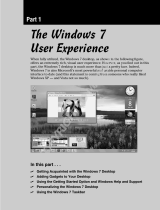Page is loading ...

Discover the applications you can add to Windows at no cost
Set up your own Windows Live ID
Walk through adding the Windows Live Essentials Applications
to your computer
Run the Windows Live Essentials Applications
Install the Windows Live Toolbar
Search the Internet with Bing
Access Windows Live Applications from the Windows Live
Toolbar
Customize the Windows Live Toolbar
are reading this book, then chances are you own a copy
of Windows and want to get more from it. While Windows
comes with a number of great applications, there are always
more applications you can get. While you can lay out hundreds
of dollars for software to do things such as produce videos, work
with documents, manage your email, track your time, or do a
variety of other things, you can also get applications that can do
these things for free.
Windows Live Essentials is a set of applications that you can
download from Microsoft at no cost. There are also Windows
Live Services, which are services that you can access and use
on the Internet. With these essential applications and services,
you can extend what you can do with Windows in many differ-
ent ways.
1
Chapter
26873c01.indd 1 8/9/09 11:33:19 PM

❘
When you install Windows Live Applications, which you’ll do later in this chapter,
you will be asked to select the applications you want to install. Each application
might include some prerequisites; however, in almost all cases, everything you need
will be installed at the same time that you install the application. In most cases, these
applications will be downloaded to your computer so that you can use them whether
you are connected to the Internet or not. The applications you will be able to install
include those listed in Table 1.1.
The Windows Live Essentials
26873c01.indd 2 8/9/09 11:33:20 PM

❘
In addition to the Windows Live Applications, there are also a few additional Win-
dows Live Services that are worth your attention. A few are listed in Table 1.2. These
services will also be covered in this book. In addition to the following services, there
are several others that are can be found within Windows Live. All of these services
are available online, so they require an Internet connection to use.
Windows Live Services
Not everyone will be able to set up and use the Live Essentials Applications. You need
to make sure you are running an acceptable version of Windows and that your com-
puter is tough enough. In general, the requirements for running these applications
are very similar to what you need to run Windows.
Of course, you should make sure you are running the correct version of Windows.
You need to be running Windows Vista, Windows 7, or Windows Server 2008. All of
the programs, except for Windows Live Movie Maker, will also work on the 32-bit
version of Windows XP with Service Pack 2.
NOTENOTE
In addition to the operating system, there are system requirements your computer
must meet. You should have a computer with a 1-GHz or better processor (800 MHz
26873c01.indd 3 8/9/09 11:33:20 PM

❘
or higher for Windows XP). It is recommended that you have 512MB of RAM in your
computer. If you are using Windows XP, you can get away with only having 128MB of
RAM; however, 256MB is the recommended minimum if using Windows XP.
Because you are downloading these applications from the Internet, you’ll need an
Internet connection. If you are using Windows Live Mail, you’ll need to have the con-
nection to send and receive mail.
You should operate with a minimum resolution of 1024x768. Using Windows at a
lower resolution doesn’t give you much area to work with anyway. Additionally, if you
plan to use Movie Maker, then you will also need a good video/graphics card. Micro-
soft recommends an ATI Radeon 9500 or higher as well as an nVidia GeForce FX
5900 or higher. Odds are, if you are using Windows Aero on Windows Vista or later,
you will likely be able to use Movie Maker.
The last requirement I’ll mention is a browser. If you are going to use the Windows
Live Toolbar, you will need Microsoft Internet Explorer 6 or later.
NOTENOTE
The first steps to using the Windows Live Applications are to download and install
them. You can download and install any or all of the applications that you want. If
you choose to not install them all, you can always do the same process over to install
any additional applications.
26873c01.indd 4 8/9/09 11:33:21 PM

❘
To start the process of installing the Windows Live Applications, you need to first
download a file from download.live.com. When you go to this URL, you should find
that it is somewhat similar to Figure 1.1.
The Windows Live download page
Web pages evolve with time, so the page you see might be slightly different; however,
you should find a link or button to allow you to download the Windows Live Appli-
cations. In Figure 1.1, you can see that there is a download button on the right. Click-
ing the download button on this page will begin the downloading process. It is most
likely that Windows will ask if you want to Run or Save the file being downloaded.
You’ll need this file (called wlsetup-web.exe) in order to install the Windows Live
Applications. Choose to either Run or Save the program. If you choose to Save the
file, then once you download it, you will need to then run it.
NOTENOTE
26873c01.indd 5 8/9/09 11:33:22 PM

❘
Once you’ve downloaded the wlsetup-web.exe file, run it by double-clicking on its
icon. You could also have chosen to run this program as a part of the download.
When you run this program, you may need to tell Windows to allow the program to
run (you’ll need to have administrator rights to your machine). The program will
start by showing what is in Figure 1.2.
Starting the Windows Live Applications Installer
Once the installer starts loading, you will be presented with a selection of the various
applications you can download and install, as shown in Figure 1.3.
26873c01.indd 6 8/9/09 11:33:23 PM

❘
Choosing the applications to install
You can check the items you want to install. As you click on the names of each appli-
cation, information about it will be displayed to the right. You can go ahead and
install all the applications now, or you can install a few now and later run the instal-
lation program again to install others. You’ll also see at the bottom of the page the
amount of space needed to install the selected items. This amount will increase or
decrease based on what you select.
Once you’ve selected the applications you want to install, click the Install button.
This will start the installation process. If you have Internet Explorer open from
having downloaded the setup files, you will be prompted to close it, as shown in
Figure 1.4.
You might be prompted to close other programs as well. You can close the programs
yourself, or you can choose one of the two options presented: either allow the instal-
lation to close the programs for you or choose to ignore the programs that are open.
In general, you should close the programs or let the installation program close them.
You should press the Continue button to continue the installation process. You will
see that the installation process will begin as shown in Figure 1.5. As the programs
are downloaded and installed, you will see the status.
26873c01.indd 7 8/9/09 11:33:23 PM

❘
Please close these programs.
Installing the Windows Live Applications
26873c01.indd 8 8/9/09 11:33:24 PM

❘
As the programs install, information will be displayed about the applications. Note
that if you followed the alternative suggestion earlier and downloaded the full appli-
cations, then when you start the install, it will progress more quickly because you’ve
already done the downloading.
Once the downloading is completed from the setup program, you will be prompted
to accept the Windows Live service agreement for the programs. The best way to
understand the service agreement is to simply read it. Once you have, you’ll need to
click on the Accept button, shown in Figure 1.6, in order to continue. If you choose to
cancel, you won’t end up installing the programs.
Accepting the licensing agreement to use the Windows Live Applications
Once you’ve accepted the Live service agreement, you’ll next be prompted to set
a few options, as shown in Figure 1.7. These options will allow you to determine
if you want to use Microsoft’s search feature as your default instead of another
search engine such as Google, Yahoo!, or others. You can also set MSN.com as your
home page.
26873c01.indd 9 8/9/09 11:33:24 PM

❘
Selecting additional settings
In addition to the two options mentioned, you might also have one or two additional
options for providing feedback to Microsoft. Figure 1.7 shows two options for provid-
ing feedback. The descriptions of these two options explain what they do. In either
case, nothing specific about you will be returned to Microsoft, so selecting these
options will not give Microsoft any personal insights on you.
Once you’ve selected the options you want to set, you can select the Continue button
to continue with the installation of your Windows Live Essentials options. Pressing
the Continue button will bring you to the Welcome window, as shown in Figure 1.8.
If you already have a Windows Live ID, you can click the Close button because you’ve
installed the applications and are ready to start using them. Later in this chapter,
you’ll learn about the Windows Live Toolbar that can make accessing the applications
a little easier. Alternatively, if there is a specific application you want to begin using,
then now would be the time to jump to that chapter in this book!
If you don’t have a Windows Live ID, you can click the Sign up link on the Welcome
dialog to start the process of creating a Windows Live ID. The next section walks
through this process.
26873c01.indd 10 8/9/09 11:33:25 PM

❘
Do you want to set up a Windows Live ID?
In order to use the Windows Live Service mentioned earlier, you will need a Windows
Live ID. As stated, if you already have one, you can close the dialog box and move on
to the next section about using the Windows Live Essentials Applications. If not, you
can click on the Sign up link. This will start the process of creating a Windows Live
ID, as shown in Figure 1.9.
NOTENOTE
Figure 1.9 contains a form for setting up your Windows Live ID as well as for entering
information about yourself. Most of the information on this form is required and is
fairly straightforward.
The first bit of information you need to enter is a Windows Live ID. This actual ID is
an email address. This address can be one you create as a part of the setup process, or
it can be an existing email address that you already have.
26873c01.indd 11 8/9/09 11:33:25 PM

❘
Creating a Windows Live ID as part of the installation
If you choose to use an existing email address, then you will need to click the link
to use your own email address. This will allow you to then enter your own email
address. The rest of the information on the form will remain the same. Don’t bother
trying to use a bogus email address because you will still have to validate that it is
real. After you enter an email address, Windows Live ID automatically sends an email
to that address, and you must respond to it in order to validate your account.
If you choose to set up an email address ID as a part of the sign-up process, then you
will need to check to see if the ID you want is available. Do this by entering a value
for Windows Live ID, by selecting an email extension (live.com or hotmail.com) and
then clicking the Check availability button.
26873c01.indd 12 8/9/09 11:33:26 PM

❘
If the value you enter is available, a message will be posted to the form saying that it is
available. If it is not available, then a list of alternatives will be presented that you can
use to select an alternative. Figure 1.10 shows the alternatives that were selected when
I tried to get [email protected] as an ID. I have the option to select one of these alter-
natives or to enter a new value into the Windows Live ID box and try again.
Checking for available IDs
As another option, if you don’t like the suggestions for alternative IDs, you can use
the Windows Live ID advanced search. A link to this search is included at the bottom
of the alternative ID suggestions as shown in Figure 1.10. This will display a box simi-
lar to the one shown in Figure 1.11.
Using the advanced search dialog box, you can enter up to three words. A search will
be done using these words. The resulting available IDs will be displayed for you to use
to select your ID. You can enter words and then click the link to search for Windows
Live ID options. If there is one you like, you can click on it. You’ll then be returned
to the form for setting up the rest of your ID. If you decide you don’t want to use the
advanced search, you can click the X in the upper-right corner to close the box and
return to the Windows Live ID form.
26873c01.indd 13 8/9/09 11:33:27 PM

❘
Advanced Search for a new Windows Live ID
Once you’ve found an available ID, you can continue to enter the rest of the informa-
tion. While the Windows Live ID is the most important piece of information, second
to that will be your password. You’ll need your ID and password to access Windows
Live Services. You won’t necessarily need these to use the Windows Live Essentials
Applications. However, if you decide to do anything online—such as share images
from the Windows Live Photo Gallery or post to a blog with Windows Live Writer—
then you’ll need both your ID and password.
While you need to enter a password you’ll remember, you also should make sure it
is a password that others won’t easily guess. For that reason, the standard rules for
creating a password apply. You shouldn’t use your favorite pet’s name, your children’s
names, your birth date, or other obvious items. In fact, when you click on the pass-
word box, you’ll get a message stating that you should create a strong password that
contains seven to sixteen characters that are both upper and lower case. To make it
even stronger, you should also include a number or symbol along with the mixed-
case letters. As you enter a password, the form will tell you how good it is. Figure 1.12
shows the various levels you might see. You are free to use any password you want,
but you should work to get a strong status if you want to reduce the chance of some-
one gaining access to your Windows Live ID.
Password Status
26873c01.indd 14 8/9/09 11:33:27 PM

❘
After the password, most of the information on the form is straightforward. You
should complete the form and then click the “I accept” button. This will process the
form and create the Windows Live ID. If you have any errors on the form, messages
will be displayed to help you correct then.
Once you’ve correctly completed the form, you’ll be greeted with a page prompting
you to get started with Windows Live, as shown in Figure 1.13. Note that the page you
see will have your new Windows Live ID presented instead of [email protected],
which is the ID I created.
Windows Live ID created; time to get started
26873c01.indd 15 8/9/09 11:33:28 PM

❘
At this point, you have a Windows Live ID, and you are ready to do all of the things
in this book—or at least the ones you’ve installed as shown earlier! On the getting
started page shown in Figure 1.13, there is a link to home.live.com, which is the Win-
dows Live home page. You can use that link to go to this page now, or you can go to
the Windows Live home page at any time in the future by using that URL. The first
time you go with a new ID, you will see something similar to Figure 1.14.
Windows Live Home Page
As you go through this book, you’ll learn more about using the Windows Live home
page as well as customizing some of the information on it. This will include link-
ing images, setting up friends, getting to online mail, and much more. You can even
access this home page from your mobile devices, as shown in Figure 1.15.
The mobile
view of the Windows
Live home page
26873c01.indd 16 8/9/09 11:33:29 PM

❘
Of course, if you find that something in your profile isn’t right or changes, then you’ll
want to change that information. You can do this by logging into Live and going to
your account settings.
The easiest way to get to your account information is to go to account.live.com. This
will take you to the account settings page. If you are not already logged into Live,
then you will be taken to the Windows Live login page, as shown in Figure 1.16.
Logging in to Windows Live
You may or may not have accounts listed on the right side. If your account is listed,
you can select it and use it to sign into Live. If your account is not listed, you can
select the option to sign in with a different account. Either way, you will need to pro-
vide the Windows Live ID you created and your password. Once you provide these,
you will be taken to the Windows Live Account page, as shown in Figure 1.17.
It is worth pointing out that there is a second path you can take to get to the account
page. If you are logged in to Windows Live, then on the upper-right side of any of the
Live pages, including account.live.com and home.live.com, you will see the name you
26873c01.indd 17 8/9/09 11:33:29 PM

❘
entered into your account information along with a little down arrow. If you click on
the down arrow, you will be given a few account options similar to those shown in
Figure 1.17. Selecting View your account will also take you to your account page.
Account drop-down options
Whether you go directly to the account page or use the drop-down menu from one
of the Windows Live pages, the end result will be a page similar to the one in Fig-
ure 1.18, only showing your information. From this page, you’ll be able to access and
change various information on your account.
The important parts of the Account page are on the left side. You have several options
you can select as well as the ability to change the information that is being displayed.
You can click on the Change or Add links to change the various items such as your
password, alternate email address, and more. You can also choose to add a mobile
number to your Windows Live account. If you want to change the information you
originally entered to create your account, then you should click on the Registered
information link. This will pull up a form as shown in Figure 1.19. This form is simi-
lar to the one you saw when you registered (as shown in Figure 1.12).
26873c01.indd 18 8/9/09 11:33:30 PM

❘
Windows Live account page
Updating account information
26873c01.indd 19 8/9/09 11:33:31 PM

❘
From the form shown in Figure 1.19, you can make changes. Once you’ve completed
your changes, you can click Save to save them or Cancel to throw them out.
NOTENOTE
At this point, you’ve learned how to create a Windows Live ID, you have learned how
to log into your account, and you’ve seen how to update your information. Now it is
time to start using the Windows Live Applications and services.
You learned how to install the Windows Live Applications earlier in this chapter. If
you did so, then those applications will be on your Windows Start menu. You also
had the option to install the Windows Live Toolbar. If you installed this toolbar, then
it will be shown in Internet Explorer. In fact, if you look at Figure 1.19, you’ll see that
the Windows Live Toolbar is actually being shown in my browser windows. It is the
toolbar across the top that contains the Windows Live search box and then a number
of options to the right. I show it again in Figure 1.20 as a standalone toolbar.
The Windows Live Toolbar
The Windows Live Toolbar will allow you to have easy access to the Windows Live
Search as well as access to many of the Windows Live Applications. There are a num-
ber of things you can do from the Toolbar any time you have your browser open. This
includes:
Keeping tabs on people in your network
Using Bing (previously called Live Search)
Viewing a snapshot of your email
Viewing photos
Using Windows Live Calendar
Sharing your favorite links
And much more
26873c01.indd 20 8/9/09 11:33:32 PM
/