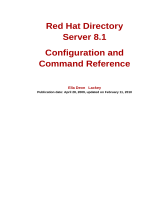Page is loading ...

Data GateWeigh™
User Manual
701 S. RIDGE AVENUE
TROY, OHIO 45374
937-332-3000
www.hobartcorp.com
F-34174 Rev. B (Feb. 2001)

Data GateWeigh
2
This Data GateWeigh documentation and the software included with it are
copyrighted with all rights reserved. Neither the documentation nor the software may
be copied, photocopied, reproduced, translated, or reduced to any electronic medium
or machine readable form, in whole or in part, without the written consent of Hobart
Corporation, except as described in the license agreement.
This statement is not a complete statement of the rights and privileges of the licensee.
The license agreement itself is the complete and exclusive statement of the agreement
between Hobart and licensee which supersedes any other communication on the
subject.
COPYRIGHT 1998-2001 Hobart Corporation, Troy, Ohio 45374
Windows, Windows 95, Windows 98 and Windows NT 4.0 are either registered trademarks or
trademarks of Microsoft Corporation in the United States and/or other countries.
SCO is a trademark of The Santa Cruz Operation, Inc. in the USA and other countries.
UnixWare 7 is a trademark of The Santa Cruz Operation, Inc. in the USA and other countries.

Data GateWeigh
3
Introduction.........................................................................................................................................4
Installation...........................................................................................................................................4
Installing on Windows 95, 98 and NT..............................................................................................................5
Installing on SCO OpenServer...........................................................................................................................5
Configuration......................................................................................................................................7
Understanding Application Configuration (dg.ini) ......................................................................................7
Directories .........................................................................................................................................................9
Logging............................................................................................................................................................10
Task Execution ................................................................................................................................................13
Import Files......................................................................................................................................................13
Miscellaneous ..................................................................................................................................................15
Understanding User Configuration (user.ini) ..............................................................................................16
Store Configuration Parameters.....................................................................................................................18
Department Configuration Parameters..........................................................................................................19
Device Configuration Parameters ..................................................................................................................19
Running Data GateWeigh..............................................................................................................25
Manual Mode of Execution..............................................................................................................................25
Automatic Mode of Execution.........................................................................................................................26
Command Line Options ...................................................................................................................................26
User Files .............................................................................................................................................................26
Processing User Files.........................................................................................................................................27
Export Files..........................................................................................................................................................28
Log Files...............................................................................................................................................................28
Task Status Log File........................................................................................................................................30
Understanding Failed Tasks ............................................................................................................................32
Returned Error Codes .......................................................................................................................................32
Stopping Data GateWeigh................................................................................................................................33
Common Operations .......................................................................................................................33
Configuring the Store........................................................................................................................................33
Configuring a Department...............................................................................................................................34
Creating an AutoExport File............................................................................................................................35
Adding a New Device.......................................................................................................................................35
Using Example User Files.................................................................................................................................36
Standard Scale Data Format...........................................................................................................36
Standard Format Rules .....................................................................................................................................37
Using Comment Lines ....................................................................................................................................37
Field Types.......................................................................................................................................................38
Understanding Required and Optional Fields...............................................................................................39
Special Value Fields ........................................................................................................................................39
Tares.................................................................................................................................................................40
Labels ...............................................................................................................................................................40
Using HTML in Text Fields..............................................................................................................................40
Using Tasks in a Standard Format File..........................................................................................................42
Standard Format Tags ....................................................................................................................................44
Troubleshooting ...............................................................................................................................61
Appendix............................................................................................................................................62
How Data GateWeigh Processes .ini Files.....................................................................................................62
Device Types.......................................................................................................................................................63
Data GateWeigh Input Format Reference .....................................................................................................64
Data GateWeigh Output Format Reference................................................................................................148

Data GateWeigh
4
Introduction Data GateWeigh is a multi-vendor, scale-communication
software package, which enables you to manage scale data.
It easily accepts new data types, new data protocols and
formats (i.e., new scales or other devices, and new user file
formats), and it is fully configurable (via configuration files,
command line options, etc.). Data GateWeigh is easy to
customize to suit your environment.
When running, Data GateWeigh stays in the background, so
you do not have to activate it every time a file is ready for
processing. You supply the files with data or instructions
and Data GateWeigh does the rest. It picks up the files and
processes them immediately or at a time you specify.
Data GateWeigh logs messages that indicate the operation
currently under way, any problems with communication,
incorrect data in the user file, etc. All this information is
stored in log files according to configurable parameters.
☛Note
Although Data GateWeigh provides single store
functionality, multi-store files can be processed. However,
only data for the configured store is used, and the rest of the
data is discarded.
Installation The computer that Data GateWeigh is installed on is the In
Store Processor (ISP). The ISP should have direct access to
all of the scale networks within the store (TCP/IP, RS-485,
RS-232, etc.). Network cards and serial communication ports
are the points of access to the different networks.
You can install Data GateWeigh on Windows 95,
Windows 98, Windows NT 4.0, SCO OpenServer, or
SCO UnixWare. Refer to the following sections for
appropriate instructions and requirements.
Look At This
Hobart recommends only one installation of Data
GateWeigh per computer. This installation enables you to
manage data communications with every scale in the store.

Data GateWeigh
5
Installing on Windows 95, 98
and NT
When installing on Windows 95, 98 and NT, Data
GateWeigh requires the following:
• IBM PC compatible with Intel 80486, equivalent, or
higher microprocessor.
• RAM memory of 8 MB or larger.
• Available Hard Disk space of 10 MB or larger.
To install:
1. Insert the Data GateWeigh CD-ROM into your CD-
ROM disk drive. In most situations, Windows will
automatically detect and run the installation. If
Windows automatically runs the installation, skip to step
5; if not, continue to step 2.
2. CLICK Start.
3. SELECT Run.
4. ENTER e:\setup.exe (where e: is your CD-ROM drive)
and PRESS [ENTER].
5. ENTER your name, organization, and access code
(located at the top of this page) and PRESS [ENTER].
0. READ and PRESS [ENTER] to accept terms of License
Agreement.
0. SELECT the default directory or enter the applicable
directory for your needs and PRESS [ENTER].
0. SELECT the default folder name, or TYPE a new folder
name, or SELECT one from your existing folders list and
PRESS [ENTER].
0. PRESS [ENTER] to complete installation.
Installing on SCO
OpenServer
When installing on SCO OpenServer, Data GateWeigh
requires the following:
• IBM PC compatible with Intel 80486, equivalent, or
higher microprocessor.
• Open Server version 5.0.4 or greater (Contact your local
Hobart representative if you are using an earlier
version.)
Data GateWeigh will require approximately 8 MB of RAM
and 15 MB of available disk space, minimum, in order to
run under both SCO platforms.
To install:
1. Log into the UNIX system as a super user/root to create
a Data GateWeigh user. The typical Hobart user name is
hobart. Contact your System Administrator with
questions.

Data GateWeigh
6
☛Note
When you create the user, the system automatically creates
a home directory.
2. Log off as super user/root.
3. Log on to the UNIX system as the Data GateWeigh user.
(At this point, you will be in your home directory.)
Look At This
Do not perform the installation procedures as super
user/root because the directories you create may be
inaccessible to you when you log in as the Data
GateWeigh user.
4. Create a directory, for example DG.
5. Change to directory DG.
6. Insert the first disk in your floppy drive.
7. At the prompt, type tar xvf <floppy-disk-device-name>
and PRESS [ENTER] (i.e. $tar xvf /dev/fd0).
☛Note
The options used with the command are x (extract), v
(verbose), f (that precedes the archive device file name). If
you don’t know the name of your floppy device, contact
your UNIX system administrator.
8. Insert the second disk when the first one is complete.
When inserted, type tar xvf <floppy-disk-device-name>
and PRESS [ENTER]. When the second disk is finished,
insert the third disk and type tar xvf <floppy-disk-
device-name>, and PRESS [ENTER].

Data GateWeigh
7
☛Note
If the tar command fails, an error message displays:
tar: tape read error
read: IO error
If you are logged into the console, additional diagnostic
messages display. You may be experiencing problems with
your disk drive or floppy disk. Contact your System
Administrator for more information.
9. Type ./install.sh and PRESS [ENTER].
Configuration Data GateWeigh is set up via configuration files that are
located in the Installation directory. Application
Configuration information is required by the application to
run, and is stored in the file dg.ini. User Configuration
information is required to process user data files, and is
stored in the file user.ini.
Configuration files are written in “.ini” file format. This
format is similar to Windows configuration files. Refer to
the Appendix for more details about how Data GateWeigh
processes its configuration files.
Understanding Application
Configuration (dg.ini) All application-related configuration parameters are stored
in the file dg.ini. For some of them, the application has
default values that will be used if you do not provide new
values.
☛Note
For some parameters, the command line provides the option
to change their values at run time. The command line
options override the values found in the configuration file.
Refer to Running Data GateWeigh for the command line
options available.
In the following page there is an example of a dg.ini file.

Data GateWeigh
8
[File Definition]
Description=Data GateWeigh(TM) Configuration File
Version=1.0
; -------------------
; DIRECTORIES SECTION
; -------------------
;
[Directories]
Import= ; User files directory (Default: .\\import)
Backup= ; Old log files (Default: .\\backup)
Pending= ; Pending tasks (Default: .\\pending)
Departments= ; Department/device files (Default: .\\departs)
; Files in the following directories will be purged as they become old,
; according to the value of "Purge Files", in "Miscellaneous" section.
Export= ; Data files from devices (Default: .\\export)
Done=.\\done ; Processed user files (No default)
Failed=.\\failed ; Failed tasks (No default)
; ---------------
; LOGGING SECTION
; ---------------
;
[Logging]
error.dat=1, 19, 76, 100000, errorold.dat
rejected.dat=50, 59, 76, 400000, rejold.dat
task.dat=60, 69, NO_WRAP, 100000, taskold.dat, NO_GENERIC|SINGLE_LINE_OUTPUT|SHORT_FORM|
QUOTED_FIELDS
commdbg.dat=70, 70, 76, 800000, commold.dat
; ----------------------
; TASK EXECUTION SECTION
; ----------------------
;
[Task Execution]
Autoimport Repeat= ;Frequency performing auto-imports (Default = 10s)
Maximum Retries= ; Maximum number of task retries (Default = 12)
Retry Frequency= ;Frequency performing retries (Default= 10m)
; ----------------------
; IMPORT FILES SECTION
; ----------------------
;
[Import Files]
.hob = HOBART_STANDARD
.40e = SM40_IMPORTEXPORT
.std = HOBART_CUSTOMSTANDARD
Default Format = ;Format for unspecified import files (no default)
; ---------------------
; MISCELLANEOUS SECTION
; ---------------------
;
[Miscellaneous]
Debug=False
Notify Done=False
Notify Done File=
Execution Time=
Purge Files=30d

Data GateWeigh
9
Directories Directories can be specified as an absolute path so they are
not duplicated somewhere else if the application is run from
a directory different from the installation directory. They
can also be specified as a relative path.
☛Note
For Windows platforms, directories in a path specification
are separated by ‘\\’.
This Directory Is
Import Where you copy the input data files. From
here the application picks them up
automatically and processes them.
A typical value is “C:\\DG\\import”
(the default value is “.\\import”).
Export Where the data received from scales is
stored.
A typical value is “C:\\DG\\export” (the
default value is “.\\export”).
Done Where user files are copied once Data
GateWeigh has imported them.
A typical value is “C:\\DG\\done” (the
default value is “.\\done”).
Backup Where the old logs and other old files are
stored.
A typical value is “C:\\DG\\backup”
(the default value is “.\\backup”).
Pending Where task files and their associated data
files are stored.
A typical value is “C:\\DG\\pending”
(the default value is “.\\pending”).
Failed Where failed tasks that have been retried
the maximum number of times are stored.
A typical value is “C:\\DG\\failed” (the
default value is “.\\failed”).

Data GateWeigh
10
This Directory Is
Departments Where Data GateWeigh stores data files
by department and device. The data is
typically labels and nutrition templates,
which are needed to process other scale
data.
A typical value is “C:\\DG\\departs”
(the default value is “.\\departs”).
Handheld Where Data GateWeigh stores data files
containing data uploaded form the HIT
application running on handheld
scanners.
A typical value is “C:\\DG\\handheld”
(the default value is “.\\handheld”).
Logging While it is running, the application generates information
regarding its processing in the form of log entries. This
information can be logged into files for history purposes or
to help to track problems. There are multiple logging levels,
organized into categories or logging ranges, like errors, task
information, debugging information, etc. You can configure
multiple log files to collect any range of logging entries.
Each log file requires an entry in dg.ini. At the left of each
entry is the file name. Several parameters are supplied on
the right hand side.
The following log file entry example indicates what each
parameter is. Below you will find an explanation for each
one.
task.dat= 60, 69, 76, 100000, taskold.dat, NO_GENERIC
name range wordwrap max size backup file flags
☛Note
The file name does not typically have a path since the
default directory for log files is the Data GateWeigh home
directory. A relative or full path, however, may be specified.

Data GateWeigh
11
Ranges The first and second parameters associated with each log file
entry indicate the range of logging levels this file will log.
Range Entries
1 - 19 Application errors.
20 - 39 Application normal operations.
50 - 59 User data not processed (rejected).
60 – 69 Task information.
70 Communication debugging information.
71 – 79 Other protocol engine debug information.
80 - 89 Translator engine debug information.
90 - 99 Application events debug information.
Word Wrap Word Wrap indicates the position (column) that Data
GateWeigh will use to word wrap log entries. You can enter
NO_WRAP to indicate no word wrap.
Max Size Max Size is the maximum size in bytes Data GateWeigh will
allow the file to grow to. It is used to avoid occupying too
much space in the file system. When the file reaches it’s
maximum size, the application backs it up and then
truncates it to size zero.
Backup File Backup file is used in conjunction with the previous
parameter. When the file reaches its maximum size, before it
is truncated it is copied into the backup directory with the
name supplied in this parameter.
Flags The last parameter specifies a number of flags that
determine how the log entries are formatted. Multiple flags
are separated by a vertical (|) bar (type [SHIFT] + [\]).
Allowed flags are listed below with their meaning:

Data GateWeigh
12
Flag Meaning
NO_GENERIC Causes Data GateWeigh not to log
generic entries in this log file.
(Generic entries, like a header with
date and time or a footer that
indicates the end of processing, are
created every time Data GateWeigh
runs.)
SINGLE_LINE_OUTPUT Indicates not to log date and time in a
separate line from the logging entry.
SHORT_FORM Indicates not to log labels or extra
verbosity into the log file (used only
with task information entries).
QUOTED_FIELDS Indicates to place quotes around each
field of data (used only with task
information entries).
☛Note
Flags only apply to log files tracking errors 60-69 (Task
Information).
A typical log file configuration is shown in the previous
dg.ini file example. An explanation of that configuration
follows:
Log File Configuration
Errors
(error.dat)
Contains only the highest logging levels,
which correspond to errors Data
GateWeigh has detected during
processing. Logs entries at levels 1-19.
Rejected Data
(rejected.dat)
Contains log entries that refer to user data
that has been rejected during normal
processing. Logs entries at levels 50-59.
Task Data
(task.dat)
Contains task execution information
formulated to be easy for a spread sheet
or other application to use. It includes the
devices a task failed on and the reason
why it failed. Logs entries at levels 60-69.
Communications
Data
(commdbg.dat)
Contains communication debug
information that shows all data that Data
GateWeigh has exchanged with any
device or file. Logs entries at level 70.

Data GateWeigh
13
Task Execution A number of parameters control how Data GateWeigh
executes tasks. They are located in the section “Task
Execution” of dg.ini.
Parameter Does this
Auto Import
Repeat Specifies the time between repeats of the
auto-import task. This time is typically
expressed in seconds (i.e., “5s”), but it is
possible to express it in minutes or hours
(using “m” and “h” respectively). The
default is 10s (10 seconds).
Maximum Retries Indicates the maximum number of times a
task should be retried on failure condition
before it is moved out of the system to the
Failed directory. The default is 12.
Retry Frequency Specifies the time between retries of failed
tasks. It can also be expressed in hours,
minutes, or seconds. The default is 10m
(10 minutes).
Define Task Specifies a filename that contains the
definition of a task. This task will be
loaded by Data GateWeigh at startup and
executed as specified.
Import Files In order for Data GateWeigh to know how to process a user
file, it needs to identify it as belonging to a particular file
format. There are several methods Data GateWeigh uses to
identify a user file’s data format.
The first method is the file extension convention. In the
Import Files section of dg.ini, you can specify certain file
extensions as belonging to files of a particular data format,
as in the following example:
[Import Files]
.std=HOBART_CUSTOMSTANDARD
.40e=SM40_IMPORTEXPORT
.hob=HOBART_STANDARD

Data GateWeigh
14
The second method consists of Data GateWeigh identifying
user files by name. Use this option when all user files will
have the same name or names. You can specify these
filenames in the Import Files section of dg.ini. For example,
if all user files have the extension .dat and are in ScaleMaster
Import/Export format, with the exception of one file which
always has the name prices.pr and is in Standard Format,
your import files configuration would be as follows:
[Import Files]
.std=HOBART_CUSTOMSTANDARD
.40e=SM40_IMPORTEXPORT
.hob=HOBART_STANDARD
.dat=SM40_IMPORTEXPORT
prices.pr=HOBART_CUSTOMSTANDARD
The third method is for user files that have not been
identified by any of the previous two methods or when
there is no particular file extension or filename that
identifies the user files. It is possible to define a default file
format type that would apply to any user file not previously
identified by extension or filename. An example of default
format specification follows:
[Import Files]
.std=HOBART_CUSTOMSTANDARD
.40e=SM40_IMPORTEXPORT
.hob=HOBART_STANDARD
Default Format=SM40_IMPORTEXPORT
☛Note
Use the default format specification only when Data
GateWeigh is not sharing the Import directory with any
other application. Data GateWeigh will assume that any file
in the import directory will be of the specified data format
and will process it as soon as possible (which implies that
every file will be removed from the import directory very
soon after it is dropped in it).
☛Note
If a user file is not identified via any of the previous three
methods, it will not be processed (it will be ignored by Data
GateWeigh).

Data GateWeigh
15
The native file formats that Data GateWeigh supports are
Standard Format and ScaleMaster Import/Export format
(usually identified by the file extension .std and .40e
respectively). For information on these file formats, see the
Standard Scale Data Format section of this manual and the
Import/Export section of your ScaleMaster manual
respectively. Also, Data GateWeigh can be made to support
many custom data formats.
Miscellaneous At the application level there are some other miscellaneous
parameters that can be configured, like the amount of time
the application should run, whether debug mode is active or
not, etc. The following are the miscellaneous parameters:
Parameter Does This
Debug Indicates if Data GateWeigh will run in
debug mode.
Valid values: True and False (default).
Notify Done Indicates if Data GateWeigh should notify
when it has finished processing and is
quitting.
Valid values: True and False (default).
Notify Done File Specifies the name of the file that Data
GateWeigh creates to flat that it is
quitting. Used only if Notify Done flag is
set to True.
Execution Time Indicates how long Data GateWeigh
should run when in automatic mode of
execution. If this parameter is not
specified, the system runs indefinitely
(default).
Purged Files Files in Failed, Done and Export
directories, which are older than the value
given to this parameter, are deleted by the
application at start up. (There is no
default value.)

Data GateWeigh
16
Parameter Does This
Use Splash Screen Indicates if Data GateWeigh will display
on the screen a generic message
indicating it is running and not to shut it
down.
Valid values: True (default) and False.
Splash Line 1 A message that Data GateWeigh will
display under the splash screen referred
to above. You are allowed to use escaped
character sequences like “\n” and “\t”, to
cause new lines or tabs to be displayed.
This parameter and the next one are used
to convey some specific information that
the previous, generic parameter may not
indicate.
Splash Line 2 See previous parameter.
Understanding User
Configuration (user.ini) The configuration parameters relevant to processing user
files are stored in the file user.ini. These parameters are
classified into three categories: store, department, and
device. There are also four levels or scopes of configuration:
store, department, device model, and device. The device
level has the highest precedence while the store level has the
lowest.
The user.ini file contains sections associated with each
configuration level. There is one store section where
parameters that are specified for the whole store are
defined. There is also one section for each department
configured, where parameters are defined with department
scope. Optionally there can be one section per
department/model and department/device where
parameters can be specified for all devices of a particular
model or for a particular device of a department.
For example, if the application needs to know the value of a
default label, it will try to find it in the corresponding device
(scale) section. If not specified at the device level, the
department value is used. If a label type is not found at the
department level, the store value is used.
The following is an example of a user.ini file.

Data GateWeigh
17
[File Definition]
Description=User Environment Description File
Version=1.0
; -------------
; STORE SECTION
; -------------
[Store]
Department=MEAT
Department=DELI
Default Department=
AllStores Name=ALL STORES
Store Name=TEST STORE
Zone Name=TEST ZONE
Weight System=Avoir
Weight Decimals=2
Price Decimals=2
Serial Port=COM2
Comm Params=9600,E,7,1
TCP/IP Port=6000
CTare1=STare01
CForceTare1=SForceTare01
Is 2nd Printer Hi Light=False
Default Label 1=12
Default Label 2=74
Scale Wordwraps=False
InStore Router Needed=False
InStore Router Comm Params=9600,E,7,1
InStore Router Wait Before=10
InStore Router Command=\x07\x075
InStore Router Wait After=10
; -------------------
; DEPARTMENT SECTIONS
; -------------------
[DELI]
Department Number=03
Device=02, HOBART_SP1500
Device=16, HOBART_QUANTUM
Device=100.30.135.10, HOBART_QUANTUMTCP
Default Label 1=93
Default Label 2=74
[MEAT]
Department Number=01
Device=01, HOBART_5000TE
Device=08, HOBART_ULTIMA
Device=100.30.135.20, HOBART_ULTIMATCP
Default Label 1=113
Default Label 2=249
; ---------------
; DEVICE SECTIONS
; ---------------
[DELI - 02]
Nutrition Facts Support=FDA2

Data GateWeigh
18
Store Configuration
Parameters The configuration parameters associated with the store are:
Configuration
Parameters Explanation
Department List This is a list of all the departments that
Data GateWeigh is configured for in this
store.
Default
Department When a user data file does not indicate a
destination department, it will be
processed for the department specified in
this variable. (If the data contained in this
file is for a different department, you
could get the wrong files in your scale.)
You can turn this feature off by not
assigning a department.
AllStores Name Used to process user files that contain
multi-store data.
When the scope of the user data
corresponds to the value of this
parameter, it means that Data GateWeigh
should process the data for all stores,
including this one.
Store Name The name of the current store. This
parameter is also used to process multi-
store data.
When the scope of the user data
corresponds to the value of this
parameter, it means that Data GateWeigh
should process the data.
2nd Check Digit Indicates whether the scales will use a
second check digit when printing UPC
barcodes on labels.
Valid values: True (default) and False.
Bar Code Type Indicates the type of bar code standard
used by the scales to print barcodes on
labels.
Valid values: UPC (default) and EAN13.

Data GateWeigh
19
Department Configuration
Parameters The configuration parameters associated with the
department are:
Configuration
Parameters Explanation
Device List A list of device identifiers and their
associated device types. A Hobart serial
scale identifier is always a two-digit
number, while a Hobart TCP/IP scale
identifier is an IP address. Refer to the
Appendix B for a complete device type
list.
An example of a device list is:
Device = 04, HOBART_SP1500
Device = 07, HOBART_1865
Device = 08, HOBART_ULTIMA
Device = 10.3.128.10,
HOBART_QUANTUMTCP
Department
Number This is the number that uniquely
identifies the department. (This is a
required setting.)
Zone Name This parameter is used to process multi-
store data.
When the scope of the user data for a
given department corresponds to the
value of this parameter, it means that
Data GateWeigh should process the data
for this department.
SM40 Level Data GateWeigh uses this parameter
when creating ScaleMaster 4.0e
Import/Export “item change” files to
indicate the name of the store or zone the
changes belong to.
Device Configuration
Parameters Many configuration parameters are associated with devices,
from parameters that define how to connect to them, to
parameters that indicate how to process a specific field.
Look At This
These configuration parameters do not need to be defined at
the device level; in most instances they are defined at the
department level, since their values apply to all devices of a
department. Occasionally they are also defined at the store
level (like “Weight System” or “Price Decimals”).

Data GateWeigh
20
Configuration
Parameter Explanation
Weight System Indicates if a device is configured for metric
or avoirdupois (pounds) weight systems.
Valid values: Metric and Avoir (default).
The typical setting in the USA is Avoir.
Weight Decimals Indicates the number of implied decimals a
device uses in weight fields.
Valid values: positive integers or zero. No
default value exists. The typical setting in
the USA is 2. The typical setting for the
metric system (e.g. Canada) is 3.
Price Decimals Indicates the number of implied decimals a
device uses in price fields.
Valid values: positive integers or zero. No
default value exists. The typical setting in
the North America is 2.
NumPluDigits Indicates the maximum number of PLU
digits that a scale uses. This is only
necessary when the scale can be configured
to use different numbers of digits.
Valid values: 4 or 6 (default).
Nutrition Facts
Support Indicates the type of support for nutrition
facts. This is only necessary for scales that
support different styles of nutrition facts.
Valid values: FDA2 (default), FDA1, None.
Serial Port Indicates the serial port to use (open) in
order to communicate with a device.
There is no default value. For Windows
platforms the typical values are COM1,
COM2, COM3, or COM4. For UNIX
platforms a typical value is /dev/tty01.
TCP/IP Port The TCP/IP port to use in order to
communicate with a device. It is also called
the Well Known Port.
Valid values: positive integers. There is no
default value. For Hobart scales this must
be set at 6000. Contact your local Hobart
office if this number is in use by another
application on the same system.
/