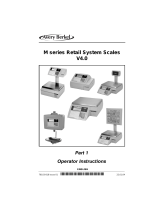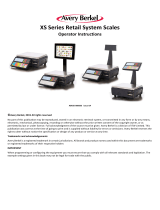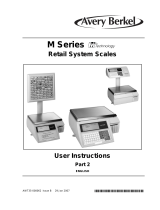Page is loading ...

FORM 34711 (Nov. 2001)
Ultima System
Quick-Start Guide
Supervisor
GMO Product Service
Models Description Reference #
U2000CP1 Control Panel (30) ML-28811
U2000CP2 Control Panel (30) ML-28821
U2000CP3 Control Panel (102) ML-28810
U2000CP4 Control Panel (102) ML-28820
U2000P1 Printer ML-28812
U2000P1 Printer w/TCP-IP ML-29208
U2000P2 Printer ML-28819
U2000P2 Printer w/TCP-IP ML-29209
U2000P3 2nd Printer ML-28813
U2000WP Wide Printer ML-29136
U2000WP Wide Printer ML-29224
U2000S1 Stand Alone Scale ML-28808
U2000S1 Stand Alone Scale ML-29111
U2000S2 NSW Scale ML-28816
U2000S3 Scale Conveyor ML-28859
701 S. RIDGE AVENUE
TROY, OHIO 45374-0001
937-332-3000
www.hobartcorp.com

Ultima System
Quick-Start Guide - Supervisor
2
Welcome! This Quick-Start Guide is designed to get you up and running and to
use as a handy reference. Refer to the companion Operator and
Supervisor Manuals for complete details.
The Ultima Scale Printer System can handle a broad variety of
products for meat, produce, fish, cheese or bakery departments. It
functions as a prepack system with Hobart wrapping and labeling
equipment. It gives you merchandising capabilities with multiple
fonts, graphics and label types and allows for flexibility in label
design.
The easy-to-use control panel allows for productive operation. All
necessary operator data appears on the screen, and Function Keys (F1–
F8) provide easy access to PLU information. Speed Keys can be used
for the most frequently used PLUs. An optional panel is available with
72 additional Speed Keys.
Topics The following topics are covered in this Quick-Start Guide:
Topic
Accessing Supervisor Mode
Adding or Changing Product Information
(PLU, Price, Tare, Label Type, etc.)
Page
3
4
FCC Note This equipment has been tested and found to comply with the limits
for a Class A digital device, pursuant to Part 15 of the FCC rules.
These limits are designed to provide reasonable protection against
harmful interference when the equipment is operated in a commercial
environment. This equipment generates, uses and can radiate radio
frequency energy and, if not installed and used in accordance with the
instruction manual, may cause harmful interference to radio
communications. Operation of this equipment in a residential area is
likely to cause harmful interference; in which case, the user will be
required to correct the interference at his own expense.
Verify Correctness
of Weight & Price
Verification of information on labels should be made routinely. Check
the multiplication of price-per-pound times weight, and check the
indicated weight against printed weight. Weigh the same package
several times to verify consistency. Keep in mind that some packages
which weigh near the middle of the 0.01-lb increment will normally
vary up or down by 0.01 lb. Greater variation than 0.01 lb indicates a
need for adjustment of the system. In such cases, or whenever
necessary, contact your authorized Hobart service representative.

Ultima System
Quick-Start Guide - Supervisor
3
Accessing Supervisor Mode
1. You must be at the Start a Run Screen to access the
Supervisor Menu.
2. From the Start a Run Screen, PRESS [SUPER MENU
ON/OFF] on the Console to access the Supervisor Menu.
3. If required, TYPE your Operator ID.
Ultima 2000 Console
4. To return to the Start a Run Screen (Operate mode),
PRESS [F8] or ESCAPE.

Ultima System
Quick-Start Guide - Supervisor
4
Adding or Changing Product Information
(PLU, Price, Tare, Label Type, etc.)
♦ You can add or change products at any time. The number of products that can be entered in the database
is contingent upon space/memory.
♦ Before you begin adding products, you should consider what label type you want to use. If you use a
label type that is different than the default label type, enter the label type number on Page 2 of the
product fields before you enter any text information. This will enable the correct number of lines and
characters of text for the label.
TO ADD OR CHANGE PRODUCT (PLU) INFORMATION:
1. From the Supervisor Menu, PRESS [F1] to select Change
Product.
2. TYPE the Product Number.
3. PRESS [ENTER] or [].
4. If you are adding a new product, a message will appear
saying the product is not in the system.
Continue with Step 5.
--OR--
If you wish to change product information, the Unit Price
will be available. To change another field, PRESS [F5] and
SELECT the fields to change.
Skip to Step 7.
5. PRESS [F1] to add the PLU as a new product.

Ultima System
Quick-Start Guide - Supervisor
5
6. Refer to the following table to select a Weigh Type.
Press This KeyTo Select This Weigh Type
F1 Random Weight.
Random Weight products are priced by weight. Typically the weight is multiplied by the price
per pound to obtain the Total Price. Random Weight includes products sold By Weight or By
Count.
F2 Fixed Weight.
Fixed Weight products are sold by a known weight. Total Price is determined by Unit Price
and By Count quantity. If the By Count = 1, the Unit Price is the Total Price. If the By Count
is > 1, the Unit Price and Weight are multiplied by that By Count quantity.
7. Refer to the tables on the following pages to enter
information in the Change Product fields for Change
Product pages 1 through 3.
♦ PRESS [ENTER] or [] to move through the fields on a page.
♦ When you are finished with a page, PRESS [NEXT] or [F8] to move to the next page.
♦ Change Product Page 2 - The information on page 2 is related to your product label. You can set up the
system so the operator can modify this information while in Operator mode. For more information, refer
to Setting Up What the Operator Can Modify in the Supervisor Manual.
♦ Change Product Page 3 - The information on page 3 is related to your product support information. You
can link Special Messages, Expanded Text and NutriFacts to one or more than one PLU.
♦ When you are finished with all three pages, PRESS [ESCAPE] until you return to the Supervisor Menu.
♦ To return to Operator mode (the Start a Run Screen), PRESS [F8] or [ESCAPE].

Ultima System
Quick-Start Guide - Supervisor
6
Change Product — Page 1
♦ These fields must be present in the Label Type you select in order for them to print on the label.
In This Field Enter This Information
Description The name or description of the product.
To enter the description:
1. PRESS [F6] to select change text field. The Text Editor is displayed.
2. TYPE the description.
3. PRESS [ESCAPE] to return to Page 1.
Remember that your label selection determines the text field size, and your font size
determines the number of available characters and number of lines.
UPC Number System The type of Universal Product Code used for this PLU. The type can be 01, 02, 04, 06,
07, 08 or 09. (System 01, 02, 04, 06, 07, 08 and 09 are available for Fixed Weight and 02
or 04 are available for Random Weight).
UPC# or
Vendor#/Product#
The UPC or vendor/product number that is used to identify the product.
By Count The By Count value. This can be any number from 0 to 99.
• Random Weight PLUs with a By Count = 0 are priced by weight.
• Random Weight PLUs with a By Count ≥ 1 up to 99 are priced by the count (e.g., 3
for $1.00).
• Fixed Weight PLUs must have a By Count ≥ 1 up to 99.
Unit Price This is the price per unit of product. It can be 0.00 to 999.99. However, if the total price
is greater than $99.99, the barcode does not print on the label.
NOTE: To set up a forced price product, prompting the operator to enter a unit price,
PRESS [CLEAR]. The Unit Price field becomes Forced Price.
Tare The tare value, which is the weight of the packaging for which the customer does not pay
(e.g., plastic wrap or a styrofoam tray).
NOTE: Fixed Weight PLUs do not have a Tare value.
NOTE: To set up a forced tare, prompting the operator to enter a tare value, PRESS
[CLEAR]. The Tare field becomes Forced Tare.
Exception Price The unit price of By Count items, when the quantity purchased is less than the normal
quantity.
For example, if the price is 3 for $1, the Exception Price for 1 could be $0.39.
This can be any number from 0.00 to 99.99.
Shelf Life The amount of days that a product can remain on the shelf. This number is used to
calculate the Sell By date.
Product Life The number of days before a product must be used or frozen. This number is used to
calculate the Use By, Freeze By or Best Before dates.
Class The number of the class to which the product reports. A class is a group of similar
products organized for reporting.

Ultima System
Quick-Start Guide - Supervisor
7
Change Product — Page 2
♦ These fields must be present in the Label Type you select in order for them to print on the label.
In This Field Enter This Information
Graphic The number of the graphic that is printed on the product label.
NOTE: For more information about graphics, refer to Graphics in the Supervisor
Manual.
Primary Printer Label Type The Primary Printer Label Type.
NOTE: For more information about label types, refer to Working with Labels in the
Supervisor Manual.
LA Label Rotation The degree of rotation for the primary label. This option enables the Label Applier (LA)
to control the direction of the label on the package using the settings of 0, 90, 180 and
270 degrees.
PRESS [F4] to change the label rotation.
Secondary Printer Label
Type
The Secondary Label Type, if your system is set up with a secondary printer.
NOTE: For more information about label types, refer to Working with Labels in the
Supervisor Manual.
Hilite Printer/Applier
Label Code
A 4-digit number to select the proper Hilite Label if a Hilite Printer (HPA) is attached.
This can be used as a third printer.
Change Product — Page 3
♦ These fields must be present in the Label Type you select in order for them to print on the label.
In This Field Enter This Information
Special Message Special information, such as Today’s Feature or Buy One, Get One Free.
Refer to Working with Support Files in the Supervisor Manual for detailed procedures
of how to add, edit, copy and delete Special Messages, Expanded Text and NutriFacts.
Expanded Text Miscellaneous information, such as ingredients or cooking instructions.
Refer to Working with Support Files in the Supervisor Manual for detailed procedures
of how to add, edit, copy and delete Special Messages, Expanded Text and NutriFacts.
NutriFacts Nutrition information, such as serving size, calories, total fat and vitamin content.
NOTE: A second printer is required to print NutriFacts.
Refer to Working with Support Files in the Supervisor Manual for detailed procedures
of how to add, edit, copy and delete Special Messages, Expanded Text and NutriFacts.

Ultima System
Quick-Start Guide - Supervisor
FORM 34711 (Nov. 2001) 8 Printed in U.S.A.
NOTES
/