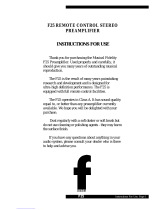Page is loading ...

INSTALLATION GUIDE
SVM F2 Calculator
SVM F25 Heat Meter
www.kamstrup.com
Delivery · Commissioning · Connections
Compact mounting · Wall mounting · Functional test

4 5
Delivery
Commissioning
Calculator F2 and the combined heat meter F25 can be delivered in various power supply
options.
Battery supplied calculators are delivered in transport mode. Only the RTC is active in
transport mode, and no measurements take place. Transport mode is indicated on the LCD
with the word “no” displayed in the upper left corner.
Calculators with mains supply or M-Bus supply are delivered without power and the display
is blank. Also the RTC is inactive and must be set before the meter is put into operation.
To put the meter in transport mode it must be power supplied. Mains supplied calculators
start up immediately when connected to the mains. Calculators with M-Bus supply may
need a few minutes to start up, especially when several meters in a loop are connected
simultaneously. A capacitor (super-cap) must be charged which then provides the meter
with power during short term power cuts.
After the meter has been powered it can be put into operation. Press and hold the push
button for 5 second in order to exit the transport mode, and enter init mode. Init mode is
really the same thing as service mode, but some sequences are left out in init mode. When
entering init mode the LCD changes and “00” is displayed in the upper left corner.
Init/Service mode contains the following menu sequences:
00 RTC [HHMM]
01 Date [YYMMDD]
02 Pulse value, without decimals [0000-9999]
03 Pulse value, no. of decimals [0-4]
04 Account day 1 [YYMM] (n.a. in init mode)
05 Account day 2 [YYMM] (n.a. in init mode)
06 Primary communication address [0000-0255]
07 Reset error time [0=reset, 1=save] (n.a. in init mode)
08 Flow sensor placing [0=low temperature, 1=high temperature]
(n.a. in init mode)
09 Recommended battery replacement date [YYMMDD] (n.a. in init mode)
0A Exit init/service mode [0=return to “00”, 1=go to operation mode “10”]
Commissioning
Use the push button to change the meter settings according to the init/service sequence
above.
The push button has a dual function. When the button is pressed and held the meter
toggles through the service sequence without any values being changed. When the button
is pressed and released again, the value of the current flashing digit is changed one step
(+1).
Use the push button, as in the example below to change the date:
1. Sequence "00" is displayed when the meter is set into init mode.
Keep the button depressed until sequence "01" is displayed.
2. Sequence "01" is displayed with YYMMDD = 110520. The first digit flashes.
The date shall be set to 110525.
3. Press and hold the push button until the next digit starts flashing, and keep the
button depressed until the last digit, the one to be changed, starts flashing.
4. Press and release the button five times until the last digit is set to 5.
5. Press and hold the push button again until sequence "02" is displayed.
6. When all desired changes are made, press and hold the push button until
sequence "0A" is displayed.
7. Press and release the push button to change the digit in sequence "0A"
from 0 to 1.
8. Press and hold the push button once again until sequence "10" (operation mode)
is displayed.
Note! Meters delivered with a customized setting can go directly from transport mode to
operation mode (sequence 10).
After leaving init mode it is only possible to return to service mode by pressing
the sealed service button, cf. the user manual for F2.
Table 1

6 7
Connections
SVM F2 and F25 are equipped with terminal blocks located under the cover on the back of
the calculator. Connect the signal leads to the screw terminals according to Table 2, below:
Terminal no
acc. to EN1434
Marking on
terminal
Signal
9 3V Flow sensor power supply
10 Kt Flow sensor pulse input (signal)
11 0 Flow sensor pulse input (GND)
5 F Temperature sensor, high temperature
6 F Temperature sensor, high temperature
7 R Temperature sensor, low temperature
8 R Temperature sensor, low temperature
16 P1 Pulse outlet 1 for energy (+) / Pulse inlet 1
17/19 0 Reference (-) for pulse outlets / pulse inlets
18 P2 Pulse outlet 2 for volume (+) / Pulse inlet 2
50 A Pulse outlet for alarm (+)
60 A1 Data output SIOX (option)
61 B1 Data output SIOX (option)
24 MBUS Data output M-Bus
25 MBUS Data output M-Bus
Table 2 Table 3
Mains supplied calculators have a fixed cable for connection to the mains.
Flow sensors
Mechanical flow sensors with a minimum pulse duration of 40ms and a maximum
pulse frequency of 12Hz can be connected to F2. Also the ultrasonic flow sensor SVM
ULTRAFLOW® 54 may be used together with F2. Connect the flow sensor signal leads
according to Table 3 below.
Note! Older version of F2, delivered in 2010 and earlier, have a different type of power
supply not fully compatible with SVM ULTRAFLOW® 54. Battery life and back-up
supply may be affected when connected to a ULTRAFLOW® 54 flow sensor.
Temperature sensors
Temperature sensors with 2-wire connection may be used. Pt100 or Pt500 is indicated on
the meter label. F25 is delivered with Pt500 only.
Pulse outlets or pulse inlets
F2 and F25 are delivered with either 2 pulse outlets for energy and volume, or with 2
pulse inlets. A sticker on the inside of the back cover of the calculator indicates whether
the calculator is equipped with outlets or inlets.
Note! When F4 is connected to flow sensor ULTRAFLOW® 54, no inlets or outlets may
be connected to ground, due to the risk of ground loops.
Data output
F2 and F25 are delivered with M-Bus or SIOX output. M-Bus output is the default version
and terminals 60 and 61 are inactive. If a SIOX output is chosen, terminals 24 and 25 are
inactive instead.
Connections
Combined heat meter F25
SVM F2 is also delivered as a combined heat meter in a compact-mounted version with
ULTRAFLOW® 54 flow sensors and temperature sensors. The combined meter is called
F25 and is supplied with all signal leads installed, cf. Table 3.
ULTRAFLOW® 54, leads Function F2/F25 marking on terminal
Red Supply 3V
Yellow Signal Kt
Blue GND 0
3V Kt 0 F R
ULTRAFLOW® 54
F2/F25 screw terminal
Fig. 1, Electrical connection of ULTRAFLOW® 54

8 9
Cable glands
F2 and F25 have 6 cable glands for signal leads. To obtain protection class IP54 it is
important to use cables of the following diameters:
1: Flow sensor and temperature sensor cables. Ø 4.3 ± 0.2mm.
2: Communication, e.g. M-Bus. Ø 4.3 ± 0.2mm.
3: Mains supply, 230VAC. Ø 6.4 ± 0.2mm.
Dimensions
117
76
90
32
112
All dimensions are in [mm].
Fig. 4, Dimensions
Fig.3, Cable glands 1 2 3
Installation
Installation angle for ULTRAFLOW® 54 ≤DN100
ULTRAFLOW® 54 may be installed horizontally, vertically or at an angle.
IMPORTANT! With ULTRAFLOW® 54 ≤DN100 (100 m3/h), the electronics/plastic case
must be placed to the side (with horizontal installation).
ULTRAFLOW® 54 may be turned up to ±45° in relation to the pipe axis.
Straight inlet
ULTRAFLOW® requires neither straight inlet nor outlet to meet the Measuring Instruments
Directive (MID)
2004/22/EC, OIML R75:2002 and EN 1434:2007. Only in case of heavy flow disturbances
before the meter will a straight inlet section be necessary. We recommend to follow the
guidelines in CEN CR 13582.
Working Pressure
In order to prevent cavitation the back pressure at ULTRAFLOW® 54 must be min. 1.5 bar at
qp and min. 2.5 bar at qs (4.5 bar for DN80 x 350). This applies to temperatures up to approx.
80°C.
ULTRAFLOW® 54 must not be exposed to lower pressure than the ambient pressure (vacuum).
Fig. 2, Flow sensor installation of ULTRAFLOW® 54

10 11
Mounting
Wall mounting, F2/F25
A wall adapter is enclosed with F2 and F25 when wall mounting is selected, cf. Fig. 6 below.
Fix the adapter to the wall and slide the calculator onto the rails. Fix the calculator with the
mounting screw.
F2 can be wall mounted or compact monted.
Compact mounting, F25
F25 can be delivered compact mounted onto flow sensor ULTRAFLOW® 54, or delivered for
wall mounting.
When F25 is ordered for compact mounting, it comes fully assembled with a compact
mounting adapter, shown in Figure 5 below, between the flow sensor and calculator.
Fig. 5, Compact adapter for F25
Fig. 6, Wall adapter for F2/F25
40.5
65.5
12.5
32
< ø5.5
Functional test
After installation, it is recommended to perform a simple test, to ensure that the calculator
has been properly installed. Always check the following before the meter installation is
considered finalized:
1. If there currently is a flow through flow sensor, check that the flow indicator
(a square symbol) in the lower left corner of the LCD is flashing. Also check that
the momentary flow rate in display sequence 21 is reasonable.
2. Check the error code in display sequence 15. If everything is OK the LCD will
display "0000000". If error code 40 appears, this means "low flow". Wait until the
flow sensor emits a pulse and check the error code again.
3. To ensure that the temperature sensors have been installed correctly, check
the forward temperature, return temperature and the temperature difference in
display sequences 22, 23 and 24.
4. Ensure that the pulse value in display sequence 63 corresponds to the pulse
value on the flow sensor label.
5. Check the date, real time clock and the communication address.

55121029_A1_GB_10.2011
www.kamstrup.com
/