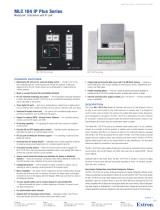MLC Plus 50/100/200 Series
MediaLink Plus Controllers
68-2806-01 Rev. E
08 19
MLC Plus
50/100/200 Series
User Guide
MLC Plus 50
MLC Plus 100
MLC Plus 200
MLC Plus 100 AAP
MLC Plus 200 AAP
User Guide
MediaLink
®
Products

Important Information
Safety Instructions
Safety Instructions • English
WARNING: This symbol, ,when used on the product, is
intended to alert the user of the presence of uninsulated dangerous
voltage within the product’s enclosure that may present a risk of electric
shock.
ATTENTION: This symbol, , when used on the product, is intended
to alert the user of important operating and maintenance (servicing)
instructions in the literature provided with the equipment.
For information on safety guidelines, regulatory compliances, EMI/EMF
compatibility, accessibility, and related topics, see the Extron Safety and
Regulatory Compliance Guide, part number 68-290-01, on the Extron
website, www.extron.com.
Sicherheitsanweisungen • Deutsch
WARNUNG: Dieses Symbol auf dem Produkt soll den Benutzer
darauf aufmerksam machen, dass im Inneren des Gehäuses dieses
Produktes gefährliche Spannungen herrschen, die nicht isoliert sind und
die einen elektrischen Schlag verursachen können.
VORSICHT: Dieses Symbol auf dem Produkt soll dem Benutzer in
der im Lieferumfang enthaltenen Dokumentation besonders wichtige
Hinweise zur Bedienung und Wartung (Instandhaltung) geben.
Weitere Informationen über die Sicherheitsrichtlinien, Produkthandhabung,
EMI/EMF-Kompatibilität, Zugänglichkeit und verwandte Themen finden Sie in
den Extron-Richtlinien für Sicherheit und Handhabung (Artikelnummer
68-290-01) auf der Extron-Website, www.extron.com.
Instrucciones de seguridad • Español
ADVERTENCIA: Este símbolo, , cuando se utiliza en el producto,
avisa al usuario de la presencia de voltaje peligroso sin aislar dentro del
producto, lo que puede representar un riesgo de descarga eléctrica.
ATENCIÓN: Este símbolo, , cuando se utiliza en el producto, avisa
al usuario de la presencia de importantes instrucciones de uso y
mantenimiento recogidas en la documentación proporcionada con el
equipo.
Para obtener información sobre directrices de seguridad, cumplimiento
de normativas, compatibilidad electromagnética, accesibilidad y temas
relacionados, consulte la Guía de cumplimiento de normativas y seguridad
de Extron, referencia 68-290-01, en el sitio Web de Extron, www.extron.com.
Instructions de sécurité • Français
AVERTISSEMENT : Ce pictogramme, , lorsqu’il est utilisé sur le
produit, signale à l’utilisateur la présence à l’intérieur du boîtier du
produit d’une tension électrique dangereuse susceptible de provoquer
un choc électrique.
ATTENTION : Ce pictogramme, , lorsqu’il est utilisé sur le produit,
signale à l’utilisateur des instructions d’utilisation ou de maintenance
importantes qui se trouvent dans la documentation fournie avec le
matériel.
Pour en savoir plus sur les règles de sécurité, la conformité à la
réglementation, la compatibilité EMI/EMF, l’accessibilité, et autres sujets
connexes, lisez les informations de sécurité et de conformité Extron, réf.
68-290-01, sur le site Extron, www.extron.com.
Istruzioni di sicurezza • Italiano
AVVERTENZA: Il simbolo, , se usato sul prodotto, serve ad
avvertire l’utente della presenza di tensione non isolata pericolosa
all’interno del contenitore del prodotto che può costituire un rischio di
scosse elettriche.
ATTENTZIONE: Il simbolo, , se usato sul prodotto, serve ad
avvertire l’utente della presenza di importanti istruzioni di funzionamento
e manutenzione nella documentazione fornita con l’apparecchio.
Per informazioni su parametri di sicurezza, conformità alle normative,
compatibilità EMI/EMF, accessibilità e argomenti simili, fare riferimento
alla Guida alla conformità normativa e di sicurezza di Extron, cod. articolo
68-290-01, sul sito web di Extron, www.extron.com.
Instrukcje bezpieczeństwa • Polska
OSTRZEŻENIE: Ten symbol, , gdy używany na produkt, ma na celu
poinformować użytkownika o obecności izolowanego i niebezpiecznego
napięcia wewnątrz obudowy produktu, który może stanowić zagrożenie
porażenia prądem elektrycznym.
UWAGI: Ten symbol, , gdy używany na produkt, jest przeznaczony do
ostrzegania użytkownika ważne operacyjne oraz instrukcje konserwacji
(obsługi) w literaturze, wyposażone w sprzęt.
Informacji na temat wytycznych w sprawie bezpieczeństwa, regulacji
wzajemnej zgodności, zgodność EMI/EMF, dostępności i Tematy pokrewne,
zobacz Extron bezpieczeństwa i regulacyjnego zgodności przewodnik, część
numer 68-290-01, na stronie internetowej Extron, www.extron.com.
Инструкция по технике безопасности • Русский
ПРЕДУПРЕЖДЕНИЕ: Данный символ, , если указан
на продукте, предупреждает пользователя о наличии
неизолированного опасного напряжения внутри корпуса
продукта, которое может привести к поражению электрическим
током.
ВНИМАНИЕ: Данный символ, , если указан на продукте,
предупреждает пользователя о наличии важных инструкций
по эксплуатации и обслуживанию в руководстве,
прилагаемом к данному оборудованию.
Для получения информации о правилах техники безопасности,
соблюдении нормативных требований, электромагнитной
совместимости (ЭМП/ЭДС), возможности доступа и других
вопросах см. руководство по безопасности и соблюдению
нормативных требований Extron на сайте Extron: ,
www.extron.com, номер по каталогу - 68-290-01.
安全说明 • 简体中文
警告: 产品上的这个标志意在警告用户该产品机壳内有暴露的危险 电压,
有触电危险。
注意: 产品上的这个标志意在提示用户设备随附的用户手册中有
重要的操作和维护(维修)说明。
关于我们产品的安全指南、遵循的规范、EMI/EMF 的兼容性、无障碍
使用的特性等相关内容,敬请访问 Extron 网站 , www.extron.com,参见
Extron 安全规范指南,产品编号 68-290-01。

Copyright and Trademark Notices
安全記事 • 繁體中文
警告: 若產品上使用此符號,是為了提醒使用者,產品機殼內存在著
可能會導致觸電之風險的未絕緣危險電壓。
注意 若產品上使用此符號,是為了提醒使用者,設備隨附的用戶手冊中有
重 要 的 操 作 和 維 護( 維 修 )説 明 。
有關安全性指導方針、法規遵守、EMI/EMF 相容性、存取範圍和相關主題的詳細資
訊,請瀏覽 Extron 網站:www.extron.com,然後參閱《Extron 安全性與法規
遵守手冊》,準則編號 68-290-01。
安全上のご注意 • 日本語
警告: この記号 が製品上に表示されている場合は、筐体内に絶縁されて
いない高電圧が流れ、感電の危険があることを示しています。
注意:この記号 が製品上に表示されている場合は、本機の取扱説明書に
記載されている重要な操作と保守(整備)の指示についてユーザーの注意
を喚起するものです。
安全上のご注意、法規厳守、EMI/EMF適合性、その他の関連項目に
つ い て は 、エ ク スト ロ ン の ウェ ブ サ イト www.extron.com よ り 『 Extron Safety
and Regulatory Compliance Guide』 ( P/N 68-290-01) をご覧ください。
안전 지침 • 한국어
경고: 이 기호 가 제품에 사용될 경우, 제품의 인클로저 내에 있는
접지되지 않은 위험한 전류로 인해 사용자가 감전될 위험이 있음을
경고합니다.
주의: 이 기호 가 제품에 사용될 경우, 장비와 함께 제공된 책자에 나와
있는 주요 운영 및 유지보수(정비) 지침을 경고합니다.
안전 가이드라인, 규제 준수, EMI/EMF 호환성, 접근성, 그리고 관련 항목에
대한 자세한 내용은 Extron 웹 사이트(www.extron.com)의 Extron 안전 및
규제 준수 안내서, 68-290-01 조항을 참조하십시오.
Copyright
© 2015-2019 Extron Electronics. All rights reserved. www.extron.com
Trademarks
All trademarks mentioned in this guide are the properties of their respective owners.
The following registered trademarks
(®)
, registered service marks
(SM)
, and trademarks
(™)
are the property of RGB Systems, Inc. or
Extron Electronics (see the current list of trademarks on the Terms of Use page at www.extron.com):
Registered Trademarks
(®)
Extron, Cable Cubby, ControlScript, CrossPoint, DTP, eBUS, EDID Manager, EDID Minder, Flat Field, FlexOS, Glitch Free, GlobalConfigurator,
GlobalScripter, GlobalViewer, Hideaway, HyperLane, IPIntercom, IPLink, KeyMinder, LinkLicense, LockIt, MediaLink, MediaPort, NetPA,
PlenumVault, PoleVault, PowerCage, PURE3, Quantum, Show Me, SoundField, SpeedMount, SpeedSwitch, StudioStation, System
Integrator,
TeamWork, TouchLink, V-Lock, VideoLounge, VN-Matrix, VoiceLift, WallVault, WindoWall, XTP, XTPSystems, and ZipClip
Registered Service Mark
(SM)
: S3 Service Support Solutions
Trademarks
(™)
AAP, AFL (Accu-Rate Frame Lock), ADSP (Advanced Digital Sync Processing), Auto-Image, AVEdge, CableCover, CDRS (ClassD
Ripple Suppression), Codec Connect, DDSP (Digital Display Sync Processing), DMI (Dynamic Motion Interpolation), DriverConfigurator,
DSPConfigurator, DSVP (Digital Sync Validation Processing), eLink, EQIP, Everlast, FastBite, FOX, FOXBOX, IPIntercom HelpDesk, MAAP,
MicroDigital, Opti-Torque, PendantConnect, ProDSP, QS-FPC (QuickSwitch Front Panel Controller), Room Agent, Scope-Trigger, ShareLink,
SIS, SimpleInstructionSet, Skew-Free, SpeedNav, Triple-Action Switching, True4K, Vector
™
4K, WebShare, XTRA, and ZipCaddy

FCC Class A Notice
This equipment has been tested and found to comply with the limits for a Class A digital
device, pursuant to part15 of the FCC rules. The ClassA limits provide reasonable
protection against harmful interference when the equipment is operated in a commercial
environment. This equipment generates, uses, and can radiate radio frequency energy and,
if not installed and used in accordance with the instruction manual, may cause harmful
interference to radio communications. Operation of this equipment in a residential area is
likely to cause interference. This interference must be corrected at the expense of the user.
NOTE: For more information on safety guidelines, regulatory compliances,
EMI/EMF compatibility, accessibility, and related topics, see the “Extron Safety and
Regulatory Compliance Guide” on the Extron website.
Battery Notice
This product contains a battery. Do not open the unit to replace the battery. If the battery
needs replacing, return the entire unit to Extron (for the correct address, see the Extron
Warranty section on the last page of this guide).
CAUTION: Risk of explosion. Do not replace the battery with an incorrect type. Dispose
of used batteries according to the instructions.
ATTENTION : Risque d’explosion. Ne pas remplacer la pile par le mauvais type de pile.
Débarrassez-vous des piles usagées selon le mode d’emploi.

Conventions Used in this Guide
Notifications
The following notifications are used in this guide:
CAUTION: Risk of minor personal injury.
ATTENTION : Risque de blessure mineure.
ATTENTION:
• Risk of property damage.
• Risque de dommages matériels.
NOTE: A note draws attention to important information.
TIP: A tip provides a suggestion to make working with the application easier.
Software Commands
Commands are written in the fonts shown here:
^AR Merge Scene,,Op1 scene 1,1 ^B 51 ^W^C
[01] R 0004 00300 00400 00800 00600 [02] 35 [17] [03]
NOTE: For commands and examples of computer or device responses mentioned
in this guide, the character “0” is used for the number zero and “O” is the capital
letter “o.”
Computer responses and directory paths that do not have variables are written in the font
shown here:
Reply from 208.132.180.48: bytes=32 times=2ms TTL=32
C:\Program Files\Extron
Variables are written in slanted form as shown here:
ping xxx.xxx.xxx.xxx —t
SOH R Data STX Command ETB ETX
Selectable items, such as menu names, menu options, buttons, tabs, and field names are
written in the font shown here:
From the File menu, select New.
Click the OK button.
Specifications Availability
Product specifications are available on the Extron website, www.extron.com.
Extron Glossary of Terms
A glossary of terms is available at http://www.extron.com/technology/glossary.aspx.


MLC Plus 50/100/200 Series • Contents v
Contents Contents
Buttons......................................................... 31
Volume Controls and LEDs ........................... 31
Reset Features and Resetting the Unit .............. 33
Locating the Reset Button and LED .............. 33
Resetting the Unit ......................................... 33
Software-based
Configuration and Control .........................36
Configuration and Control: an Overview ............ 36
Basic Setup Steps: a Guide to this Section
and Other Resources ...................................... 37
Downloading the Software and Getting Started ... 37
Locating Software, Firmware, and Driver
Files on the Extron Website .......................... 38
Obtaining Control Drivers .............................. 39
Things to Do After Installing GC and
Before Starting a Project .............................. 39
Using GC: Helpful Tips ..................................... 40
Troubleshooting ................................................ 40
Hardware and Mounting ............................... 40
Connections and Configuration ..................... 40
Reference Information ...............................42
Network Port Requirements.............................. 42
File Types: a Key to Extron-Specific File Names ... 42
Secure Sockets Layer (SSL) Certificates ........... 43
SNMP .............................................................. 43
Firmware Updates .......................................44
Determining the Firmware Version ..................... 44
Using Global Configurator and Toolbelt ......... 44
Using a Browser ........................................... 44
Updating the Firmware ..................................... 45
Locating and Downloading the Firmware ...... 45
Installing Firmware ........................................ 45
Glossary ....................................................... 46
Introduction ...................................................1
Before You Begin ................................................ 1
What This Guide Covers ................................. 1
Conventions Used in This Guide ..................... 1
Important Information You Need Before
Installation ..................................................... 1
About the MLCPlus50/100/200Series ............. 2
Features ......................................................... 4
Application Diagrams ......................................... 5
Device Control .................................................... 7
About Global Configurator (with
GCProfessional and GCPlus Modes) ............... 8
PC System Requirements ................................... 8
Hardware Features and Installation ........... 9
Overall Configuration Procedure for the
Controller ......................................................... 10
Installation Step 1: Get Ready........................... 10
Installation Step 2: Prepare the Installation Site .. 11
Accessibility and Americans with Disabilities
Act (ADA) Compliance ................................. 11
Site Preparation ............................................ 12
Installation Step 3: Change a Faceplate or
Button Labels (Optional) .................................. 12
Replacing a Faceplate .................................. 12
Replacing Button Labels ............................... 14
Installation Step 4: Cable All Devices ................ 15
Rear and Side Panel Features and Cabling ... 16
Installation Step 5: Set up the MLCPlus for
Network Communication ................................. 24
Installation Step 6: Configure the MLC Plus ...... 24
Installation Step 7: Test and Troubleshoot ......... 25
Installation Step 8: Complete the Physical
Installation ....................................................... 25
Mounting .......................................................... 25
Operation ..................................................... 28
Front Panel Features ......................................... 28
Faceplates .................................................... 30
Mounting Holes ............................................ 30

MLC Plus 50/100/200 Series • Contents vi

MLC Plus 50/100/200 Series • Introduction 1
Introduction
This section covers the following information you should know about this guide and the
products before installation:
• Before You Begin — What this guide covers and does not cover, and what terms are
used to refer to this product
• About the MLCPlus50/100/200Series — An overview of the products and their
features
• Application Diagrams — Example application diagrams
• Device Control — General information about IR, RS-232, and Ethernet control of other
products
• About Global Configurator (with GCProfessional and GC Plus Modes)— A brief
description of the software needed to set up the controllers
• PC System Requirements — Where to find computer and network system
requirements
Before You Begin
What This Guide Covers
This user guide provides instructions for an experienced installer to install an Extron
MLCPlus50/100/200Series IP Link Pro Controller. This guide includes detailed information
and best practices recommendations about cabling the controller, a brief overview of the
configuration process, and reference information.
You configure the controller using Extron Global Configurator software running in Global
Configurator Professional (GCProfessional) or Global Configurator Plus (GC Plus) mode.
This guide does not contain instructions on detailed software-related setup steps or details
of configuration within the software: those are covered in the Global Configurator Help
file and help files for related programs. The software help files describe how to use each
program to download drivers, add AV devices to a configuration, configure basic functions,
and set up schedules, macros, e-mail alerts, controller button configurations, and the like.
Conventions Used in This Guide
Throughout this guide the MLCPlus50/100/200Series products are also referred to as the
“MLCPlus,” “MLCPlus50/100/200,” or “controller.” Global Configurator software is referred
to as “GC,” which can be run in Global Configurator Professional mode (“GCProfessional”)
or Global Configurator Plus mode (“GCPlus”). The GlobalViewer Enterprise application is
referred to as “GVE.” Unless otherwise noted, in images of software or web pages, circled
numbers correspond to procedural steps.
Important Information You Need Before Installation
The MLCPlus50/100/200 Series controllers work differently from the previous
generation of IPLink products. The order and types of setup tasks are important. Pay close
attention to them. Follow the setup checklist in the Hardware Features and Installation
section starting on page9.

MLC Plus 50/100/200 Series • Introduction 2
About the MLCPlus50/100/200Series
The MLCPlus50/100/200Series Controllers integrate Ethernet connection into AV systems
to allow users to remotely control, monitor, and troubleshoot AV equipment. This equipment
includes, but is not limited to, display devices and switchers, source devices, and various
other items such as lights, a projector lift, or a screen motor. They can be used in a
distributed control system environment or as stand-alone controllers.
All models fit standard US junction boxes or mud rings, and all include magnetic faceplates.
The models offer different mounting options and they differ in button or button and knob
arrangements. The buttons and knob can be configured for a variety of functions.
• The MLCPlus50 features six buttons and fits a standard US two-gang junction box or
mud ring.
Figure 1. MLCPlus50 Front (Left), Rear (Middle), and Side (Right) Views
• The MLCPlus100 and MLCPlus100AAP models feature six buttons and a knob.
• The MLCPlus100 fits a standard US two-gang junction box or mud ring.
Figure 2. MLCPlus100 Front, Rear, and Side Views
• The MLCPlus100AAP fits a standard US four-gang junction box or mud ring and
includes space to mount from one to four Extron AAP plates.
Figure 3. MLCPlus100AAP Front and Rear Views
Rev. C, 02/19/18:
Updated rear panel
images to show the
ground symbol & text.

MLC Plus 50/100/200 Series • Introduction 3
• The MLCPlus200 and MLCPlus200AAP models feature ten buttons and a knob.
• The MLCPlus200 fits a standard US three-gang junction box or mud ring.
Figure 4. MLCPlus200 Front, Rear, and Side Views
• The MLCPlus200AAP fits a standard US five-gang junction box or mud ring and
includes space to mount from one to four Extron AAP plates.
Figure 5. MLCPlus200AAP Front and Rear Views
The MLCPlus is configured completely via Global Configurator software. Once you have set
up how you want it to work (set up IP addresses and functions, assigned drivers to ports,
configured relays and digital input), that information is saved to a project configuration file
that is built and uploaded into the MLCPlus.
The MLCPlus50/100/200 Series integrates seamlessly with Extron GlobalViewer Enterprise
(GVE) software and the GlobalViewer web-based AV resource management tool for remote
control applications.

MLC Plus 50/100/200 Series • Introduction 4
Features
General features
• Flexible options for device control
• Controlling the MLC — All models offer front panel controls. The MLC can also
be controlled using Extron Control apps, or digitalinput signals.
• Controlling other devices — The MLCPlus50/100/200Series models offer
RS-232 and IR-based control, digital input, and relay controls. Except for the
MLCPlus50, they also include a port for volume control of an Extron audio
amplifier.
Available Ports
Model LAN
(Ethernet)
Serial
(RS‑232)
IR Volume
control
Digital
input
Relays
MLC Plus 50 1 1 1 0 1 2
MLC Plus 100 1 2 1 1 1 2
MLC Plus 100 AAP 1 2 1 1 1 2
MLC Plus 200 1 2 1 1 1 2
MLC Plus 200 AAP 1 2 1 1 1 2
• A variety of mounting options — The MLC can be mounted in furniture or a wall, in
a lectern, or in a surface mount box, depending on the model and its faceplate.
US Gang Size and AAP Options
Model US gang size AAP opening?
MLC Plus 50 2 No
MLC Plus 100 2 No
MLC Plus 100 AAP 4 Yes
MLC Plus 200 3 No
MLC Plus 200 AAP 5 Yes
NOTE: Optional kits (alternative mounting hardware and faceplates) are available for
the MLCPlus100 and MLCPlus200 to add an opening for a 1-gang product that
fits within a decorator-style opening.
• Support for Power over Ethernet (PoE) — The MLC supports power over
Ethernet, which allows the controller to receive both power and an Ethernet connection
over a single connector.
• Support for an optional external power supply — The MLC also supports
connection to an optional external 12VDC, 0.5A power supply that accepts
100-240VAC, 50-60Hz input. The power supply is not included with the
MLCPlus50/100/200.
Network and configuration features
• Global compatibility — The MLC uses industry standard Ethernet communication
protocols, including DHCP, DNS, HTTP, HTTPS, ICMP, NTP, SFTP, SMTP, SNMP, SSH,
TCP/IP, and UDP/IP.
• Embedded web pages — The MLC Plus 50/100/200 embedded web pages include
basic information about the device, time, network settings, firmware version, system
project configuration information (project name, version, created date, GC version used),
and a firmware upload option.
Rev. C, 01/2018: updated power
supply reference from 1.0 A to
0.5 A to reflect phase‑out of
the 12 VDC, 1 A supply..
Each MLCPlus50/100/200Series controller
offers up to 512MB of flash memory for
storing Extron GlobalViewer and user‑supplied
Web pages, configuration settings, and device
drivers. Data in flash memory is served at a
transfer rate of 6 Mbps (megabits per second).
SDRAM: 512 MB
Flash: 512 MB

MLC Plus 50/100/200 Series • Introduction 5
• Network connection — The MLCPlus50/100/200 models support 10Base-T up to
gigabit (1000Base-T) Ethernet communication.
• Remote equipment management — The IPLinkPro connection via the LAN
port on the MLCPlus allows you to remotely manage, monitor, and control several
Ethernet-enabled products such as projectors, cameras, video conferencing equipment,
switchers, and other AV equipment. The MLC provides support for the following:
• TCP, UDP, and HTTP connections
• Password protection using secure communication
• Up to eight or four Ethernet devices at a time depending on the configuration mode
(GCProfessional or GCPlus)
• Connection via IP address or host name
• Multi-level password protection — Allows security to be set based on user roles.
• System asset management — The configured system and controller allow you to
control, monitor, and schedule various functions of devices in the system.
• E-mail notification — The MLC can be set up to send e-mail notifications, such as a
notice that a projector has been disconnected or the projector lamp has been used for
a designated number of hours.
• Additional security features — Each controller can use the included Secure Sockets
Layer (SSL) certificate or a user-supplied, customized security certificate (see Secure
Sockets Layer (SSL) Certificates on page43).
Application Diagrams
The following figures show examples of types of devices that can be connected to ports on
the MLCPlus50/100/200Series controllers.
XTP
PWR
XTP PWR
100-240V
50/60 Hz
---A MAX
WiFi
1 2 3 4
STANDBY/ON
PQLS HDMI OPEN/CLOSE FL OFF
USB
DISPLAY
Extron
ON OFF
PC
VOL
VIDEO
VOL
HDMI with Embedded Audio
Relay to Screen Control
IR to Blu-ray
Ethernet/PoE
Ethernet
Ethernet
Ethernet
Screen Control
Projector with
Internal Speakers
PC
Blu-ray Player
Extron
XTP PI 100
XTP Power Injector
Extron
MLC Plus 50
MediaLink Plus Controller
TCP/IP
Network
Figure 6. An MLCPlus50 Application
Rev. E: Added the SSL
blurb.

MLC Plus 50/100/200 Series • Introduction 6
HDMI
HDMI HDMI3
4
21 CONFIGURABLE
100-240V ~ --A MAX
50-60 Hz
REMOTEAUDIOINPUT
OVER TP
OUTPUT
TALLY OUTCONTACT IN
HDBT
DTP
L
1 2
R
L
R
Tx Rx G
321 4 +V1 2 3 4 G
Tx RxTx
GRx
RS-232
OUT
IN
RS-232 IR
SIG
OUT
LINK
L R
POWER
12V
0.7A MAX
AUDIO
OUTPUTS
SIG
DTP IN
LINK
DTP HDMI 230 Rx
OVER DTP
RS-232
IR
Tx Rx Tx RxG
12V
POWER
RESET
LAN
MIC/LINE INPUTS
OUTPUTS
I/O
REMOTE
MIC
+48 V
1
1 2 3
4 5 6
2 1
1
RS-232 (1)
RS-232 (2)
Tx Rx G
Tx Rx G
2 3 G
4 5 6 G
23
4 5 3 46
DMP 64
1.0A MAX
100-240V 0.5A MAX, 50-60Hz
XPA 1002 Plus
1
2
LIMITER/PROTECT
SIGNAL
0
2
4
6
8
10
12
18
14
26
∞
0
2
4
6
8
10
12
14
∞
21
ATTENUATION
8Ω / 4Ω OUTPUTS
REMOTE
INPUTS
CLASS 2 WIRING
1
2
G
GCV
1
2
10V
50mA
STANDBY
XTP
PWR
XTP PWR
100-240V
50/60 Hz
---A MAX
WiFi
1 2 3 4
Extron Extron
Extron
IN1604 DTP
Scaler with
DTP Extension
Blu-ray Player
Laptop
Microphones
RS-232
RS-232 to
Projector
RS-232 to
IN1604 DTP
HDMI
HDMI
PC
Extron
DTP HDMI 330 Rx
Receiver
CATx Cable
up to 330'
(100 m)
HDMI
HDMI
TCP/IP
Network
Extron DMP 64
Digital Matrix
Processor
Extron SM 26
Speakers
Extron
XPA 1002 Plus
Power Amplier
Relay to Screen Control
IR to
Blu-ray
Screen
Control
Projector
Ethernet/PoE
Ethernet
Ethernet
Audio
Audio
Audio
Audio
Audio
Extron
XTP PI 100
XTP Power
Injector
Extron MLC Plus 100
MediaLink Plus Controller
DISPLAY
VOLUME
Extron
ON OFF
PC
LAPTOP
VIDEO
MUTE
Figure 7. An MLCPlus100 Application

MLC Plus 50/100/200 Series • Introduction 7
L R
POWER
12V
0.7A MAX
AUDIO
SIG LINK
DTP IN
OUTPUTS
XTP
PWR
XTP PWR
100-240V
50/60 Hz
---A MAX
100-240V ~ -- A MAX
1
2
CONFIGURABLE
HDMI
HDMI
5
6
7
8
C
RS-232 IR
RS-232 IR
Tx Rx Tx RxG
Tx Rx Tx RxG
Tx Rx Tx RxG
HDMI
A
B
3
4
INPUTS
OUTPUTS
Tx Rx
RS-232
G
LAN
70V - 100W
RESET
AUDIO INPUTS OUTPUTS
REMOTE
L L1 R R
L 2
R
3
CLASS 2 WIRING
L 4
R
L 5 R
+48V
+48V
1 2
L R
VARIABLE
IN1608 MA
2
MIC/LINE
L 6
R
SIG LINK
DTP IN
SIG LINK
DTP IN
SIG LINK
DTP OUT
50/60 Hz
RS-232 IR
OVER DTP
OVER DTP
OVER DTP
AMPLIFIED OUTPUT
DTP HDMI 330 Rx
OVER DTP
RS-232
IR
Tx Rx Tx RxG
WiFi
1 2 3 4
STANDBY/ON
PQLS HDMI OPEN/CLOSE FL OFF
USB
DISPLAY
VOLUME
Extron
ON OFF
PC
VGA
DOC
CAM
LAPTOP
HDMI
SCREEN
UP
MUTE
SCREEN
DOWN
Ethernet
IR to Blu-ray
RS-232 over DTP
Relay to Screen Control
Ethernet/PoE
Ethernet
Ethernet
Audio
RS-232
Screen Control
Projector
PC
Laptop
Blu-ray Player
Extron
XTP PI 100
XTP Power
Injector
Extron
MLC Plus 200
MediaLink Plus
Controller
TCP/IP
Network
Document
Camera
Extron
FF 220T
Ceiling Speakers
Extron
DTP HDMI 330 Rx
Receiver
CATx Cable
up to 330' (100 m)
VGA
HDMI HDMI
HDMI
Extron
IN1608 MA
Switcher
with DTP
Extension
Figure 8. An MLCPlus200 Application
Device Control
The MLCPlus must be configured in one of the following ways before it can send
commands to a projector, display, or other device:
• An IR, RS-232, or Ethernet driver file can be downloaded from the extensive Extron
driver selection from the Extron website (www.extron.com/download/index.aspx).
The driver is saved to a folder and commands from the driver are incorporated into the
GC configuration file for the controller. The configuration file is built and uploaded to the
MLCPlus via GC.
• If a driver is not already available, RS-232 or Ethernet command strings can be
entered directly from a host computer using GlobalConfigurator. These can then be
incorporated into controls within the GC project.
See the Global Configurator Help file (which comes with the software) for details on setting
up the MLCPlus and for downloading device control commands.
• IR commands can be entered directly from an IR remote
control through IR learning via GC to create a driver that
the controller can use. IR learning is seldom needed, but
it is convenient for installing new or updated commands
into the MLCPlus50/100/200Series in the field in the rare
cases when a driver is not already available from Extron.

MLC Plus 50/100/200 Series • Introduction 8
About Global Configurator (with GCProfessional and GCPlus Modes)
Global Configurator is the software tool for network setup and configuration of an
MLCPlus50/100/200 Series controller. Global Configurator:
• Loads device drivers for monitoring the status of and controlling devices within the AV
system.
• Creates the configuration containing all the settings for the controller and the products
with which it interacts in the AV system.
• Creates a graphical user interface for use with Extron Control that looks just like the
front panel controls. Using Extron Control you can operate the MLCPlus remotely as if
you were touching the controls on the actual front panel.
• Uploads the configuration to the unit.
To obtain Extron control product software, you must have an Extron Insider account and
contact an Extron support representative. Extron provides training to our customers on how
to use the software. Access to the features of Global Configurator Professional is available
to users who successfully complete Extron Control Professional Certification.
PC System Requirements
To find the minimum hardware and software requirements for the PC used to configure the
MLCPlus50/100/200 Series:
• Visit the Download page (www.extron.com/download/index.aspx) on the Extron
website and navigate to the web page for the specific software package (such as Global
Configurator). Minimum system requirements are listed in the description section. In
some cases, minimum device firmware version requirements are also listed there.
• If system requirements are not listed on the software package web page, contact an
Extron support representative.
Rev. E: Removed
references to
Global Viewer, per
John Spencer.
Rev. E: replaced GC‑
specific wording
about downloads
w/generic “Extron
control product
software”.

MLC Plus 50/100/200 Series • Hardware Features and Installation 9
Hardware Features
and Installation
This section covers the following material:
• Overall Configuration Procedure for the Controller — A flowchart showing the
main steps needed to install and set up the controller
• Installation Step 1: Get Ready — A checklist of tasks to guide you through
installation
• Installation Step 2: Prepare the Installation Site — Notes on accessibility and
Americans with Disabilities Act (ADA) compliance, as well as instructions for preparing
the site and installing mounting hardware prior to connecting the controller
• Installation Step 3: Change a Faceplate or Button Labels (optional) — Step by
step instructions for replacing buttons or faceplates
• Installation Step 4: Cable All Devices — Locations, descriptions, and cabling notes
for rear and side panel features including wiring diagrams and details about each port
• Installation Step 5: Set up the MLC for Network Communication — A flowchart
guide to network settings configuration
• Installation Step 6: Configure the MLC Plus — An outline of the configuration steps
to be performed using software
• Installation Step 7: Test and Troubleshoot — Basic steps to test and troubleshoot
the installation
• Installation Step 8: Complete the Physical Installation — How to wrap up AAP
connections, cabling, and mounting
• Mounting — Brief guidelines for mounting each model
The MLCPlus50/100/200 Series controllers work differently from the previous
generation of MediaLink and IPLink products. Pay careful attention to the order and types
of setup tasks. Follow the installation steps in this guide or in the setup guide and keep it
with you for reference throughout the installation and configuration process.

MLC Plus 50/100/200 Series • Hardware Features and Installation 10
Overall Configuration Procedure for the Controller
See the network
communication setup
instructions
Create a new GC Professional or GC Plus project
and add the MLC Plus to it.
Congure ports on the controller.
Congure controller buttons.
Step 7: Test the system, make adjustments,
nalize conguration.
Save the project.
Step 4: Cable the MLC Plus, then apply power.
Cable all devices (see step 4).
Step 1: Prepare the installation site.
Step 2: Change buttons or faceplates, if desired.
Step 8: Mount the MLC Plus.
Create monitors, schedules, macros, timers,
and local variables.
Build and upload the conguration to the controller.
If desired or required, install a new
security certicate (via Toolbelt).
Step 5: Configure the IP
settings of the MLC Plus.
Within Global Configurator
(GC Professional or
GC Plus mode):
Step 6
Figure 9. Overall Configuration Steps
Installation Step 1: Get Ready
Use the following checklist to prepare for the installation.
Download and install the latest version of the following:
Toolbelt software — for discovering the controller and other control products on
the network, for managing core settings, and for upgrading firmware when needed
Global Configurator software — for configuring the control system
IPLinkPro device drivers — For use with GC, to make control of other devices
possible.
All are avail able from www.extron.com (see Locating Software, Firmware, and
Driver Files on the Extron Website).
Obtain network information for the unit from the network administrator. You need the
following details for each IPLinkPro device such as the MLCPlus:
DHCP setting (on or off) Subnet mask User name
Device (MLC Plus) IP address Gateway IP address Passwords
Write down the MAC address of each IPLinkPro device (such as the
MLCPlus50/100/200) to be used.
Obtain model names and setup information for devices the MLC Plus 50/100/200 will control.
Rev. C, 01/29/18:
Updated overall
config. flowchart
to add a security
certificate step.
Rev. E: Updated
description of what
Toolbelt does, per
IPCP guide
Turned bulleted list
of software into a
checkbox list.
network
communication setup
instructions on page24.

MLC Plus 50/100/200 Series • Hardware Features and Installation 11
Each controller comes with a factory-installed Secure Sockets Layer (SSL) security certificate.
If you intend to install a different SSL certificate, contact your IT department to obtain the
certificate or for instructions on how to obtain one. See Secure Sockets Layer (SSL)
Certificates on page43 for requirements and guidelines regarding SSL certificates.
Installation Step 2: Prepare the Installation Site
Steps and hardware required depend on the model being installed (see Site Preparation
on page12 for details)
ATTENTION:
• Installation and service must be performed by authorized personnel only.
• L’installation et l’entretien doivent être effectués uniquement par un technicien qualifié.
• Extron recommends installing the MLC Plus 50/100/200 into a grounded, UL Listed
electrical junction box.
• Extron recommande d’installer le MLC Plus 50/100/200 dans uune boîte de
dérivation électrique mis à la terre, certifiée UL.
• If the controller will be installed into fine furniture, it is best to hire a licenced,
bonded craftsperson to cut the access hole and perform the physical installation so
the surface will not be damaged.
• S’il est prévu d’installer le contrôleur dans du beau mobilier, il est préférable de
faire appel à un artisan autorisé et qualifié pour couper le trou d’accès et réaliser
l’installation de telle façon que la surface ne soit pas endommagée.
• Follow all national and local building and electrical codes that apply to the
installation site.
• Respectez tous les codes électriques et du bâtiment, nationaux et locaux, qui
s’appliquent au site de l’installation.
• For the installation to meet UL requirements and to comply with National Electrical
Code (NEC), the MLC must be installed in a ULListed junction box. The end user
or installer must furnish the junction box. It is not included with the unit.
• Pour que l’installation respecte les exigences UL et soit conforme au National
Electrical Code (NEC) américain, le MLC doit être installé dans une boîte de
dérivation certifiée UL. Il incombe à l’utilisateur final ou à l’installateur de fournir la
boîte de dérivation. Cet équipement n’est pas inclus avec l’unité.
NOTES:
• If the MLC Plus is not mounted to a grounded metal junction box or a grounded
metal equipment rack, Extron recommends connecting the unit to an earth ground
to protect the unit from electrostatic discharge. For details, see the grounding
instructions on page15.
• If not provided with a power supply, this product is intended to be supplied by a
power source marked “Class 2” or “LPS” and rated at 12VDC, minimum 0.5A, or
48V PoE, 0.35A minimum, or 56V PoE, 0.8A minimum.
Select and prepare the site before cabling the controller. This may include cutting a hole
in the installation surface or installing a cabling raceway, running the cables to that site,
installing the wall box, and pulling cables through it.
Accessibility and Americans with Disabilities Act (ADA) Compliance
When planning where to install the MLCPlus50/100/200, consider factors affecting accessibility
of the controller such as height from the floor, distance from obstructions, and how far a
user must reach to press the buttons. For guidelines, see sections 307(“Protruding Objects”)
and 308(“ReachRanges”) of the 2010 ADA Standards for Accessible Design available at
http://www.ada.gov/regs2010/2010ADAStandards/2010ADAStandards.pdf.
Rev. E: Added
checklist item for
obtaining an SSL
certificate.
Rev. C, 01/24/18:
Updated the French wording
for 2 attention notices
Rev. E: Changed
French text per
latest translation
file.
Rev. E: Changed the
note to an Attention
and added French
text.
Rev. B, 01/24/18: Added note mentioning
that you should ground the unit.
Rev. C, 01/24/18: Updated
power supply minimum
current from 1.0 to 0.5 A
to reflect phase‑out of
the 12 VDC, 1 A supply.

MLC Plus 50/100/200 Series • Hardware Features and Installation 12
Site Preparation
Mud rings, optional ULListed junction
boxes, external junction boxes,
and surface mounting boxes are
available for use with the MLCPlus.
Read any installation instructions
and UL guidelines that come with
the mounting devices, protect the
mounting surface to prevent
damage, then install the box
or mud ring in the opening at
the installation site.
The following table provides the approximate sizes of holes to cut in the installation surface
depending on the gang size of the device and whether you are using the provided mud ring
or attaching the MLCPlus directly to the mounting surface.
Mud Ring Installation Direct Mounting
US Gang Size Cutout Dimensions Cutout Dimensions
2 4.1" W x 3.75" H
104 mm W x 95 mm H
3.6" W x 2.9" H
91 mm W x 74 mm H
3 5.9" W x 3.75" H
150 mm W x 95 mm H
5.4" W x 2.9" H
137 mm W x 74 mm H
4 7.6" W x 3.75" H
193 mm W x 95 mm H
7.3" W x 2.9" H
18.5 cm W x 74 mm H
5 9.5" W x 3.95" H
241 mm W x 100 mm H
9.1" W x 2.9" H
231 mm W x 74 mm H
When you run cables to the mounting location, leave enough slack for device installation.
Secure the cables with a clamp for strain relief so they do not slip back down into the wall or
furniture.
Installation Step 3: Change a Faceplate or Button Labels (Optional)
Faceplates can easily be changed, if desired. Or you can replace one or more of the
labels within the buttons. Some button labels ship with the unit. You can create and print your
own customized labels using Extron Button Label Generator software, available free from
www.extron.com.
Replacing a Faceplate
To replace a faceplate prior to installation:
1. Remove the faceplate by holding the body of the unit with one hand, gripping the sides
of the faceplate with the other hand, and pulling the faceplate away from the unit.
Model US
Gang Size
MLC Plus 50 2
MLC Plus 100 2
MLC Plus 100 AAP 4
MLC Plus 200 3
MLC Plus 200 AAP 5
Wall
4.06"
3.75"
Mud Ring
Figure 10. Installing a Mud Ring
Rev. C, 01/24/18:
Changed cm to mm.
03/14/18: per Hovik, we
do not need additional
levels of precision (such as
hundredths of inches) for
these dimensions.
Note: This table will not be
needed in the setup guide,
only in the user guide.
Page is loading ...
Page is loading ...
Page is loading ...
Page is loading ...
Page is loading ...
Page is loading ...
Page is loading ...
Page is loading ...
Page is loading ...
Page is loading ...
Page is loading ...
Page is loading ...
Page is loading ...
Page is loading ...
Page is loading ...
Page is loading ...
Page is loading ...
Page is loading ...
Page is loading ...
Page is loading ...
Page is loading ...
Page is loading ...
Page is loading ...
Page is loading ...
Page is loading ...
Page is loading ...
Page is loading ...
Page is loading ...
Page is loading ...
Page is loading ...
Page is loading ...
Page is loading ...
Page is loading ...
Page is loading ...
Page is loading ...
Page is loading ...
Page is loading ...
/