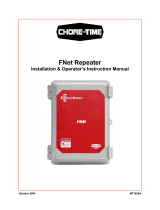LUMINA 40
LUMINA 40
LUMINA 40 TOUCH
F40
INSTALLATION MANUAL
VERSION C1
g

N.B.: The original, authentic version of this manual is the English version produced by Fancom B.V. or one of its
daughter companies (referred to further as Fancom). Any modifications introduced to this manual by third parties
have neither been checked nor approved by Fancom. Modifications are taken by Fancom to include translations into
languages other than English and the insertion and/or deletion of text and/or illustrations to/from the original
contents. Fancom cannot be held liable for any damages, injury, guarantee claims and other claims relating to this
type of modification, in as far as these modifications result in a content that differs from the original English version
of this manual produced by Fancom. For the latest information about product installation and operation, please
contact the customer service dept. and/or the technical service dept. of the Fancom company concerned. In spite of
the care taken when compiling this manual, if you should discover any errors, please inform Fancom B.V. in writing.
Fancom B.V., PO Box 7131, 5980 AC Panningen (the Netherlands).
Copyright © 2013 Fancom B.V.
Panningen (the Netherlands)
All rights reserved. Nothing from this manual may be copied, distributed or translated into other languages, partly or
wholly, without express prior written permission from Fancom. Fancom reserves the right to modify this manual
without notice. Fancom can give no guarantee, neither implicit nor explicit, for this manual. All risks are for the user.
This manual has been compiled with the utmost care. If, however, you should discover an error, please inform
Fancom B.V.
Art.Nr. 5911645
GB130715

Lumina 40 Table of contents
i
Table of contents
1. General introduction .................................................................................................................................. 1
1.1 Documentation with the control computer ....................................................................................... 1
1.2 How to use this manual .................................................................................................................. 1
1.3 Fancom helpdesk ........................................................................................................................... 2
1.4 F-Central FarmManager™ .............................................................................................................. 2
2. The feed installation ................................................................................................................................... 3
2.1 Important terms .............................................................................................................................. 3
3. Installing the control computer ................................................................................................................. 5
3.1 Installation menu ............................................................................................................................ 5
3.2 Overview installation process ......................................................................................................... 5
3.3 Connections and addresses ........................................................................................................... 5
4. System ......................................................................................................................................................... 6
4.1 System ............................................................................................................................................ 6
4.2 SD Card Menu ................................................................................................................................ 7
4.3 Application ...................................................................................................................................... 8
4.4 Communication ............................................................................................................................... 8
4.5 IO-Test ............................................................................................................................................ 9
5. House setup .............................................................................................................................................. 10
5.1 Tab page Number ......................................................................................................................... 10
5.2 Tab page Dose in/out ................................................................................................................... 10
5.3 Tab page Clocks ........................................................................................................................... 11
6. Silos and ingredients ............................................................................................................................... 13
6.1 Tab page Silo ............................................................................................................................... 13
6.2 Tab page Alarm ............................................................................................................................ 14
6.3 Tab page Bulk .............................................................................................................................. 14
6.4 Tab page Dual .............................................................................................................................. 15
6.5 Ingredients .................................................................................................................................... 15
7. Weigher ..................................................................................................................................................... 16
7.1 Weigher ........................................................................................................................................ 16
7.2 External registration ...................................................................................................................... 20
8. Feed place ................................................................................................................................................. 21
9. Clocks, external registration and alarms ................................................................................................ 22
9.1 Feed clock .................................................................................................................................... 22
9.2 Water clock ................................................................................................................................... 22
9.3 Light clocks ................................................................................................................................... 23
9.4 Extra clock .................................................................................................................................... 24
9.5 Registration .................................................................................................................................. 25
9.6 External alarms ............................................................................................................................. 26
10. Checks and tests ...................................................................................................................................... 28
10.1 Weigher test ................................................................................................................................. 28
11. Technical specifications .......................................................................................................................... 29
11.1 Interior control computer ............................................................................................................... 30
11.2 FDP25 .......................................................................................................................................... 30
11.3 IOB.4 ............................................................................................................................................ 31
11.4 FRM.8 ........................................................................................................................................... 31
11.5 Connection FNet and I/O-net ........................................................................................................ 32
12. Appendix: Concept feeding system ........................................................................................................ 33
12.1 Bulk feed and dosing at the same time (feeding NOT BLOCKED during filling silo) ..................... 34

Lumina 40 Table of contents
ii
12.2 Bulk feed after stopping the feeding process (feeding BLOCKED during filling silo) .................... 34
13. Appendix: EG-declaration of compliance ............................................................................................... 36

Lumina 40 General introduction
1
1. General introduction
This manual has been compiled with the utmost care. If, however, you should discover an error, please inform
Fancom B.V..
1.1 Documentation with the control computer
The documentation consists of the following manuals:
• User's manual
The user's manual is intended for the end user. This manual supplies information about working with the control
computer after installation.
• Installer's manual
The installer's manual is intended for installers. This manual supplies information about connecting and
configuring the control computer.
• Operation and safety instructions
These subjects are covered in a separate manual. This manual also applies to other control computers in the
Fancom F2000-line. Always read the safety instructions and warnings carefully before using the control
computer.
Always keep this manual close to the control computer.
1.2 How to use this manual
The following symbols are used in this manual:
Tips and suggestions.
Note providing recommendations and additional information.
Warning indicating damage to the product if you do not follow procedures carefully.
Warning indicating danger to humans or animals.
Electrical shock hazard. Danger to humans and animals.
Example of a practical application of the described functionality.
Calculation example.
Describes the key combinations for arriving at a particular screen.
Decimals
The control computer and this manual use a decimal point in values. For example: a weight is shown as 1.5 kg (not
as 1,5 kg).

Lumina 40 General introduction
2
1.3 Fancom helpdesk
For any questions and support, please contact the local Fancom Sales & Service Center.
1.4 F-Central FarmManager™
Virtually all Fancom equipment can be controlled and managed from a central location. This requires the F-Central
FarmManager software package and a communication module. The screens in the control computers are also used
in F-Central FarmManager. This means you can start working immediately.

Lumina 40 The feed installation
3
2. The feed installation
The Lumina 40 is a computer used to control a feed installation.
With the Lumina 40 the feed is transported from a weighed silo to the house.
Parts of the feed installation
A typical feed installation controlled by the Lumina 40 consists of the following parts:
• 1(single) or 2(duo) silos. The 2(duo) silos version is placed on one frame.
• Dosing out auger(s) of feed to the hoppers.
• Feed lines with augers to transport the feed from the hoppers to the feed pans.
• Sensors, controllers and auger drive mechanism.
2.1 Important terms
2.1.1 Afterflow
The afterflow is the amount of feed that still flows after the auger has been stopped.
With automatic dosing in based on weight the control computer takes an afterflow into account. The dosing in auger
will stop before the weigher registers the required weight.
The afterflow does not need to be set: the control computer calculates this automatically and adjusts this value
during the feed process. The afterflow will not be adjusted if the actual afterflow is higher than the max. dosing in
difference of the ingredient.
2.1.2 Capacity
The dosing capacity of the silo must be set in the control computer. This setting is used in the following situations:
• Determination of the maximum dosing time if the minimum amount decrease in 30 sec has not been set. The
maximum dosing time is five times the necessary calculated time. If Capacity Kg/minute has not been set
either, the control computer will use a maximum dosing time of 60 minutes.
• Dosing in feed ingredients based on TIME. If the amount to be dosed is less than the afterflow, dosing in is time
based.
2.1.3 Min. decrease
The control computer will give a signal if the feed amount in the weigher does not decrease sufficiently within 30
seconds. If not enough is dosed in of a feed ingredient, the control computer will try to re-start the entire dosing
process several times.
If an ingredient cannot be fully dosed from a silo, the control computer will try to switch to another silo storing the
same ingredient. If this is not possible, the control computer can use a replacement ingredient. The control
computer will give a message. If finding a replacement ingredient also fails, the control computer will stop the feed
process and give a loud alarm.
2.1.4 Max. bulk time
If the bulk button is activated, the feed registration will be registered based on auger capacity and not on silo weight.
As long as the input is HIGH, the time will repeatedly be initiated according to the set time. At the moment that the
input is LOW, the remaining time will be repeatedly decreased to 0. Registration will then be based on silo weight
again.

Lumina 40 The feed installation
4
2.1.5 Max. permitted dos.dif (%)
The control computer compares the actual amount with the required dosing in amount. If the maximum dosing in
difference is exceeded, the control computer will stop the feed process, then give a loud alarm. If too little has been
dosed in, the dosing in process of the required ingredient will be re-started.
If the permitted difference is less than the amount that can be dosed in in one second, the control computer will
make the permitted difference equal to the amount that can be dosed in in one second.

Lumina 40 Installing the control computer
5
3. Installing the control computer
3.1 Installation menu
The installer can configure the control computer using the installation menu. This menu also contains screens for
standard system settings and diagnoses.
To call up the installation menu: press the navigation keys UP and DOWN simultaneously for a few seconds. The
following installation menu will appear:
3.2 Overview installation process
Follow the steps below to install the control computer:
1. System settings
Settings not linked to the feed process, such as date, time and communication with FarmManager.
2. House set up
General settings such as the number of silos and alarms clocks used.
3. Silos and ingredients
Settings of the silo(s), feed ingredients and dosing in augers used.
4. Weigher
Settings of the weigher used.
5. Feed place
Settings of the hoppers and feed lines used.
6. Clocks, registration and external alarms
Settings of the clocks, input for external registration and external alarms.
3.3 Connections and addresses
The control computer has various inputs and outputs to connect external equipment.
The inputs and outputs consist of digital inputs (DI), digital outputs (DO), analog inputs (AI) and analog outputs
(AO).
Addresses
The address of the chosen connection must be entered at various places in the system settings.
An input or output address consists of two parts, separated by a decimal point: NN.MM
The first part (NN) is the hardware address:
• For connection to the internal hardware (on the central processing unit): NN = 0
• For connection to an external help card (IO-net number): NN = 1 to 31
The second part (MM) is the sequence number of the specific connection: MM = 1 to 99.

Lumina 40 System
6
4. System
Access the system menu by pressing the UP and DOWN navigation keys simultaneously for a few seconds.
SYSTEM
4.1 System
SYSTEM SYSTEM tab page Common
Clock type
Setting of the 12 or 24 hour time indication.
Time and Date
Setting of the current time and date
Computer name
Setting of the name of the control computer.
Computer number
Setting of the sequence number of the control computer in the network.
Language
Setting of the program language.
SYSTEM SYSTEM tab page Units
Unit of measurement Setting to simultaneously set all units to METRIC or NON-METRIC.

Lumina 40 System
7
SYSTEM SYSTEM tab page Access
Change password
AdvancedMode
Setting of a password to protect advanced user settings (option More) from use by
non-authorised users.
• The password must contain four numbers.
• Enter code 1111 to deactivate the password protection.
• When the correct password has been entered, all user screens can be accessed.
• The system will request the password again, if the controller is not used for a few
minutes.
Change password
EditMode.
Setting of a password so that only authorised users can change the user settings.
• The password must contain four numbers.
• Enter code 1111 to deactivate the password protection.
• If you have entered a password different to 1111, the control computer will request
the password when you try to change a setting. After you have entered the correct
password, the setting can be changed.
• The system will request the password again, if the controller is not used for a few
minutes.
4.2 SD Card Menu
The set data and the operating program in the control computer can be transferred to an SD-card. This data can be
copied back onto the control computer from the SD-card. This must only be performed by an authorised installer,
except when backups are made.
Place the SD-card in the SD holder on the FUNC (CPU).
SYSTEM SD Card Menu
Backup data
Backup data writes all the data set in the control computer to the SD-card (type .FBU). A
service engineer may require this data so the settings can be checked on a different
control computer.

Lumina 40 System
8
Restore data
Restore data re-loads saved data from the SD-
card back onto the control computer (type
.FBU).
Data saved on one control computer can only be loaded into another control
computer if both computers are of the same type. In addition, the set control
computer numbers must be identical. If both these conditions are not met,
loading will fail.
Backup FUNC Backup FUNC writes a copy of the operating system (type .FIN) from the control
computer to the SD-card.
Update FUNC Update FUNC loads an operating system (type .FIN) from the SD-card onto the control
computer. Select the required file using the + en – keys on the alpha-numeric keyboard.
Confirm using the ENTER key.
Update HI
Update HI
(HI = Human Interface) loads an operating system (type .HIN) for the keyboard
and the screen from the SD-
card onto the control computer. Select the required file using
the + en – keys on the alpha-numeric keyboard. Confirm using the ENTER key.
4.3 Application
The application menu contains the data of the control computer.
SYSTEM APPLICATION
4.4 Communication
I
2
C is a communication bus used to connect prints in the control computer (e.g. AI.4).
SYSTEM COMMUNICATION tab page I2C
Reset counters
Setting used to reset all data to zero simultaneously.
If there is no S2S communication, the Receive and Transmit counters should be set to 0.

Lumina 40 System
9
The I/O net is a connection for intelligent network modules. For example, Intelligent Relay Modules (IRM), Intelligent
Digital Modules (IDM) or Intelligent Sensor Modules (ISM).
SYSTEM COMMUNICATION tab page IO-Net
Reset counters
Setting used to reset all data to zero simultaneously.
If there is no S2S communication, the Receive and Transmit counters should be set to 0.
FNet is the Fancom Network. Several control computers can be linked via this network. FNet is also used to operate
the connected control computers from a connected PC.
SYSTEM COMMUNICATION tab page FNet
Reset counters
Setting used to reset all data to zero simultaneously.
If there is no S2S communication, the Receive and Transmit counters should be set to 0.
4.5 IO-Test
Use the Input (I) and Output (O) test menu to set the control computer to test the communication channels.
In the IO-test menu inputs can be readout and outputs controlled at system level
SYSTEM IO-TEST
The functions in the IO-test menu stop all the control actions of the control computer. Only use this to
quickly test IO functions.
This function may only be used by qualified personnel, as parts of the installation may be damaged with
direct control.

Lumina 40 House setup
10
5. House setup
This chapter explains all the options in the HOUSE SETUP menu.
In HOUSE SETUP select the parts of the control computer you intend to use. The control computer will only display
data relevant to you in the screens. Parts not used, will not be shown. Most codes are self explanatory.
5.1 Tab page Number
In tab page Number the number of silos and the use of external alarms can be entered.
Installer HOUSE SETUP tab page Number
Silos
Setting indicating if a single silo (SINGLE) or a frame with a double silo (DUAL) is used.
External alarms
Setting indicating if one or more external alarms are connected to the Lumina 40
(Select YES
). This allows a menu to be accessed where external alarms with their own
report message text can be set.
A few examples of external equipment with alarm options are door contacts, auger
motors or pressure alarm of a compressor.
5.2 Tab page Dose in/out
In the tab page “Dose in” data about feed can be set.
Installer HOUSE SETUP tab page Dose in
Price per ingredient is
per:
Setting of the unit for entering the prices of feed ingredients. Prices can be entered per
KG, per 10 KG or per 100 KG.
Use EV settings Setting to show the energy value in the user's menu. Select YES
if the energy value is
to be shown on the screens in the user's menu.
Set feed curve to
Setting indicating if the data in the feed curves must be entered based on amount
(AMOUNT) or on energy value (EV).

Lumina 40 House setup
11
5.3 Tab page Clocks
In the tab page Clocks set which clocks are used, how they are linked and what must happen if there is an overlap.
Installer HOUSE SETUP tab page Clocks
Overlap feed cycle
Setting of the control computer control if the end time overlaps the start time of the next
feeding cycle (for example, after a power failure):
• NONE
: The control computer does not give a message and proceeds according to the
normal feed process with overlap.
• STOP: The control computer stops the feed process and gives a loud alarm.
• LOUD: The control computer gives a loud alarm and proceeds according to the
normal feed process with overlap.
• SILENT: The control computer gives a silent alarm and proceeds according to the
normal feed process with overlap.
Time link clocks
Setting indicating if the clocks are linked.
For example, the light clock is linked to the feed clock. The lighting is switched on 15
minutes before feeding starts and switches off 30 minutes after feeding stops.
Day change
Setting of the time of the day change.
Many tasks depend on a day change, such as starting feeding cycles or time clocks, and
data registration. The day change is used as follows:
• Daily data registration
• Each day begins and ends at the time of the day change.
• If the last feeding cycle is still active when the day change is reached, the control
computer will not interrupt this feeding cycle.
The day change will only take place after
the feeding cycle has been completed.
Example: Day change
You have set the day change to 02:00 a.m. As a result, the t
ime period of every
‘registration day’ is from 02:00 to 01:59 h.
Extra clock
Water clock
Light clock
Setting if you use the extra clock, feed clock and the water clock.
• The Water clock is used to control the water in the house.
• The Light clock is used to activate/deactivate the lighting.
• The Extra clock can be used to control another process in the house.

Lumina 40 House setup
12
Clock end time
(With Extra clock and
Water clock)
Setting indicating that the control computer can shift the end time of a clock, for example,
after a power failure.
• NO TIME: The clock has no fixed end time. After a power failure the end time is one
minute before the next start time.
• FIXED TIME: The control computer does not shift this end time. The clock observes
the set end time (therefore the current feeding cycle will be shorter).
• SHIFT
: The control computer can shift the end time up to a maximum of the end time
of the following time period. If this setting is selected the extra settings With clock
overlap and Overlap message will appear.
With overlap clock
(With Extra clock and
Water clock)
Setting indicating the action the control computer must take if the end time of a period
shifts, and overlaps the start time of the next time period (see Clock end time).
• END: The control computer deactivates the time clock if the end time overlaps the sta
rt
time of the next period.
• SHIFT: The control computer does not deactivate the time clock.
The next time period
is moved up (shifted).
Overlap message
(With Extra clock and
Water clock)
Setting indicating the action the control computer must take if one time period overlaps
another:
• NONE: The control computer sends no message and completes the current feeding
cycle.
• STOP: The control computer stops the feed process and gives a loud alarm.
• LOUD: The control computer gives a loud alarm and completes the current feeding
cycle.
• SILENT
: The control computer gives a silent alarm and completes the current feeding
cycle.
Water registration
Setting indicating if the amount of water must be registered. A connected water meter is
required. Enter the water meter data at registration page 25.
Light scheme
Setting indicating if the user uses light schemes.
Light control
Setting indicating if the user wants to control light as a percentage.
Measurement
Setting indicating if light measurement in the house is used.

Lumina 40 Silos and ingredients
13
6. Silos and ingredients
In the silos and ingredient menu enter the basic data of the silo(s) and feed ingredients used.
Installer SILO/INGRED.
6.1 Tab page Silo
Installer SILO/INGRED. SILOS. tab page Silo
Description
Setting of the name of the function.
Maximum silo content
Setting of the maximum silo content ( kilograms).
Silo relay address
Setting of the address of the digital output (relay) of the outgoing silo auger.
The value between brackets (OFF)/(ON) indicates the actual auger status.
Min. sensor
Setting of the digital input address for empty silo detection.
After flow after switch off
Readout of the after flow value.
The after flow does not need to be set: the control computer automatically calculates
this. The after flow can be set to zero (0), the after flow will then be recalculated during
the next following dosing in session. The after flow will be corrected to the new value in
one go.
Capacity kg/minute
Setting of the amount of ingredient that can be dosed out in one minute.

Lumina 40 Silos and ingredients
14
6.2 Tab page Alarm
Installer SILO/INGRED. SILOS. tab page Alarm
Wait time check
decrease
Setting of the wait time after which the check on the minimum amount of decrease (Min
decrease in 30sec.) starts.
Min decrease in 30sec.
Setting of the minimum required weight decrease in 30 seconds that must be
measured.
Repeat if no decrease
Setting of the number of times that the control computer must restart a dosing process.
The value between brackets indicates the number of times a re-
start has already been
tried.
6.3 Tab page Bulk
Installer SILO/INGRED. SILOS. tab page Bulk
Max.BulkTime Setting of the Max.BulkTime.
If the bulk button is activated, the feed registration will be registered based on auger
capacity and not on silo weight. As long as the input is HIGH, the time will repeatedly be
initiated according to the set time. At the moment that the input is LOW, the remaining
time will be repeatedly decreased to 0. Registration will then be based on silo weight
again.
Address bulk button
Setting of the bulk button address to the silo (Digital Input).
The value between brackets indicates the actual bulk status.
Bulk Active
Setting of the address of the relay to switch the LED belonging to the bulk button
indication.
Silo registration via
Setting of the registration input to which the feedback of motor running time of the
transport auger is sent to. The standard name of this registration is SilAuger.

Lumina 40 Silos and ingredients
15
6.4 Tab page Dual
Installer SILO/INGRED. SILOS. tab page Dual
Maximum silo content
Setting of the maximum silo content ( kilograms).
Silo relay address
Setting of the address of the digital output (relay) of the outgoing silo auger.
The value between brackets (OFF)/(ON) indicates the actual auger status.
Min.sensor
Setting of the digital input address for empty silo detection.
Address bulk button
Setting of the bulk button address to the silo (Digital Input).
The value between brackets indicates the actual bulk status.
6.5 Ingredients
Enter the standard data of the various feed ingredients here.
Installer SILO/INGRED. INGREDIENTS
Description
Setting of the name of the ingredient concerned.
Max. dosing in diff.%
(or 1 sec. of
capacity/minute)
Setting of the maximum permitted dosing difference.
Min. stock alarm
Setting of the minimum stock alarm is required.

Lumina 40 Weigher
16
7. Weigher
In the weigher menu enter the basic data for the weigher used.
Installer WEIGHER
7.1 Weigher
7.1.1 Tab page General
Installer WEIGHER tab page General
Type weigher Setting of the type of weigher used. SILO is the standard Fancom weigher.
Dosing out relay
Setting of the relay used to control the weigher valve. The value between brackets
indicates the current status.
Weigher input address
Setting of the input address to which weighing is connected. This input converts a
weighing signal into counts. The computer converts the counts into a weight.
Address 0 is a built in address and address 1..30 is an external weighing card.
Min. charge
Setting of the minimum weight that can be dosed in. The control computer will not make
any portions smaller than this amount. This can be important if a certain minimum weight
is required to open the weigher valve.
Wait time weigher stable
Setting of the wait time after which the control computer determines the weight. This
allows the control computer to determine the weight more accurately. This applies to both
the dosed
in weight and the zero point of the weigher after it has been emptied. The wait
time applies from the moment the auger is deactivated or the valve is closed.
Extra display relay
Setting of the relay address for using an external display.
Page is loading ...
Page is loading ...
Page is loading ...
Page is loading ...
Page is loading ...
Page is loading ...
Page is loading ...
Page is loading ...
Page is loading ...
Page is loading ...
Page is loading ...
Page is loading ...
Page is loading ...
Page is loading ...
Page is loading ...
Page is loading ...
Page is loading ...
Page is loading ...
Page is loading ...
Page is loading ...
-
 1
1
-
 2
2
-
 3
3
-
 4
4
-
 5
5
-
 6
6
-
 7
7
-
 8
8
-
 9
9
-
 10
10
-
 11
11
-
 12
12
-
 13
13
-
 14
14
-
 15
15
-
 16
16
-
 17
17
-
 18
18
-
 19
19
-
 20
20
-
 21
21
-
 22
22
-
 23
23
-
 24
24
-
 25
25
-
 26
26
-
 27
27
-
 28
28
-
 29
29
-
 30
30
-
 31
31
-
 32
32
-
 33
33
-
 34
34
-
 35
35
-
 36
36
-
 37
37
-
 38
38
-
 39
39
-
 40
40
NiteRider F40 Installation guide
- Type
- Installation guide
- This manual is also suitable for
Ask a question and I''ll find the answer in the document
Finding information in a document is now easier with AI
Related papers
Other documents
-
CAS QD8RW10PRF User manual
-
Skov Silo Weighing Module Technical User Guide
-
Skov DOL 199 silo weighing box Technical User Guide
-
Skov DOL 99-2 feed weigher User manual
-
Skov BlueControl pig Owner's manual
-
Skov BlueControl pig User manual
-
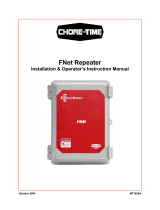 Chore-Time MT1824A CHORE-TRONICS® FNet Repeater Installation and Operators Instruction Manual
Chore-Time MT1824A CHORE-TRONICS® FNet Repeater Installation and Operators Instruction Manual
-
ESAB JS 200 Powder storage cabinet User manual
-
Munters RSW-2 GP Pigs Agriculture Weighing Equipment User manual
-
Skov DOL 95 Broiler Operating instructions