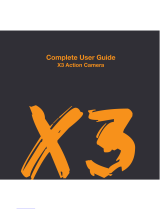Page is loading ...

EN
DELTA DRONE
ELECTRONIC GIMBAL
USER GUIDE

TABLE OF CONTENTS
Features 5
What’s in the box? 6
Installation Instructions 7
Operation Instructions 13
Re-calibration 14
Contact Us 17
/kaiserbaas
Tag us & share the love.
Need help?
www.kaiserbaas.
com/support
For the full Kaiser Baas
product range visit
www.kaiserbaas.com

4 5
EN
EN
We advise that you regularly
check the Delta Drone product
page at www.kaiserbaas.com
This page is updated frequently
with product information,
upgrades and additions to the
User Guide.
Kaiser Baas reserves the right to
make changes to this User Guide
if required. The information
within this manual is subject to
change without notice.
If you have any questions or
concerns regarding your product,
please contact your Retailer or
the Kaiser Baas Tech Team.
FEATURES
The Kaiser Baas Delta Drone
Gimbal has been specically
designed for use with the GoPro
Hero 3™, 3+™ & Hero 4 Silver/
Black™.
Whilst in use, the Delta Drone
Gimbal allows the Pilot to
achieve smooth, optimised
footage.
Using gyroscopic technology
and 2-axis brushless motors, the
Delta Drone Gimbal balances and
stabilises the attached camera
to capture footage and stills,
without shakes or bumps
IMPORTANT! Make sure the
Drone battery is disconnected
before connecting the Gimbal.

6 7
EN
EN
WHAT’S IN THE BOX?
• Delta Drone Gimbal
• 2 x Landing Gear Stabilisers
• Screws
• Combined Data & Power
Cable
• User Guide
• Allen Key Set
INSTALLATION INSTRUCTIONS
Step 1.
Fix the Gimbal Mounting Plate
to the underneath of the Delta
Drone with two screws and the
Allen Key Set.
Compress the dampening
pads with your hand to make
tightening the screws easier.

8 9
EN
EN
Step 2.
Attach a compatible GoPro™
camera to the Gimbal frame
using the bracket and two more
screws. Ensure it is fastened
correctly and securely.
Step 3.
IMPORTANT! Make sure the
Drone battery is disconnected
before connecting the Gimbal.
Connect the Data & Power Cable
to the Drone.
First connect the Red cable and
then connect the Black cable.
The cables will only t in one
way. Do not force the cables in.

10 11
EN
EN
Step 4.
Connect the combined cable to
the Gimbal Control Unit.
Step 5.
Installation of Landing Gear
Stabilisers
Snap the included Landing Gear
Stabilisers to the bottom of each
landing leg. These extensions
help to stabilise the Delta Drone
during take-o and landing,
counteracting the increased
weight from the attached camera
and the Gimbal itself.

12 13
EN
EN
OPERATION INSTRUCTIONS
Re-connect the Drone battery.
Once connected, the Gimbal will
power-on at the same time as
the Delta Drone.
Please ensure when you are
powering-on the Drone, that the
Gimbal camera is level and is not
tilted up or down.
From here, you can control the
Gimbal’s pitch via the Gimbal Dial
on the Delta Drone Transmitter.
The Gimbal Dial allows you to
control the vertical pitch of the
attached camera, during ight.
RE-CALIBRATION
If the Gimbal experiences
any excessive tilting or is not
stable (e.g. it is trembling),
please perform the following
recalibration instructions:
Make sure the Transmitter is o
during the re-calibration process.
Re-calibration Instructions
Step 5. Make sure the Drone and
Gimbal are powered-on, correctly
installed, with the camera still
attached.
Step 6. Place the Drone on a
level surface.
.

14 15
EN
EN
Step 7. PRESS the Gimbal
calibration button (located at
the rear of the Gimbal Mounting
Plate).
The Gimbal motors should lose
power and go limp.
Gently hold the Gimbal in the
resting position you wish to
calibrate it to. The Camera
should be parallel to the at
surface the Drone is standing on.
Continue holding the Gimbal
steady and PRESS and HOLD the
Gimbal calibration button, for SIX
SECONDS - you should feel the
Gimbal shudder at the six second
mark.
RELEASE the calibration button
and CONTINUE to HOLD the
Gimbal steady for an additional
SIX SECONDS - you should feel
the Gimbal shudder again at the
six second mark, this indicates
that your Gimbal has been re-
calibrated.
Gently remove your hand and
the Gimbal should remain in
place.
Step 8. Reset the Drone by
disconnecting and
reconnecting the battery.
Step 9. Turn on the remote
transmitter you have completed
the re-calibration process.

16 17
EN
EN
Specification
Working
voltage
DC 7.4V~14.8V
(recommended
11.1V, 3S LI-PO)
Operating
current
500mA-600mA
(related to
voltage and
motor power)
Working
temperature
-15°~-65° C
Sensors Three-axis
gyroscope and
accelerometer
Control
accuracy
0.02°
Control range Pitch -
1 3 .5°~90°,Roll
-45°~45°
Size
113 x 94 x 88mm
Gimbal Weight
128g
(without camera)
CONTACT US
Need further assistance? Please
visit:
www.kaiserbaas.com/support
Or email:
helpdesk@kaiserbaas.com
For the full Kaiser Baas product
range visit
www.kaiserbaas.com

/