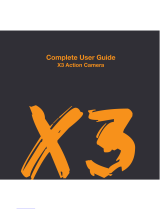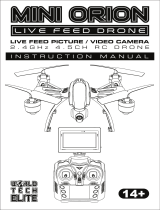Page is loading ...

ALPHA | Drone
HD 720p Quadcopter
USER GUIDE


Languages
English 4

4
English
Community
Tech support:
e: [email protected]om
w: www.kaiserbaas.com/support
p: Australia 1300 302 306
(business hours, AEST)
/kaiserbaas

Safety Precautions
Please read the included CASA flyer ‘Flying with control’.
Learn and be aware of the laws and restrictions when flying
your drone. Do not fly your Alpha Drone any closer than
5.5km to any airfield, or any closer than 30 metres to boats,
buildings, people, or animals. Be aware of your surroundings
and exercise caution when using your drone. For more
information on this go to http://www.casa.gov.au/ within
Australia, or your local aviation authority if you are outside of
Australia. Do not attempt to open the housing of the Alpha
Drone, battery, or the remote control, or attempt to modify
it in any way. Any unauthorised tampering with the product
will void the warranty and may aect the operation of your
drone. Only charge the battery with the included cable. Do
not leave your battery unattended whilst charging.
Pre-flight
Connect the battery to the included USB battery charger to
begin charging. Use this charging time to familiarise yourself
with the operation and controls of your new drone.
6
English

Keep both the Alpha Drone and the Transmitter away from
water and other liquids. If water or other liquids come into
contact with the Alpha Drone, battery, or Transmitter, do not
operate. This product is not suitable for those 14 years and
under.
Drone Battery Safety
Please do not leave the drone battery in direct sunlight or
expose to extreme temperatures. Do not leave charging
batteries unattended. Do not store batteries in any clothing
pockets or on your person at any time. Do not bend,
crush, scrape, or puncture battery. If a battery is damaged
or misshapen, carefully dispose of the damaged unit
immediately and correctly.
Warnings concerning the use of the
battery
• Lithium Polymer batteries are extremely hazardous and
liable to cause serious injuries to persons or property.
The user accepts liability for the use of a Lithium Poly-
mer battery. As the manufacturer and the distributor
cannot ensure the battery is used correctly (charging,
discharging, storage, etc.), they cannot be held liable for
damages caused to persons or property.
• In the event of battery leakage, avoid the liquid coming
into contact with skin and eyes. In case of contact with
the skin, wash copiously with soap and water. In case of
contact with the eyes, rinse copiously with cold water
and consult a doctor. If you notice a suspicious smell or
noise or observe smoke around the charger, disconnect
it immediately.
• Non-compliance with the instructions below could result
in gas being given o, fire, electric shock or an explosion.
7
English

Flight Equipment
Alpha Drone and Remote Control Transmitter not shown
below.
A
B
C
D
E
F
C E
BA
D F
4 X Rotor blade guards
4 X Spare rotor blades
1 X Drone battery
2 X Landing feet
1 X USB battery charger
1 X Screwdriver
8
English

Drone Schematics
A Blades Guards E SD Card slot
B Feet F Micro USB plug
C Lights G Battery hatch
D Camera H Power switch
A A
B B
D
EF
G
H
C C
Rear Profile
9
English

Indicator
Power switch
Mode switch
LCD display
Capture Photo
Capture Video
360˚ flip
High/Low sensitivity adjustments
Left Stick (ascend, descend / rotate left, right)
Right Stick (Pitch left, right / roll forward, back)
Pitch fine-tuning (left, right)
Roll fine-tuning (up, down)
Rotate fine-tuning (left, right)
Light control
Trimming reset
A
B
C
D
E
F
G
H
I
J
K
L
M
N
O
Transmitter Feature Schematics
10
English

A
BC DE
F
G
H
I J
K
L
M
N
O
11
English

Drone diagram
Signal strength
Remote battery level
Mode
Accelerator fine-tuning level
Rotation fine-tuning level
Pitch fine-tuning level
Roll fine-tuning level
Photo indicator
Video indicator
Light indicator
Motor power level
A
A
B
B
C
C
D
D D
E
E
F
H
G
G
H
F
I
I
J
J
K
L
L
K
Transmitter Screen Schematics
12
English

Set up
Charging
Plug your USB charging cable into a powered USB port
(wall adaptor not included). When connected correctly,
the USB plug will glow red. Connect your battery to the
USB charging cable. When charging correctly, the red light
should turn o. The red light will turn back on once charging
is complete (to avoid shortening battery life, do not remove
the battery from charge until charge sequence is complete).
Initial Assembly
Alpha Drone Feet
Insert the feet into the guide holes on the underside of
the Alpha Drone, in the allocated position. Push the Alpha
Drones feet into the underside of the body until the feet are
secure and flush against the body of the Alpha Drone.
Rotor blade guards
Insert rotor blade guards into guide holes in the allocated
position. Use the included screwdriver to secure the
propeller guards to the Alpha Drone, making sure not to
over-tighten.
Camera
Ensure that the camera cable is connected to the Alpha
Drone and insert the Micro SD card* into the allocated slot.
Battery
Slide the battery hatch out on the Alpha Drone and lift
gently to open. With the Alpha Drone turned o, insert the
battery into the opening with the cable end facing outward,
ready for connection. Plug the battery cable into the socket,
then close and lock the hatch by sliding gently back in place.
*Micro SD card not included
13
English

Transmitter
Using the provided screwdriver, unscrew the battery flap on
the rear of the transmitter. Take care to place the removed
screw in a safe place so it is not lost. Insert 6 x AA batteries
(not included) into the transmitter and replace the battery
flap. Replace the screw, making sure not to over tighten.
Flight Planning
Ensure that you are at least 5.5kms from any airfield and
you are adhering to any regulations and laws laid out by
your local aviation authority. Do a COMPLETE check of
your surroundings, look for hazards above, in front and
behind you. Be especially aware of things like power lines
and nearby people and animals. If these hazards exist, DO
NOT deploy your Alpha Drone and consider a new take-o
location.
14
English

Take-o Preparation
Turn on the Remote Control and ensure that the left stick is
in the down position.
Turn on your Alpha Drone and place it on stable ground.
Ensure the Alpha Drone is facing away from you (black
propeller blades and downwards facing white LED lights
indicate the front of the drone).
Before you deploy your Alpha Drone, the downwards facing
lights on the Alpha Drone should be constant. If they are
flashing:
a. The remote control has not connected to the Alpha
Drone, try turning the drone o and on again.
b. The battery in the Alpha Drone is low, remove the bat-
tery and connect it to the USB charger.
c. The left Stick is not in its lowest position. Move the left
stick to the lowest point and wait 3 - 4 seconds for
connection confirmation
Before you deploy your Alpha Drone, the red light on the
remote control should be constant. If it is flashing:
a. The remote has not connected to the Alpha Drone, try
turning the remote o and on again.
b. The batteries in the remote control are low, remove them
and replace with a fresh 6 x AA batteries.
c. The left Stick is not in its lowest position. Move the left
stick to the lowest point and wait 3 - 4 seconds for
connection confirmation
Stand at least 2 meters away from your Alpha Drone before
deployment.
Deploy!
15
English

Flight Basics
Manoeuvring
Elevation/Decent
Yaw (Rotation)
16
English

Note: Yaw and Pitch can be swapped using the Mode switch.
Now Yaw and Pitch are controlled by the opposite thumb
stick.
Left/Right Pitch (Tilt)
Left/Right Roll (Tilt) Forward/Backward
17
English

Indicators
There are LED lights on the underside of the Alpha Drone
that indicate when the Alpha Drone is operational (constant)
or when the Alpha Drone is running low on battery
(flashing). It is important to pay attention to the indicators
to avoid an uncontrolled landing, potentially putting your
drone and its surrounds at risk.
Modes
The Mode switch swaps the Yaw and Pitch controllability on
the thumb sticks.
High/Low
There are four sensitivity levels for the Alpha Drone that can
be cycled through by using the High/Low button on the
Transmitter.
These sensitivity levels increase and decrease the overall
responsiveness of the thumb sticks on the Transmitter.
The Alpha Drone will start up in the lowest sensitive level
25% responsiveness (advised level for learners). Pressing
the High/Low button once will enter the medium sensitivity
level 50% responsiveness. The Transmitter will beep twice
and indicate the sensitivity on the Motor Power indicator.
Pressing the High/Low button again the Transmitter will
beep three times and show the high responsiveness setting
of 75% on the Motor Power indicator.
Pressing the High/Low button a third time will assign
the highest sensitivity level which will be indicated by
four beeps and the Motor Power indicator displaying
100% responsiveness. The 100% Motor Power mode is for
advanced pilots. This mode also enables 360° flips. Please
refer to the 360° Flips section for further information.
18
English

Pressing the High/Low button again will return the
sensitivity level to the lowest setting.
Trimming (fine tuning)
Control of the Alpha Drone can be trimmed using the fine-
tuning buttons on the Transmitter. If the Alpha Drone is
drifting o during a hover or other flight manoeuvre, these
buttons are used to counter this drift. The calibration is
displayed on the display screen of the transmitter. You will
see the trimming levels displayed in the fine-tuning bars
on the display which will show in which direction the drone
controls have been trimmed. To reset all trimming and
calibration, hold the Reset button for five seconds.
19
English

360˚Flip
To perform a forward flip press the creatively named Flip
button! The drone will launch forward and descend during
the flip so make sure that the drone is at an adequate height
before performing this manoeuvre.
Advanced Flip Mode
The Drone also features an advanced flip mode that will
enable it to flip in all directions.
To use this feature please toggle the through the High/Low
settings until you reach 100%; the Transmitter will emit 4
consecutive beeps.
The drone will emit a beeping sound while the throttle has
power. This indicates that whilst in this mode the right stick
will let you flip the drone in any direction.
The right control stick when pushed to its extreme in any
direction will flip the drone. Please note the sensitivity is
increased and this mode is for advanced pilots.
Ensure you have given the drone at least 5 metres of
clearance.
To return back to normal flight mode, press the High/Low
button toggle.
20
English
/