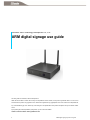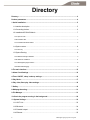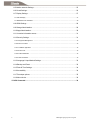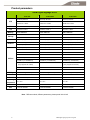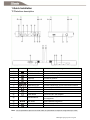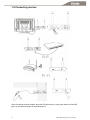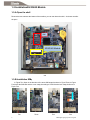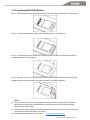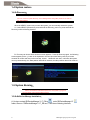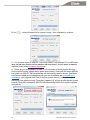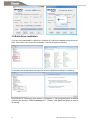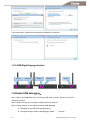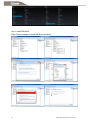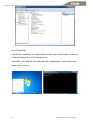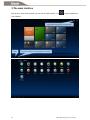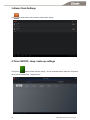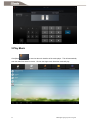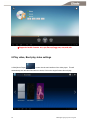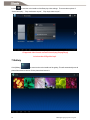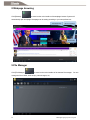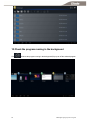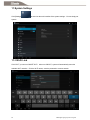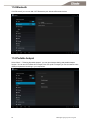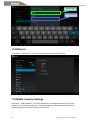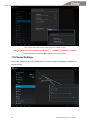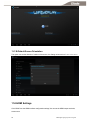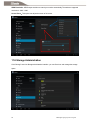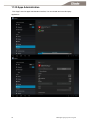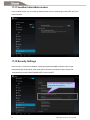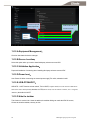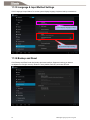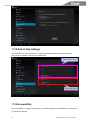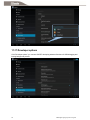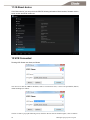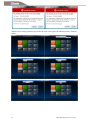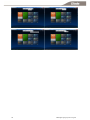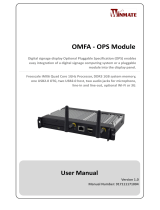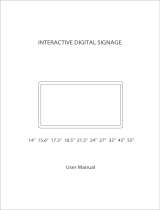Giada Q30W is an ARM digital signage device with a variety of capabilities.
It runs on Android 4.2 or 4.4 and has a Quad-Core 1.6GHz ARM Cortex A9 processor with 2GB of DDR3 RAM. The device has 8GB of Nand Flash storage and a TransFlash card slot for additional storage. The Giada Q30W supports HDMI 1.4 with 1080P resolution and has three USB 2.0 ports, one of which supports OTG and HOST functions. It also has a Mini-PCIE slot for a 3G module, a SIM card slot, and a COM port. The device supports Wi-Fi, Bluetooth and has a built-in GPS receiver.
Giada Q30W is an ARM digital signage device with a variety of capabilities.
It runs on Android 4.2 or 4.4 and has a Quad-Core 1.6GHz ARM Cortex A9 processor with 2GB of DDR3 RAM. The device has 8GB of Nand Flash storage and a TransFlash card slot for additional storage. The Giada Q30W supports HDMI 1.4 with 1080P resolution and has three USB 2.0 ports, one of which supports OTG and HOST functions. It also has a Mini-PCIE slot for a 3G module, a SIM card slot, and a COM port. The device supports Wi-Fi, Bluetooth and has a built-in GPS receiver.




















-
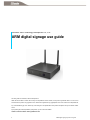 1
1
-
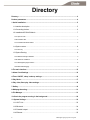 2
2
-
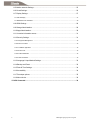 3
3
-
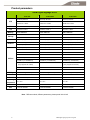 4
4
-
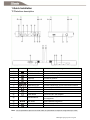 5
5
-
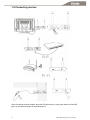 6
6
-
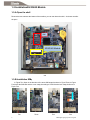 7
7
-
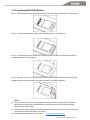 8
8
-
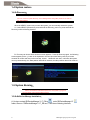 9
9
-
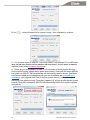 10
10
-
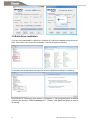 11
11
-
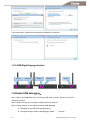 12
12
-
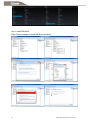 13
13
-
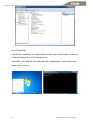 14
14
-
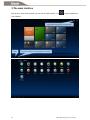 15
15
-
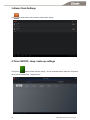 16
16
-
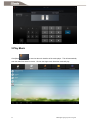 17
17
-
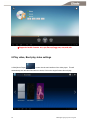 18
18
-
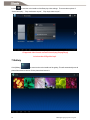 19
19
-
 20
20
-
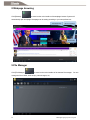 21
21
-
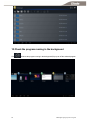 22
22
-
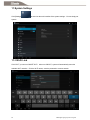 23
23
-
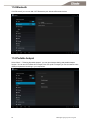 24
24
-
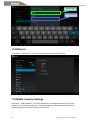 25
25
-
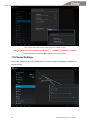 26
26
-
 27
27
-
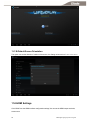 28
28
-
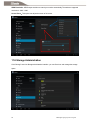 29
29
-
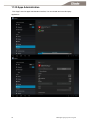 30
30
-
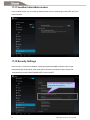 31
31
-
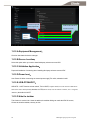 32
32
-
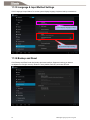 33
33
-
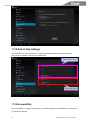 34
34
-
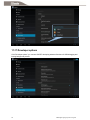 35
35
-
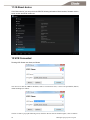 36
36
-
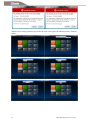 37
37
-
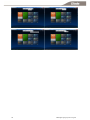 38
38
Giada Q30W Use Manual
- Type
- Use Manual
Giada Q30W is an ARM digital signage device with a variety of capabilities.
It runs on Android 4.2 or 4.4 and has a Quad-Core 1.6GHz ARM Cortex A9 processor with 2GB of DDR3 RAM. The device has 8GB of Nand Flash storage and a TransFlash card slot for additional storage. The Giada Q30W supports HDMI 1.4 with 1080P resolution and has three USB 2.0 ports, one of which supports OTG and HOST functions. It also has a Mini-PCIE slot for a 3G module, a SIM card slot, and a COM port. The device supports Wi-Fi, Bluetooth and has a built-in GPS receiver.
Ask a question and I''ll find the answer in the document
Finding information in a document is now easier with AI
Related papers
Other documents
-
MyGica ATV520E User manual
-
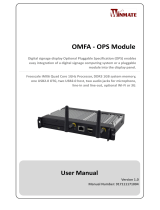 Winmate OMFA User manual
Winmate OMFA User manual
-
 Winmate W38FA3S-CHA1 User manual
Winmate W38FA3S-CHA1 User manual
-
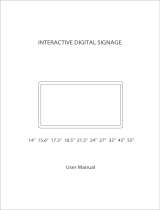 SHENZHEN ELECTRON TECHNOLOGY E0011 User manual
SHENZHEN ELECTRON TECHNOLOGY E0011 User manual
-
Global Sources WF1733T User manual
-
ELC 14,16,21.5 Inch Digital Signage User manual
-
Quanmax QDS-8200 User manual
-
Prestigio IDS Totem Tilted 42” indoor, windows PC, multi touch Quick start guide
-
Hitachi DS55MU01 User manual
-
VIA Technologies P650IVF01.0 User manual