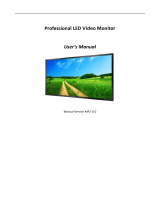Page is loading ...

Tentative User Manual V0.1.0
Stretched TFT-LCD Display
Model VIA P650IVF01.0
VIA Technologies, Inc.
1F, 531 Zhongzheng Rd.,
Xindian Dist. New Taipei City
– 231, Taiwan, R.O.C

Index
Important Product Safety Instructions ............................................................................................................................. 1
Safety Precautions and Maintenance ........................................................................................................................ 1
To reduce the risk of electric shock or damage to the equipment ................................................................... 2
Declaration of Conformity ......................................................................................................................................... 2
IMPORTANT NOTE ................................................................................................................................................... 2
Federal Communications Commission (FCC) Statement ................................................................................... 2
Overloading Outlets .................................................................................................................................................... 3
Other Notices and Precautions ................................................................................................................................ 3
Proper Positioning of Display .................................................................................................................................... 3
Ventilation .............................................................................................................................................................................. 4
Cleaning .......................................................................................................................................................................... 4
Power Cord Protection .............................................................................................................................................. 4
Introduction ............................................................................................................................................................................ 5
Functions and Features ............................................................................................................................................... 5
Package Content ........................................................................................................................................................... 6
Product Overview ................................................................................................................................................................. 6
Connections .................................................................................................................................................................. 7
Firmware Upgrade by Inserting USB Stick.............................................................................................................. 7
Connect Signal Cables ................................................................................................................................................. 8
Control Panel ................................................................................................................................................................ 8
Installation ............................................................................................................................................................................... 9
Install Remote Control Batteries .............................................................................................................................. 9
Using the Remote Control ................................................................................................................................................ 10
The OSD Functions ............................................................................................................................................................ 11
INPUT SOURCE ........................................................................................................................................................ 11
PICTURE ...................................................................................................................................................................... 12
SETUP ........................................................................................................................................................................... 12
More Information ................................................................................................................................................................ 13
Supported Timing Mode ............................................................................................................................................ 13
Input Video Pattern Guideline ................................................................................................................................. 14
Product Specification .......................................................................................................................................................... 15
Dimensions .................................................................................................................................................................. 17
Other Notices ...................................................................................................................................................................... 18
Operation and Maintenance Guide ................................................................................................................................. 18
MagicView User Guide ....................................................................................................................................................... 27
BIOS Setup ............................................................................................................................................................................ 70

1
Important Product Safety Instructions
Use for control, adjustments, or procedures other than those specified in this document may result in
exposure to shock, electrical hazard and/or mechanical hazards.
Use this product in environments with ambient temperatures of 0˚C ~50˚C. Do not leave this product
in an environment where the storage temperature is below -
40° C or above 110° C. The product must
be used in a controlled environment.
WARNING
• Do not use this product near water or a heat source.
• Do not spill water or any other liquids on this product.
• Do not place heavy objects on the top of this product.
Safety Precautions and Maintenance
• Read carefully and follow all warnings and instructions in this document and those marked on the
product before you operate your display. Failure to follow warnings can result in personal injury or
damage to product. Keep this document in a convenient location for future reference.
• This product should be operated from the type of power indicated on the marked label.The attached
AC adapter is designed for use with this product.
• To use a different ac adapter, use only a power source and connection compatible with this product. If
you are not sure of the type of power available, consult your dealer or local power company.
• An approved power cord greater or equal to H03VV-F or H05VV-F 3G, 0.75 mm² or 18AWG must be
used.
• This device must be operated with the original power supply.
• The socket-outlet should be installed near the equipment and should be easily accessible.
• Use a power cable that is properly grounded.Always use the appropriate AC cord that is certified for the
individual country. Some examples are listed in below table:
Country
Safety Certificate
USA
UL
Switzerland
SEV
Canada
CSA
Germany
VDE
Britain
BASE/BS
Japan
Electric Appliance Control Act
• Do not place inflammables/volatile matter/liquids near by the product.
To reduce the risk of electric shock or damage to the equipment
• Do not disable the power cord grounding plug.The grounding plug is an important safety feature.

2
• Plug the power cord into a grounded (earthed) electrical outlet that is easily accessible at all times.
• Disconnect power from the equipment by unplugging the power cord from the electrical outlet.
• Do not place anything on power cords or cables.Arrange them so that no one may accidentally step on
or trip over them.
• Do not pull on a cord or cable.
• Always grasp the cord by the plug, while unplugging from the electrical outlet.
• Always plug in the DC connector first, then plug in the AC connector.
Declaration of Conformity
FCC Part 15.19 Caution:
1. This device complies with Part 15 of the FCC Rules. Operation is subject to the following two
conditions:
(1) this device may not cause harmful interference and
(2) this device must accept any interference received, including interference that may cause
undesired operation
2. This device and its antenna(s) must not be co-located or operating in conjunction with any other
antenna or transmitter.
3. Changes or modifications to this unit not expressly approved by the party responsible for
compliance could void the user authority to operate the equipment.
IMPORTANT NOTE
FCC Radiation Exposure Statement:
This equipment complies with FCC radiation exposure limits set forth for an uncontrolled environment.
This equipment should be installed and operated with minimum distance 20cm between the radiator &
your body.
Federal Communications Commission (FCC) Statement
This equipment has been tested and found to comply with the limits for a class B digital device, pursuant to
Part 15 of the FCC Rules. These limits are designed to provide reasonable protection against harmful
interference in a residential installation. This equipment generates uses and can radiate radio frequency
energy and, if not installed and used in accordance with the instructions, may cause harmful interference to
radio communications. However, there is no guarantee that interference will not occur in a particular
installation. If this equipment does cause harmful interference to radio or television reception, which can
be determined by turning the equipment off and on, the user is encouraged to try to correct the

3
interference by one or more of the following measures:
-- Reorient or relocate the receiving antenna.
-- Increase the separation between the equipment and receiver.
-- Connect the equipment into an outlet on a circuit different from that to which the receiver is
connected.
-- Consult the dealer or an experienced radio/TV technician for help.
Overloading Outlets
Do not overload electrical power sources when installing the display. Overloading wall outlets, circuits, or
extension cords can result in overheating, fire, or electric shock. Use only grounded or polarized outlets.
Other Notices and Precautions
• Never remove the rear cover.There are no user serviceable parts inside.Your display contains
high-voltage parts.You may be seriously injured if you touch them.
• Do not attempt repairs yourself.Your warranty does not cover repairs or attempted repairs by anyone
not authorized by VIA.
• Refer all servicing and repairs to qualified service personnel.
• If smoke, abnormal noise or strange odor is present, immediately unplug the power cord. Contact a
qualified service technician.
• If your display will not be used for extended periods of time, unplug the power cord and remove the
batteries from the remote control.
• Do not scratch the surface of the display with any sharp objection.
Proper Positioning of Display
• Always handle your display with care.Avoid touching the screen. Skin oils are difficult to remove.
• Always position your display on a stable and level surface or mount it on a wall. Unstable surfaces can
cause your display to topple and fall, resulting in possible damage or injury.
• Avoid exposing the display to direct sunlight or high temperatures, which can damage or shorten its
useful life.
• Do not place near heat sources such as radiators, heat registers, or other appliances that generate heat.
• Avoid exposing the display to rain, water, moisture or high humidity.
• Do not place your display near basins or sinks where it may come in contact with water.
• Orient your display s away from direct sunlight to reduce glare.
• Never place heavy or sharp objects on the display, video cable, or power cord.

4
Ventilation
• Slots and openings on the cabinet are provided for ventilation purposes.To ensure reliable operation of
the product and to protect it from overheating, these openings must not be blocked or covered.
• Keep the display a minimum of 4 inches/10 cm away from any wall to assure sufficient airflow and
ventilation. Increased temperatures may cause fire or device failure.
• To assure proper ventilation, do not block the openings by placing the display on a bed, sofa, rug or other
similar surface. Do not place it in a built-in installation, such as a bookcase or an enclosed rack, unless
proper ventilation is provided.
Cleaning
Make sure the display is turned off and never spray or pour liquid directly onto the screen or case.
To clean the screen:
- Wipe the screen with a clean, soft, lint-free cloth.This removes dust and other particles.
- If it still is not clean, apply a small amount of non-ammonia, non-alcohol based glass cleaner onto
a clean, soft, lint-free cloth, and wipe the screen.
To clean the enclosure:
- Use a soft, dry cloth.
- If it still is not clean, apply a small amount of non-ammonia, non-alcohol based, mild non-abrasive
detergent onto a clean, soft, lint-free cloth, then wipe the surface.
Disclaimer
VIA does not recommend the use of any ammonia or alcohol-based cleaners on the display screen. Some
chemical cleaners have been reported to damage the screen and/or display signage box.VIA will not be liable
for damage resulting from use of any ammonia or alcohol-based cleaners.
Power Cord Protection
• Minimize wear on power supply cords. Power supply cords should be routed away from foot traffic and
contact with other objects.
• Do not route power cord under rugs or carpeting.
• The cord should never be severely bent, pinched, or twisted.
• Periodically inspect power cords for wear or damage, particularly near plug and the point where it exits
from the product.
• Unplug cord and discontinue use if damage is discovered.

5
IMPORTANT NOTICE CONCERNING POWER CORD SELECTION
The power cord set for this unit has been enclosed and has been selected according to the country of
destination and must be used to prevent electric shock. Use the following guidelines if it is necessary to
replace the original cord set, or if the cord set is not enclosed.
The female receptacle of the cord set must meet IEC-60320 requirements and may look like this:
Figure A1 Figure A2
Introduction
This manual will explain the operation of P650IVF01.0, including functions, features and other important
information. Before installing or operation your display, please take time to read the manual, particular the
sections on safety.
Functions and Features
• 1920 x 376 image resolution
• 450 nits brightness
• 4000:1 contrast ratio
• LED backlight source
• VGA,Video Graphics Array
• DVI, Digital Visual Interface
• HDMI digital, high –definition multimedia interface
• USB flash disk for monitor firmware upgrade

6
Package Content
LCD Display
Power Cord Adapter
Remote Controller
Product Overview

7
Connections
Firmware Upgrade by Inserting USB Stick
You can upgrade the monitor firmware by the steps as follows:
1. Select a empty USB stick, and copy the firmware file (M57ML2DG181**.bin) into the root in USB stick.
2. Turn on the monitor, select VGA or DVI or HDMI input, plugging in the USB stick.
3. Enter OSD menu, and select software update item.
4. Select “Yes” to upgrade.

8
Connect Signal Cables
The connection between the signal source and the display is:
Signal Source Description Connection Cable
D-Sub (15-pin)
Cable
Note: This cable is not including in the accessory.
DVI Cable
Note:This cable is not including in the accessory.
HDMI
Note:This cable is not including in the accessory.
Control Panel
Item
Function
Power
OSD Exit
Menu
Left
Right
Down
Up

9
Installation
Install Remote Control Batteries
Remove the battery cover.
Install batteries.
Re-attached the batter support.
Note:AAA batteries need to be purchased by the customers.
CAUTION
•
Dispose of the battery in accordance with local laws and regulations.
•
Keep the battery away from children and pets.
•
When the remote control will not be used for an extended period, remove the batteries.

10
Using the Remote Control
Keypad
Function
Switch power on or power off
No support
No support
No support
No support
No support
No support
No support
No support
No support
No support
No support
No support
No support
No support
information
Zoom mode setting

11
No support
Enter setup menu
Input source setting (Support only for
HDMI/VGA/DVI)
Exit
No support
UP
Left
Right
Down
Enter
No support
No support
No support
Image mode setting (Support only for
HDMI/VGA/DVI)
~
No support
No support
No support

11
The OSD Functions
INPUT SOURCE
Item Selection Description
Input Source
HDMI
DVI
VGA
To select the input signal source.
PICTURE
( Press to enter Setup page; press to enter USB page; press for each item selecting )
Item Selection Description
Picture Mode
(Support only for
HDMI/VGA/DVI)
Note: Sharpness, Saturation &
Hue and Color can be selected
only for video signal
Standard
Dynamic
Soft
To select the type of preset picture mode that suit your personal preference or
viewing requirement.
Personal
To manual configure following picture setting to su
it your personal preference
or viewing requirement.
Contrast
Brightness
Sharpness
Hue
Saturation
To adjust the contrast level of picture.
To adjust the brightness level of picture.
To adjust the edge definition of picture.
To adjust the color hue of picture.
To adjust the color saturation of picture.
Color Mode
Cool
Normal
Warm
User
Color temperature adjustment, you can select cool mode/Normal mode/warm
mode/User mode.
Auto Adjust (Only for input
source is set to VGA)
H-Pos.
V-Pos.
Clock
Phase
Auto
To manually adjust the position of display area left or right.
To manually adjust the position of display area up or down.
To manually adjust the width of display image.
To manually sharpen the focus of text or graphic with pixel boundaries.
To automatically adjust incoming VGA signal to optimal status for displaying.

12
Zoom Mode
Full
Zoom
4:3
16:9
Set the picture to Full screen.
Set the picture to Zoom mode, for set the display bar position (Top area,
Middle Area, Bottom Area.),
Set the picture to 4:3 format and put black borders on the left and right of
picture.
Set the picture to 16: 9 format and put black borders on the left and right of
picture.
Backlight
0~100 To adjust the brightness of LED backlight.
SETUP
Item Selection Description
Menu Language English, Chinese Traditional, Chinese Simplified
To select menu displaying
language.
SW Version
FW Version
Restore
Default
Yes
No
To restore all setting of menu to
default factory
setting.
Auto Wake-up
On
Off
Software
Update(USB)
Yes
No
To proceed software update
via USB driver (Only available
for authorized technician).

13
More Information
Supported Timing Mode
The supported timing modes for VGA signal / HDMI signal are:
Timing Mode
Resolution
VGA
640x480@60Hz
640x480@72Hz
640x480@75Hz
SVGA
800x600@56Hz
800x600@60Hz
800x600@72Hz
800x600@75Hz
XGA
1024x768@60Hz
1024x768@70Hz
1024x768@75Hz
SXGA
1152x864@75Hz
1280x1024@60Hz
1280x1024@75Hz
WXGA
1366x768@60Hz
1440x900@60Hz
WSXGA+
1680x1050@60Hz
SD
NTSC 480i
NTSC 480p
HD
NTSC 720p
Full HD
1080i
1080p

14
Input Video Pattern Guideline
Please select FHD pattern and input FHD video signal to the monitor.
Please allocate the display content such as video/photo on the top area.
Note: It will be better to input 10 bits signal into the monitor.

15
Product Specification
Model P650IVF01.0
Panel
LCD Size
65”
LCD Vendor VIA
Light Source
LED
Active Area (mm)
1428.5±1(H) x280±1(V) mm
Resolution Special format (1920x376)
Aspect Ratio
16:3.13
Brightness (typ)
450 cd/m
2
Contrast Ratio (typ.)
4000:1
Response Time (ms)
8 (Typ)
Frame Rate
60
Viewing Angle
178 degree (H) / 178 degree (V)
with CR≧10
Light Life
100,000 hrs
Panel Surface
Anti-Glare, 3H, Haze = 2%
Color gamut (x% NTSC)
72%
Power
Power supply
AC 100V~240V ( 50/60Hz)
DC Input
24V , 6.67 A
Power consumption (Watt)
≦100W (w/o IPC , WiFi)
Standby Power (Watt)
<0.5W(w/o IPC , WiFi)
Display
IPC IO
ry
HDMI X 1(IPC Used)/ COM(IPC Used) X 1/ RJ45 X 2/ USB X 4
Monitor IO
HDMI X 1(IPC Used)/ DVI-
D X 1/ VGA X 1/ USB X 1/ COM X1(IPC
Used)
Audio
-
Audio W (Amp)
-
Control RS232, Keypad and Remote Controller
Dimension (Lx W x D mm)
1464.5±2 x 316±2 x 60±1(Without Adaptor) mm
Weight
16.1±0.5 kg
Border width (U/D/R/L) 16.0/16.0/16.0/16.0 mm
OSD Control
IR
OSD Language
繁體中文 / 简体中文 / English
Wall Mounting
400mmX100mm
Color
Black
Display Orientation
Landscape / Portrait (Except OSD)
Packing
Package size (W x H x D)
1642 ±1 (W) x 450 ±1 (H) x 226±1 (D) mm
Package weight
23.3±1 kg
AC Adapter
X 1, including AC in power cable (UK Type)

16
Accesso
ry
Remote Controller
X 1 , w/o battery
HDMI Cable
X 1
RS-232 Cable
X 1, (male to female, Tx/Rx non-swap)
IPC Main Board
X 1 including installed OS inside,
Fixed to FHD output on HDMI out
IPC Main Board Cover
X 1
Power Wire for IPC
X 1
WiFi Antenna
X 2, including wire
Left WiFi Cover
X 1
HDMI/RS-232 Cover
X 1

17
Dimensions
/