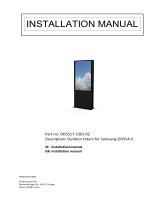Page is loading ...

Interactive Digital Signage
Quick Start Guide
2019


Contents
1. Safety precautions ................................................................................................... 1
2. Preparation .............................................................................................................. 4
Basic Operations ���������������������������������������������������������������������������������������������������.........
Desctop change .............................................................................................................
File manager ................................................................................................................
Navigation Bar & Device Information..........................................................................
3. Unboxing ..........
..................................................................................................... 8
Open your package�.....������������������������������������������������������������������������������������������������� 8
Remote control �������������������������������������������������������������������������������������������������������������� 9
4. Daily maitenance ................................................................................................... 12
5. Technical specifications .......................................................................................13
6. Troubleshooting ..................................................................................................... 14
7
4
4
5
7. Daily care and maitenance .............. ...................................................................... 17

EN - 1
Quick Start Guide Prestigio Digital Signage
EN
1. Safety precautions
Please observe all safety precautions before using your IDS (Interactive
Digital Signage)� Please follow all procedures outlined in this quick start
guide to correctly operate it�
CAUTION
TO REDUCE THE RISK OF ELECTRIC SHOCK, do not attempt to open the shell or attempt
to repair, if the device or any parts are defective, please go to a Prestigio maintenance
centre for repair�
Installation and relocation
• Have the unit installed, removed and disposed of only by qualified service personnel�
• Do not place the unit where it cannot be securely positioned and would easily tilt�
• Do not lean against the screen or on the cover (lower), even if the electronic board is
mounted on the wall�
• To avoid the risk of electrical shock, do not connect or disconnect the product with wet
hands�
• Do not put drinks, other liquids or heavy items on the tray or screen�
• Do not put heavy objects on top of the unit�
•
Do not use the electronic IDS in an excessively humid or dusty location�
• Do not place the device near a heat source or directly expose it to flame or heat�
• Do not put the unit near appliances that create magnetic fields�
• Please use the device under natural temperature, do not work under the temperature
which human body cannot adapt to�
•
If the electronic IDS will not be used for an extended period of time (e�g�, during
extended holidays), turn off the power and remove the plug from the outlet wall �
• When the unit will no longer be used, in order to prevent it from falling, do not leave the
unit installed, but remove it� If the unit falls, it can cause injury
Power cord and power supply
• Please ensure that the power voltage specified on the product conforms to that of the main
power supply�
• Prior to a lightning or thunderstorm, switch the power off and disconnect the power cord�
• The included power cord is for this unit only� Do not use it with any other devices�
• Do not place the power cord near heat sources�
• Do not unplug the power cord when the device is in use�
1

EN - 2
EN
• Please keep the power cord from physical or mechanical damage� Do not bend or pull the
power cord with force
� Do not place any heavy object on the power cord�
• Please ensure that the AC power is grounded�
• Disconnect the power cord from the power socket if you will not use the unit for an
extended period of time
�
Screen
• Do not use any hard or sharp object on the screen�
• Unplug the power cord before cleaning�
• Clean the screen with a soft, dustless, and dry cloth�
• Do not use water or directly spray any type of detergent on the screen�
• For a thorough cleaning, contact an authorized service centre�
• Do not display a still image with high brightness on the screen for an extended period of time
Temperature
• Do not place the product near any electric radiator or heating unit�
•
When moving the product from a low temperature area to a high temperature area, let it
sit for a period of time to allow the condensation inside to defuse before powering it on�
•
The unit's optimal operating temperature is 0 ~ 40°C, and the advised temperature for
storage is - 20 ~ 60°C�
Humidity
• Do not expose the product to the rain, or place it near the water�
• Please ensure the unit is placed in a dry and cool environment� The suitable operating
humidity level is . 0 ~ 0%, while for storage it is 10 ~ 90%�
Ventilation
The vents and other openings in the cabinet are designed for ventilation�
• Do not cover or block these vents and openings, since insufficient ventilation can cause
overheating and/or shorten the life of the unit�
• Ensure that there is enough space around the unit for ventilation: the left, right and back
>10cm, the top> 20cm�
•
This product is not designed for built-in installation;
Quick Start Guide Prestigio Digital Signage

EN - 3
Quick Start Guide Prestigio Digital Signage
EN
*Battery set (optional, availability depends on the model)
If batteries are not used properly, they may leak, and cause corrosion inside the remote
control, or even burst� To prevent this, always follow the precautions below:
•
Dispose of the batteries in accordance with the laws and regulations in your area�
• Do not allow children to handle the batteries without adult supervision� Do not throw
batteries into fire, or place them in water
�
• Always remove batteries from the remote control if they are not to be used for an
extended period of time
�
• Use the same type of batteries� Do not mix different types�
• Do not mix old and new batteries�
• When inserting the batteries, always ensure the polarity is a match to that indicated on the
remote control
�
• If the remote control ceases to work because of drained batteries, remove them
immediately and dispose them according to safety regulations�
• Leaving drained batteries in the remote control may result in leakage�
• Alkaline batteries cannot be recharged� Never attempt to recharge alkaline batteries�
As the Prestigio products are constantly updated and improved, your device’s
software and hardware may have a slightly different appearance or modified
functionality than presented in this User manual
�
Prestigio hereby states that this IDS complies to basic requirements and another
relevant regulations given by the EU CE directives 2014/30/EU� Full version of the
declaration of conformity is available on: www.prestigio.com

EN - 4
EN
2. Preparation
BASIC OPERATIONS
�
2
Quick Start Guide Prestigio Digital Signage
Power on: insert the power plug into the power socket to turn on the power
indicator on the front panel of the product and start the terminal; after a
while, the product will play the multimedia programs in the storage medium
under the management and control of the control center or in the standalone
offline state.
★ Special Tips
Connect the network cable, which is connected to the router and connected to the control
center server via the router, to the network interface before powering on the product.
You can connect/disconnect the power to power on/off the IDS anytime without being
controlled by the control center.
①
②

Quick Start Guide Prestigio Digital Signage
EN-5
1.
Click “ ” at the home page to enter the “Applications” interface (Fig. 2);
2.
Click the icon “File Manager” at the “Applications” interface (Fig. 2); enter the “Application
Management” menu (Fig. 3);
3. Click an option in the “Application Management” menu to read files in the relevant device.
Fig.1
Fig.2
Fig.3
Settings
1. Click at the home page to enter the “Applications” interface (Fig. 2);
2. Click the icon “Settings” at the “Applications” interface (Fig. 2); enter the “WLAN” menu
(Fig. 3);
3. Click an option in the "WLAN" menu to make the relevant settings.
FILE MANAGER*
*Applicable for Android PC only

Fig.1 Fig.2
Fig.3
Description
WLAN
Traffic usage
USB
Sound
Display
HDMI configuration
Screenshot settings
Storage Position
Battery
Applications
Information
Security
Language and input method
Backup and reset
Add acoount
Date and time
Auxiliary functions
Developer options
About device
Wi-Fi switch
Traffic usage
USB settings
Sound adjustment
Display adjustment
HDMI settings
Screenshot settings
Storage information
Battery level
Application operation and uninstall
Position information
Security settings
Language and input method settings
Backup personal settings, restore factory settings
Add new accounts
System time settings
Auxiliary functions
Developer options
Device information
“Settings” Interface
Quick Start Guide Prestigio Digital Signage
EN - 6
A
{ }
*Applicable for Android PC only

EN-7
1.
Enter the “Settings” interface (Fig. 1) and select “Display” "Show Navigation Bar”;
2.
Check (uncheck) “Show Navigation Bar” to show (not to show) the navigation bar icon at
the bottom of the screen;
3.
Click “About Device” to display the system information on the right side (Fig. 2).
Navigation Bar Device Information*
Fig.1
Fig.2
Quick Start Guide Prestigio Digital Signage
*Applicable for Android PC only

EN - 8
Quick Start Guide Prestigio Digital Signage
EN
3. Unboxing
Open your package
3
Image
Structure
Design
+
*
*
*
*
*
ATTENTION: The remote control kit is optional and depends on the totem model
As the Prestigio products are constantly updated and improved, your device’s software and
hardware may have a slightly different appearance or modified functionality than presented in
this User Manual.

EN - 9
EN
Remote control
1
3
5
2
4
6
7
8
9
10
12
11
13
15
17
19
21
23
26
28
30
14
16
18
20
22
24
25
27
29
Number Item Specification
1
Power/standby Power on/off, or enter standby mode
2
Mute Turn off the sound
3
Windows key
4
ALT+F4 Close the window of the internal PC programs
5
Space Space key
6
ALT+Tab Window switch button of Internal PC programs
7
Number keys Enter the numbers
Quick Start Guide Prestigio Digital Signage

EN - 10
Quick Start Guide Prestigio Digital Signage
EN
8
Display Display input source information
9
Return button
10
Home Home screen of Android system
11
Input Source selected button
12
Menu OSD menu button
13
Green Function button
14
Yellow Function button
15
Red Function button
16
Blue Function button
17
One key for blank screen
18
Backspace key
19
Navigation button, press to up
20
Enter Enter button, press to select the selection
21
Navigation button, press to left
22
Navigation button, press to right
23
Start-up the writing software
24
Navigation button, press to down
25
Back Return key
26
PgUp Previous page
27
PgDn Next page
28
CH�+/CH�- Switch key
29
VOL+/VOL- Turn up or lower the volume
30
Funtion button F1 - F12 function keys

EN - 11
EN
Insert the batteries
1� Remove the cover on the rear of the remote control�
2� Insert two “ AAA” batteries and care to respect the polarities:
- + on the battery against +,- on the battery against - � Please do not mix the batteries�
3� Replace the cover by aligning the new batteries in the base of the remote control and
pressing it back into place�
Remote control area
The range of remote control receiver as shown�
Quick Start Guide Prestigio Digital Signage

EN - 12
EN
4.
Daily maitenance
CAUTION
4
●
Ambient Conditions:
Working conditions: atmospheric pressure:
86kPa~104kPa; temperature: 0℃~40℃; RH: 20%~80%.
Storage conditions: atmospheric pressure:
86kPa~104kPa; temperature: -10℃~60℃; RH: 10%~90%.
Caution
TO REDUCE THE RISK OF ELECTRIC SHOCK, do not attempt to open the shell or attempt to
repair, if the device or any parts are defective, please go to a Prestigio maintenance.
As the Prestigio products are constantly updated and improved, your device's software and
hardware may have a slightly different appearance or modified functionality than presented
in this User manual.
Troubleshooting
Treat problems according to the information given in your dealer for service. The problems
are not always caused by malfunctions. Check the Device again before having it serviced.
Quick Start Guide Prestigio Digital Signage

Quick Start Guide Prestigio Digital Signage
EN - 13
5.
Technical specifications
EN
*Touch system: applicable for the IDS Totem models with touch option only
*PC: Depends of the configuration
*USB: Depends of the configuration
ARTICLE
PDSIK42SWT6L
PDSIK42SWN0L
PDSIK42SAT6L
PDSIK42SAN0L
PDSIM43SWT6P
PDSIM43SWN0P
PDSIM43SAT6P
PDSIM43SAN0P
PDSIK43SWT6P
PDSIK43SWN0P
PDSIK43SAT6P
PDSIK43SAN0P
PDSIK43CWT6P
PDSIM55SWT6P
PDSIM55SWN0P
PDSIM55SAT6P
PDSIM55SAN0P
DESIGN
IDS Totem Tilted IDS Totem Slim IDS Totem IDS Totem
DIAGONAL SIZE, inch
42" 43" 43" 55"
RESOLUTION / R.FREQUENCY
1920:1080 / 60Hz 1080:1920 / 60Hz 1080:1920 / 60Hz 1080:1920 / 60Hz
BRIGHTNESS, cd/m2
450 cd/m2 300 cd/m2 260 cd/m2 300 cd/m2
COLOUR
16.7M 16.7M 16.7M 16.7M
VIEWING ANGLE (H/V)
178°/178° 178°/178° 178°/178° 178°/178°
TOUCH SYSTEM*
IR 10TP* IR 6TP* IR 10TP* IR 10TP*
RESPONSE TIME, ms
12ms 8ms 8ms 8ms
CONTRAST RATIO
1100:1 1100:1 1200:1 1200:1
LIFETIME / OPERATING MODE
50 000h min / 12/7 30 000h min / 12/7 30 000h min / 12/7 50 000h min / 16/7
PC*
Intel® Core™ i3 / 4GB
DDR4 / 500GB HDD
Intel® Core™ i3 / 4GB
DDR4 / 500GB HDD
Intel® Core™ i5 / 4GB
DDR4 / 500GB HDD
Intel® Core™ i5 / 4GB
DDR4 / 128GB SSD
PC*
RK3188 ARM Cortex™
A9, 1.8GHz / RAM 2GB /
NAND-flash 8GB
RK3288 ARM Cortex™
A17, 1.8GHz / DDR3 2GB
/ NAND-flash 8GB
RK3188 ARM Cortex™
A9, 1.8GHz / RAM 2GB /
NAND-flash 8GB
RK3188 ARM Cortex™
A9, 1.8GHz / RAM 2GB /
NAND-flash 8GB
USB
USB2.0 x 2 USB2.0 x 2 USB2.0 x 2 USB2.0/3.0 x 2/2
WI-FI
Yes Yes Yes Yes
UNIT DIMENSION (W*D*H), mm
1017*520.5*1178.5 592.8*48*1750 645*400*1850 791*450*1850
PACKAGE DIMENSION (W*D*H), mm
1157*672*1430 687*158*1835 606*796*2115 1060*290*2000
NET / GROSS, KG
48.7 / 99.9 30 / 61 50 / 90 62 / 111
HOUSING MATERIAL
Metal + tempered glass
Metal + tempered glass,
4 mm
Metal + tempered glass,
4 mm
Metal+Aluminum frame
+ tempered glass 5mm
OPERATING CONDITIONS, t/H
0
℃
to 40
℃
/ 20% to
80%
0
℃
to 40
℃
/ 20% to
80%
0
℃
to 40
℃
/ 20% to
80%
0
℃
to 50
℃
/ 20% to
80%
BUILD IN SPEAKERS
10Wх2 5Wх2 10Wх2 5Wх2
MAX POWER CONSUMPTION
<140W <180W <120W <180W
POWER SUPPLY/Input Voltage
100V-240V / 50-60 Hz 100V-240V / 50-60 Hz 100V-240V / 50-60 Hz 100V-240V / 50-60 Hz

EN - 14
*Touch system: applicable for the IDS Totem models with touch option only
*PC: Depends of the configuration
*USB: Depends of the configuration
Quick Start Guide Prestigio Digital Signage
EN
ARTICLE
PDSIK55SWT1L
PDSIK55SWN0L
PDSIK55SAT1L
PDSIK55SAN0L
PDSIK65SWT6P
PDSIK65SWN0P
PDSIK65SAT6P
PDSIK65SAN0P
PDSIT21SWT10L
PDSIT21SWN0L
PDSIT21SAT10L
PDSIT21SAN0L
DESIGN
IDS Totem Tilted IDS Totem IDS Table
DIAGONAL SIZE, inch
55" 65" 21.5"
RESOLUTION / R.FREQUENCY
1920:1080 / 60Hz 1080:1920 / 60Hz 1080:1920 / 60Hz
BRIGHTNESS, cd/m2
350 cd/m2 350 cd/m2 250 cd/m2
COLOUR
16.7M 16.7M 16.7M
VIEWING ANGLE (H/V)
178°/178° 178°/178° 178°/178°
TOUCH SYSTEM*
IR 10TP* IR 10TP* IR 10TP*
RESPONSE TIME, ms
8ms 8ms 8ms
CONTRAST RATIO
1400:1 1400:1 1000:1
LIFETIME / OPERATING MODE
50 000h min / 12/7 30 000h min / 12/7 30 000h min / 12/7
PC*
Intel® Core™ i3 / 4GB
DDR4 / 500GB HDD
Intel® Core™ i5 / 4GB
DDR4 / 500GB HDD
Intel® Core™ i3 / 4GB
DDR4 / 128GB SSD
PC*
RK3188 ARM Cortex™ A9,
1.8GHz / RAM 2GB / NAND-
flash 8GB
RK3188 ARM Cortex™ A9,
1.8GHz / RAM 2GB / NAND-
flash 8GB
Quad Core ARM Cortex™
A17, 2.0GHz / RAM 2GB /
NAND-flash 8GB
USB
USB2.0 x 2 USB2.0 x 2 USB2.0 x 4
WI-FI
Yes Yes Yes
UNIT DIMENSION (W*D*H), mm
1302*506*1222.5 951*540*2030 700*650*749
PACKAGE DIMENSION (W*D*H), mm
1464*788*1485 1166*736*2340 850*810*970
NET / GROSS, KG
73 / 138 88 / 128 48 / 84
HOUSING MATERIAL
Metal + tempered glass
Metal + tempered glass, 4
mm
Metal + tempered glass, 5
mm
OPERATING CONDITIONS, t/H
0
℃
to 40
℃
/ 20% to 80% 0
℃
to 40
℃
/ 20% to 80% 0
℃
to 40
℃
/ 20% to 80%
BUILD IN SPEAKERS
10Wх2 10Wх2 5Wх2
MAX POWER CONSUMPTION
<190W <180W <180W
POWER SUPPLY/Input Voltage
100V-240V / 50-60 Hz 100V-240V / 50-60 Hz 100V-240V / 50-60 Hz

EN - 15
Quick Start Guide Prestigio Digital Signage
EN
6.
Troubleshooting
Treat problems according to the information given in the table below� If
problems still exist, call your dealer for service �
The problems described below are not always caused by manufacturer�
Check the IDS Totem again before having the IDS TOTEM serviced�
Problem Possible solution
Remote control
out of order
•
Check whether there is an object between remote control and
IDS Totem receiver�
• Check whether the batteries polarities in remote control are right�
• Check whether the batteries are drained�
The unit
shuts down
automatically
• Sleeping mode setting�
• Check whether there is a sudden power failure�
• Check for signal to system and control�
PC mode
Out of signal
• Check display setting�
• Check the resolution�
• Adjust the Hs & Vs (synchronization) in the menu�
Background
streaking
• Choose auto adjustment�
• Adjust clock and phase�
False color
•
Check the ports�
• Setup the chroma, brightness and contrast�
Unsupport
format
• Choose auto adjustment�
• Setup the clock and phase�
Touch Function* (if availible)
Touch function
void
• Check driver is installed correctly�
• Reinstall the driver�
Not allow to
touch
• Check the settings and set it again�
• Reinstall the driver�
• Check whether the touch pen is working properly�
Video not working properly
No picture/No
sound
• Check POWER status�
• Check the signal cable�
• Check the internal PC�
Picture trembles
• Check the signal cable�
• Check if there are other electronics interrupting the signal�
6

EN - 16
EN
Poor picture
• Adjust chroma, brightness and contrast in the menu�
• Check the signal cable�
Audio not working properly
No sound
•
Check the mute key�
• Adjust the volume�
• Check the audio cable�
One speaker
•
Adjust the sound balance in the menu�
• Check the setting in sound control panel of the computer�
• Check the audio cable�
VGA-OUT
silence
• Check if the earphone is properly connected�
Quick Start Guide Prestigio Digital Signage

EN
7. Daily care and maitenance
CAUTION
Always turn off the power switch and unplug the power cord before
cleaning the unit�
Cleaning
Cleaning the screen and the unit
•
Gently wipe the screen and unit with a waterdampened cloth that has been thoroughly
wrung�
•
Do not use thinner, benzine or any cleaner containing abrasives as this may result in
discoloration�
• Do not wipe the screen with a dry cloth as this may generate a static charge�
•
Do not apply a cleaning agent that contains alcohol, solvent, or surfactant to the
screen�
• Do not spray water or detergent directly on the product�
Storage of the product when not in use
If the unit will not be used for a while, please cut off the power supply� To prevent system
failures and power supply surges, please use a power surge protector�
7
EN - 17
/