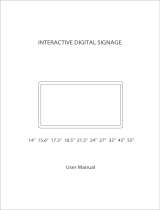Page is loading ...

- 1 -

Statement
The copyright of this manual belongs to Shenzhen JIEHE Technology Development Co., Ltd. (Giada,
JIEHE’s global brand) and all rights are reserved. The company reserves the right to change this
manual at any time without notification. Specifications here are for reference only, please take the
real product as standard.
Without official authorization of Giada, other company or individual may not copy, plagiarize,
translate or disseminate this manual for commercial purpose.
The information provided in this manual is accurate and reliable. The company does not take any
legal responsibility for the consequences of infringement use of this manual.
Safety Notice
• Read the user manual carefully before setting up the Giada product.
• Disconnect the power cord before installing the internal components.
• Most electronic components are sensitive to static electrical charge, please wear a wrist-grounding
strap when installing the internal components.
• Don’t disconnect the power cord when the system is running to avoid damage to the sensitive
components by instantaneous surge voltage.
Contact Information
Shenzhen JIEHE Technology Development Co., Ltd.
Website: www.giadatech.com
Phone: +86-755-3330 0336
Email: support@giadatech.com
Address: 1~2/F, Block A, Tsinghua Information Harbor, North Section, Shenzhen Hi-tech
Park, Nanshan District, Shenzhen, China

- 2 -
Table of Contents
1. Product Introduction ...................................................................................... 3
2. Interface Description and Hardware Specifications .................................... 3
2.1 Interface Description .................................................................................... 3
2.2 Hardware Specifications..............................................................................4
3. Accessories Installation Steps ......................................................................... 5
3.1 3G/4G Installation ........................................................................................ 5
3.2 SIM Card Installation ................................................................................... 6
4. How to play different videos on two screens.................................................. 7
5. Firmware Upgrade Guide................................................................................ 7
5.1 Preparation ..................................................................................................8
5.2Upgrade the firmware.................................................................................. 8
5.2.1. Install the driver in your host PC by following steps ...................... 8
5.2.2. Connect the DN76 with host PC ......................................................8
5.2.3. Start the firmware updating .............................................................. 9
6. JAHC APP ...................................................................................................... 11
5.1 JAHC APP function ................................................................................... 11
5.2 Startup(open) & shutdown(close) time setup .......................................... 11
7. ADB SOP ........................................................................................................ 14
7.1 Use command ADB version to check if Windows ADB tool is installed...14
7.2 Install Rock chip driver ............................................................................. 14

1. Product Introduction
Giada DN76 is powered by RK3568 quad
can support a 4K video and a 1080P video playback simultaneously. DN76 can support up to two
screen output, with an HDMI2.0 and an HDMI1.4 display ports, and it also su
& portrait display mode.It also features Android 11 operation system. The player is suitable to be
applied in high-
end Android digital signage.
2. Interface Description and Hardware Specifications
2.1 Interface Description
Front I/O Port
Rear I/O Port
- 3 -
1. Product Introduction
Giada DN76 is powered by RK3568 quad
-core Cortex-
A55 processor. With Mali
can support a 4K video and a 1080P video playback simultaneously. DN76 can support up to two
screen output, with an HDMI2.0 and an HDMI1.4 display ports, and it also supports both landscape
& portrait display mode.It also features Android 11 operation system. The player is suitable to be
end Android digital signage.
2. Interface Description and Hardware Specifications
A55 processor. With Mali
-G52 GPU, DN76
can support a 4K video and a 1080P video playback simultaneously. DN76 can support up to two
pports both landscape
& portrait display mode.It also features Android 11 operation system. The player is suitable to be

- 4 -
2.2 Hardware Specifications
DN76 Giada DN76-3568R41E4G-GIA
Processor
CPU Rockchip RK3568, 4 Cores Cortex-A55
Frequency 2.00 GHz
Chipset SOC
Memory
Type DDR4
Socket Onboard
Capacity 2GB(Optional: 4G)
Graphics
GPU ARM Mali-G52
Graphic Engine OpenGL ES 1.1/2.0/3.2, OpenCL 2.0, Vulkan 1.1
HDMI 1 x HDMI (Max. 4096 x 2160 @60 Hz) (CEC)
1 x HDMI (Max. 2560 x 1440 @30 Hz)
Multi-Media 4K 60fps H.265/H.264/VP9 decoders,1080P 60fps H.265/H.264 encoders
Network Controller 1 x Realtek RTL 8211E Gigabit Ethernet
Interface 1 x RJ45
I/OInterface
USB 1 x USB3.2 Gen1 (OTG), 1 x USB3.2 Gen1, 2 x USB2.0
Serial Port 1 x RS232
Audio 1 x 2-IN-1 headset (MIC-IN & AUDIO-OUT)
Mini-PCIe 1 x Full-size Mini-PCIe for 3G/4G
WiFi+BT Module WiFi+BT Module Onboard (2.4GHz/5GHz)
SIM Slot 1 x SIM Slot
Storage eMMC Onboard eMMC 32GB
JAHC JAHC Auto power on/RTC
Operation
System OS Android 11
Power Power Type DC-IN
Input Voltage 12V/2.08A
Mechanical
Construction Metal
Fanless Yes
Mounting Desk/VESA Mounting (JC502)
Dimension
(W x D x H) 116.6mm x 107.4mm x 30mm
Color Black
Environment
Operating
Temperature 0-40 at 0.7m/s Air Flow℃
Relative Humidity
95%@45 ℃(non-condensing)
Certification CE/FCC Class B

- 5 -
3. Accessories Installation Steps
For safety reasons, please ensure that the power cord is disconnected before opening the case.
How to open bottom cover
Unscrew the four screws and remove the bottom cover. (mini PCIE slot for 3G/4G and SIM card slot
are on this side)
3.1 3G/4G Installation
Default SMA connector and cable is for WIFI. Please change to 3G/4G SMA connector and cable.
1. Plug the 3G/4G module into the mini PCIE slot.
2. Secure the module to the carrier by tightening up the screw.
3. Connect the cable to Main and install the antenna.

- 6 -
3.2 SIM Card Installation
This product supports standard SIM card with the size of 25mm×15mm.
1. [Open] the SIM card holder and pull it up.
2. Insert the SIM card.
3. [Lock] the card holder.

- 7 -
4. How to play different videos on two screens
The two HDMI port on DN76 support clone mode, but you can play different videos on two screens
by following setup:
a. Connect DN76 with two HDMI screens, you can see they are clone mode.
b.Open "DualDisplay" APP and allow dualdisplay video player to load photos, media and files on
your device.
c.Then the user can click "Subordinate" button to load and play one video. The video will show on
the first screen.
d.Move mouse to another screen, click the "main" button to load and play another video. You can see
the two screens show different videos.
Note: According to DN76’s decoding capabilities, one output can be up to 4K@60FPS and the
other one will be 1080P@60HZ at the same time.
5. Firmware Upgrade Guide
5. 1 Preparation:
DN76 player
Archive of DN76 firmware provided by Giada technical support
Host PC with screen and installed Windows operation system.
USB OTG Cable (RP-SMA Male↔RP-SMA Male)

After you get the Archive from Giada technical support, copy the Archive to your host PC, you will find
below files inside:
Android Tool -
tool for updating
DN76 Firmware image.
DriverAssitant -
tool to install drivers and fi
5
.2 Upgrade the firmware
5
.2.1. Install the driver in your host PC by following steps:
a. Click the DriverAssitant file. Launch RK DriverAssitant and press “Install Driver”.
Apply all changes and warnings during the installation.
- 8 -
After you get the Archive from Giada technical support, copy the Archive to your host PC, you will find
tool for updating
tool to install drivers and fi
rmware image file
.2 Upgrade the firmware
.2.1. Install the driver in your host PC by following steps:
a. Click the DriverAssitant file. Launch RK DriverAssitant and press “Install Driver”.
Apply all changes and warnings during the installation.
After you get the Archive from Giada technical support, copy the Archive to your host PC, you will find
a. Click the DriverAssitant file. Launch RK DriverAssitant and press “Install Driver”.

b. Click “ok” after the installation is finished.
5
.2.2. Connect the DN76 with host PC
In order to connect the DN76 with Host PC and run bootloader mode, you should perform following steps:
a.
Please ensure that the power of the DN76 player is
b.
Run RKAndroid tool V2.93 under the windows of the host PC.
c.
Connect the DN76 player to the host PC via usb OTG port (please refer to Fig 1for location of the OTG
port).
- 9 -
b. Click “ok” after the installation is finished.
.2.2. Connect the DN76 with host PC
In order to connect the DN76 with Host PC and run bootloader mode, you should perform following steps:
Please ensure that the power of the DN76 player is
disconnected.
Run RKAndroid tool V2.93 under the windows of the host PC.
Connect the DN76 player to the host PC via usb OTG port (please refer to Fig 1for location of the OTG
In order to connect the DN76 with Host PC and run bootloader mode, you should perform following steps:
Connect the DN76 player to the host PC via usb OTG port (please refer to Fig 1for location of the OTG

d.
Firstly, hold the DN76 player recovery button (please refer to Fig1 for t
connect the power adaptor to the player, you will see
Device”. (Please refer to Fig2)
Please
don't loosen the button and don't press twice until you see the
One loader device'.
5.2.3. Start the firmware updating.
a. Click “Firmware” button and specify the path to the firmware file which is stored in the host PC (Please
refer to Fig2).
b. Wait around 5
seconds to upload the program, FW information will display on the screen. After the
“Upgrade” button turns to black, you can click “Upgrade” to update the firmware (please refer to Fig3 and
Fig4).
- 10 -
Firstly, hold the DN76 player recovery button (please refer to Fig1 for the location of the button), then
connect the power adaptor to the player, you will see
“Found a MSC Device” or
“Found One Loader
don't loosen the button and don't press twice until you see the
'Found a MSC Device'
( Fig1)
(Fig2)
a. Click “Firmware” button and specify the path to the firmware file which is stored in the host PC (Please
seconds to upload the program, FW information will display on the screen. After the
“Upgrade” button turns to black, you can click “Upgrade” to update the firmware (please refer to Fig3 and
he location of the button), then
“Found One Loader
'Found a MSC Device'
or 'Found
( Fig1)
a. Click “Firmware” button and specify the path to the firmware file which is stored in the host PC (Please
seconds to upload the program, FW information will display on the screen. After the
“Upgrade” button turns to black, you can click “Upgrade” to update the firmware (please refer to Fig3 and

c. In the end, you will see a report ind
6. JAHC APP
6.1 JAHC APP functions
The user can set up automatic startup and shutdown, one week as a circle
6
.2 Startup(open) & shutdown(close) time setup
System Requirements:
Giada player with JAHC APP function
Android OS includes JAHC APP
(
- 11 -
(Fig3)
(Fig4)
c. In the end, you will see a report ind
icating a successful operation.
The user can set up automatic startup and shutdown, one week as a circle
.
.2 Startup(open) & shutdown(close) time setup
Giada player with JAHC APP function
.
(
please refer to Fig1).

a.
After enter the android desktop, click the JAHC APP icon and the JAHC interface will pop up (please refer to
Fig2)
b. Click
‘New’ button to set open time (Fig3) and then click Close time button
circle,maximum 3 schedules per day.Select each schedule to set up the Open time and Close time.
c. After finishing the setup, click
circles
User can click delete to remove the schedule.
- 12 -
Fig1
After enter the android desktop, click the JAHC APP icon and the JAHC interface will pop up (please refer to
Fig2
‘New’ button to set open time (Fig3) and then click Close time button
to set close time.
circle,maximum 3 schedules per day.Select each schedule to set up the Open time and Close time.
circles
to launch the schedule.
User can click delete to remove the schedule.
After enter the android desktop, click the JAHC APP icon and the JAHC interface will pop up (please refer to
to set close time.
One week as a
circle,maximum 3 schedules per day.Select each schedule to set up the Open time and Close time.

- 13 -
Fig3
Fig4
Fig5
Caution: If the interval from shutdown time to next resume time is less than 3 minutes, the system will not shut
down.

7. ADB SOP.
The user can debug APP with ADB driver by below steps:
7
.1 Use command ADB version to check if Windows ADB tool is
7.2 Install Rock chip driver.
a. Connect DN76 with OTG cable to windows PC host.
b. Select ‘Connect to PC’
under android OS
c. Then you can use ADB shell command to enter ADB.
- 14 -
The user can debug APP with ADB driver by below steps:
.1 Use command ADB version to check if Windows ADB tool is
installed.
a. Connect DN76 with OTG cable to windows PC host.
under android OS
->Settings->USB->connect to PC.
c. Then you can use ADB shell command to enter ADB.

- 15 -
/