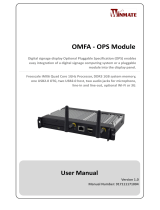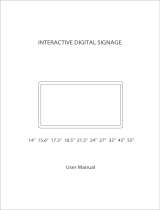Page is loading ...

ARM digital signage System user guide
1
This user guide is for reference, see the actual product!
JEHE will do their best to ensure the accuracy and completeness of this manual, but they will not guarantee there is no error in this
manual since the product may upgrade in future. JEHE will not guarantee any typographical errors in this manual or be responsible for
any misunderstanding by users. JEHE may make changes to the specifications and product descriptions at any time without further
notice.
If the product has functional problems, quality issues, you can consult our dealers.
Giada‘s official website: www.giadatech.com
Shenzhen JieHe Technology Development CO., LTd.
ARM digital signage use guide

ARM digital signage System user guide
2
Directory
Directory ........................................................................................................................................ 2
Product parameters ...................................................................................................................... 4
1:Quick Installation ....................................................................................................................... 5
1-1:Interface description .............................................................................................................. 5
1-2:Connecting devices ............................................................................................................... 6
1-3:Installation2G/3G/4G Module ................................................................................................ 7
1-3-A:Open the shell .................................................................................................................................................... 7
1-3-B:Installation SIM: ............................................................................................................................................... 7
1-3-C:Installation2G/3G/4G Module: ......................................................................................................................... 8
1-4:System restore ...................................................................................................................... 9
1-4-A:Recovery: ......................................................................................................................................................... 9
1-5:System Burning: ................................................................................................................. 9
1-5-A:RKDevice Manage installation: ........................................................................................................................ 9
1-5-B:USB Driver installation ...................................................................................................................................... 11
1-5-C:ARM Digital Signage Interface ......................................................................................................................... 12
1-6:Enable USB debugging: .................................................................................................................................... 12
2:The main interface ................................................................................................................... 15
3:Alarm Clock Settings ............................................................................................................... 16
4:Timer ON/OFF, sleep / wake up settings ................................................................................ 16
5:Play Music ................................................................................................................................ 17
6:Play video, Boot play video settings ...................................................................................... 18
7:Gallery ...................................................................................................................................... 19
8:Webpage browsing .................................................................................................................. 21
9:File Manager ............................................................................................................................. 21
10:Check the program running in the background................................................................... 22
11:System Settings ..................................................................................................................... 23
11-1:Wi-Fi Link .......................................................................................................................... 23
11-2:Bluetooth ........................................................................................................................... 24
11-3:Portable hotspot ................................................................................................................ 24
11-4:Ethernet............................................................................................................................. 25

ARM digital signage System user guide
3
11-5:Mobile networks Settings ................................................................................................... 25
11-6:Sound Settings .................................................................................................................. 26
11-7:Display Settings ................................................................................................................. 27
11-7-A:Wi-Fi Display .................................................................................................................................................. 27
11-7-B:Default Screen Orientation ............................................................................................................................. 28
11-8:HDMI Settings ................................................................................................................... 28
11-9:Storage Administration ...................................................................................................... 29
11-10:Apps Administration ......................................................................................................... 30
11-11:Location information access ............................................................................................ 31
11-12:Security Settings ............................................................................................................. 31
11-12-A:Equipment Management: ........................................................................................................................... 32
11-12-B:Source Location: ........................................................................................................................................ 32
11-12-C:Validation Application: ............................................................................................................................... 32
11-12-D:Power boot:................................................................................................................................................ 32
11-12-E:USB-OTG&HOST: ..................................................................................................................................... 32
11-12-F:Hide the taskbar............................................................................................................................................ 32
11-13:Language & Input Method Settings .................................................................................. 33
11-14:Backup and Reset ........................................................................................................... 33
11-15:Date & Time Settings ....................................................................................................... 34
11-16:Accessibility ..................................................................................................................... 34
11-17:Developer options............................................................................................................ 35
11-18:About device.................................................................................................................... 36
12:VCN Connected ...................................................................................................................... 36

ARM digital signage System user guide
4
Product parameters
ARM Digital signage SPEC
Giada Q30
Giada Q30W
Giada Q30D
CPU
RockChip RK3188
RockChip RK3188
RockChip RK3188
ARM ® Cortex ™ -A9
Quad-Core 1.6GHz
ARM ® Cortex ™ -A9
Quad-Core 1.6GHz
ARM ® Cortex ™ -A9
Quad-Core 1.6GHz
GPU
ARM Mali-400 MP4,Open GL2.0
ARM Mali-400 MP4,Open GL2.0
ARM Mali-400 MP4,Open GL2.0
OS
Android™ 4.2&4.4
Android™ 4.2&4.4
Android™ 4.2&4.4
Memory
DDR3 2GB RAM
DDR3 1GB RAM
DDR3 2GB RAM
Storage
8GB Nand Flash
8GB Nand Flash
8GB Nand Flash
TransFlash Card,32GB MAX
TransFlash Card,32GB MAX
TransFlash Card,32GB MAX
HDMI
HDMI1.4 (Support 1080P)
HDMI1.4 (Support 1080P)
HDMI1.4 (Support 1080P)
Network
WiFi+ BT+3G(Optional)
WiFi+ BT
WiFi+ BT+3G(Optional)
100MB/S(RJ45)+IR
100MB/S(RJ45)+IR
100MB/S(RJ45)+IR
I/O Port
1*DC IN (12V/2A)
1*DC IN (12V/2A)
1*DC IN (12V/2A)
1*RJ45
1*RJ45
1*RJ45
1*HDMI
1*HDMI
1*HDMI
1*TF Card Reader
1*TF Card Reader
1*TF Card Reader
1*3.5mm Earphone
1*3.5mm Earphone
1*3.5mm Earphone
3*USB 2.0 (1* OTG&HOST)
3*USB 2.0 (1* OTG&HOST)
3*USB 2.0 (1* OTG&HOST)
1*Mini-PCIE
(Only supports 3G module)
1*Mini-PCIE
(Only supports 3G module)
1*SIM
1*SIM
1*COM
HW Key
Power, Burning, Recovery
Power, Burning, Recovery
Power, Burning, Recovery
Antenna Port
1*Wi-Fi /BT +1*GPS +1*3G
1*Wi-Fi /BT
1*Wi-Fi /BT +1*GPS +1*3G
BAT-CMOS
3.3V RTC Wake Up
3.3V RTC Wake Up
3.3V RTC Wake Up
Operating
temperature
0℃~40℃
0℃~40℃
0℃~40℃
Certification
CCC,CE,FCC
CCC,CE,FCC
CCC,CE,FCC
Size
130X128.5X26MM
130X128.5X26MM
130X128.5X26MM
Note:Different models, different parameters, please prevail in the kind!

ARM digital signage System user guide
5
1:Quick Installation
1-1:Interface description
Position
Icon
Description
Usage
①
DC-IN
Connect the power adapter
⑩②⑪
Wifi/GPS/3G ANT
Receive Wifi/GPS/3G signal
③
HMDI Port
Connect the HDMI digital monitor
④
RJ45 Port
Connect the network
⑤⑫
USB2.0 Port
Connect USB devices
⑥
`
Card reader
TF data memory card
⑦
USB2.0/OTG Port
Connect USB devices, OTG & host function Interface
⑧
earphone/SPDIF
Connect earphone/SPDIF
⑨
MIC
Build-in MIC
⑬
LED
Computer work state
⑭
Power button
Power ON / OFF the computer
⑮
VGA &COM Port
Connect VGA analog Monitor or Connect the serial
port equipment
⑯
Burn button
System ROM Burning button
⑰
Recovery button
Restore factory default
⑱
COM
Connect COM serial communication device
Note:Correct specifications depend on the actual models, all specifications are subject to change without prior notice.

ARM digital signage System user guide
6
1-2:Connecting devices
When Connecting the power adapter, the green LED light will be on, press power button, the Red LED
light is on and the host system will automatically boot.

ARM digital signage System user guide
7
1-3:Installation2G/3G/4G Module
1-3-A:Open the shell
Remove the two screws at the bottom of the machine, you can tear down the shell;As shown one after
the open
one
1-3-B:Installation SIM:
In Figure Two ,Open in the direction of the arrow SIM snaps,As shown in Figure Three,In Figure
Four,Insert the SIM card and the cover snaps,According to LCOK direction lock snaps,As shown in
Figure Five.
Two
Three
Four
Five
2G/3G/4G Module
SIM

ARM digital signage System user guide
8
1-3-C:Installation2G/3G/4G Module:
Step 1 Insert the Mini PCIe 2G/3G/4G Module into the Mini PCI Express connector on the main board.
Step 2 Press downwards to fix the Mini PCIe 2G/3G/4G Module in the module slot.
Step 3 Use a screwdriver to fix the Mini PCIe 2G/3G/4G Module on the main board with one screws
provided in the Mini PCIe packing box.
Step 4 Insert the connector of the main antenna into the MAIN antenna interface (M) of the Mini PCIe
Adapter according to the indication on the label of the Mini PCIe 2G/3G/4G Module.
NOTE:
Do not press or squeeze the antenna cable or damage the connectors. Otherwise, the wireless
performance of the Mini PCIe 2G/3G/4G Module may be reduced or the Mini PCIe 2G/3G/4G
Module cannot work normally.
Ensure that the antenna cables are routed through the channel in the frame of the PC and do not lay
the cables across the raised edges of the frame.
Mobile networks Settings connecting method :11-5:Mobile networks Settings

ARM digital signage System user guide
9
1-4:System restore
1-4-A:Recovery:
Note:Recovery operations, the Data partition data will be restored. In order to protect your data
from loss, when the System Recovery, when installing APK or writing data, please do not write into
the / Data partition!
When the ARM PC system can not enter the system, you can manually restore the system.
A:Under ARM PC powered off, press and hold the Recovery, power on, press and hold the
Recovery, until the following interface.
B:Recovery can loosen when the above screen appears,Press the Recovery again , the following
screen appears, hit the ↑↓ button in the keyboard or choose ‗wipe date/ factory reset‗ by a remote
controller to confirm and enter to the next step, choose ‗deleted all user date‘, it will enter the system
recovery automatically, the / Data partition data will be restored, the other partition data will be retained.
1-5:System Burning:
Note: It will format the whole Flash space, if the new system is going to be
burning, Please make a backup before burning!
1-5-A:RKDevice Manage installation:
A: Unzip or extract RKDeviceManage V1.7_EN.rar ,enter RKDeviceManage V1.7
folder, then run ―RKDeviceManage V1.7_EN.exe‖, it will show following interface;

ARM digital signage System user guide
10
B: click ,choose firmware file for system burning,then click[open] to continue;
C:Cut off power supply of ARM PC, connecting ARM PC and windows PC via USB cable.
(Note: the USB cable must be linked to ARM PC’s USB OTG interface. For more details of ARM PC’s
interfaces, please check [1-1:Interface description]).
D:Please plug-in power adapter to ARM PC (do not power off during system burning).
During system burning, please ensure power supply stably. Press and hold button [BURN],
then power on ARM PC. RKDeviceManage will automatically identify devices. (If the driver
has not been installed, then an interface will pop up for driver installation like [1-5-B:USB Driver
installation]), click [Upgrade] and [Yes] to continue system burning. It will take roughly 3
minutes to finish system burning. The dialog ―Upgrade OK‖ will pop up after system burning
finished. Click [OK], at this point, ARM PC will automatically reboot, then system upgrade
successfully.

ARM digital signage System user guide
11
1-5-B:USB Driver installation
If you have not installed ARM PC USB driver on Windows PC, USB driver installation dialog will pop up.
Enter ―Control Panel‖ then select ―Device Manager‖. Interface will appear as following:
Select ―Other devices-Unknown device‖ right click to select ―Update Driver Software‖ as following:
Select ―Browse my computer for driver software‖,Click [Browse...], find corresponding driver for different
systems under document RKDeviceManage V1.7>Driver,click [Next] and [Install] to continue
as following:

ARM digital signage System user guide
12
Then system start to install driver automatically till installation is completed.
1-5-C:ARM Digital Signage Interface
1-6:Enable USB debugging:
Step 1: Boot up your ARM based PC, use OTG type USB cable to connect with your PC with PC‘s
USB-OTG connector.
Step 2: Windows will pop up a message to identify with a new hardware。
Step 3: Change settings on your ARM PC to enable USB debugging.
A:Settings>security>USB-OTG Settings disable√
B:Settings>Developer options>USB debugging enable √ as below:
USB_OTG
Power
DC_IN
Recoveryy
BURN

ARM digital signage System user guide
13
Step 3: Install ADB driver
Enter ―Device manager:to install Adb driver as follows.

ARM digital signage System user guide
14
Step 3: Enable ADB
Copy adb.exe、AdbWinApi.dll、AdbWinUsbApi.dll 3files under ―RockChip\adb_4.04\tools‖to
C:\Windows\System32 and C:\Windows\System.
Verify ADB:Under MSDOS, type CMD>adb shell root@andriod:/# , if below picture has
appear, then it is correct.

ARM digital signage System user guide
15
2:The main interface
Boot up and Enter into the system, you can see the main interface,Click enter the application's
main interface;
Programs running in the background view switch
Home
Application main interface to enter button

ARM digital signage System user guide
16
3:Alarm Clock Settings
Click to enter into the main interface of alarm clock setting;
4:Timer ON/OFF, sleep / wake up settings
Click [Timer] button to enter into time setting,You can set below options: open time, Close time,
Sleep time and awake time.(Support7*24h)

ARM digital signage System user guide
17
5:Play Music
Click [Music] to enter into the main interface of the music player,This will automatically
scan the audio files stored on device,Click on the single music listed then music will play.

ARM digital signage System user guide
18
☆Supported audio formats: acc, ape,flac,mp3,ogg,wav, amr,m4a,m4r.
6:Play video, Boot play video settings
A:Click [Movie Player] to enter into the main interface of the video player,This will
automatically scan the video files stored on device, Click on the single file then video will play.

ARM digital signage System user guide
19
B:Click to enter the main interface of the Boot play video settings,There are three options of
―Cancel auto play‖、―Play media store recycle‖、―Play single video recycle‖;
☆Supported video formats: asf/avi/flv/mov/mpeg1/mpeg2/mpg/
ts/vc/wmv/wmv9/3qp/mkv/mp4.
7:Gallery
Click [Gallery] to enter into the main interface of the gallery, This will automatically scan all
picture files stored on device. Click a picture then browse it.

ARM digital signage System user guide
20
Delete
Slideshow
Edit
Picture a senior editor
/