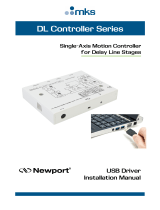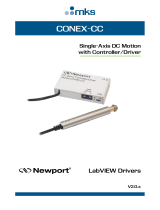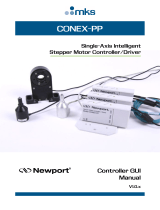Page is loading ...

CONEX-LDS
Electronic
Autocollimator
USB Driver
Installation Manual

CONEX-LDS USB Driver Installation Manual
©2017 by Newport Corporation, Irvine, CA. All rights reserved.
Original instructions.
No part of this document may be reproduced or copied without the prior written
approval of Newport Corporation. This document is provided for information only, and
product specifications are subject to change without notice. Any change will be
reflected in future publishings.
EDH0338En1012 — 12/18 ii

CONEX-LDS USB Driver Installation Manual
Table of Contents
1.0 Overview and Setup...................................................................................... 1
1.1 Components ............................................................................................................................. 1
1.2 Electrical Installation ............................................................................................................... 3
2.0 First Connection ........................................................................................... 4
2.1 CONEX-LDS USB Driver Installation on Windows 7 ............................................................ 4
2.2 USB Device Installation for Windows XP .............................................................................. 5
3.0 CONEX-LDS Installation Verification ....................................................... 7
Service Form .......................................................................................................... 9
iii EDH0338En1012 — 12/18

CONEX-LDS USB Driver Installation Manual
EDH0338En1012 — 12/18 iv

CONEX-LDS USB Driver Installation Manual
1.0 Overview and Setup
1.1 Components
USB Cable
CONEX-USB-RS422 – Serial to USB Interface Converter
Electronic Autocollimator
CONEX
-LDS
1 EDH0338En1012 — 12/18

CONEX-LDS USB Driver Installation Manual
CONEX-LDS-CABLEXX
CONEX-LDS
CONEX-LDS-PS
EDH0338En1012 — 12/18 2

CONEX-LDS USB Driver Installation Manual
1.2 Electrical Installation
1. Connect the LDS cable and power supply cable to the LDS head
2. Connect the LDS cable and USB cable to the serial converter
3. Connect the USB cable to an available USB port of the PC
3 EDH0338En1012 — 12/18

CONEX-LDS USB Driver Installation Manual
2.0 First Connection
CAUTION
BEFORE ANY INSTALLATION, CONTACT YOUR I.T. ADMINISTRATOR
TO VERIFY THAT YOU HAVE THE APPROPRIATE RIGHTS
.
2.1 CONEX-LDS USB Driver Installation on Windows 7
1. Connect the CONEX-LDS controller to a USB port with the provided USB cable
2. Detection of this new connected device (the first time) is signaled by a message in
the bottom -right of the screen
3. For Windows 7 64 bit, the USB driver installation is completed when the message
disappears
4. For Windows 7 32 bits, right click on the new detected device and select “Update
driver”.
Click “Search automatically for updated driver software”
EDH0338En1012 — 12/18 4

CONEX-LDS USB Driver Installation Manual
5. The following window will pop up after driver installation completes
2.2 USB Device Installation for Windows XP
1. Download CONEX-USB-RS422_driver.zip from newport.com
2. Run USBCom-CDM_20828.exe
5 EDH0338En1012 — 12/18

CONEX-LDS USB Driver Installation Manual
3. Select “Extract” and to following window will pop up
The following page indicates that the drivers have been successfully installed
4. Once the drivers are installed connect the CONEX-LDS to a USB port with the
provided USB cable
5. Detection of this new connected device (the first time) is signaled by a message in
the bottom -right of the screen
Now, your CONEX-LDS is installed and ready to use
EDH0338En1012 — 12/18 6

CONEX-LDS USB Driver Installation Manual
3.0 CONEX-LDS Installation Verification
Open the “Device Manager” and select the “Device” tab to check your configuration.
In the display menu, select “View devices by type”
Expand “USB Bus controllers” line and check the new line USB Serial Converter:
Expand “Ports (COM and LPT)” line and check the new line USB Serial Port
(COMx):
NOTES
Note the COM port number (x) assigned to the device. This will be required for
troubleshooting.
7 EDH0338En1012 — 12/18


CONEX-LDS USB Driver Installation Manual
Service Form
Your Local Representative
Tel.: __________________
Fax: ___________________
Name: _________________________________________________ Return authorization #: ____________________________________
Company:_______________________________________________
(Please obtain prior to return of item)
Address: ________________________________________________ Date: __________________________________________________
Country: ________________________________________________ Phone Number: __________________________________________
P.O. Number: ____________________________________________ Fax Number: ____________________________________________
Item(s) Being Returned: ____________________________________
Model#: ________________________________________________ Serial #: ________________________________________________
Description: ________________________________________________________________________________________________________
Reasons of return of goods (please list any specific problems): ________________________________________________________________
__________________________________________________________________________________________________________________
__________________________________________________________________________________________________________________
__________________________________________________________________________________________________________________
__________________________________________________________________________________________________________________
__________________________________________________________________________________________________________________
__________________________________________________________________________________________________________________
__________________________________________________________________________________________________________________
__________________________________________________________________________________________________________________
__________________________________________________________________________________________________________________
__________________________________________________________________________________________________________________
__________________________________________________________________________________________________________________
__________________________________________________________________________________________________________________
__________________________________________________________________________________________________________________
__________________________________________________________________________________________________________________
__________________________________________________________________________________________________________________
__________________________________________________________________________________________________________________
__________________________________________________________________________________________________________________
__________________________________________________________________________________________________________________
__________________________________________________________________________________________________________________
__________________________________________________________________________________________________________________
__________________________________________________________________________________________________________________
__________________________________________________________________________________________________________________
__________________________________________________________________________________________________________________
__________________________________________________________________________________________________________________
__________________________________________________________________________________________________________________
__________________________________________________________________________________________________________________
__________________________________________________________________________________________________________________
__________________________________________________________________________________________________________________
9 EDH0338En1012 — 12/18

North America & Asia
Newport Corporation
1791 Deere Ave.
Irvine, CA 92606, USA
Sales
Tel.: (800) 222-6440
e-mail: sales@newport.com
Technical Support
Tel.: (800) 222-6440
e-mail: tech@newport.com
Service, RMAs & Returns
Tel.: (800) 222-6440
e-mail: service@newport.com
Europe
MICRO-CONTROLE Spectra-Physics S.A.S
9, rue du Bois Sauvage
91055 Évry CEDEX
France
Sales
Tel.: +33 (0)1.60.91.68.68
e-mail: france@newport.com
Technical Support
e-mail: tech_europe@newport.com
Service & Returns
Tel.: +33 (0)2.38.40.51.55
Visit Newport Online at:
www.newport.com
/