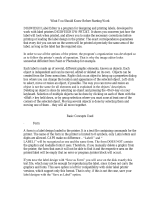Page is loading ...

User Guide
Version:1.7.1


User Guide
Version 1.7.1
Last Revision:2017-11-28
Objectif Lune, Inc.
2030 Pie-IX, Suite 500
Montréal, QC, Canada, H1V 2C8
+1 (514) 875-5863
www.objectiflune.com
All trademarks displayed are the property of their respective owners.
© Objectif Lune, Inc. 1994-2017. All rights reserved. No part of this documentation may be
reproduced, transmitted or distributed outside of Objectif Lune Inc. by any means whatsoever
without the express written permission of Objectif Lune Inc. disclaims responsibility for any
errors and omissions in this documentation and accepts no responsibility for damages arising
from such inconsistencies or their further consequences of any kind. Objectif Lune Inc. reserves
the right to alter the information contained in this documentation without notice.

Table of Contents
Table of Contents 4
Welcome to PlanetPress Connect 1.7.1 13
Icons used in this guide 13
Setup And Configuration 15
System and Hardware Considerations 15
System Requirements 15
Environment considerations 16
Database Considerations 18
Network considerations 23
Language and Encoding considerations 23
Performance Considerations 24
Antivirus Exclusions 26
Installation and Activation 28
Where to Obtain the Installers 28
Installation - important information 28
Installation - "How to" guides 29
Activation 29
Installation Prerequisites 29
User accounts and security 30
The Importance of User Credentials on Installing and Running PlanetPress Connect 31
Installing PlanetPress Connect on Machines without Internet Access 33
Installation Wizard 34
Running connect installer in Silent Mode 41
Activating a License 49
Migrating to a new workstation 52
Information about PlanetPress Workflow 8 59
Upgrading from PlanetPress Suite 7.6 60
What do I gain by upgrading to PlanetPress Connect? 63
Server Configuration Settings 70
Scheduling Preferences 71
Server Security Settings 75
Uninstalling 76
Important Note:Stop any active Anti-Virus software before uninstalling Connect. 76
Page 4

Impacts upon other Applications and Services 76
Uninstallation Wizard 77
The DataMapper Module 78
Basics 78
What's next? 79
Data mapping configurations 79
Creating a new data mapping configuration 80
Opening a data mapping configuration 83
Saving a data mapping configuration 83
Using the wizard for CSV files 84
Using the wizard for databases 85
Using the wizard for PDF/VT and AFP files 88
Using the wizard for XML files 89
Data mapping workflow 90
Creating a data mapping workflow 91
Testing the extraction workflow 92
Data source settings 92
Extracting data 96
Steps 115
The Data Model 125
Creating a Data Model 126
Editing the Data Model 127
Using the Data Model 128
Fields 129
Detail tables 134
Data types 141
Data Model file structure 150
DataMapper User Interface 153
Keyboard shortcuts 155
Menus 160
Panes 163
Example 170
Text File 193
PDF File 194
CSV and Database Files 196
XMLFile 198
Text and PDF Files 202
Page 5

CSV and Database Files 204
XMLFile 205
Text and PDF Files 209
CSV and Database Files 211
XMLFiles 213
Left operand, Right operand 217
Condition 219
Operators 219
Text file 220
PDF File 221
CSV File 223
XML File 223
JavaScript 225
Toolbar 225
Welcome Screen 227
DataMapper Scripts API 228
Using scripts in the DataMapper 230
Setting boundaries using JavaScript 233
Objects 238
Example 242
Example 244
Examples 247
Example 249
Example 250
Example 252
Examples 255
Examples 258
Example 261
Example 262
Example 266
Text 267
XML 268
Functions 268
The Designer 276
Basic Steps 276
Features 277
Templates 278
Page 6

Contexts 293
Sections 294
Print 298
Creating a Print template with a Wizard 300
Print context 304
Print sections 307
Pages 314
Master Pages 322
Media 325
Email 330
Designing an Email template 331
Creating an Email template with a Wizard 335
Email context 338
Email templates 340
Email header settings 343
Email attachments 350
Web 351
Creating a Web template with a Wizard 352
Web Context 356
Web pages 357
Forms 362
Using Form Elements 367
Using JavaScript 372
Capture OnTheGo 375
COTG Forms 375
Creating a COTG Form 375
Filling a COTG template 376
Testing the template 379
Sending the template to the Workflow tool 379
Using COTG data in a template 379
Designing a COTG Template 382
Capture OnTheGo template wizards 385
Using Foundation 389
COTG Elements 392
Using COTG Elements 397
Testing a Capture OnTheGo Template 401
Content elements 407
Page 7

Element types 408
Editing HTML 409
Attributes 409
Inserting an element 410
Selecting an element 411
Deleting an element 412
Styling and formatting an element 412
Barcode 413
Boxes 454
Business graphics 457
COTG Elements 460
Date 464
Forms 466
Form Elements 470
Hyperlink and mailto link 474
Images 475
Table 480
Text and special characters 484
Snippets 486
Adding a snippet to the Resources 486
Adding a snippet to a section 487
Creating a snippet 488
JSON Snippets 488
Styling and formatting 488
Local formatting versus style sheets 488
Layout properties 489
Styling templates with CSS files 490
Styling text and paragraphs 498
How to position elements 502
Rotating elements 505
Styling a table 505
Background color and/or image 510
Border 512
Colors 514
Fonts 518
Locale 520
Spacing 521
Page 8

Personalizing Content 522
Variable data 523
Conditional content 523
Dynamic images 523
Dynamic tables 523
Snippets 524
Scripts 524
Loading data 524
Variable Data 534
Formatting variable data 540
Showing content conditionally 543
Dynamic Images 545
Dynamic table 547
Personalized URL 551
Writing your own scripts 552
Script types 553
Creating a new script 554
Writing a script 555
Managing scripts 557
Testing scripts 560
Optimizing scripts 564
Loading a snippet via a script 568
Control Scripts 570
The script flow: when scripts run 585
Designer User Interface 585
Dialogs 587
Keyboard shortcuts 659
Menus 665
Panes 676
Toolbars 692
Welcome Screen 697
Print Options 698
Job Creation Presets 756
Output Creation Settings 765
Script API 784
Designer Scripts API 786
Examples 814
Page 9

Examples 815
Examples 816
Examples 818
Examples 821
Examples 821
Examples 822
Examples 824
Examples 824
Examples 826
Examples 827
Examples 827
Examples 828
Example 829
Example 829
Example 830
Example 830
Example 831
Examples 832
Creating a table of contents 832
Example 834
Examples 834
Examples 837
Examples 838
Examples 838
Replace elements with a snippet 839
Replace elements with a set of snippets 839
Example 840
Example 840
Control Script API 841
Generating output 858
Print output 858
Email output 858
Web output 859
Optimizing a template 859
Scripts 859
Images 860
Generating Print output 861
Page 10

Saving Printing options in Printing Presets. 862
Connect Printing options that cannot be changed from within the Printer Wizard. 862
Print Using Standard Print Output Settings 863
Print Using Advanced Printer Wizard 864
Adding print output models to the Print Wizard 865
Splitting printing into more than one file 866
Variables available in the Output 866
Generating Fax output 873
Generating Tags for Image Output 874
Generating Email output 875
Email output settings in the Email context and sections 876
Generating Email output from Connect Designer 877
Generating Email output from Workflow 878
Using an ESP with PlanetPress Connect 879
Generating Web output 884
Attaching Web output to an Email template 885
Generating Web output from Workflow 886
Web output settings in the Web context and sections 886
General Information 888
Connect File Types 888
Additional Information 889
Release Notes 890
Overview 890
Connect 1.7.1 General Enhancements and Fixes 892
Connect 1.7.1 Designer Enhancements and Fixes 897
Connect 1.7.1 DataMapping Enhancements and Fixes 905
Connect 1.7.1 Output Enhancements and Fixes 908
Workflow 8.7 Enhancements and Fixes 916
Known Issues 919
Previous Releases 923
Overview 923
OLConnect Send 926
Connect 1.6.1 General Enhancements and Fixes 928
Connect 1.6.1 Designer Enhancements and Fixes 929
Connect 1.6.1 DataMapping Enhancements and Fixes 930
Connect 1.6.1 Output Enhancements and Fixes 930
Page 11

Connect Workflow 8.6 Enhancements and Fixes 932
Known Issues 934
Overview 939
Connect 1.4.2 Enhancements and Fixes 940
Connect 1.4.1 New Features and Enhancements 941
Connect 1.4.1 Designer Enhancements and Fixes 943
Connect 1.4.1 DataMapping Enhancements and Fixes 944
Connect 1.4.1 Output Enhancements and Fixes 944
Connect 8.4.1 Workflow Enhancements and Fixes 945
Known Issues 945
Legal Notices and Acknowledgments 951
Copyright Information 956
Page 12

Welcome to PlanetPress Connect
1.7.1
Note
Since we are always looking for new ways to make your life easier, we welcome your
questions and comments about our products and documentation. Use the feedback tool
at the bottom of the page or shoot us an email at doc@ca.objectiflune.com.
PlanetPress Connect is a series of four tools designed to optimize and automate customer
communications management. They work together to improve the creation, distribution,
interaction and maintenance of your communications.
The PlanetPress Connect Datamapper and Designer is designed to create output for print,
email and the web within a single template and from any data type, including formatted print
streams. Output presets applied outside the design phase make printing device independent.
The Designer has an easy-to-use interface that makes it possible for almost anyone to create
multi-channel output. More advanced users may use native HTML, CSS and JavaScript.
PlanetPress Connect also includes a process automation server, called Workflow. It is capable
of servicing response form web pages and email to provide interactive business
communications.
PlanetPress Connect can create documents for tablets and mobile devices that run a free
CaptureOnTheGo App. Users with a CaptureOnTheGo subscription can then download
documents to their own devices, interact with them and send the captured data back to
PlanetPress for conversion into additional documents or workflows.
This online documentation covers PlanetPress Connect version 1.7.1.
Icons used in this guide
Icons are used throughout this guide to point your attention to certain information.
Page 13

Note
Complementary information that is not critical, but may help you better use PlanetPress Connect.
Tip
Information that is useful or suggests an easier method.
Warning
Information that is potentially critical to using PlanetPress Connect. Pay close attention.
Page 14

Setup And Configuration
This chapter describes the PlanetPress Connect installation and the different considerations
that are important in regards to the installation and use of PlanetPress Connect.
l "System and Hardware Considerations" below
l "Installation and Activation" on page28
l "Server Configuration Settings" on page70
l Uninstalling
System and Hardware Considerations
There are a variety of considerations to be aware of. These are documented in the following
pages:
l "System Requirements" below
l "Environment considerations" on the facing page
l "Database Considerations" on page18
l "Network considerations" on page23
l "Language and Encoding considerations" on page23
l "Performance Considerations" on page24
l "Antivirus Exclusions" on page26
System Requirements
These are the system requirements for PlanetPress Connect 1.7.1
Operating System (64-bit only)
l Microsoft Windows 2008/2008 R2 Server
l Microsoft Windows 2012/2012 R2 Server
l Microsoft Windows Vista
l Microsoft Windows 7
Page 15

l Microsoft Windows 8.1
l Microsoft Windows 10 (Pro and Enterprise versions only)
Note
Windows 8.0, Windows XP, Windows 2003 and older versions of Windows are not
supported by PlanetPress Connect.
Minimum Hardware Requirements
l NTFS Filesystem (FAT32 is not supported)
l CPU Intel Core i7-4770 Haswell (4 Core)
l 8GB RAM (16GB Recommended)
l Disk Space: At least 10GB (20GB recommended)
Note
For tips and tricks on performance, see "Performance Considerations" on page24.
Environment considerations
Virtual Machine Support
PlanetPress Connectsupports VMWare Workstation, VMWare Server, VMWare Player,
VMWare ESX (including VMotion), Microsoft Hyper-V and Microsoft Hyper-V/Azure
infrastructure environments as software installed on the Guest operating system.
Warning
Copying (duplicating) a Virtual Machine with Connect installed and using both images
simultaneously constitutes an infringement of our End-User License Agreement.
Page 16

Note
While some virtual machine environments (from VMWare and Microsoft) are supported,
other virtual environments (such as Parallels, Xen and others) are not supported at this
time.
Terminal Server/Service
PlanetPress Connect does not support Terminal Server (or Terminal Service) environment as
possible under Windows 2000, 2003 and 2008. This is to say, if Terminal Service is installed
on the server where PlanetPress Connect is located, unexpected behaviours may occur and
will not be supported by Objectif Lune Inc.. Furthermore, using PlanetPress Connect in a
Terminal Service environment is an infringement of our End-User License Agreement.
Remote Desktop
Tests have demonstrated that PlanetPress Connect can be used through Remote Desktop. It is
however possible that certain combination of OS could cause issues. If problems are
encountered, please contact OLSupport and we will investigate.
PlanetPress Connect 1.3 and later have been certified under Remote Desktop.
64-bit Operating Systems
PlanetPress Connect is a 64-bit software and can only be installed on 64-bit operating systems.
Antivirus Considerations
l Antivirus software may slow down processing or cause issues if they are scanning in
temporary folders or those used by PlanetPress Connect. Please see KB-002: Antivirus
Exclusions for more information.
l Antivirus software might interfere with installation scripts, notably a vbs script to install
fonts. McAfee, in particular, should be disabled temporarily during installation in order for
MICR fonts to install and the installation to complete successfully.
Windows Search Indexing Service
Tests have concluded that the Windows Search service, used to provide indexing for Windows
Search, can interfere with Connect when installing on a virtual machine. If the installation
hangs during the last steps, it is necessary to completely disable this service during installation.
Page 17

l Click on Start, Run.
l
Type in services.msc and click OK.
l
Locate the Windows Searchservice and double-click on it.
l
Change the Startup Type to Disable, and click Stop to stop the service.
l
Try the installation again.
l
Once completely, you may re-enable the service and start it.
Commandline switches and .ini entries
PlanetPress Connect is intended to work stably and reliably, based on Java and the Eclipse
framework. To ensure this reliability and robustness, many Java and Eclipse parameters have
been tested and tuned, which is reflected in the respective .ini entries and the used command
line switches. A collection of valuable settings has been elaborated and found its entry in
PlanetPress Connect “good switches list” (called the “whitelist”).
The protection of the end user’s system is one of our main goals and therefore we have
implemented a very strict verification mechanism, which ensures, that only these whitelisted ini
entries and commandline switches are accepted, when one of Connect components is started
and run. Please be therefore advised, that any non-whitelisted ini entry or commandline switch
will be accepted and will - if tried to be used - lead to the respective application’s “sudden
death”. If you should encounter such a behaviour then please double-check your Connect log
file/s for respective entries.
Database Considerations
This page describes the different considerations and pre-requisites for the database back-end
used by PlanetPress Connect, whether using the MySQL instance provided by the installer, or
pre-existing (external) instance.
Using the MySQL Instance from the Installer
The MySQL Instance provided in the Installation Wizard is already pre-configured with options
to provide the most stable back-end setup.
These are the specific options that have been changed in our version of "my.ini":
l
max_connections = 200 : PlanetPress Connect uses a lot of database connections. This
number ensures that even in high volume environments, enough connections will be
Page 18

available.
l
max_allowed_packet = 500M : In some implementations, especially when using Capture
OnTheGo, large packet sizes are required to allow transferring binary files. This
substantial packet size maximum setting ensures that the data received by PlanetPress
Connect will be able to be stored within the database.
l
character-set-server = utf8 , collation-server = utf8_unicode_ci , default-character-
set=utf8 : These indicate database support for UTF-8/Unicode.
Installing / Updating Connect Using an existing local MySQL instance
If MySQL Server is already present and you wish to use it, the following should be taken into
consideration:
l The MySQL account must have access to all permissions using the GRANT Command,
including creating databases.
l The database configuration must include the options detailed in the "Using the MySQL
Instance from the Installer" on the previous page topic above.
l The SQL instance must be open to access from other computers. This means the bind-
address option should not be set to 127.0.0.1 or localhost.
Warning
If you chose not to install the supplied MySQL database, and instead opt for using a pre-
existing (External) database then you yourself must ensure that the External database is
accessible to Connect.
Objectif Lune Inc. will take no responsibility for database connections to any but the
supplied MySQL database.
Options available within the installer:
l The Configuration page for the local MySQL is displayed.
l MySQL settings are pre-filled with default values if no existing MySQL db configuration is
found.
l MySQL settings are pre-filled with existing db configuration settings, if they point to a
MySQL db type.
Page 19

Installing Connect using an existing Microsoft SQL Server instance
If Microsoft SQLServer is already present and you wish to use it, the following should be taken
into consideration:
Warning
If you chose not to install the supplied MySQL database, and instead opt for using a pre-
existing (External) database then you yourself must ensure that the External database is
accessible to Connect.
Objectif Lune Inc. will take no responsibility for database connections to any but the
supplied MySQL database.
Note
Since PlanetPress Connect version 1.6 the minimum required version of the MS SQL
Server is SQLServer 2012.
l
When MS SQL is selected, the default values for root user are sa and 1433 for the port.
l If db settings from a previous installation are found, the pre-exising settings will be
displayed for the matching db type (for MS SQL settings, this will only work if they were
created with Server Config Tool 1.5.0 or later, or the Connect installer 1.6.0 or later). If the
db type is changed in the configuration page, the default values for this db type will be
displayed. If the pre-existing db settings are set to Hsqldb, the default db type selection
will be MySQL.
l Selected db settings are stored in the preferences as usual (C:\ProgramData\Objectif
Lune\Ol
Connect\.settings\ConnectHostScope\com.objectiflune.repository.eclipselink.generic.pref
s)
Updating With No Local MySQL Product
l When updating a Connect installation from 1.5.0 which contains a Server Product but no
local MySQL Product, the DB Configuration Page will detect which db type was set
before (especially if the db configuration was switched from MySQL to MS SQL using the
Server Configuration Tool), and default to those settings.
Page 20
/