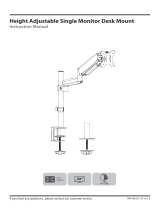Page is loading ...

AWM-ADTC Page 1 of 5
Installation Guide
AWM-ADTC
AWM Dynamic Arm for Post
E
Screw
M4x10mm
(x4)
F
Security
screw
(x1)
G
4mm
Hex Key
(x1)
D
Post Clamp
(x1)
C
VESA Head
(x1)
A
Dynamic Link
(x1)
B
Lower Link
(x1)
COMPONENT CHECKLIST
REQUIRED TOOLS
CAPACITY
Flat Monitors
2 - 8kg
(4.4 - 17.6lbs)
Curved Monitors
2 - 8kg
(4.4 - 17.6lbs)
Curved monitors with an overall depth
up to 140mm (5.5”).
Monitor weight should be within the
weight range of all modular elements
that make up the complete monitor
mounting solution.
• Phillips Head Screwdriver
IMPORTANT INFORMATION
! Please ensure this product is installed as per these installation instructions.
! Do not remove or throw away the plastic sleeve on the arm link and channel clamp.
! The manufacturer accepts no responsibility for incorrect installation.
! This product is compatible with Atdec AWM Series Posts and Wall Channels
! This product is not suitable for outdoor use or mobile applications
! Do not over-tighten screws and adjustment points on product.
! Periodic adjustment to counterbalance and tilt tension may be required.
! VESA mounted accessories (such as mini PC brackets and mounts), offset VESA locations, and unevenly weighted monitors
(relative to the center of the VESA mounting interface) exert additional leverage that can exceed the capacity of the mount
even though the monitor weight may be within the stated range. Please contact Atdec if you would like further information.

AWM-ADTC Page 2 of 5
2. (OPTIONAL) Set arm rotation to 180°
NOTE: Rotation is set to 360° by default.
2.1 Remove
plastic sleeve
from channel
clamp.
2.2 Remove
rotation ring.
2.3 Place rotation ring in desired position and replace plastic sleeve.
NOTE: Rotation ring
placement depends on the
position of the clamp on the
post. The tag on the ring
should always face toward the
user.
1. Press
2. Lift
180°
360°
OR
Default
Position
Flipped
Position
Tag
1. Fix channel clamp to post or wall channel
1.1 Ensure knob is undone. 1.2 Slide channel clamp
into channel.
Push knob to
aid insertion
1.3 Hold clamp in desired position
on channel and turn knob to lock
in place.
1. Ensure Knob is undone
3. Assemble arm links
3.1 Push two arm links together.
Do not remove the plastic sleeve.
3.2 Ensure links are fully
pushed together.
3.3 Tighten set screw with
4mm hex key.
NOTE: Check that arm rotation
is smooth after tightening.

AWM-ADTC Page 3 of 5
5. Attach VESA head to monitor
6. Attach monitor to arm
6.1 Fit monitor onto arm.
NOTE: VESA Head
will automatically
latch onto the tilt link.
Click
6.2 OPTIONAL SECURITY SCREW
If desired, once monitor is attached to
the arm, install the security screw which
disables the release switch.
NOTE: Recessed 75x75 VESA
interfaces will require a
Spacer Kit (sold separately)
5.2 Attach VESA head onto monitor with provided screws.
(Alternatively, use fasteners specied by the monitor manufacturer.)
5.1 Check VESA
mounting
compatibility
of monitor
100mm
75mm
100mm
75mm
Monitor
VESA Plate
VESA Screw
OK Too short
Too long
NOTE: Ensure screw length suits the monitor VESA mounting holes.
4. Fit arm onto channel clamp
NOTE:
Check
the arm
rotation is
smooth after
tightening.
4.1 Push lower link onto shaft. 4.2 Ensure arm is fully
pushed onto shaft.
4.3 Tighten joint screw.
3. Tighten set screw
IMPORTANT
Ensure plastic sleeve is
tted on post clamp.

AWM-ADTC Page 4 of 5
9. Adjust counterbalance tension
8. (OPTIONAL) Adjust rotation tension
TIGHTEN
LOOSEN
8.1 Adjust the rotation tension using 4mm hex key.
Adjustment may only be required for ultrawide monitors.
HOLDS POSITIONDRIFTS
9.1 Using the 4mm hex key,
adjust counterbalance to suit
the monitor weight.
TIP! For best results, adjust
counterbalance with the arm
and monitor in the position
shown. Adjustment is easiest
when the monitor is in the
highest position.
TIP! When installing
multiple arms with
the same monitor,
use the setting on
the counterbalance
adjustment gauge to
quickly ‘pre-set’ other
arms (ne-tuning
may be required after
pre-setting).
Increase
tension
DROOPS
Reduce
tension
BOUNCES UP HOLDS
POSITION
COUNTER-
BALANCE
ADJUSTMENT
SCREW
COUNTER-
BALANCE
ADJUSTMENT
GAUGE
Lighter
Monitors
Heavier
Monitors
7. (OPTIONAL) Adjust tilt tension
TIGHTEN LOOSEN
NOTE: Support monitor
while adjusting.
7.1 Factory set tilt tension will be suitable for most monitors.
If required, adjust the tilt tension using the 4mm hex key.
HOLDS POSITIONDROOPS FORWARD

AWM-ADTC Page 5 of 5
No portion of this document or any artwork contained herein should be reproduced in any way without
the express written consent of Atdec Pty Ltd. Due to continuing product development, the manufacturer
reserves the right to alter specications without notice. ©20231110
10.1 Plug cables into the monitor and
route the cables down the arm using
the cable clips.
10. Monitor arm cable management
10.2 Push cables into lower arm hook aps. 10.3 Slide the remaining loose cable
from the central gap up the arm.
PUSH
TIP! Ensure
enough cable
slack is given
to allow for
movement of
the monitor.
/