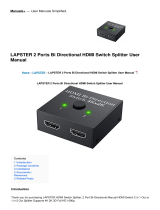The product name and brand name may be registered trademark of related
manufactures. ™ and ® may be omitted on the user manual.The pictures in
this user manual are just for reference. The terms HDMI, HDMI
High-Definition Multimedia Interface, and the HDMI Logo are trademarks
or registered trademarks of HDMI Licensing Administrator, Inc.We reserve
the rights to make changes without further notice to a productor system
described herein to improve reliability, function or design.
Disclaimer
2. EDID settings:
There are 16 built-in EDIDs in the product, which can be switched
through the DIP switch. The upward DIP switch indicates “1”, and
the downward DIP switch indicates“0”.
Switch Status EDID Information
1 2 3 4
0 0 0 0 4K@60Hz 2CH
1
0
0
1
0
0
0
0
4K@60Hz 5.1CH
4K@60Hz 7.1CH
Return Values Received successfully
Receive failed
Baud 19200 OK
Baud 19200 FAIL
Control Commands
ES XX On/n
Function Descriptions
Turn on the network signal output port(s),
choose from “01” to “02” (the network
ports from right to left are: 01, 02,.);
“All” means all four ports
ES XX Off/n
Turn off the network signal output port(s),
choose from “01” to “02” (the network
ports from right to left are: 01, 02.);
“All” means all four ports
Reset/n Restart the device
Recover/n
Baud XX /n
Restore device factory settings
Set the baud rate value: 9600 (default),
19200, 38400, 57600, 115200
Examples of control commands are shown below:
Function Description Trun on network signal output port 02
Return Values Received successfully
Receive failed
ES 02 On OK
ES 02 On FAIL
Control Command ES All Off/n
Control Command ES 02 On/n
0
1
1
1
1
1
1
1
1080p@60Hz HDR 7.1CH
Auto
Auto: Auto output at a resolution compatible with all displays.
1) Connect the source device to the HDMI IN port of the transmitter
through an HDMI cable.
2) Connect the CAT6 OUT ports of the transmitter to the CAT6 IN port of
the receivers through the network cables.
3) Connect the HDMI OUTPUT port of the receivers to the display devices
through HDMI cables.
4) If using HDMI loop out, connect the LOOP OUT port of the transmitter
to the display through an HDMI cable.
5) If using the RS-232 control, connect the RS-232 port of the transmitter
to an external device.
6) Plug the power into the devices to get started.
3. Connection instructions
4. IR User Guide
1 ) IR blaster extension cable should plug in the IR OUT port of the
transmitter or receiver, IR receiver extension cable should plug in
the IR IN port of the transmitter or receivers.
2 ) The emitter of the IR blaster extension cable should be as close as
possible to the IR receiving window of the source device.
3 ) Point the remote control at the receiving head of the IR receiver
extension cable to operate.
1. RS232 settings
The default configuration is as follows:
Baud rate: 9600
Data bits: 8
Stop bits: 1
Parity: 0
· Function setting
Function Description Turn off all the network signal output ports
Return Values Received successfully ES All Off OK
Function Description Restart the device
Return Values Received successfully
Receive failed
Reset OK
Reset FAIL
Control Command Baud 19200/n
Function Description Set the baud rate value: 9600
Control Command Reset/n
Receive failed ES All Off FAIL 1 0 0 1 4K@30Hz HDR 7.1CH
0
0
0
1
1
1
1
0
1
1
1
0
1
1
0
0
1
1
0
1
1080p@60Hz 2CH
1080p@60Hz 5.1CH
1080p@60Hz 7.1CH
1080i@60Hz 2CH
1080i@60Hz 5.1CH
1 0 1 1 1080i@60Hz 7.1CH
0
0
1
1
0
0
1
0
1
0
0
1
0
1
0
0
4K@60Hz HDR 7.1CH
4K@30Hz 2CH
4K@30Hz 5.1CH
4K@30Hz 7.1CH
Q: Why there is no image output on the display device?
A: 1) Please check the power supply and all the cables are
well-connected.
2) Please check whether there is an HDMI signal input.
3) Please make sure that the corresponding network port output
is not turned off by the RS-232 command.
Q: Why is the output image unstable?
A: 1) Please check whether the length of the network cable is within
70 meters.
2) Press the "reset" button on TX and RX panels to restart and
reconnect.
Q: Why does the TV have a snowy/fuzzy screen?
A: 1) Please change the HDMI cable or use a shorter HDMI cable.
2) The recommended length of the HDMI cable connected to the
transmitter is ≤3 meters, and the recommended length of the
HDMI cable connected to the receiver is ≤5 meters.
· FAQ
78109
6
· Technical Parameters
HDMI signal HDMI 2.0, HDCP 2.2
HDMI Resolution
480i@60Hz, 480p@60Hz, 576i@50Hz,
576p@50Hz, 720p@50/60Hz, 1080i@50/60Hz,
1080p@50/60Hz, 1280x960, 1280x800, 1280x768,
1680x1050, 1360x768, 1366x768, 1600x900,
1024x768, 800x600,
3840x2160@24/25/30/50/60Hz,
4096x2160@24/25Hz
Black
IR
Working temperature
Storage temperature
Humidity (no condensation)
Bi-directional IR passback (20-60khz)
-20~60℃
-30~70℃
0~90% RH
ESD protection
1a Contact discharge level 3
1b Air discharge level 3
Implementation of the standard: IEC61000-4-2
Lightning protection
Surge protection
Aluminum alloy material + crystal panel
TX<9W RX<4W
TX: DC 12V/2A RX: DC 5V/2A
TX: 264.00(L) x 104.00(W) x 23.50(H)mm
RX: 106.0(L) x 99.0(W) x 26.2(H)mm
RS-232 3 pin: GND-RxD-TxD, follows RS-232 levels
TX: 640g RX: 210g
Audio formats LPCM/DTS-HD/DTS-Audio/Dolby Digital 5.1
Protection
Power supply
Power consumption
Material
Color
Weight
Dimension
Distribution mode 1 IN 2 OUT
Transmission distance CAT6/6A/7≤70m
Item Specification
Transmission protocol ipcolor