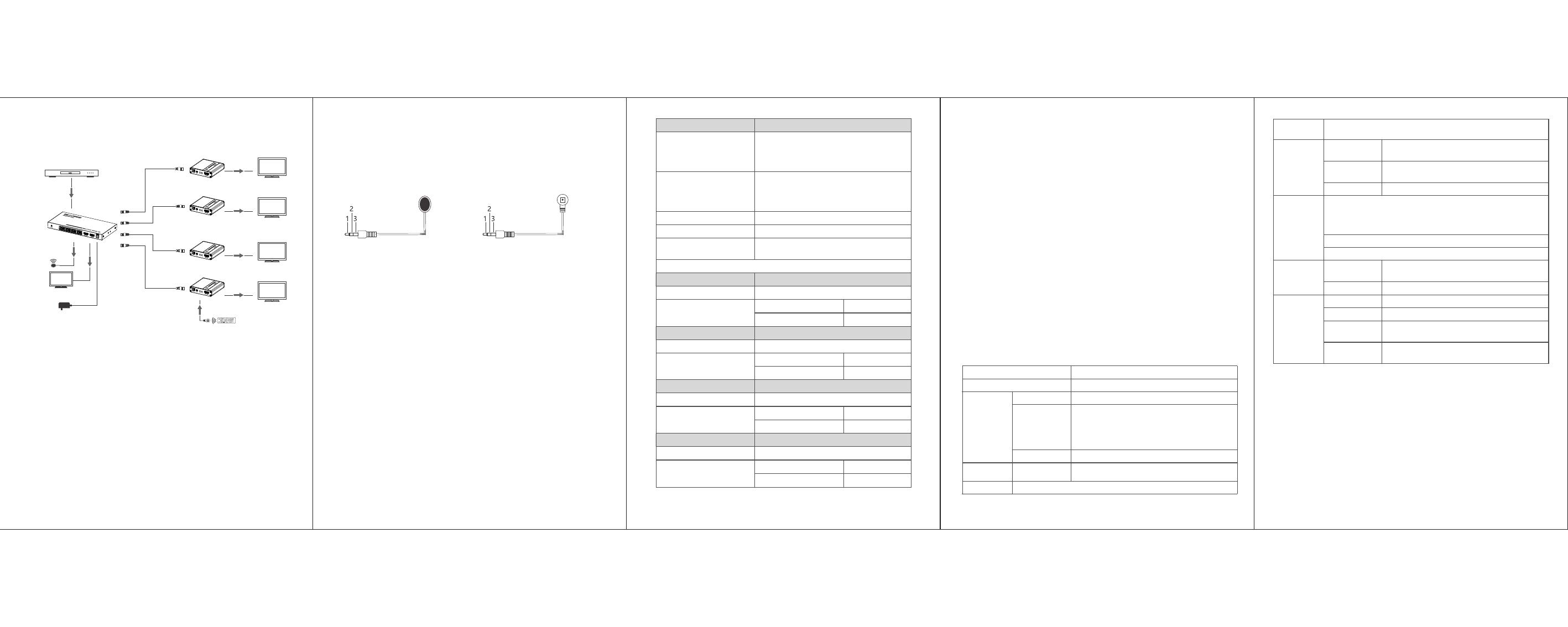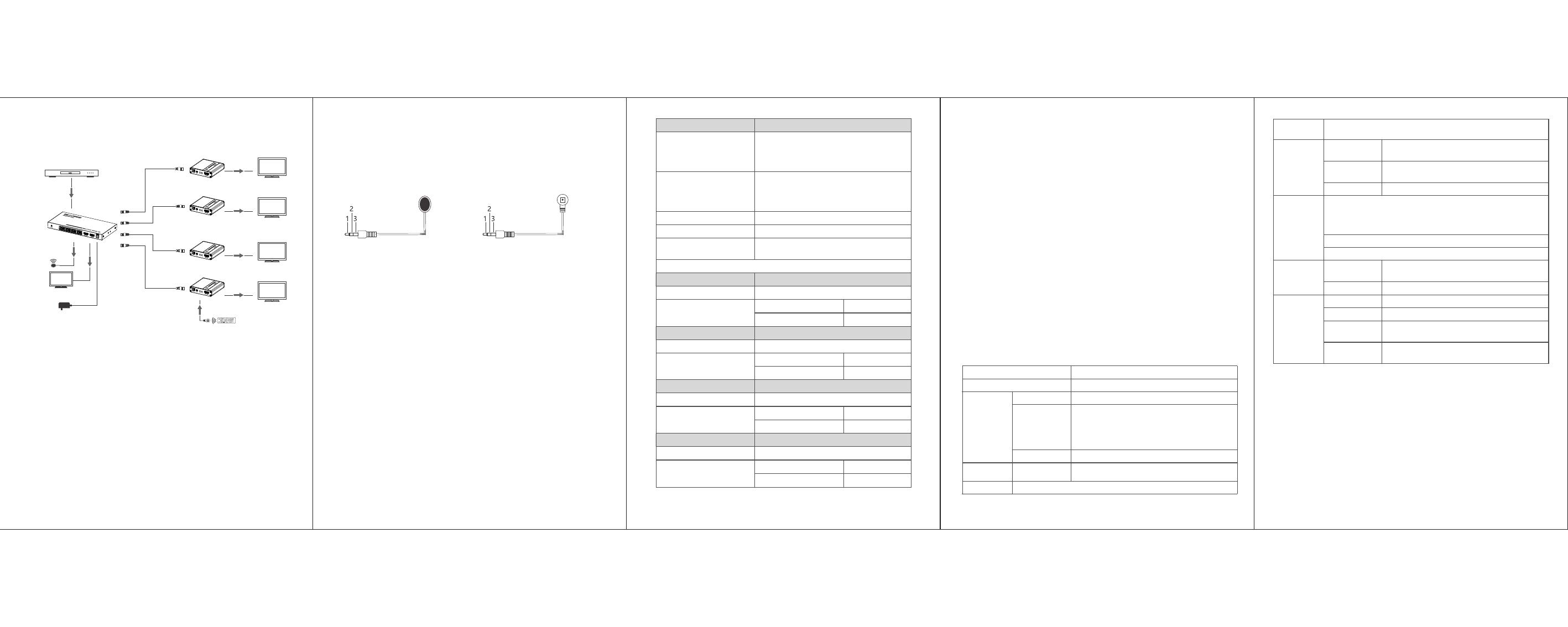
· Installation Procedures
1. Connection Diagrams
TX
Video Source HDMI OUT
HDMI IN
HDMI Display
HDMI Di splay
Network
Cable HDMI OUT
HDMI OUT
HDMI OUT
HDMI Di splay
HDMI Di splay
HDMI Di splay
RX
RX
RX
RX
2. Connection Instructions
1) Connect the source device to the HDMI IN port of the transmitter
with an HDMI cable, and connect the HDMI OUT port of the receiver
to the display device with another HDMI cable.
2) Use a Cat6/6A/7 cable to connect the RJ45 port of the transmitter
and receiver.
3) If using HDMI loop out, connect the display device to the HDMI OUT
port of the transmitter.
4) If using IR passthrough, the IR blaster extension cable should plug in
the IR OUT port, the IR receiver extension cable should plug in the
IR IN port.
5) If you need to output audio additionally, connect the speaker to the
L/R port of the receiver with a 3.5mm stereo audio cable.
Power
Return Values Received successfully
Receive failed
Baud 19200 OK
Baud 19200 FAIL
Control Commands
ES XX On【Enter】
Function Descriptions
1) Turn on the network signal output port(s),
choose from “01” to “04”(the network
ports from left to right are: 01, 02, 03, 04)
2) “All” means all four ports
ES XX Off【Enter】
1) Turn off the network signal output port(s),
choose from “01” to “04” (the network
ports from left to right are: 01, 02, 03, 04)
2) “All” means all four ports
Reset【Enter】 Restart the device
Recover【Enter】
Baud XX 【Enter】
Restore device factory settings
Set the baud rate value: 9600 (default),
19200, 38400, 57600, 115200
Examples of control commands are shown below:
Function Description Turn on network signal output port 04
Return Values Received successfully
Receive failed
ES 04 On OK
ES 04 On FAIL
Control Command2 ES All Off【Enter】
Control Command1 ES 04 On【Enter】
6) If you need to use RS-232 command control, connect the RS-232 port to
the control device.
7) Plug the power supply into the devices to get started.
3. IR User Guide
1) IR blaster extension cable should plug in the IR OUT port of the
transmitter or receiver, IR receiver extension cable should plug in the
IR IN port of the transmitter or receiver.
2) The emitter of the IR blaster extension cable should be as close as possible
to the IR receiving window of the source device.
3) Point the remote control at the receiving head of the IR receiver extension
cable to operate.
Baud rate: 9600
Data bits: 8
Stop bits: 1
Parity: none
· RS-232 SETTING
Function Description Turn off all the network signal output ports
Return Values Received successfully ES All Off OK
Function Description Restart the device
Return Values Received successfully
Receive failed
Reset OK
Reset FAIL
Control Command4 Baud 19200【Enter】
Function Description Set the baud rate value:19200
Control Command3 Reset【Enter】
Receive failed ES All Off FAIL
IR receiverIR blaster
1. Power
2. IR Signal
3. Null
1. Power
2. IR Signal
3. Grounding
Q: Why there is no image output on the display device?
A: 1) Please check the power supply and all the cables are
well-connected.
2) Please check whether there is an HDMI signal input.
3) Please make sure that the corresponding network port output
is not turned off by the RS-232 command.
Q: Why is the output image unstable?
A: 1) Please check whether the length of the network cable is within
the specified range.
2) Press the "reset" button on TX or RX to restart and reconnect.
Q: Why does the TV have a snowy/fuzzy screen?
A: 1) Change to a better quality or shorter HDMI cable, the
recommended length of HDMI cable is less than or equal to
5 meters.
2) Try another network cable and make sure that the length is
within the specified range.
· FAQ
The product name and brand name may be registered trademark of related
manufactures. ™ and ® may be omitted on the user manual.The pictures in
this user manual are just for reference. The terms HDMI, HDMI
High-Definition Multimedia Interface, and the HDMI Logo are trademarks
or registered trademarks of HDMI Licensing Administrator, Inc.We reserve
the rights to make changes without further notice to a productor system
described herein to improve reliability, function or design.
Disclaimer
· Technical Parameters
HDMI
Perfomance
800x600、1024x768、1280x720、1280x960、
1366x768、 1440x900、1680x1050、1920x1080、
480i@60Hz、 480p@60Hz、576i@50Hz、
576p@50Hz、720p@50/60Hz、1080i@50/60Hz、
1080p@24/25/30/50/60Hz、4K@24/25/30Hz
HDMI 1.4,HDCP1.4
Item Specification
Mode 1 input, 4 output
789
65
Note that you need to press the 'Enter' key to send the control command.
Resolution
Compatibility
PCM、LPCM、DTS-HD、DTS-AudioAudio Formats
Transmission
distance CAT6/6A/7 1080p@60Hz≤70 meters
4K@30Hz≤40 meters
IR Passback Bi-directional IR passback (20-60khz)
RS-232 3Pin:GND-RxD-TxD,follows RS-232 levels
Default baud rate:9600
Surge protection
-20~60℃
Operating
Environment
Working
temperature
-30~70℃
0~90% RH
Storage
temperature
Humidity
Protection
ESD protection
1a Contact discharge level 2 (±4KV)
1b Air discharge level 3 (±8KV)
Implementation of the standard: IEC61000-4-2
Lightning protection
Power
TX: DC12V/2A
RX: DC5V/1A
Supply
Consumption TX<10W RX<2.5W
Housing
Color
Iron
Black
TX: 435g
RX: 160g x4
Weight
Physical
Properties
TX: 191.5(L) x 96.5(W) x 19.0(H)mm
RX: 75.0(L) x 80.0(W) x 18.0(H)mm
Dimensions