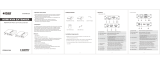· Important Safety Notice
· Introduction
· Features
1. Please distinguish the transmitter and receiver before installation.
2. Do not disassemble the machine to repair the product during the
working process to avoid electric shock.
3. Please cut off the power before installation. Live installation may
damage the equipment.
4. Do not expose the devices to rain, moisture and liquid.
5. Use a 5V/500mA DC adapter only. Make sure the specification matched
if using 3rd party DC adapters.
1. Zero latency.
2. Support up to 1080p@60Hz resolution.
3. Supports Cat6/6A/7 network cables, the transmission distance is up to
70 meters.
4. Support IR pass-back function (20~60KHz).
5. Support 1080p HDR10 (YUV4:4:4).
6. Support EDID passthrough.
7. Audio formats supported: PCM, LPCM, DTS HD, DTS Audio
8. Automatically adjusts parameters to match different network cables and
achieve the best display performance.
9. Lightning Protection, Surge Protection, ESD Protection.
This HDMI Extender includes a transmitter unit and a receiver unit, allows
the HDMI signal to be transmitted up to 70 meters at 1080p resolution
using a Cat6/6A/7 network cable. It adopts a point-to-point connection
configuration, supports IR pass-back. It is perfect for outdoor advertising,
monitor system, home entertainment, conference, etc.
1
· Interfaces
3 42
HDMI EXTENDER
User Manual
· Installation Requirements
1. HDMI source device (compute graphics card, DVD, PS4, HD
monitoring equipment etc.)
2. HDMI display device like SDTV, HDTV, projector with HDMI port.
3. UTP/STP CAT6/6A/7 cable, follow standard IEEE-568B, it is
recommended to select a network cable with less loss and crosstalk.
Transmitter unit x1pc Receiver unit x1pc
· Package Contents
User manual x1pc
DC 5V input Connect to the 5V/500mA DC power adapter.
Connect to a HDMI source device.
HDMI input
IR Out
Reset button
Rj45 signal output
Connect the IR blaster extension cable, please
keep the infrared transmitter as close as possible
to the signal source device when using.
Press the button to restart the device.
Output modulated HDMI signal.
③
④
⑤
⑥
①
②
No HDMI signal is transmitted, the indicator
flashes.
HDMI signal is transmitted, the indicator stays on.
Signal Indicator
DC 5V input Connect to the 5V/500mA DC power adapter.
Connect to a HDMI display device.
HDMI OUput
IR In
Reset button
Rj45 signal output
Connect the IR receiver extension cable to ensure
that the remote control used is within the range
of the IR receiving device.
Press the button to restart the device.
Input modulated HDMI signal.
③
④
⑤
⑥
①
②
No HDMI signal is transmitted, the indicator
flashes.
HDMI signal is transmitted, the indicator stays on.
Signal Indicator