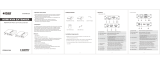2. Receiver (RX)
· Important Safety Notice
· Introduction
· Features
1. Do not mix up HDMI to RJ45 transmitter and RJ45 to HDMI receiver
before installation.
2. Do not hot plug when it is working.
3. Use DC12V power supply only. Make sure specification matched
if using 3rd party adapters.
4. Static electricity will cause damage of the device, please do ESD
protection when using the device.
1. Zero latency.
2. 4K@60Hz HDMI signal can be transmitted 70 meters through a
CAT6/6A/7 network cable.
3. The receiver can extract the digital audio from the transmitter through
the S/PDIF port.
4. Supports HDR10.
5. Supports EDID passthrough, Auto downscaling.
6. Transmitter support one HDMI loop-out.
7. Support KVM function.
8. Lighting protection, surge protection, ESD protection.
9.Support bi-drectional PoC, only the transmitter or receiver is required to
supply power.
This HDMI Extender includes a transmitter unit and a receiver unit,
allows HDMI signal to be transmitted up to 70 meters at 4K resolution
using a CAT6/6A/7 network cable. It is perfect for outdoor advertising,
video clips, monitor system, home entertainment, and conference, etc.
· Installation Requirements
1. HDMI source device (compute graphics card, DVD, PS3, )HD
monitoring equipment etc.
2. HDMI display device like SDTV, HDTV, projector with HDMI port.
3. UTP/STP CAT6/CAT6A/CAT7 cable. Follow standard IEEE-568B,
It is recommended to select a network cable with less loss and crosstalk.
3 412
HDMI EXTENDER
KVM Point to Point Extender
User Manual
①KVM Light The mouse/keyboard is connected to the USB
port, the indicator light is on
DC12V input
Connect with network cable
When there is power and no HDMI signal, the
indicator will flash, when there is HDMI signal,
the indicator will light solid blue
Connect with DC12V power adapter
Press to restart the device
HDMI output Connect with HDMI display device
Connect with keyboard and mouse
S/PDIF out Output digital audio signal
RJ45 signal input
Reset button
Power/Signal
indicator
②
③
④
⑤
⑦
⑥
⑧USB-A port
Mounting brackets x8pcs
Transmitter unit x1pc Receiver unit x1pc DC12V/1A x1pc
· Package Contents
User manual x1pc
Screw x18pcs
USB Cable x1pc
① ② ③ ④
⑦ ⑧⑤ ⑥
①KVM Light
Connected to the computer, the indicator light is
on;No signal transmission, the indicator light off;
This is signal transmission, the indicator light
flashes.
· Interfaces
1. Transmitter (TX)
HDMI output
DC12V input
When there is power and no HDMI signal, the
indicator will flash, when there is HDMI signal,
the indicator will light solid blue
Connect with HDMI display device
Connect with DC12V power adapter
HDMI input
④
⑤
⑦
⑥
⑧
Power/Signal
indicator
Connect with network cable
②
RJ45 signal output
Reset button Press to restart the device
③
USB-A port Connect with computer
Connect with the source device
① ② ③ ④
⑤ ⑥ ⑦ ⑧