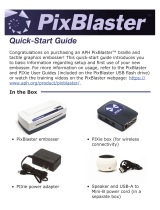Page is loading ...

IntelliCAT System
INSTALLATION AND OPERATION MANUAL
Manual Part Number 99875169-11
MAY 2005
REGISTERED TO ISO 9001:2000
1710 Apollo Court
Seal Beach, CA 90740
Phone: (562) 546-6400
FAX: (562) 546-6301
Technical Support: (651) 415-6800
www.magtek.com

ii
Copyright
©
2000-2005
MagTek
®
, Inc.
Printed in the United States of America
Information in this document is subject to change without notice. No part of this document may
be reproduced or transmitted in any form or by any means, electronic or mechanical, for any
purpose, without the express written permission of MagTek, Inc.
MagTek
®
is a registered trademark of MagTek, Inc.
IntelliPIN
®
is a registered trademark of MagTek, Inc.
IntelliCAT
®
is a registered trademark of MagTek, Inc.
IntelliCoder
®
is a registered trademark of MagTek, Inc.
InstallShield
®
is a registered trademark of InstallShield Software Corp.
All company product and brand names are trademarks of their respective owners.
REVISIONS
Rev Number Date Notes
1 20 Jul 00 Initial Release
2 18 Oct 00 Editorial throughout; Section 1: Added Embosser to Requirements;
Removed and replaced Setup-Welcome screen. Section 2: Added
Embosser Hardware Setup.
3 17 Apr 01 Section 1-8: Editorial clarification throughout; Added new screens to
conform to software release 1.02. Added Appendices C and D.
4 19 Sep 01 Added Appendix E, Glossary. Editorial throughout. Sections 3
through 8 reformatted. Added new screens to conform to software
release 1.03.
5 28 Feb 02 Updated entire manual to software release Rev 1.05. Editorial
throughout. Added Motorized IntelliCoder throughout. Removed all
references to IntelliPrint. Sec 1: Replaced 21 figures Sec 2:
Added Motorized Reader illustration. Sec 4: replaced 6 figures.
Sec 5: replaced 6 figures. Sec 6: editorial. Sec 8: replaced 1
figure and editorial.
6 17 Oct 02 Changed “Customer” to “Cardholder” in most places.
Changed “User” to “Cardholder” in many places. Front Matter:
Updated Software License. Incorporated changes throughout to
reflect changes to Revision 1.07.
7 16 Sep 04 Front Matter, Title page: added ISO line to logo; Section 1, System
Requirements: deleted Windows 95 and added Win2K3.
8 06 Oct 04 Front Matter, Fig 1-1: Updated frontispiece to reflect latest
configuration. Appendix C: Replaced Installation Worksheets with
new versions. Removed 99875189 - obsolete.
9 13 Jan 05 Complete update from IntelliCAT 1.08; Editorial throughout; Sec 1:
changed all screen captures.
10 18 Jan 05 Sec 1: Changed 2 screen captures, one on page 23 and one on 24.
11 23 May 05 Sec 1, System Requirements: changed Disk Space to 250 MB.

REGISTERED TO ISO 9001:2000 Part Number 99875169-11
1710 Apollo Court, Seal Beach, CA 90740 13 Jan 2005
Voice: 562-546-6400 Fax:: 562-546-6301
INTELLICAT
®
SOFTWARE SUITE LICENSE AND MAINTENANCE AGREEMENT
IMPORTANT: YOU SHOULD CAREFULLY READ ALL THE TERMS, CONDITIONS AND RESTRICTIONS OF THIS LICENSE
AGREEMENT BEFORE INSTALLING THE SOFTWARE PACKAGE. YOUR INSTALLATION OF THE SOFTWARE PACKAGE
PRESUMES YOUR ACCEPTANCE OF THE TERMS, CONDITIONS, AND RESTRICTIONS CONTAINED IN THIS AGREEMENT. IF
YOU DO NOT AGREE WITH THESE TERMS, CONDITIONS, AND RESTRICTIONS, PROMPTLY RETURN THE SOFTWARE
PACKAGE AND ASSOCIATED DOCUMENTATION TO ABOVE ADDRESS ATTENTION: CUSTOMER SUPPORT.
TERMS, CONDITIONS AND RESTRICTIONS
MagTek, Incorporated (the “Licensor”) owns and has the right to distribute the described software and documentation, collectively referred to
as the “Software”.
LICENSE: In consideration for the license fee Licensor grants you (the “Licensee”) the right to use the Software in conjunction with MagTek
Motorized IntelliCoder
®
and IntelliPIN
®
products, and other MagTek approved Card Personalization Devices here after referred to as “CPD”.
A separate Software License fee and separate Software Maintenance fee is required for each Motorized IntelliCoder or CPD Licensee
purchases.
LICENSEE MAY NOT COPY, MODIFY OR TRANSFER THE SOFTWARE IN WHOLE OR IN PART EXCEPT AS EXPRESSLY
PROVIDED IN THIS AGREEMENT. Licensee may not decompile, disassemble or in any other manner attempt to reverse engineer the
Software. Licensee shall not tamper with, bypass or alter any security features of the software or attempt to do so.
By accepting this Software License the Licensee agrees to pay an annual Software Maintenance fee per published schedule. This fee will be
automatically billed to the Licensee and will afford the Licensee on-going Software support and any future upgrades without additional
charges.
TRANSFER: Licensee may not transfer the Software or license to the Software to another party without prior written authorization of the
Licensor. If Licensee transfers the Software without authorization, all rights granted under this Agreement are automatically terminated.
COPYRIGHT: The Software is copyrighted. Licensee may not copy the Software except for archival purposes or to load for execution
purposes. All other copies of the Software are in violation of this Agreement.
TERM: This Agreement is in effect as long as Licensee continues the use of the Software. The Licensor also reserves the right to terminate this
Agreement if Licensee fails to comply with any of the terms, conditions or restrictions contained herein. Should Licensor terminate this
Agreement due to Licensee's failure to comply, Licensee agrees to return the Software to Licensor. Receipt of a returned Software by the
Licensor shall mark the termination of future billing for any applicable Software maintenance charges, but shall not terminate any obligation on
behalf of Licensee for Software maintenance charges due and payable.
LIMITED WARRANTY: Licensor warrants to the Licensee that the disk(s) on which the Software is recorded to be free from defects in
material or workmanship under normal use for a period of ninety (90) days from the date of initial purchase. THE SOFTWARE IS
PROVIDED AS IS WITHOUT WARRANTY OF ANY KIND, EITHER EXPRESS OR IMPLIED, INCLUDING, BUT NOT LIMITED TO,
THE IMPLIED WARRANTIES OF MERCHANTABILITY AND FITNESS FOR A PARTICULAR PURPOSE. Because of the
diversity of
conditions and PC hardware under which the Software may be used,
Licensor does not warrant that the Software will meet Licensee
specifications or that the operation of the Software will be uninterrupted or free of errors.
IN NO EVENT WILL LICENSOR BE LIABLE FOR ANY DAMAGES, INCLUDING ANY LOST PROFITS, LOST SAVINGS OR
OTHER INCIDENTAL OR CONSEQUENTIAL DAMAGES ARISING OUT OF THE USE OR INABILITY TO USE THE SOFTWARE.
Licensee's sole remedy in the event of a defect in material or workmanship is expressly limited to replacement of the Software disk(s).
GOVERNING LAW: If any provision of this Agreement is found to be unlawful, void or unenforceable, that provision shall be removed from
consideration under this Agreement and will not affect the enforceability of any of the remaining provisions. This Agreement shall be governed
by the laws of the State of California and shall insure to the benefit of MagTek, Incorporated, its successors or assigns.
ACKNOWLEDGMENT: LICENSEE ACKNOWLEDGES THAT HE HAS READ THIS AGREEMENT, UNDERSTANDS ALL OF ITS
TERMS, CONDITIONS AND RESTRICTIONS AND AGREES TO BE BOUND BY THEM. LICENSEE ALSO AGREES THAT THIS
AGREEMENT SUPERSEDES ANY AND ALL, VERBAL AND WRITTEN, COMMUNICATIONS BETWEEN LICENSOR AND
LICENSEE OR THEIR ASSIGNS RELATING TO THE SUBJECT MATTER OF THIS AGREEMENT.
QUESTIONS REGARDING THIS AGREEMENT SHOULD BE ADDRESSED IN WRITING TO MAGTEK, INCORPORATED,
ATTENTION: CUSTOMER SUPPORT, AT THE ABOVE ADDRESS OR E-MAILED TO suppo[email protected]

iv

TABLE OF CONTENTS
SECTION 1. INITIAL SETUP ......................................................................................................................1
REQUIREMENTS AND CONFIGURATIONS ..........................................................................................1
IntelliCAT Requirements ......................................................................................................................1
System Requirements..........................................................................................................................2
Contact Requirements..........................................................................................................................2
SOFTWARE INSTALLATION...................................................................................................................3
Data Entry/Controller Work Stations ....................................................................................................4
IntelliPIN PINPad..................................................................................................................................4
IntelliCoder Encoder.............................................................................................................................4
Motorized IntelliCoder ..........................................................................................................................4
SECURITY SETUP...................................................................................................................................5
Built-in Security.....................................................................................................................................5
Recommended Security Guidelines.....................................................................................................5
INSTALL SOFTWARE..............................................................................................................................6
Updating from Prior Version.................................................................................................................7
New Installation....................................................................................................................................8
License Agreement...............................................................................................................................9
Read Me File......................................................................................................................................10
“Install For...” Option...........................................................................................................................11
Main Database Path...........................................................................................................................11
Selecting Program Options ................................................................................................................12
Selecting Data Entry CPD..................................................................................................................13
Timeouts.............................................................................................................................................16
Transaction Mode...............................................................................................................................17
Selecting IntelliPIN Settings...............................................................................................................18
Selecting Administrator CPD..............................................................................................................18
Defining File Paths .............................................................................................................................20
Controller Installation..........................................................................................................................21
IC Archive Options..............................................................................................................................23
Desktop Short-cut selection ...............................................................................................................32
Installation Summary..........................................................................................................................32
MODIFY OR REMOVE...........................................................................................................................35
APPLICATION REGISTRATION............................................................................................................37
INTELLIPIN RE-INITIALIZATION...........................................................................................................38
SECTION 2. HARDWARE SETUP............................................................................................................39
INTELLIPIN.............................................................................................................................................39
IntelliPIN Connections........................................................................................................................40
Communication Port Settings.............................................................................................................41
INTELLICODER......................................................................................................................................41
IntelliCoder Connection......................................................................................................................41
Communication Port Settings.............................................................................................................42
MOTORIZED INTELLICODER...............................................................................................................42
Motorized IntelliCoder Connection.....................................................................................................43
Communication Port Settings.............................................................................................................43
EMBOSSER............................................................................................................................................44
Embosser Connections......................................................................................................................44
Communication Port Settings.............................................................................................................44
SECTION 3. KEY INJECTION ..................................................................................................................45
STARTING KEY INJECTION .................................................................................................................45
INTELLIPIN STATUS .............................................................................................................................46
INTELLIPIN INITIALIZATION.................................................................................................................47

vi
SAVING TRANSACTION LOG...............................................................................................................48
COPYING KEYS.....................................................................................................................................48
SAVING KEYS........................................................................................................................................49
PROCESS KEY COMPONENTS...........................................................................................................50
Key Parity...........................................................................................................................................51
SECTION 4. ADMINISTRATOR................................................................................................................53
STARTING ADMINISTRATOR...............................................................................................................53
ADMINISTRATOR ACCESS..................................................................................................................53
OPENING ADMINISTRATOR DATABASE............................................................................................54
ADDING AN OPERATOR.......................................................................................................................55
Add Operators....................................................................................................................................55
Operator ID.........................................................................................................................................55
First Name/Last Name .......................................................................................................................55
Expiration Date...................................................................................................................................56
Active Status.......................................................................................................................................56
Security Levels...................................................................................................................................56
Status Window....................................................................................................................................56
SELECT OPERATOR PIN......................................................................................................................57
ENCODE OPERATOR CARD................................................................................................................57
DELETE AN OPERATOR.......................................................................................................................57
DEACTIVATE OPERATOR....................................................................................................................58
MODIFY EXPIRATION DATE ................................................................................................................58
ADMINISTRATOR REPORTS................................................................................................................58
REPAIR DATABASE..............................................................................................................................59
To Repair MTADMIN.MDB.................................................................................................................59
To Repair MTHIST.CGD ....................................................................................................................60
SECTION 5. DESIGNER ...........................................................................................................................63
STARTING DESIGNER..........................................................................................................................63
INTELLIPIN LCD AND PC WORKSTATION WINDOW.........................................................................64
DESIGNER UTILITIES...........................................................................................................................65
INTERVIEW METHOD...........................................................................................................................66
BIN Info Window.................................................................................................................................67
PAN Info Window ...............................................................................................................................68
Offset Info Window.............................................................................................................................69
CVV/CVC Info Window.......................................................................................................................71
CVV/CVC Key Info Window ...............................................................................................................72
Variable Info Window .........................................................................................................................72
VAN ....................................................................................................................................................73
CARD LAYOUT, VARIABLE INFO, ADVANCED WINDOW FOLDERS................................................74
VARIABLE INFO FOLDER.....................................................................................................................75
VARIABLE INFO ADVANCED FEATURE..............................................................................................77
Default Values....................................................................................................................................79
Read from Encoded Card...................................................................................................................80
Paper PIN Setup.................................................................................................................................82
EXPORTING DATA................................................................................................................................85
Built in Variables.................................................................................................................................85
Exported Data Fields..........................................................................................................................86
Organization Variables.......................................................................................................................87
CARD LAYOUT FOLDER.......................................................................................................................87
Defining Track Data............................................................................................................................89
Fill in Track 1 Data..............................................................................................................................90
Fill in Track 2 Data..............................................................................................................................92
Fill in Track 3 Data..............................................................................................................................94
Select Topper Color............................................................................................................................94

vii
Select Coercivity.................................................................................................................................94
ADVANCED FOLDER............................................................................................................................94
BIN Info Section..................................................................................................................................95
Paper PIN Section..............................................................................................................................96
Offset Info Section..............................................................................................................................96
Validation Formula..............................................................................................................................98
Non Standard Validation Formula....................................................................................................101
PVV Section .....................................................................................................................................104
PAN Info Section..............................................................................................................................105
CVC Section.....................................................................................................................................108
IdentiKey Section..............................................................................................................................108
IMPORTING DATA...............................................................................................................................110
Connecting to a Microsoft Access Database ...................................................................................110
Working with an Excel Database......................................................................................................112
SECTION 6. DATA ENTRY.....................................................................................................................115
STARTING DATA ENTRY....................................................................................................................115
INITIALIZING FOR DAILY OPERATIONS – OPERATOR ACCESS...................................................116
CHANGING OPERATOR PIN..............................................................................................................117
Operator Expiration ..........................................................................................................................117
USING A CARD LAYOUT FILE............................................................................................................118
ENTERING CARDHOLDER DATA ......................................................................................................119
Data Entered Manually.....................................................................................................................119
Paper PIN Data Entry.......................................................................................................................119
Data Entered from Card ...................................................................................................................121
ENCODE CARDS OR QUEUE CARDS FOR LATER PRODUCTION................................................122
Entering Cardholder’s PIN................................................................................................................125
USING EXTERNAL DATA....................................................................................................................128
Process Cards From File..................................................................................................................129
TASKBAR ICONS.................................................................................................................................130
Security.............................................................................................................................................130
REPORTS.............................................................................................................................................131
Report Properties .............................................................................................................................131
Opening/Creating Reports by Operator............................................................................................132
Printing Reports................................................................................................................................133
Sample Reports................................................................................................................................134
Adding Custom Reports...................................................................................................................134
SECTION 7. CONTROLLER...................................................................................................................135
STARTING CONTROLLER..................................................................................................................135
VERIFY/ALTER CONTROLLER SETTINGS .......................................................................................138
MINIMIZING THE CONTROLLER........................................................................................................138
SECTION 8. CONFIGURATION..............................................................................................................139
STARTING CONFIGURATION ............................................................................................................139
Path Information Tab........................................................................................................................140
Data Entry Tab .................................................................................................................................141
Controller Tab...................................................................................................................................144
Administrator Tab.............................................................................................................................146
IC Archive Tab..................................................................................................................................148
BIN List File Tab...............................................................................................................................151
Organization Tab..............................................................................................................................153
NETWORK INSTALLATIONS ..............................................................................................................153
APPENDIX A. SERIAL NUMBER WORKSHEET...................................................................................155
APPENDIX B. KEY LOCATION WORKSHEET .....................................................................................157
APPENDIX C. INSTALLATION WORKSHEETS....................................................................................159

viii
INTELLICAT
®
SYSTEM INSTALLATION OVERVIEW.........................................................................160
INTELLICAT
®
WORKSTATION INSTALLATION.................................................................................162
INTELLICAT® DESIGNER WORKSHEET...........................................................................................164
INTELLICAT
®
DESIGNER WORKSHEET ...........................................................................................165
APPENDIX D. REPORT EXAMPLES.....................................................................................................167
APPENDIX E. SAMPLE CARD FORMATS............................................................................................173
APPENDIX F. GLOSSARY .....................................................................................................................177
INDEX .......................................................................................................................................................183
FIGURES
Figure 1-1. IntelliCAT System......................................................................................................................ix
Figure 2-1. IntelliPIN Components.............................................................................................................39
Figure 2-2. IntelliPIN RS-232 Interface......................................................................................................40
Figure 2-3. USB Interface ..........................................................................................................................41
Figure 2-4. IntelliCoder...............................................................................................................................42
Figure 2-5. Motorized IntelliCoder..............................................................................................................42
Figure 2-6. RS-232 Cable connections.....................................................................................................43
Figure 2-7. USB Cable Connections..........................................................................................................44

Figure 1-1. IntelliCAT System
ix


1
SECTION 1. INITIAL SETUP
The IntelliCAT
®
System consists of hardware and software that includes the IntelliPIN
®
PINPad,
the Motorized IntelliCoder
®
encoder, and/or the DataCard
®
50i Embosser, and six software
modules. Depending on how the system is configured, authorized personnel have the choice of
entering or importing data from a standard database file.
The System has full auditing capabilities and security levels that permit personnel to perform
only the transactions for which they are authorized. All activities are date/time stamped, which
provides an accurate record of all transactions. The System has numerous reporting formats that
can be translated into ASCII data and uploaded to the Host.
REQUIREMENTS AND CONFIGURATIONS
The following lists MagTek hardware and software requirements, PC requirements, and contact
requirements.
IntelliCAT Requirements
• Software (select one):
IntelliCAT System Suite for IntelliCoder and Motorized IntelliCoder CD, P/N 30035080
IntelliCAT System Suite for Embosser, IntelliCoder and Motorized IntelliCoder CD,
P/N 30035081
• System Cards
Level 5 Supervisor 1 Card, P/N 96500083
Level 5 Supervisor 2 Card, P/N 96500084
IntelliCAT System Operator Card, P/N 96500085
• CPD (Card Personalization Device) (at least one required)
IntelliCoder, P/N 31010021, includes a 9-pin RS232 cable, P/N 21015847
Motorized IntelliCoder, P/N 16050411; RS-232 cable, P/N 16051417; USB cable, P/N
16051422; and power supply, P/N 64300091
DataCard 150i Card Personalization System. Refer to DataCard 150i
Card Personalization System Administrator’s Guide, DataCard P/N 526638-001
• Portable IntelliPIN (RS-232 P/N 30015158 or USB P/N 30015172). Secure PINPad/MSR
and cable for full encryption and data transmittal

IntelliCAT System
2
• Magnetic Stripe Plastic cards
ISO & ABA standards
3.375W x 2.125H;
Thickness – 0.030 (76mm)
Coercivity – High and Low Coercivity
System Requirements
The PC should contain the following:
• CD-ROM drive
• RAM: 32MB
• System: Windows 98/ME/NT/2000/XP/2K3(Windows Server 2003)
• Disk Space: 250MB
• Display: SVGA 800x600
• Mouse
• IntelliPIN Workstation
(Requires one available RS-232 serial port or one available USB port)
• Motorized IntelliCoder Workstation
(Requires two available RS-232 or USB ports or one of each)
•
DataCard 150i Workstation
(Requires two available serial ports, 2 available USB ports* or one of each)
*Requires USB to serial adaptor
Contact Requirements
Registration
A “Challenge” will appear on startup of each application. During the software
installation/registration, you will be asked to provide an Activation Code to the “Challenge”
generated for each installation of an IntelliCAT System application. To obtain the Activation
Code, contact MagTek Help Desk at 888-624-8350. Be sure to have the CD serial number
available. More details below under "Application Data Entry".

Section 1. Initial Setup
3
SOFTWARE INSTALLATION
It may not be necessary to install all six modules on the same PC. In networked applications, it
may only be necessary to install the Data Entry module. In some single PC installations, only
the Data Entry and Administrator modules might be required.
Keep in mind that access to any module will require an IntelliPIN to be connected to the PC on
which the software module resides. Access to any of the modules will also require the
Supervisor Cards that were supplied with the system.
Administrator
The Administrator module is used to add the names of authorized operators or to modify the list
of operators. It generates a database that will then be shared by all other modules. This module
can reside anywhere but the database that it creates must be accessible to all of the other
modules.
Key Injection
The Key Injection module is normally installed on a single PC that is used to inject the keys into
the IntelliPIN. This PC should be located in a secure environment. If the PC is connected to a
network, precautions should be taken to ensure that no unauthorized operations can be
performed. In particular, it should not be possible for any other terminal to monitor the entry of
encryption keys.
Designer
The Designer module is normally used in a single location. The card formats will be defined and
card definition (CRD) files will be created. The CRD files will be distributed to individual work
stations or made available in a network-accessible folder. It is likely that only the Designer
module would be required on this workstation.
Controller
The Controller module is used to process card production requests. If requests are going to be
queued, this module must reside on the workstation that includes the Motorized IntelliCoder or
other CPD (Card Personalization Device). In applications where only a single PC is used and
cards are immediately processed, this module is not required.
Data Entry
The Data Entry module provides an operator with the tools to generate and modify cards for
cardholders. In most networked applications, it is likely that several workstations will be
installed with an IntelliPIN and the Data Entry module. In the multi-PC situation, the Data Entry
module will probably be the only module installed on the PC.

IntelliCAT System
4
Configuration
The Configuration module simplifies configuring and modifying the installation path. It
simplifies the setup of network installations. It can be used after the modules have been installed
to modify the location of program components.
Data Entry/Controller Work Stations
The Data Entry WorkStation is the primary interface for card requests. An Operator fills in the
required fields such as name and account number while viewing a realistic image of the card. If
PIN selection is required, the IntelliPIN is used during the data entry process. When complete,
the operator selects the process function to initiate card production. The Data Entry Module
builds the message to communicate with the Motorized IntelliCoder or other CPD.
The Controller Module processes card production requests, authenticates the data, and
communicates with the IntelliCoder or other CPD. The Controller Module may be set up to
process the card immediately or to hold all the requests in a queue for production at a later time.
IntelliPIN PINPad
The IntelliPIN is a physically and logically secure PINPad capable of performing all
cryptographic functions such as DES offset, CVV, CVC and PVV calculations. The IntelliPIN is
used to securely select a PIN. The built-in Magnetic Stripe Reader (MSR) may be used to read
the magnetic stripe of an existing credit card or Driver License (DL) providing automatic data
entry. The IntelliPIN is unique to each workstation. It authenticates cardholders and allows the
consumer to select a PIN. It must be physically attached to the card request workstation in order
for the system to operate. If the IntelliPIN is detached, the system will not function.
IntelliCoder Encoder
The IntelliCoder is a network-ready card personalization device. It reads and encodes data on
Tracks 1, 2 and 3 of a high or low coercivity magnetic stripe card. The IntelliCoder is a closed-
ended device, which contains the card throughout the transaction to prevent card duplication.
Motorized IntelliCoder
The Motorized IntelliCoder uniquely combines a small footprint with the ability to encode 3-
track magnetic stripe cards. Like the IntelliCoder, the motorized version supports both HiCo and
LoCo cards. It fully supports the IntelliCAT features for generating operator cards as well as
customer cards.

Section 1. Initial Setup
5
SECURITY SETUP
After installation, contact the MagTek Help Desk (888-624-8350) to obtain activation codes for
each module. Please have your software license serial number(s) available when you call.
The following guidelines are for use with the IntelliCAT System Software.
Built-in Security
The IntelliCAT System Software and the IntelliPIN have the following security features:
• The IntelliCAT tools are shipped disabled. (An activation code is required.)
• Passwords and keys are never displayed in the clear.
• Each IntelliPIN has its own Activation Code to work only with its workstation installation.
• Data Entry has an automatic log off after 15 minutes of inactivity.
• All data transmitted between workstations are encrypted.
• The IntelliPIN is physically and logically secure.
• Software is protected by a Challenge and Activation Code response.
Recommended Security Guidelines
The Designer and Data Security Administrators via the IntelliCAT System Software applications
may establish recommended security operations:
• Access to applications, card stock, keys and encryption keys should be held under dual
control.
• All encryption keys should be stored, loaded and accessed under dual control.
• The passwords and access codes should be a minimum of six (6) digits in length.
• Passwords and access codes should be changed quarterly.
• The software restricts operators from using the 3 previous PINs.
• The workstation should be password protected.
• The operator should position the data entry monitor so that only he or she may view the
information.
• A dedicated printer should be used for printing reports and audit trails.

IntelliCAT System
6
• The IntelliCAT System software CD should be stored in a secure location after installation.
• Each user accessing any applications should have his/her own Operator ID card and PIN.
• End of Day reports should be printed at the end of each business day. Management reports
may be printed as often as required.
INSTALL SOFTWARE
The IntelliPIN and Motorized IntelliCoder may require device drivers, so please consult
with the MagTek Help Desk (888-624-8350) before proceeding with the installation.
To begin the installation, insert the IntelliCAT Software CD into the appropriate drive. The
installation program will automatically start. The program will search the hard disk to determine
if a prior version of the IntelliCAT System Software Suite has already been installed. If the
installation program does not begin automatically, select Run from the Start menu. Within the
open field, type “x:\autorun”, where x: is the drive letter of your CD ROM drive. Click OK to
begin installation.
The following screen will appear. Click on the “Install IntelliCAT 1.08” text in the center to
launch the IntelliCAT 1.08 install.
The other options on this screen are not needed to install or upgrade the IntelliCAT Suite.
> Browse CD Allows the operator to view the installation CD using the Windows

Section 1. Initial Setup
7
Browser.
> Contact Us Allows the operator to e-mail MagTek with any questions or comments
either through e-mail or through the MagTek internet site
(http://www.magtek.com/contact/contact.asp)
> Other Products Launches the MagTek internet site showing our other exciting products
< Exit Returns the operator to Windows
After clicking on the “Install IntelliCAT 1.08”, the computer will show a small window
describing the product being installed (either part number 30035080 (standard IntelliCAT) or
30035081 (IntelliCAT with Embosser) and the following window will also appear. Wait for this
window to finish.
There are three possible cases that can occur:
• Previous Version had been installed (see “Updating from Prior Version” below)
• New Installation (see “New Installation” below)
• Current Version is already installed (see “Modify or Remove” below)
Updating from Prior Version
If the IntelliCAT System Software Suite has already been installed, the installation program will
allow you to maintain all settings from the previous installation. However, you have the option
to modify the installation at this time.
If you simply want to replace the old software modules with the new software modules, click
Yes. If you wish to modify any of the settings, perhaps to add the Motorized IntelliCoder, click
No.

IntelliCAT System
8
Note: If you wish to add the IC Archive function, you must click No here in order to be able to
select IC Archive from the list.
Click Next after making the selection.
New Installation
If this is a first time installation, proceed with the next set of instructions. Exit all Windows
programs before running the setup program.
As InstallShield is preparing the installation, the following window will appear:
The next window to appear will be the Install window for the particular platform (in this example
Windows XP).

Section 1. Initial Setup
9
To continue the installation, click Next.
License Agreement
Read the license agreement on the window carefully. If you accept the terms of the agreement,
click Yes.

IntelliCAT System
10
Read Me File
This file contains useful information about installing the IntelliCAT Suite. To continue the
installation after reading this file, click Next.
/