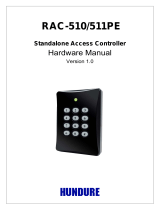Page is loading ...

mKey access control
Instruction ManualV1.0
1 Product overview
1.1 Product introduction
This product uses high-strength zinc alloy body, Proximity card (EM card, also known as ID card)
or password to open the door, built-in highly integrated microcontroller, simple circuit, safe and
reliable, economical and durable, suitable for office, villa etc.
1.2 Features
> 1000 user cards bound with 1000 user passwords, and the user can modify password by himself
> Opening door modes: card, card + PIN, card or PIN, PIN.
> Opening time: 50mS, 1-98 seconds for normal mode, 99 seconds for switch mode;
> Electric lock mode: power-on unlocking (such as electric rim lock, electric strike), power-off
unlocking (such as electric bolt, magnetic lock);
> Built-in high-current MOS tube can directly drive the electric lock, and can resist strong magnetic
unlocking
> Security mode can be set: 10 times invalid card or password will automatically lock the machine
for 10 minutes;
> Can connect with an exit button, convenient to open the door from inside.

1.3 Functional component
1.4 Technical parameters
> Working voltage: DC12±2V
> Static current: ≤20mA
> Operating current: ≤100mA
> Drive electric lock current: ≤3A
> Working environment temperature: -20~50°C
> Working environment humidity: 0~95% (no condensation)
> Maximum card reading distance:5cm
2 (Installation, wiring and Debugging)
2.1 Installation
Unscrew the screw on the bottom of the product with the screwdriver, remove the back case of
the product, then according to the opening position of the back case, use the impact drill to open
the corresponding holes on the wall, including a wire outlet hole with diameter larger than 8mm,
and four plastic expansion screw holes with diameter of 6mm, then insert four matching plastic
expansion screws, and fix the back case to the wall with four matching self-tapping screws.
As shown below:

2.2Wiring
According to the selected wiring diagram, connect the four lead wires to the system cable one by
one, and then insert one end of the plug into the 4P socket of the access control, taking care not
to short circuit, otherwise the power may be burned out. Please Check and briefly power on to test
if the indicator light is normal, and whether the buzzer will beep once, if not please cut off the
power immediately, and check the wiring again. After checking, install the front case of the product
to the bracket on the wall, fasten with anti-temper screw. As shown below:
The correspondence between the color of wire and their function:
Electric Bolt Lock setting:
*888888#45#50#*
Electric Control Lock
setting(default)
*888888#40#50#*
Wiring diagram adopting power supply for access control Wiring diagram adopting ordinary power supply
Red
orange
Yellow
black
Red
orange
Yellow
black
Exit button
Electric Bolt Lock
Electric Control Lock
Power supply for access control
Electric Bolt Lock setting:
*888888#45#51#*
Electric Control Lock
setting(default)
*888888#40#50#*
Power supply
Electric Lock
Exit button

2.3 Debug
Power on and test according to the instructions. The debugging will be completed until the lock
opened successfully by reading card, password and exit button.
3 Basic functions
Operating conventions:
> A long sound"Di-"indicates correct operate. Three short sounds"Di Di Di"indicates wrong
operate . The indicator light flash in green means operate successfully.
> "#"indicates confirmed completely, normally used behind pass word, ID number, or parameter.
> "*"indicates cancel the current operation or return to the previous menu.
> The management menu is fixed to 1 digit. from 0-6, cannot press key"#"after it. After entering
setting menu, the indicator light turns to orange.
> Under administrator mode, it will automatically exit to standby state if there is no operation
within 30 seconds.
> Under non-administrator mode, it will automatically exit to standby state if there is no operation
within 5 seconds.
Light and buzzer indication:
Operation status Light color Buzzer
Standby Red
PIN inputting Red flash
In Card & PIN mode after reading card Red flash
Enter into administrator mode Red flash
Enter menu setting status Orange
Successful operation Green A long sound
Unlock the lock Green
Press number key A short sound
Press key * A long sound
Failed operation Three short sound

3.2 Change the master code
0 new code # new code #
Example, press 0 999999 # 999999# changed master code to 999999.
3.3 Add card user
There are three methods to add a card user, the ID number range is 0-999, the user password is
fixed to 6 digits, and it can be operated continuously. Press key * to exit the add user menu.
3.3.1 Fast way to add card user
1 swipe card … *
Example, continuously add 3 cards: Press 1, swipe card, swipe card, swipe card *
3.3.2 Add card by specify the ID number
1 ID number # swipe card … *
Example, continuously add 3 cards with ID number 1,2,3
Press 1 1#swipe card 2# swipe card 3#swipe card *.
3.3.3 Add user password by specify ID numbe
1 (ID number) # (6 digits user password) # ... *
Example, consecutively set 3 passwords with ID numbers 4, 5, and 6:
14#444444#5#555555#6#666666#*.
3.4 Delete card user
Below are three ways to delete user. The ID number ranges from 0 to 999, each ID number
corresponds to a card or a password. To delete one ID number means that one corresponding
card or password is deleted, and this can be continuously operated. Press Key * means to exit the
delete users menu.
3.4.1 Quick delete cards
2 swipe card ... *
Example, delete 3 cards continuously: 2, swipe card, swipe card, swipe card, *
3.4.2 Delete Cards or Passwords with specify ID Number
2 (ID number) # ... *
Example, delete three continuous users with ID numbers 1, 2, 3: 2,1#2#3#*.
3.1 Enter into administrator mode
* 6 digit master code #
Example, press *888888# to enter into programming mode.
888888 is the default factory master code. Must enter into the programming mode first before
undertake the following programming.

3.5 Setting the working mode
3 0 # card only.
3 1 # card and password.
3 2 # card or password. This is factory default mode.
3 3 # password only.
Example, set the working mode to card and password: 3,1#.
3.6 Setting door relay time
4 0 # door relay time is 50ms. This is factory default.
4 (1-98) # the door relay time is set to 1-98 seconds.
4 99 # Set to switch mode, means the relay changes state every time when swipe a valid card
or password to open the door.
For example, set the relay time to 5 seconds: 4,5#.
Note: The 50ms is suitable for electric control lock or use special access control power supply.
The switch mode is suitable for normally open or normally closed door.
3.7 Setting the lock mode
5 0 # power-on unlock mode is the default mode , for electric lock etc. If use special access
control power supply, also should be set to this mode.
5 1 # is power-off unlock mode, such as electric bolt, magnetic lock, etc.
Example, set for electric bolt lock: 5,1#.
3.8 Setting the security mode
6 0 # Normal mode, this is the factory default mode
6 1 # Lock mode. When invalid card, invalid user password or invalid administrator password
is continuously tried 10 times, the access control will be automatically locked for 10 minutes.
Example, set the security mode to lock mode: 6,1#.
3.9 Exit from the administrator mode
Press key * several times under the administrator mode until the indicator light turns to normal red.
3.10 Change user’s password
3.10.1 Change password by card
* swipe user card Old password # New password # New password #
Example, Change user’s password by card:*,Swipe card 1234#123456#123456#
Note: When add a new user card, an initial password 1234 is automatically generated. 1234 can’t
be used to open the door, It can only be used to modify the user password. The new user
password can only be 6 digits.
3.4.3 Delete all users
2 0000 # *
Example, 20000#*

3.10.2 Change password by ID number
* ID number # old password # new password # new password #
Example, Change user’s password by ID number:* 1#123456#111111#111111#
Note: when change password by ID number, the old password can’t be initial password 1234.
3.11 Users to open the door
Swipe the valid card, or enter 6 digits user passwords, or press the Exit button.
Note: No need to press key # after entering the password, which reduced frequency use of key #
and greatly improved the lifetime of key#. When opening the door, there will be a long sound of
"beep" and the indicator light will turn into green. When the working mode is by card and
password, the time between swipe the card and input the password can’t wait to exceed 5
seconds.
3.12 Resetting To Factory Default Setting
When forget the administrator password, or the users randomly adjust various parameters, you can
reset to factory default setting by following below steps:
power off, press *and hold it, then power on, when hear two beeps Di Di ,then release *, the
administrator password is revert to 888888 successfully. Meanwhile all the parameters were resetted
to factory default mode shows in below “Administrator mode operation summary table”, the
user’s card and password won’t be deleted.
4 Administrator mode operation summary table
Enter into Administrator Operation Mode: *(6 digits master code) #
Menu Parameters or operation steps Function Default
0(new master code)#,
( new master code again)# Modify master code 888888
1
read card,…,* Quickly add user card
(ID No.)#,swipe card,…,* Add user card by specifying ID No.
(ID No.)#,(user password)#,…,* Add user password by specify ID No.
2
Swipe card,…,* Quickly delete card
(ID No.)#,…,* Delete card or password with ID No.
0000#,* Delete all users
3
0# Entry by card only
2
1# Entry by card and password together
2# Entry by card or password
3# Entry by password only

Set the entry by card only or card plus
password
4
0# To set door relay time 50ms
0
(1-98)# To set door relay time 1-98s
99# To set to switch mode
0# Tower-on unlock mode
5 0
1# Tower-off unlock mode
6
0# Set to normal mode
0
1# Set to lock mode
Fault phenomenon Possible reason
Unusual Indicator light Power voltage too low or too much
interference
Exclusion methods
Change to qualified power
supply, cable or restart power
No response
Set security mode to lock mode and
Continuously swipe card or input password
more than 10 times
Restart power or wait for 10 min
Abnormal unlocking
Wrong electric lock mode Set to correct electric lock mode
Wrong wiring Wire strictly as required
Can’t enter administrator
mode
Make sure the red indicator light is
normally on before press * Follow the right operation way
Forget the master code Factory reset
can’t enter by card
Set the mode of entry by password only Set the right working mode
Too much interference of power or power
voltage too low
Change to qualified power
supply or cable
Can’tenter by password
Need to set the password first, master
setting or users change the original
password 1234 to new 6 digits password
Set or change the user password
Use wrong password Use correct password
Digits key invalid Set the right working mode
5.Simple Troubleshooting
/