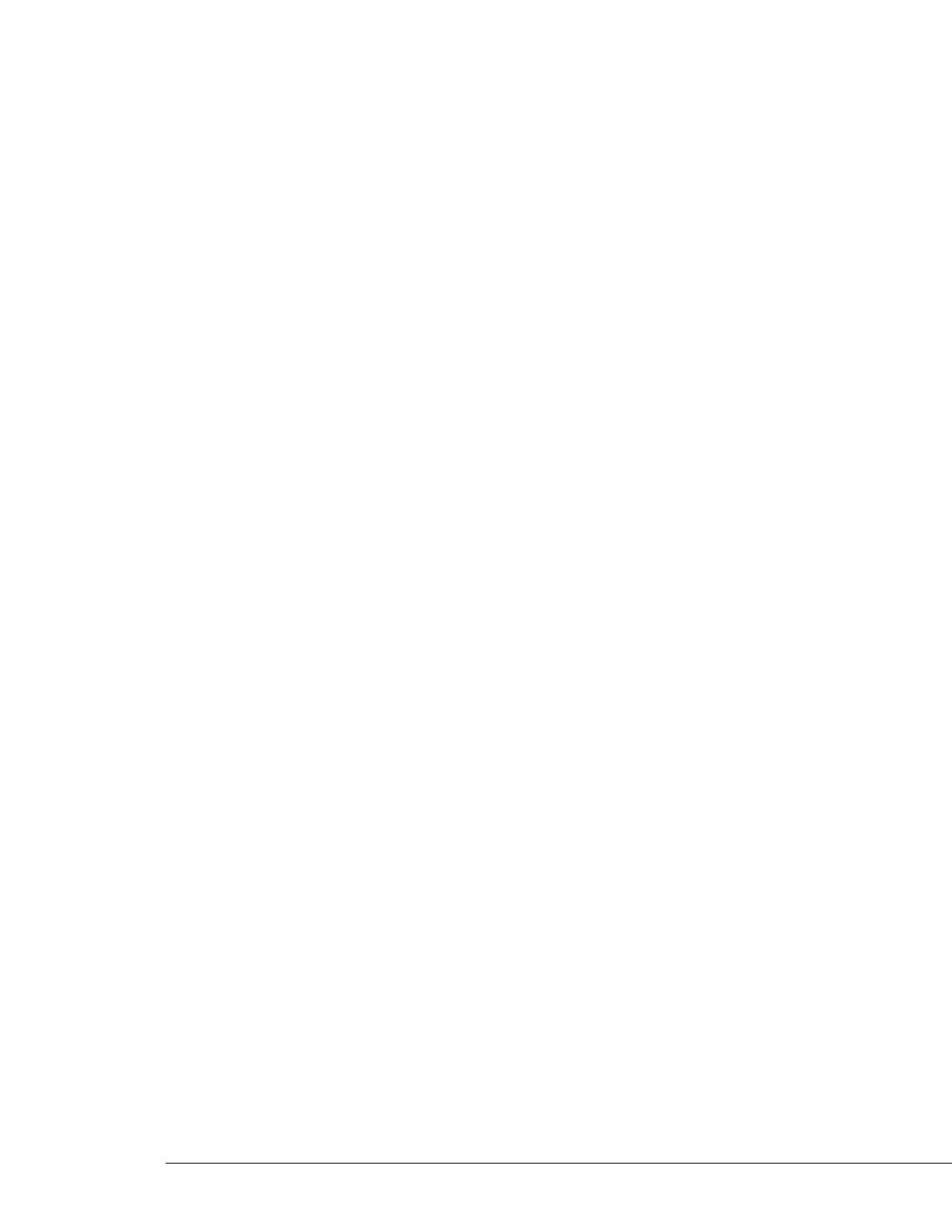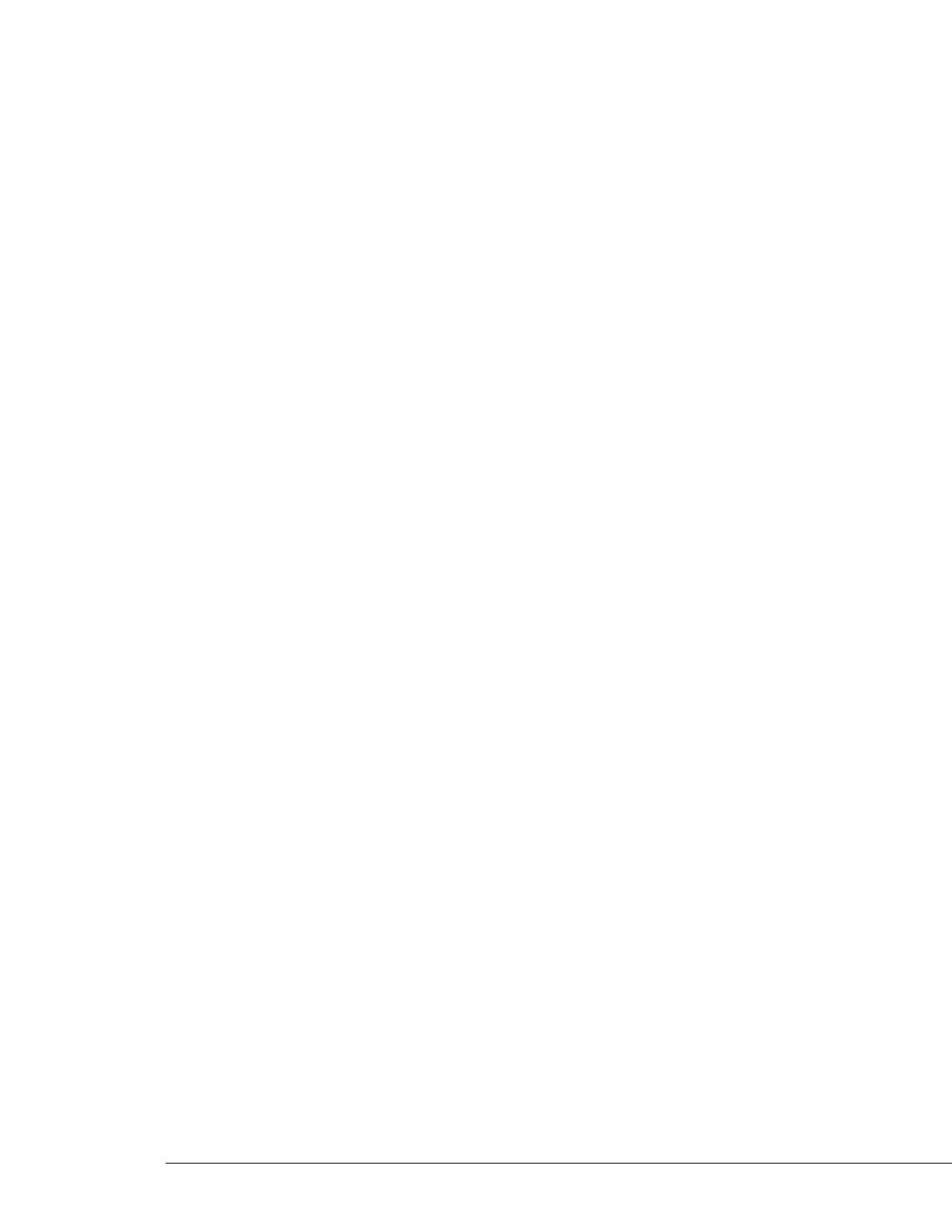
Contents
IOLINK-520 & IOLINK-PRO Installation & Applications Guide
1 INSTALLATION___________________________________________1.1
Unpack the IOLINK Router................................................................................1.1
Select a Site ..............................................................................................................1.1
Identify the Reset Switch.......................................................................................1.2
Identify the Connectors.........................................................................................1.2
Connect to the Console .................................................................................................1.3
Make the Link Connection(s) .......................................................................................1.4
Power Up the Bridge/Router ...............................................................................1.5
Managing the IOLINK-520 & IOLINK-PRO Using the Menus...................1.6
Conventions ............................................................................................................1.6
Login to Bridge/Router and Enter the Required Configuration ....................1.7
Mandatory Configuration ..............................................................................................1.8
Identify the Status LEDs.......................................................................................1.10
2 TYPICAL APPLICATIONS & HOW TO CONFIGURE THEM ___2.1
Bridging and Routing.............................................................................................2.2
Should You Bridge or Route?.......................................................................................2.2
Bridging ............................................................................................................................2.3
IP Routing........................................................................................................................2.4
IP Addressing ........................................................................................................................... 2.5
Masks.......................................................................................................................................... 2.5
IP Subnets ................................................................................................................................. 2.6
IP Default Gateway ................................................................................................................. 2.8
IP Static Routes........................................................................................................................ 2.8
IPX Routing.....................................................................................................................2.9
Novell Servers in Both Locations ......................................................................................... 2.9
Novell Server in One Location Only ................................................................................... 2.10
PPP Overview .................................................................................................................2.13
PPP Link Configuration .........................................................................................................2.13
Numbered Links ...................................................................................................................... 2.13
Unnumbered Links.................................................................................................................. 2.14
Multilink Operation ................................................................................................................. 2.15
Basic Configurations ..............................................................................................2.16
Basic ISDN Connections ..............................................................................................2.16
Manual ISDN call Quick Connections ................................................................................ 2.18
IPX Manual Call .................................................................................................................2.18
IP Manual call .....................................................................................................................2.19
Basic Frame Relay Configuration.................................................................................2.20
Auto Learning the Frame Relay Configuration .................................................................. 2.20
Manual Configuration - LMI Type ....................................................................................... 2.22
Quick Start Frame Relay.........................................................................................................2.23
Basic Leased Line Connections ....................................................................................2.24
Quick Start PPP Leased Line Connections......................................................................... 2.24
Bridge Connection ............................................................................................................. 2.25
IP Router Connection ....................................................................................................... 2.25
IPX Router Connection .................................................................................................... 2.25
Configure Remote Site Profiles ............................................................................2.26
Configure Remote Site Profiles for ISDN PPP.........................................................2.26
Manual Call ............................................................................................................................... 2.27
IP Address Connect................................................................................................................. 2.27
Auto-Call ................................................................................................................................... 2.28
Activation Schedule ................................................................................................................. 2.28
Secondary Activation............................................................................................................... 2.28
Configure Remote Site Profiles for Frame Relay ......................................................2.29