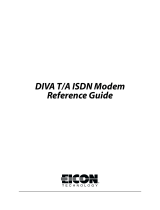Page is loading ...

Perle 1700 Series
Perle 1700 SeriesPerle 1700 Series
Perle 1700 Series
Bridge / Routers
User And System
Administration Guide
Part number 5500071-14
© Copyright 2002 by Perle Systems Ltd.

Federal Communications Commission (FCC)
Note: This equipment has been tested and found to comply with the limits for a Class A digital device, pursuant to Part 15 of the FCC Rules. These
limits are designed to provide reasonable protection against harmful interference when the equipment is operated in a commercial environment. This
equipment generates, uses, and can radiate radio frequency energy and, if not installed and used in accordance with the instruction manual, may cause
harmful interference to radio communications. Operation of this equipment in a residential area is likely to cause harmful interference in which case
the user will be required to correct the interference at his own expense.
Warning: The user is cautioned that modifications to this equipment can void the authority granted by the FCC to operate the equipment
The following repairs may be made by the customer: none.
Canadian Emissions Standard ICES-003
This digital apparatus does not exceed the Class A limits for radio noise emissions from digital apparatus as set out in the interference-causing
equipment standard entitled “Digital Apparatus”, ICES-003 of the Industry Canada.
Cet appareil numérique respecte les limites de bruits radioélectriques applicables aux appareils numériques de Classe A prescrites dans la norme sur le
matériel brouilleur: “Appareils Numériques”, NMB-003 édictée par Industrie Canada.
For products marked with the CE Telecommunications label, the following declaration
applies:
“The manufacturer declares that as shipped from the factory this product is in compliance with the CE Telecommunications Terminal Equipment
Directive 91/263/EEC with the marking
applied in respect of this declaration, and in respect of the following telecommunications
interfaces,
X.21(V.11) - NET 1
X.21bis(V.28) and X.21bis(V.35) - NET 2
PSTN ISDN Basic Rate Interface compatible with I.420 - NET 3
The manufacturer further declares that the product conforms with the requirements of the Low Voltage Directive 73/23/EEC and with the
requirements of the EMC Directive 89/336/EEC (for radiated emissions at the Class A level). This product is not intended for residential
applications.”
ISDN Type Approval Labels
Labels for National ISDN Type Approvals can be found on the inside surface of the backpanel of the ISDN module.
Canadian ISDN Approval
The ISDN interface of this device is intended for direct connection to the S/T jack of an NT-1 unit and therefore does not require Communications
Canada certification. The P1730 & PRO should only be connected to Communications Canada approved NT-1 units.
Statements for ISDN U Module
NOTICE: The Canadian Department of Communications label identifies certified equipment. This certification means that the equipment meets
certain telecommunications network protective, operational and safety requirements. The Department does not guarantee the equipment
will operate to the user’s satisfaction.
Before installing this equipment, users should ensure that it is permissible to be connected to the facilities of the local telecommunication
company. The equipment must also be installed using an acceptable method of connection. The customer should be aware that
compliance with the above conditions may not prevent degradation of service in some situations.
Repairs to certified equipment should be made by an authorized Canadian maintenance facility designated by the supplier. Any repairs or
alteration made by the user to this equipment, or equipment malfunctions, may give the telecommunications company cause to request the
user to disconnect the equipment.
Users should ensure for their own protection that the electrical ground connections of the power utility, telephone lines and internal
metallic water pipe system, if present, are connected together. This precaution may be particularly important in rural areas.
CAUTION: Users should not attempt to make such connections themselves, but should contact the appropriate electric inspection authority, or
electrician, as appropriate.

Using This Manual
This Installation and Applications Guide provides the basic information required to initially set-up and configure the
P1730 & PRO Bridge/Router. This guide is organized into the following sections:
“
Installation
” provides instructions for installing the P1730 & P1705.
“
Typical Applications & How to Configure Them
” provides simple configuration examples for typical
applications in which the P1705 & P1730 might be used. The applications described in this document are for
example only and provide a method of quick configuration of the P1705 & P1730. The applications and
corresponding configuration may be combined if the operation of the P1705 & P1730 requires more complexity. For
more complete information on all of the configuration parameters available please refer to the appropriate Menu
Reference Manual file for your operating software on the accompanying CD-ROM.
“
Introduction to Filtering
” provides an introduction to the pattern filtering options of the P1705 & P1730.
Several examples of typical pattern filters are also provided.
”
Menu Trees
” provides a graphical tree type overview of the structure of the built-in menu system of the P1705 &
P1730. All of the configuration is performed using the options provided in the menu system. The Menu Tree is like
an index to the menu options.
“
Octet Locations on Ethernet Frames
” provides a graphical representation of the various common Ethernet
frames that the P1705 & P1730 will bridge or route. When defining a pattern filter, these frame displays indicate the
offset values to use in order to define the pattern filter correctly.
“
Servicing Information
” provides information on changing Link interfaces.
“
Interface Pinouts
” provides information on Link interface connectors.
Using The Electronic Reference Manuals
This manual and the P1705 & P1730 Reference Manuals are provided as Adobe Acrobat PDF files on the
accompanying CD-ROM.
The Adobe Acrobat Reader program required to view the Manuals is also loaded onto the CD-ROM. In addition, it is
available for most computer operating platforms from Adobe on the Internet at: www.adobe.com.
The Reference Manual provides the following information:
Introduction to bridging, routing, and P1705 & P1730 features,
Pin out references for the link modules,
List of event and alarm logs, and
Expanded description of programmable filtering.
The PPP Menu Reference Manual provides the following information:
Complete description of the options for the built-in menu system, including PPP ISDN, PPP Leased Line,
1490 Frame Relay and encapsulated PPP Frame Relay.

Contents
1 INSTALLATION 1
Unpack the Router................................................................................................. 1
Select a Site ............................................................................................................. 1
Identify the Reset Switch...................................................................................... 2
Identify the Connectors ........................................................................................ 3
P1705................................................................................................................................3
P1730................................................................................................................................3
Connect to the Console................................................................................................. 4
Make the Link Connection(s)....................................................................................... 4
Power Up the Bridge/Router............................................................................... 5
Managing the P1705 & P1730 Using the Menus ............................................. 5
Conventions............................................................................................................ 6
Login to Bridge/Router and Enter the Required Configuration.................... 7
Setting the T1/E1Parameters (T1/E1 WAN only) .................................................. 8
Mandatory Configuration.............................................................................................. 10
Identify the Status LEDs ...................................................................................... 11
2 TYPICAL APPLICATIONS & HOW TO CONFIGURE THEM 12
Bridging and Routing ............................................................................................ 13
Should You Bridge or Route? .............................................................................. 13
Bridging............................................................................................................................14
IP Routing ....................................................................................................................... 15
IP Addressing............................................................................................................................16
Masks ..........................................................................................................................................17
IP Subnets..................................................................................................................................17
IP Default Gateway..................................................................................................................19
IP Static Route ..........................................................................................................................19
IPX Routing .................................................................................................................... 20
Novell Servers in Both Locations..........................................................................................20
Novell Servers in One Location Only ..................................................................................21
Novell Server with Dual LANs..............................................................................................23
PPP Overview................................................................................................................. 24
PPP Link Configuration..........................................................................................................24
Numbered Links.......................................................................................................................24
Unnumbered Links ..................................................................................................................25
Multilink Operation..................................................................................................................26
Basic WAN Configurations.................................................................................. 27
Basic ISDN Connections.............................................................................................. 27
PPP ISDN Manual Call Quick Connections.......................................................................30
IPX Router Manual Call Connection ..............................................................................31
IP Router Manual Call Connection .................................................................................31
Basic Frame Relay Configuration ................................................................................ 32
Auto Learning the Frame Relay Configuration...................................................................33
Manual Configuration - LMI Type........................................................................................34
Quick Start Frame Relay .........................................................................................................35
Basic Leased Line Configuration ................................................................................. 36
Quick Start PPP Leased Line Connections .........................................................................36
Bridge Connection..............................................................................................................37
IP Router Connection........................................................................................................37
IPX Router Connection.....................................................................................................37

Contents
Configure Remote Site Profiles ............................................................................38
Configure Remote Site Profiles for ISDN PPP........................................................ 39
Configure Remote Site Profile for Frame Relay ....................................................... 41
Configure Remote Site Profiles for Leased Line PPP ............................................. 44
Configure Remote Site Profiles for Frame Relay with ISDN backup................... 46
Configure Remote Site Profiles for PPPoE............................................................... 47
Advanced Features .................................................................................................50
Configure Dynamic Host Configuration Protocol................................................... 50
Network Address Translation and Port Translation................................................ 52
Security.............................................................................................................................54
Configure PPP Security........................................................................................................... 54
Configure Firewall....................................................................................................................56
Network Address Translation................................................................................................59
Filters.......................................................................................................................................... 59
Compression ................................................................................................................... 59
Bandwidth On Demand................................................................................................ 60
QOS - Priority Queuing................................................................................................ 61
Simple Network Time Protocol (SNTP).................................................................... 63
3 INTRODUCTION TO FILTERING 65
MAC Address Filtering..........................................................................................65
Pattern Filtering ......................................................................................................66
Popular Filters.........................................................................................................67
Bridge .......................................................................................................................67
IP & Related Traffic....................................................................................................... 67
Novell IPX Frames ........................................................................................................ 67
NetBIOS &NetBEUI (Windows For Workgroups)................................................ 67
Banyan..............................................................................................................................68
IP Router..................................................................................................................68
NetBIOS over TCP ....................................................................................................... 68
Other interesting TCP Ports ........................................................................................ 68
APPENDIX A MENU TREES 69
APPENDIX B OCTET LOCATIONS ON ETHERNET FRAMES 72
Octet Locations on a Bridged TCP/IP Frame...................................................72
Octet Locations on a Bridged Novell Netware Frame.....................................73
ETHERNET Type Codes ....................................................................................73
Octet Locations on an IP Routed TCP/IP Frame............................................74
Octet Locations on an IPX Routed Novell Netware Frame ...........................74
Octet Locations on a Bridged XNS Frame ........................................................75
APPENDIX C SERVICING INFORMATION 76
Opening the case ....................................................................................................76
Identifying the Internal Components..................................................................77
To Clear a “Lost” Password .................................................................................78
Changing LAN or WAN Interfaces.....................................................................78
Selecting MDI or MDI-X LAN Interface...........................................................78
Installing the ISDN Link Modules.......................................................................79

Contents
Processor settings for the ISDN Link Modules ................................................ 79
Changing the Termination Straps on the ISDN S/T Interface ...................... 80
Connecting to the ISDN-U Link Module.......................................................... 80
Performing a Software Upgrade .......................................................................... 81
APPENDIX D INTERFACE PINOUTS 2.83
Pinout Information........................................................................................................ 2.83
Link Clocking Information........................................................................................... 2.83
ATL-CSU/DSU Link Module Information .............................................................. 2.83
Console Pinouts.............................................................................................................. 2.3
V.24 & RS232C Link Pinouts .............................................................................. 2.4
V.11/X.21 Link Pinouts ...................................................................................... 2.5
RS442 & RS530 Link Pinouts.............................................................................. 2.6
V.35 Link Pinouts .................................................................................................. 2.7
RS232 Null-Modem Cable Configuration.......................................................... 2.8
V.35 Null-Modem Cable Configuration............................................................. 2.9
RS530 Null-Modem Cable Configuration.......................................................... 2.10
RS530 To RS449 Conversion Cable ................................................................... 2.11
V.11/X.21 Null-Modem Cable Configuration .................................................. 2.12

1
1
Installation
The P1705 & P1730 are flexible Ethernet Bridge/Routers that may be configured to service
Local Area Networks and Wide Area Network connections over leased lines, ISDN circuits,
and frame relay permanent virtual circuits. The P1705 supports a single LAN and one or
two WAN links (one ISDN BRI interface or two other WAN modules). The P1730
supports two independent LANs plus one WAN interface or a single LAN plus two WAN
interface modules (if two ISDN BRI modules are installed, this will provide 4 WAN links)
PPP ISDN units provide bridging, IP/IPX routing, and compression over a PPP ISDN
connection and support an ISDN BRI interface via an integral ISDN-ST or ISDN-U link
module. The ISDN BRI interface supports two 64 Kbps B-channels.
PPP Lease line units provide bridging, IP/IPX routing, and compression and support one
or two physical wide area network (WAN) links that may operate at speeds up to 2.048
Mbps.
Frame Relay units provide bridging and IP/IPX routing and support 1 to 128 Permanent
Virtual Circuit (PVC) across two physical wide area links running RAW 1490 or
encapsulated PPP.
The following instructions provide a quick set-up guide for installation of the P1705 &
P1730 Ethernet Bridge/Routers:
Unpack the Router
Rough handling during shipment can damage electronic equipment. As you unpack the
bridge/router, carefully check for signs of damage. If damage is suspected, contact the
shipper. Save the box and all packing material to protect the bridge/router should it ever
need to be moved or returned for service.
Check the packing slip that identifies the components and the LAN connector.
Select a Site
Place the bridge/router in a well ventilated area. The site should maintain normal office
temperature and humidity levels. Air vents located on the sides of the bridge/router must
have approximately one inch / 2.5 centimeters of clearance from any object.

Applications
2
Identify the Reset Switch
The small hole under the front right corner of the faceplate is used in case a hardware reset
is required. The end of a paper clip is sufficient to toggle the small switch behind the hole.
Front
View
Bottom
View
RESET
Figure 1-1 Location of the Reset Hole on Router

Applications
3
Identify the Connectors
P1705
The P1705 may be ordered with a 10Base2, 10Base5, or 10BaseT LAN interface.
If this P1705 has an ISDN U or S/T Module, it must only be installed in the slot 1
(leftmost position when viewed from the rear of the unit). The slot 2 position may be
unused and covered with a blank panel or may contain another type of module. If a second
WAN module is installed, only one BRI channel will be available for use.
Figure 1-2 Rear View of the P1705 with ISDN interface
P1730
The P1730 is configured with a 10/100BaseT LAN and either one or two optional interface
modules. The optional modules may be a second LAN (10 BaseT), a second LAN plus one
WAN module, a single WAN module or two WAN modules.
Important: If a second LAN module is installed, it must be in the slot 1 (leftmost position
when viewed from the rear of the unit) to operate. In addition, if only one
optional interface module is installed, it must be in slot 1
Each interface may be changed by simply removing the existing module and installing a new
module. Refer to Appendix D: Servicing Information for information on replacing modules.
CONSOLERS-232/V.24
Link 1 module Link 2 module LAN/Console module
Power connector
CSU/DSU
LINE
10/100 BT LAN
MDI-X MDI
Figure 1 -3 Rear View of the P1730 with a single LAN connection and two WAN
modules

Applications
4
CONSOLE
10/100 BT LAN
MDI-X MDI
LAN/Console module
Power connector
RS-232/V.24
LAN
2
mo
d
u
l
e
Li
n
k
2
mo
d
u
l
e
10 BT LAN
MDI-X MDI
Figure 1-4 Rear View of the P1730 with Dual LAN connections and a single WAN
module
Connect to the Console
Connection to the bridge/router operator’s console is made through the DB25 connector
labeled CONSOLE on the back of the bridge/router.
Connect the console port of the Router to a computer running an asynchronous
communication package or a standard asynchronous terminal. The bridge/router supports
autobaud rates at 1200, 2400, 9600, 19,200, 38,400 or 57,600 bps. Both the bridge/router
and the bridged network are configured through the use of “hotkey” Menus.
Make the Link Connection(s)
By default the links are configured as permanent DTE interfaces. The clocking for each link
will be provided by the DCE device connected to each link.
The V.35 link modules require interface converters that convert from a DB25 connector to
a male 34-pin (V.35) connector used for the V.35 interface. Be sure to secure the cable
connector(s) to the bridge/router and the communications equipment with the connector
screws to prevent accidental disconnection.
The CSU/DSU module uses a RJ-48S connector to interface with the digital data service.
G.703 modules use a standard BNC connector with a 75 ohm cable.
The ISDN-ST interface module of the ISDN Router provides a RJ-45 connector to connect
to the RJ-45 connector of the NT1 provided with your ISDN service.
The ISDN-U interface module of the ISDN Router provides an integrated NT1 with a RJ-
45 connector to connect directly with your ISDN service.
Pinouts for the WAN connectors are listed in Appendix D of this manual.

Applications
5
Power Up the Bridge/Router
Once the LAN and Link connections are made and the console is connected to a terminal,
you are ready to power-up the router. Connect the AC power cord to the back of the router
and plug the cord into the AC wall outlet.
Observe the LEDs as the bridge/router powers up. The LEDs will go through a circular
flashing pattern as the power-up diagnostics are performed. After the power-up diagnostics
are finished, the Power LED will go from red to green.
Enter at least one <RETURN> (up to three if necessary) in order for the bridge/router to
determine the baud rate of the terminal used for the console (i.e., autobaud). The following
information will now be seen on the console connected to the bridge/router :
Terminals supported:
ansi, avt, ibm3101, qvt109, qvt102, qvt119, tvi925,
tvi950, vt52, vt100, wyse-50, wyse-vp, teletype
Enter terminal type:
Select the terminal type being used if listed and enter its name (in lower case) at the prompt,
or choose the terminal type teletype if your terminal is not listed. This terminal type
operates in scroll mode and may be used successfully until a custom terminal definition is
created.
Managing the P1705 & P1730
Using the Menus
This section describes the minimum configuration parameters required when setting up the
P1705 & P1730. Each of the configuration scenarios requires setting of operational
parameters on the P1705 & P1730. The built-in menu system of the P1705 & P1730 is used
to configure the unit.
The router menu system operates on a “hotkey” principle; navigating around the menu
system is done by typing the number associated with the desired option; the P1705 & P1730
acts on the choice immediately (no need to hit the “enter” key).
The menu system consists of different menu levels each containing new configuration options.
Navigation back out of a nested menu is easily accomplished by pressing the tab key. The tab
key takes you to the previous menu level. If you wish to move from your current menu
location directly to the main menu simply press the equals “=” key.
When choosing menu options that will toggle between values, simply pressing the number
associated with that option will cause the options value to change. Each successive selection
of the option will cause the option’s value to change again.
Some menu options require input from the operator. When selecting an option that
requires a value, the menu system will display the range of values acceptable and a prompt
symbol “>”. Enter the new value at the prompt symbol and press enter. Should you make
an error in entering the new value, the <BACKSPACE> key (for most terminals) deletes the
most recently entered characters.

Applications
6
Conventions
Throughout this section, P1705 & P1730 menu options are shown that are required for the
various configuration choices. The appropriate menu options are shown in each instance in
the following format:
Configuration Option Name
Location: Main
ª Sub-Menu Name
ª Sub-Menu Name
ª Option Name
The configuration option is shown as well as the options location within
the menu system. The
ª character indicates that a sub-menu level
must be chosen. The option name is finally shown in italics.
The keyboard graphic in the left margin indicates that this is information
that the user will have to enter for configuration.
The note icon is used to provide miscellaneous information on the configuration and
set-up of the router.
Configuration: The Configuration Note is used to indicate that there may be a difference in
Note configuration between the various operational modes of the router. This
may mean for example that the remote site set-up is configured differently
for an ISDN PPP router than for Frame Relay.
The information icon is used to indicate that more information is available on this
subject. The information is usually located within another document as specified.
The caution icon indicates that caution should be taken when performing this task.

Applications
7
Login to Bridge/Router and Enter the Required
Configuration
At the login screen type a 1 and the default password to enter the menu system of the
Router. The default password is “BRIDGE” (case sensitive) and should be changed if
security is desired.
With the options of the built-in menu system, the router may be configured to operate
within your environment.
Refer to the PPP Menus Manual file for your operating software on the accompanying CD-
ROM for a complete description of all the Menu Options.
The menu system of the router may also be used to view system statistics.
Note:
Bridge/Router database changes and statistics viewing may be done remotely by establishing Telnet
connections to a partner bridge/router across the WAN. This is accomplished by selecting the “Telnet”
option.
Location: Main
ª Configuration
ª Access Set-up
ª Telnet Set-up
ª Telnet
Specify the name or IP address of the router you wish to connect to for
configuration purposes or viewing of statistics.
Noting the Device name at the top left of each Menu may identify the
router being controlled.
If there is no data transmitted or received for a period of 5 minutes, the
Telnet session will be disconnected.
To disconnect from the router being controlled, enter Control-C ( ^C ).
Telnet security considerations: Telnet may be disabled to prevent remote access
control of the router. If Telenet access is enabled, the device password should be
changed to some value other than the default to prevent unauthorized access.
Location: Main
ª Configuration
ª Access Set-up
ª Device Set-up
ª Password

Applications
8
Setting the T1/E1Parameters
(T1/E1 WAN only)
The parameters required for a T1 or E1 connection may be obtained from your service
provider. These may then be entered via the T1/E1 set-up menu to configure the router for
that service.
T1/E1 Selection:
Location: Main
ª Configuration
ª WAN Set Up
ª Link Set Up ª
T1/E1 Set Up
ª Link mode
T1 or E1
Set the service mode to which this P1705 & 1730 router will be connected.
Service parameters:
Location: Main
ª Configuration
ª WAN Set Up
ª Link Set Up ª
T1/E1 Set Up
ª Speed/Channel rate
56/64 kbps
ª T1/E1framing
framed/unframed/SF/ESF
ª Line encoding
AMI/INV_AMI/
B8ZS/HDB3
Select the service channel speed, framing format, and encoding as designated by the
service provider.
T1 service requires the specification of a Line Build Out factor. This parameter modifies the
transmitted signal to compensate for degradation due to line losses between the transmitter
and receiver. A number of different options are available to meet standards for T1 long haul
(direct connection to service providers central office facility), T1 short haul (connection
through a local PBX), AT&T TR64211 specification long haul and AT&T TR64211 short
haul. Your service provider will tell you which specification their service requires. Short haul
LBOs are listed as the length of the cable run (in feet) between the router and the local
exchange.

Applications
9
E1 service does not require line build out selection.
Set Link Interface Type:
Location: Main
ª Configuration
ª WAN Set Up
ª Link Set Up ª
T1/E1 Set Up
ª LBO
as specifed
T1 long-haul LBOs: L0db, L7.5db, L15db, L22.5db
Short haul LBOs: S0to110ft, S110to220ft, S220to330ft, S330to440ft,
S440to550ft, S550to660ft
AT&T standard TR64211long-haul connection: TL0db
AT&T standard TR64211 short-haul connection: TS0to110ft, TS110to220ft,
TS220to330ft, TS330to440ft, TS440to550ft, TS550to660ft
If fractional T1/E1 service is being provided, you will need to specify the
channels/timeslots to be used.
Set Link Interface Type:
Location: Main
ª Configuration
ª WAN Set Up
ª Link Set Up ª
T1/E1 Set Up
ª Slot/Channel Set Up
ª Start
first channel
ª Number
number of channels
Some E1 service providers reserve timeslot 16 for network management use. If your service
specifies that timeslot 16 is for their use, toggle this option to reserved
Set Link Interface Type:
Location: Main
ª Configuration
ª WAN Set Up
ª Link Set Up ª
T1/E1 Set Up
ª Slot/Channel Set Up
ª E1 Timeslot 16
reserved

Applications
10
Mandatory Configuration
The P1705 & P1730 requires a minimum amount of mandatory configuration in order to
operate. The following table identifies the configuration parameters that must be defined
for proper operation under the operational states shown in the table.
Bridge IP Router IPX Router
none IP Address none
ISDN - U ISDN – S/T PPP ISDN
ISDN Switch Type ISDN Switch Type B channel assignment
Directory Numbers Directory Numbers Remote Site Profile
Frame Relay Lease Line PPP Lease Line
none (North America) none none (International)
Remote Site Profile
Frame Relay enabled
(International only)
Frame Relay disabled
(North America only)
The configuration options required for proper initial operation are described in Section 2:
Typical Applications and How to Configure Them. Each configuration requires a different
set of parameters to be entered.
Refer to Section 2 for details on configuring the P1705 & P1730 in different operational
states. Also refer to the P1705 & P1730 Menus Manual file for your operating software on
the accompanying CD-ROM for a complete description of all the Menu Options.
Other options may be changed depending upon specific installation configurations. Refer to
the menu tree in Appendix A for a reference of the menu structure and options.

Applications
11
Identify the Status LEDs
The four three colour Light Emitting Diodes (LEDs) on the front of the router are depicted
in Figure 1-1. The meanings of these LEDs are found in the following chart.
Off Bridge/Router is powered down
Green Bridge/Router is running and has passed power-up diagnostics
Green (flashing) Bridge/Router is in BOOT mode and is programming the flash
Red Bridge/Router is powered up but has failed power-up diagnostics
Yellow (flashing) Bridge/Router is in BOOT mode
POWER
Off Module is not installed
Green Module is connected and forwarding
Yellow
LAN is connected and NOT forwarding:
i.e. Listening, Learning, or Blocking
Red Bridge/Router is NOT connected to the LAN
LAN
Off Module is not installed or is configured to be down: Disabled.
Green Connection is up* / LAN 2 connected and forwarding
Yellow
LINK is negotiating in ISDN. LINK is auto-learning LMI type
in Frame Relay. Not used in Leased Line or LAN mode
Red
Software failure (if WAN module installed)
LAN 2 not connected (if LAN2 module installed)
LINK 1/LAN 2
Off Module is not installed or is configured to be down: Disabled.
Green Connection is up*
Yellow
LINK is negotiating in ISDN. LINK is auto-learning LMI type
in Frame Relay. Not used in Leased Line mode
Red Software failure
LINK 2
*If the module is an ISDN BRI interface, a connection on either B-channel will display a
green LED.

12
2
Typical Applications & How to Configure Them
The P1705 & P1730 are flexible Ethernet Bridge/Routers. This section will describe how to
set-up the P1705 & P1730 routers using each of its networking functions. Note that
depending on the model of unit and what interface modules are installed, some of the
configuration examples may not apply; for example, if no ISDN BRI module is installed, the
sections on setting up an ISDN PPP router would not apply.
The P1705 & P1730 routers may be configured as a simple Ethernet bridge, an Ethernet IP
router, an Ethernet IPX router, or a combination of the three. When operating the router as
a combination bridge/router, simply configure each of the components separately.
Note: The configuration options described within this section are only for initial set-up and
configuration purposes. For more complete information on all of the configuration
parameters available please refer to the P1705 & P1730 Menus Manual file on the
accompanying CD-ROM.
Important: The P1705 & P1730 uses FLASH memory to store the configuration
information. Configuration settings are stored to FLASH memory after there
has been 30 seconds of idle time. Idle time is when there is no selection or
modification of the value in the built-in menu system. If you wish to save a
configuration immediately, enter “=” to get to the main menu, then select
option 5 “Save configuration”.

Applications
13
Bridging and Routing
Should You Bridge or Route?
When connecting two networks together, the first question to ask is “should I bridge or
route”? The decision to bridge or to route may be decided by how the existing networks
have been already set-up.
Bridging should be used when the network consists of non-routable protocols or routable
protocols using the same network numbers. Some protocols can only be bridged; some of
the more well known are NetBEUI (used by Microsoft Windows), and LAT (used by Digital
Equipment Corp.).
If your IPX or IP network address is the same at both locations, bridging is simpler and
requires less configuration. If the locations are to be routed together, the network numbers
will have to be different in both cases; this could require extensive reconfiguration.
IPX routing should be used if the two locations are already set-up with different IPX
network numbers. Routing IPX will minimize the number of SAP and RIP messages being
sent across the WAN.
IP routing should be used if the two locations are already set-up with different IP network
numbers or if you wish to divide your one IP network number into two sub-networks.
In some cases both bridging and routing may be required. Routing may be required for IP
information and bridging may be required for NetBEUI.

Applications
14
Bridging
An Ethernet bridge intelligently forwards Ethernet data packet traffic between connected
networks. The traffic may be across the Wide Area Network (illustrated below) or, in the
case of the P1730, may be between two LANs connected to the same P1730.
Figure 2 -1 Networks Bridged across a WAN link
Ethernet bridges simply forward information based on Ethernet MAC addresses. If a
packet is destined for a device located on a different network than the device that sent the
packet, the bridge will forward that packet to the connected network. If a packet is destined
for a device located on the same local network as the originating device, the bridge will
ignore the packet.
Ethernet bridges also communicate to each other using what is called the Spanning Tree
Protocol (STP). STP is used to prevent loops in a network which cause traffic to be re-
broadcast again and again causing network congestion.
The P1705 & P1730 are pre-configured to operate as an Ethernet bridge compatible with
the IEEE 802.1d Spanning Tree Protocol definitions. This means that without
configuration modifications, the P1705 & P1730 will bridge Ethernet traffic to its partner
bridges when the Wide Area Network (WAN) connection has been established.
The P1705 & P1730 are also pre-configured as an IPX router. This means that if
you wish to bridge IPX traffic instead of routing it, you must disable the IPX routing
function of the router. Once IPX routing has been disabled, all IPX traffic will be
bridged between networks.
To set-up a bridge between two LANs using a dual LAN P1730, all that is required is that
the LANs be connected to the router.
To set-up a bridge between two networks connected by a WAN link:
− Connect each router to the LAN(s) it will be serving
− Connect the WAN interface of each router to the equipment supplied by the service provider
− Configure the remote site profile of the partner router if necessary
− Establish the WAN connection
WAN connection
Windows for Workgroups Computers
W
indows for Workgroups Computers
Network #1 Network #2
/