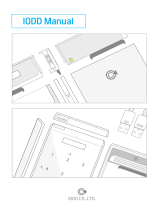Page is loading ...

O P E R A T I N G I N S T R U C T I O N
Sensor Integration Gateway - SIG200
Ethernet/IP
TM
(R
)
Integration Products

Described product
SIG - Sensor inte
gration gateway
SIG200 Ethernet/IP
Manufacturer
SICK A
G
Erwin-Sick-Str. 1
79183 Waldkirch
Germany
Production location
SICK P
CA
55438 Minneapolis, MN
USA
Legal information
This w
ork is protected by copyright. Any rights derived from the copyright shall be
reserved for SICK AG. Reproduction of this document or parts of this document is only
permissible within the limits of the legal determination of Copyright Law. Any modifica‐
tion, abridgment or translation of this document is prohibited without the express writ‐
ten permission of SICK AG.
The trademarks stated in this document are the property of their respective owner.
© SICK AG. All rights reserved.
Original document
T
his doc
ument is an original document of SICK AG.
E497722
2
O P E R A T I N G I N S T R U C T I O N | Sensor Integration Gateway - SIG200 8016629.18QY/2020-07-21 | SICK
Subject to change without notice

Contents
1 Safety information............................................................................ 4
1.1 General safety notes................................................................................ 4
1.2 Notes on UL approval............................................................................... 4
2 Correct use......................................................................................... 5
3 Product description........................................................................... 6
3.1 Product description.................................................................................. 6
3.2 Operating and status indicators.............................................................. 6
4 Transport and storage....................................................................... 9
4.1 Transport................................................................................................... 9
4.2 Transport inspection................................................................................. 9
4.3 Storage...................................................................................................... 9
5 Mounting............................................................................................. 10
6 Electrical installation........................................................................ 11
6.1 Pin alignment............................................................................................ 11
7 SIG200 configuration....................................................................... 13
7.1 SIG200 Ethernet/IP interface.................................................................. 13
7.2 Operation via Webserver.......................................................................... 30
7.3 Operation via SOPAS ET (USB/Ethernet)................................................. 31
7.4 Configuration via REST API....................................................................... 46
8 Device Functions............................................................................... 64
8.1 Device Functions Overview...................................................................... 64
8.2 Data Storage............................................................................................. 66
8.3 Logic Editor................................................................................................ 66
8.4 Firmware.................................................................................................... 85
9 Troubleshooting................................................................................. 87
10 Disassembly and disposal............................................................... 88
11 Maintenance...................................................................................... 89
12 Technical data.................................................................................... 90
12.1 General technical data............................................................................. 90
CONTENTS
8016629.18QY/2020-07-21 | SICK O P E R A T I N G I N S T R U C T I O N | Sensor Integration Gateway - SIG200
3
Subject to change without notice

1 Safety information
1.1 General safety notes
1.1.1 Safety notes
■
Re
ad the operating instructions before commissioning.
■
Connection, mounting, and setting may only be performed by trained specialists.
■
Not a safety component in accordance with the EU Machinery Directive.
■
When commissioning, protect the device from moisture and contamination.
■
These operating instructions contain information required during the life cycle of
the gateway.
CAUTION
This eq
uipment is not intended for use in residential environments and may not provide
adequate protection to radio reception in such environments.
1.2 Notes on UL approval
UL Environmental Rating: Enclosure type 1
1 S
AFETY INFORMATION
4
O P E R A T I N G I N S T R U C T I O N | Sensor Integration Gateway - SIG200 8016629.18QY/2020-07-21 | SICK
Subject to change without notice

2 Correct use
The SIG200 (referred to as "module" in the following) is an IO-Link Master for connect‐
ing IO
-Link devices, standard input signals or standard output signals.
Correct use requires that the device is used industrially indoors without any specific cli‐
matic and atmospheric requirements. Operation of the device in accordance with its
designated use and the degree of protection IP67 are only guaranteed if open male and
female connectors are closed using screw plugs.
If the product is used for any other purpose or modified in any way, any warranty claim
against SICK AG shall become void.
CORRECT USE 2
8016629.18QY/2020-07-21 | SICK O P E R A T I N G I N S T R U C T I O N | Sensor Integration Gateway - SIG200
5
Subject to change without notice

3 Product description
3.1 Product description
The IO-Link-Master SIG200 is an intelligent gateway to connect IO-Link devices, input
and/or output si
gnals for signal integration via Ethernet/IP to a PLC or via REST API to a
network. It was designed for use in industrial environments that require up to an IP67
enclosure rating. There are four IO-Link channels, each on a dedicated Port Type A M12
socket.
In addition, the SIG200 has a powerful user interface that can be accessed either via
USB using SICK's SOPAS ET software or via Ethernet and a web browser of choice. An
embedded IODD interpreter allows the user to easily configure both the SIG200 and
connected IO-Link devices by simply using the IODD file(s). The user interface also has
a logic editor to create sensor/actuator systems based on the information they provide.
3.2 Operating and status indicators
POWER
MS
NS
C/DI/DO
DI
C/DI/DO
DI
C/DI/DO
DI
C/DI/DO
DI
LINK
ACT2
LINK
ACT1
MS
POWER
NS
/DO
DI
/DO
DI
/DO
DI
/DO
DI
LINK
ACT2
LINK
ACT1
SIG200
POWER CONFIG
S1
S2
S3
S4
P2
P1
1
2
â
á
8
9
ß
à
3
4
5
6
7
Figure 1: Dimensional drawing
1
POWER IN
2
IO-Link Port S1
3
IO-Link Port S2
4
IO-Link Port S3
5
IO-Link Port S4
6
Ethernet Port P2
7
Ethernet Port P1
8
DI: LED for pin 2
9
C/DI/DO LED for pin 4
3 PRODUCT DESCRIPTION
6
O P E R A T I N G I N S T R U C T I O N | Sensor Integration Gateway - SIG200 8016629.18QY/2020-07-21 | SICK
Subject to change without notice

ß
Mounting hole for front mounting
à
Mounting hole for side mounting
á
Removable user defined port labels
â
USB Port (M8) for configuration with SOPAS ET
LEDs on the fieldbus module
MS
NS
SIG200
P
OWER CONFIG
1
2
3
LINK
ACT2
LINK
ACT1
P2
P1
Table 1: LED status indicators
LED Display Meaning
Supply volt‐
ag
e
green
O
Power on
o
Power off
MS (Module
status)
dark
o
The module has no power
red / green alter‐
nat
ely
Ö
Self-test when switching on
green
O
Device in operation
green blink‐
ing
Ö
D
evice in standby, no IP address assigned
red
O
Error (device not in operation)
red blinking
Ö
Warning (but device in operation)
NS (Network
st
atus)
dark
o
No voltage or IP address
red / green alter‐
nately
Ö
Self-test when switching on
green
O
Valid IP address and CIP connection
green blink‐
ing
Ö
V
alid IP address, no connection
red
O
IP address assigned to a different device
red blinking
Ö
Connection timeout
LINK ACT 1
(Link / A
ctiv‐
ity 1)
dark
o
No network connection on port 1
green
O
Network connection on port 1
LINK ACT 2
(Link / Activ‐
ity 2)
dark
o
No network connection on port 2
green
O
Network connection on port 2
IO-Link Port LEDs (Port S1-S4)
/DO
DI
SIG200
S1
8
9
PRODUCT DESCRIPTION 3
8016629.18QY/2020-07-21 | SICK O P E R A T I N G I N S T R U C T I O N | Sensor Integration Gateway - SIG200
7
Subject to change without notice

Legend LED Indication Meaning
8
DI: LED for pin 2 amber Additional DI on pin 2
off No additional DI on
pin 2
9
C/DI/DO LED for pin 4 green Pin 4 - IO-Link commu‐
nica
tion active
green blinking Pin 4 - no IO-Link com‐
munica
tion active
3 PRODUCT DESCRIPTION
8
O P E R A T I N G I N S T R U C T I O N | Sensor Integration Gateway - SIG200 8016629.18QY/2020-07-21 | SICK
Subject to change without notice

4 Transport and storage
4.1 Transport
For your own safety, please read and observe the following notes:
NOTE
Dama
ge to the device due to improper transport.
■
The device must be packaged for transport with protection against shock and
moisture.
■
Recommendation: Use the original packaging as it provides the best protection.
■
Transport should be performed by specialist staff only.
■
The utmost care and attention is required at all times during unloading and trans‐
portation on company premises.
■
Note the symbols on the packaging.
■
Do not remove packaging until immediately before you start mounting.
4.2 Transport inspection
Immediately upon receipt at the receiving work station, check the delivery for complete‐
nes
s and for any damage that may have occurred in transit. In the case of transit dam‐
age that is visible externally, proceed as follows:
■
Do not accept the delivery or only do so conditionally.
■
Note the scope of damage on the transport documents or on the transport com‐
pany’s delivery note.
■
File a complaint.
NOTE
Com
plaints regarding defects should be filed as soon as these are detected. Damage
claims are only valid before the applicable complaint deadlines.
4.3 Storage
Store the device under the following conditions:
■
R
ecommend
ation: Use the original packaging.
■
Do not store outdoors.
■
Store in a dry area that is protected from dust.
■
So that any residual damp can evaporate, do not package in airtight containers.
■
Do not expose to any aggressive substances.
■
Protect from sunlight.
■
Avoid mechanical shocks.
■
Storage temperature: see "Technical data", page 90.
■
Relative humidity: see "Technical data", page 90.
■
For storage periods of longer than 3 months, check the general condition of all
components and packaging on a regular basis.
TRANSPORT AND STORAGE 4
8016629.18QY/2020-07-21 | SICK O P E R A T I N G I N S T R U C T I O N | Sensor Integration Gateway - SIG200
9
Subject to change without notice

5 Mounting
The SIG200 is mounted with two screws, maximum M6, and two flat washers.
No
te the maximum permissible tightening torque of 0.8 Nm.
Scope of delivery:
•
SIG200
•
5 blind plugs (on Port CONFIG, S2, S3, S4, P1)
•
Quickstart instruction
•
20 labels for the label pocket
To ensure an adequate ground connection to the housing make sure the coating on the
housing is removed around the mounting screws.
NOTE
Ther
e can be several SIG200 mounted side by side without observing a minimum dis‐
tance between each IO-Link Master.
NOTE
On port P1, S1 and P
ower there is no protection cap.
NOTE
There are no screws inlcuded in the scope of delivery.
5 MOUNTING
10
O P E R A T I N G I N S T R U C T I O N | Sensor Integration Gateway - SIG200 8016629.18QY/2020-07-21 | SICK
Subject to change without notice

6 Electrical installation
The SIG200 power and IO-Link cables must be connected in a voltage-free state (U
V
=
0 V). T
he following information must be observed, depending on the connection type:
Even if the wiring is looped through, the total current of the module must not exceed
4A.
NOTICE DAMAGE OF EQUIPMENT
Eq
uipment damage due to incorrect supply voltage! Please note the instructions for
electrical installation.
An incorrect supply voltage may result in damage to the equipment. Operation in short-
circ
uit protected network max. 8 A is allowed.
Only apply voltage/switch on the voltage supply (U
V
> 0 V) once all electrical connec‐
tions have been established.
Male and female connectors that are not used must be sealed with blind caps so that
the enclosure rating of IP 67 is assured.
Explanation of the connection diagrams:
DI = Digital input
DO = Digital output
FE = functional ground
IO-Link = IO-Link communication (C)
n. c. = not connected
Rx+ = Receiver +
Rx- = Receiver -
Tx+ = Transmitter +
Tx- = Transmitter +
6.1 Pin alignment
U
B
: 10 ... 30 V DC
T
able 2
: Power Port, M12 A-coded
Pin Signal Description
1 + (L+) + 24 V DC nominal
2 n.c. not connected
3 M 0 V
4 n.c. not connected
1
2
4
3
I
N
= 4 A
ELECTRICAL INSTALLATION 6
8016629.18QY/2020-07-21 | SICK O P E R A T I N G I N S T R U C T I O N | Sensor Integration Gateway - SIG200
11
Subject to change without notice

Table 3: USB Port (for configuration), M8
Pin Signal Description
1 + (L+) + 5 V DC nominal
2 - Data
3 + Data
4 M 0 V (logic ground)
4
3
2
1
Table 4: Ethernet/IP Port (P1/P2), M12 D-coded
Pin Signal Description
1 Tx+ Sender +
2 Rx+ Receiver +
3 Tx- Sender -
4 Rx- Receiver -
4
3
1
2
Table 5: IO-Link Ports (S1-S4) M12, A-coded, (Port Class A)
Pin Signal Description
1 + (L+) + 24 V DC nominal
2 DI Configurable as Digital Input
3 M 0 V (logic ground)
4 DI / DO or IO-Link Configurable as Digital Input or
Di
git
al Output or IO-Link
5 n. c.
6 ELECTRICAL INSTALLATION
12
O P E R A T I N G I N S T R U C T I O N | Sensor Integration Gateway - SIG200 8016629.18QY/2020-07-21 | SICK
Subject to change without notice

7 SIG200 configuration
The SIG200 Ethernet/IP can be configured via following different methods:
1 E
thernet/IP (Fieldbus/PLC Engineering Tool)
2 Ethernet (Webserver)
3 USB (with SOPAS ET)
4 Ethernet (with SOPAS ET)
5 Ethernet (via REST API)
The configuration via Ethernet/IP (1) is done by using the Engineering Tool of the PLC
manufacturer to get direct access to the SIG200. Depending on what kind of PLC/Engi‐
neering Tool is used, the configuration for SIG200 and the connected devices is done
differently.
The integrated webserver (2) of SIG200 allows a direct access for configuration pur‐
poses through suitable web browser software from any device connected to the same
Ethernet network as SIG200.
Furthermore, the SIG200 can be configured via USB (3) using the SOPAS Engineering
Tool from SICK. The necessary cable (M8 - USB) must be ordered separately. It is also
possible to connect the SIG200 via Ethernet (4) to SOPAS ET to do the configuration.
The SOPAS Engineering Tool can be downloaded on www.sick.com.
SIG200 additionally offers a REST API to accommodate in-depth access for high-level
automation processes. A REST API is a programming interface that defines a set of
functions where you can perform requests and receive responses via HTTP protocol
such as GET and POST (REST = Representational State Transfer, API = Application Pro‐
gramming Interface).
7.1 SIG200 Ethernet/IP interface
The SIG200 can be configured with an appropriate PLC and Ethernet/IP software tools.
T
his inc
ludes addressing and configuration.
7.1.1 Configuration via Ethernet/IP
7.1.1.1 Parameterization
The SIG200 Ethernet/IP can be integrated in Ethernet/IP control systems in different
w
a
ys.
NOTE
All confi
guration information relates to controls manufactured by Rockwell Automation,
which are configured and diagnosed with the RSLogix 5000 configuration tool.
Integration in EtherNet/IP
The SIG200 E
thernet/IP can be integrated in Ethernet/IP in the following ways:
•
As a generic module:
All module settings must be selected manually.
•
Using an EDS file:
The SIG200 module settings have been predefined.
SIG200 CONFIGURATION 7
8016629.18QY/2020-07-21 | SICK O P E R A T I N G I N S T R U C T I O N | Sensor Integration Gateway - SIG200
13
Subject to change without notice

Configuration
The par
ameters are configured offline, then written to the SIG200 and activated on
switching to online mode. The following options are available for configuring the
SIG200:
•
The configuration assembly
•
The controller tags in the controller organizer
Configuration options when integrating as a generic module
•
If y
ou ha
ve integrated the SIG200 as a generic module, then you can configure it
dependent on the Connection Parameters entered.
•
If the configuration assembly is activated under Connection Parameters, you must per‐
form the configuration using the configuration assembly.
Configuration options when integrating using the EDS file
•
If you have integrated the SIG200 using the EDS file, then you can configure it
dependent on the selected instances of the I/O assemblies.
Table 6: Overview of connection types
Connection type Assembly Description Note
Exclusive owner with
confi
g
I/O assembly: 100
through 101
Configuration assem‐
bly: 102
This connection type sends and receives
process data and contains a configuration
assembly
Input only without con‐
fi
g
I/O assembly: 100
Configuration assem‐
bly: –
This connection type sends process data and
does not contain a configuration assembly.
7.1.1.2 Integration as a generic module
1. Right-click on the Ethernet icon and select the Ne
w Module… command.
✓
The Select Module dialog box opens.
2. In the Select Module dialog box, select the By Category index card.
3. Open the Communication structure tree.
4. In the Communication structure tree, select the ETHERNET-MODULE (Generic Ethernet
Module) module and click on OK.
✓
The Module Properties [module name] dialog box opens.
Module settings
1. In the Module Properties [module name] dialog box, enter a name and the IP address
assigned for the SIG200.
2. Enter the settings for Input, Output, and Configuration as follows:
When using the generic module, 4 bytes of header data must be added to the pay‐
load lengths stated in. see "Assembly object", page 20
Example:
°
Input: assembly instance: 100; length according to see table 18, page 20:
328 bytes
°
Information stated in the generic module: 332 bytes
NOTE
When stating the data length, pay attention to the data type selected under Comm
Format!
When using the gener
ic assembly, header information is now transmitted in bytes 0:3
in the SIG200 input data:
7 SIG200 CONFIGUR
ATION
14
O P E R A T I N G I N S T R U C T I O N | Sensor Integration Gateway - SIG200 8016629.18QY/2020-07-21 | SICK
Subject to change without notice

•
Bit 0: Run/
Idle (1 = Run Mode | 0 = Idle Mode)
•
Bit 1: Claim Output Ownership (COO) Flag
•
Bit 2 ... 3: Ready for Ownership of Outputs (ROO) Flags
•
Bit 4 ... 31: Reserved by CIP
The actual SIG200 payload starts at byte 4.
•
Output: Assembly instance: 101
Select this instance if you do not want to write any output data. The output para‐
me
t
er is set to 101 (input only).
•
Out
put
: Assembly instance: 101; size: 262 bytes
Select this instance if you want to send output data.
The composition of the Control output data can be found in chapt
er 7.1.2.3 .
NOTE
When s
tating the data length, pay attention to the data type selected under Comm For‐
mat!
•
C
onf
iguration: Assembly instance: 102; size: 52
Instance 102 of the assembly object is hereby selected.
NOTE
The a
ssembly object contains a configuration assembly. The configuration assembly is
represented by instance 102. Before the configuration assembly can be called up by
the control, valid data must be written to it. An empty configuration assembly or a con‐
figuration assembly containing invalid data can lead to a control error.
Downloading the configuration to the control
1. L
oad the configuration to the control.
✓
The status displays for Run Mode, Controller OK, and I/O OK turn green.
Checking communication
The data received by the control from the SIG200 can be displayed in order to
check that communication between the control and the SIG200 is working cor‐
rectly.
1. In the Controller Organizer, open the Controller Test Setup, Controller Tags folder.
2. In the Name column of the Controller Tags, open the node with the name previously
entered for the SIG200.
7.1.1.3 Integration using an EDS file
Common configuration tools can import an EDS file for integration of the SIG200 into
t
he E
thernet/IP™ network.
The EDS file for the SIG200 is available for download from www.sick.com (SIG200 EDS
file).
Refer to your configuration tool's documentation for how to import the file into your sys‐
tem.
Prerequisites
•
You are using an Allen Bradley control system with “RSLogix 5000” control soft‐
ware V22 or higher (or another control that facilitates integration using an EDS
file).
•
The SIG200 has an IP address (see "IP address of the SIG200", page 16).
•
The EDS file has been integrated into the control software using the Rockwell
Hardware Installation Tool.
SIG200 CONFIGURATION 7
8016629.18QY/2020-07-21 | SICK O P E R A T I N G I N S T R U C T I O N | Sensor Integration Gateway - SIG200
15
Subject to change without notice

Setting up communication
1. Ri
ght-click on the Ethernet icon and select the New Module… command.
✓
The Select Module Type dialog box opens.
2. Select the SIG200 on the Catalog index card.
✓
The Module Properties [module name] dialog box opens.
3. Enter a name (freely selectable) in the Name field and the IP address defined for
the SIG200 in the IP Address field.
✓
In the Module Definition area, the default connection Exclusive Owner (100) is shown
as Connections. This is instance 100 of the assembly object.
Changing the instance of the assembly object
1. Click on Change... if you would like to change this instance.
2. Select e.g. Exclusive Owner 101.
3. Under Size, select the data format UINT-16.
Checking communication
The data received by the control from the SIG200 can be displayed in order to
check that communication between the control and the SIG200 is working cor‐
rectly.
1. In the Controller Organizer, open the Controller Test Setup, Controller Tags folder.
2. In the Name column of the Controller Tags, open the node with the name previously
entered for the SIG200wi.
7.1.1.4 IP address of the SIG200
The IP address of the SIG200 can be assigned as follows:
•
Sta
tic allocation
•
Via BOOTP
•
Via DHCP
Static allocation
Using t
he TCP/IP object, a fixed IP address can be configured via the control. To do so,
an initial connection must be established via the default address (192.168.0.1).
Assigning the IP address via BOOTP or DHCP
If your control has a BOOTP or DHCP server, you can assign an IP address to the
SIG200 via this server.
1. Start up the BOOTP/DHCP server (usually in the Start menu of your PC/notebook
under Rockwell Software, BOOTP-DHCP Server, BOOTP-DHCP Server).
✓
The SIG200 is displayed as a node in the program window of the BOOTP/DHCP
server; its MAC address is also displayed, but not its assigned IP address.
2. Double-click to open the SIG200 in the BOOTP/DHCP server.
3. In the IP Address field, enter a valid and available address and click OK.
4. Click on Clear History.
✓
After a while, the SIG200 is displayed with the entered IP address under Request
History, as well as under Relation List.
Freezing the assigned IP address
NOTE
The pr
ocedure below will allow you to ensure that the SIG200 retains the IP address
assigned via DHCP, even after a restart:
1. Deactivate the DHCP function in the SIG200, by setting attribute 3 of the TCP/IP
interface object to 0. You can do this in the Rockwell BOOTP/DHCP server, for exam‐
ple, by clicking the Disable BOOTP/DHCP button.
7 SIG200 CONFIGUR
ATION
16
O P E R A T I N G I N S T R U C T I O N | Sensor Integration Gateway - SIG200 8016629.18QY/2020-07-21 | SICK
Subject to change without notice

✓
Aft
er a restart, the SIG200 starts up with the IP address that was previously
assigned and backed up in the non-volatile memory.
The RSLinx Classic tool can be used to check again whether the control detects
t
he se
t IP address.
2. Start up RSLinx Classic (usually in the Start menu of your PC/notebook under
Rockwell Software, RSLinx, RSLinx Classic).
3. In the program, click the RSWho button.
4. Then open the path AB_ETHIP1,Ethernet.
✓
The SIG200 can be seen below its IP address.
7.1.2 Operation via Ethernet/IP
The SIG200 can exchange process (I/O) data and (explicit) parameters via Ethernet/IP.
T
o do so
, the IO-Link Master has to be connected to a suitable programmable logic con‐
troller (PLC).
The Ethernet/IP interface of the SIG200 has the following properties:
Characteristic Values
Transmission speed 10 or 100 Mbit/s
Maximum distance between nodes 100 m
Process data (implicit connection) Depending on selected assemblies
Min. c
y
cle time 1 ms
Max. Process data In 328 bytes
Max. Process data Out 262 bytes
Asynchronous data (explicit connec‐
tion)
Manuf
acturer-specific classes per module
Compliant standard IEEE802.3u (100Base-Tx)
Max. number of connections 8
Ethernet ports 2
CIP services DLR, QoS
EDS file Available on www.sic
k.com
7.1.2.1 Supported classes
The SIG200 supports the following classes:
T
able 7
: Supported standard classes
Class code Class Description Services Instances
0x01 Identity Object Contains all device-
specific data (e.g., ID,
device type, device
status, etc.)
Get_Attribute_Single
Get_Attribute_All
Reset
1
0x02 Message router
ob
jec
t
Contains all supported
class codes for the
device and the max.
number of connec‐
tions
- 1
0x04 Assembly object Groups together the
data for several
objects into a single
object
Get_Attribute_Single
Set_Attribute_Single
5
0x06 Connection man‐
ager object
Contains connection-
specific attributes for
triggering, transport,
connection type, etc.
Get_Attribute_Single 1
SIG200 CONFIGURATION 7
8016629.18QY/2020-07-21 | SICK O P E R A T I N G I N S T R U C T I O N | Sensor Integration Gateway - SIG200
17
Subject to change without notice

Class code Class Description Services Instances
0x47 Device level ring
(DLR) ob
ject
Contains the status
and configuration
attributes of the DLR
protocol
Get_Attribute_Single
Get_Attribute_All
1
0x48 Quality of service
(QoS) object
Contains mechanisms
for processing data
flows with different pri‐
orities
Get_Attribute_Single
Set_Attribute_Single
1
0xF5 TCP/IP interface
object
Contains the attrib‐
utes for TCP/IP, such
as IP address, subnet
mask, and gateway or
reference for the IP
address via DHCP
Get_Attribute_Single
Set_Attribute_Single
Get_Attribute_All
1
0xF6 Ethernet link
ob
ject
Contains connection-
specific attributes,
such as transmission
speed, interface sta‐
tus, and MAC address
Get_Attribute_Single
Set_Attribute_Single
Get_Attribute_All
Get_and_Clear
2
NOTE
T
he minimum R
PI time is 1 ms.
Table 8: Supported manufacturer classes
Class code Class Description Services Instances
0x96 IOLink Device 0x32-0x37
7.1.2.2 Identity Object
Table 9: Class services of the identity object
Service code Service Description
0x01 Get_Attribute_All Returns the values of all attributes
0x0E Get_Attribute_Single Returns the values of an attribute
Table 10: Class attributes of the identity object
Attribute ID Access Description Data type
1 Get Object revision index UINT
2 Get Highest instance number in this class UINT
6 Get Highest class attribute ID that appears UINT
7 Get Highest instance attribute implemented UINT
Table 11: Instance services of the identity object
Service code Service Description
0x01 Get_Attribute_All Returns the values of all attributes
0x0E Get_Attribute_Sin
gle
Returns the values of an attribute
0x05 Reset Resets the device:
0 = The de
vice is reinitialized (power on)
1 = The device is reinitialized (power on) and reset to factory
settings.
7 SIG200 CONFIGURATION
18
O P E R A T I N G I N S T R U C T I O N | Sensor Integration Gateway - SIG200 8016629.18QY/2020-07-21 | SICK
Subject to change without notice

NOTE
If you r
eset to factory settings, you will lose all data that has already been configured.
•
The factory settings are restored as soon as 1 is written.
•
The SIG200 will be reset too. Therefore, the control reports, where necessary, an
error that the SIG200 is no longer available.
Table 12: Instance attributes of the identity object
Attribute ID Access Data type Name Default value
0x01 R UINT Vendor ID 0x0328 corresponds to
t
he SIC
K vendor ID
0x02 R UINT Device type 0x000C
0x03 R UINT Product Code 0x4100
0x04 R STRUCT Revision Contains the firmware
re
vision number
UINT 0x0001
UINT 0x0001
0x05 R WORD Status see table 13
0x06 R UDINT Serial Number yywwnnnn
0x07 R Short_String Product name SIG200
0x08 R USINT State Current device status
0 = N
on-e
xistent
1 = Self-test
2 = Standby
3 = Operation
4 = Serious remediable
error
5 = Serious non-remedia‐
ble error
255 = Default value
Table 13: Bits of the status instance attribute
Bit Name Description Default value
0 Owned 0 = no connection with the mas‐
ter
1 = connec
tion established with
the master
0
1 - Reserved 0
2 Configured 0 = device with standard config‐
ura
tion
1 = no standard configuration
0
3 - Reserved 0
4 … 7 Extended device status
fie
ld
Manufacturer-specific status
bits
see table 14
8 Minor recoverable status 0 = no error
1 = error that can be reset
(device not in error status)
0
9 Minor unrecoverable status 0 = no error
1 = err
or that cannot be reset
(device not in error status)
0
10 Major recoverable status 0 = no major error
1 = major er
ror that can be
reset (device in error status
0
SIG200 CONFIGURATION 7
8016629.18QY/2020-07-21 | SICK O P E R A T I N G I N S T R U C T I O N | Sensor Integration Gateway - SIG200
19
Subject to change without notice

Bit Name Description Default value
11 Major unrecoverable status 0 = no major error
1 = major er
ror that cannot be
reset (device in error status)
0
12 … 15 - Reserved 0000
Table 14: Bits 4 to 7 of the status instance attribute
Possible combina‐
tions Bit
s 4 … 7
Description
0000 Device in self-test
0001 Firmware update in progress
0010 At least one connection error
0011 No I/O connection established
0100 Configuration in non-volatile memory (EEPROM) failed
0101 Major error, bit 10 or bit 11 = 1
0110 At least one connection in Run oper
ating mode
0111 At least one connection present, all in Idling operating mode
1,000 … 1,111 Reserved
7.1.2.3 Assembly object
Class code 0x04
T
he a
ssembly object enables data attributes from different objects to be grouped
together into one single object. The SIG200 supports the static assembly of attributes
only, hence why the number of instances is fixed.
Table 15: Class services of the assembly object
Service code Service Description
0x0E Get_Attribute_Single Returns the values of an attribute
Table 16: Class attributes of the assembly object
Attribute ID Access Description Data type
1 Get Object revision index UINT
Table 17: Instance services of the assembly object
Service code Service Description
0x0E Get_Attribute_Single Returns the values of an attribute
0x10 Set_Attribute_Single Sets the value of an attribute
Table 18: Instance attributes of the assembly object
Instance Attribute ID Access Description Default value
100 3 Get Producing Assembly
4 Get Size 16 0x148
101 3 Get/Set Consuming Assembly
4 Get Size 16 0x106
102 3 Get Configuration Assembly
4 Get Size 16 0x34
7 SIG200 CONFIGURATION
20
O P E R A T I N G I N S T R U C T I O N | Sensor Integration Gateway - SIG200 8016629.18QY/2020-07-21 | SICK
Subject to change without notice
/