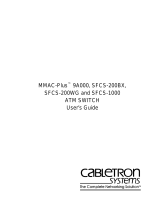Page is loading ...

quickstart guide
HD-EXT4-C
www.crestron.com
888.273.7876 201.767.3400
Specifications subject to
change without notice.
QUICKSTART DOC. 7461B (2035786) 05.14
4K HDMI
®
over HDBaseT
®
Extender with Analog Audio
For regulatory compliance information, refer to Doc. 7481.
HD-EXT4-C
SW1 DIP Switch Setting
(HD-TX4-C Only)
2
The SW1 DIP switch on the HD-TX4-C
controls the hot plug detect (HPD) signal.
Before installing the HD-TX4-C, locate the
SW1 DIP switch on the left side of the unit
and observe that the switch is set in the ON
position (default setting). When set to ON,
the HPD signal is sent from the display
device on the HD-RX4-C to the source
device on the HD-TX4-C.
NOTE: The OFF position of the SW1 DIP
switch is reserved for factory use only.
3
Mounting
Mount the HD-TX4-C and HD-RX4-C in
any of the following ways as appropriate
for the installation:
● (HD-TX4-C only) In a 1-gang
electrical box
● On a flat surface
● On a rack rail
Mounting the HD-TX4-C in a 1-Gang Electrical Box
Do the following:
1. Using two #6-32 x 3/4 inch combo head screws (supplied),
mount the HD-TX4-C in a 1-gang electrical box.
2. Attach the desired decorator style faceplate (not supplied).
Mounting the HD-TX4-C on a Rack Rail
Mount the HD-TX4-C on the front or rear rail of a rack
as follows:
1. Position the HD-TX4-C horizontally so that the holes of
the left or right mounting flange align with the holes in the
rack (mounting of right mounting flange is shown below).
2. Secure the device to the rack using two rack mounting
screws (not supplied).
1
Introduction
1
The Crestron
®
HD-EXT4-C consists of the
HD-TX4-C transmitter and the HD-RX4-C
receiver. The HD-EXT4-C transmits
uncompressed high-definition digital video and
audio up to 330 feet (100 meters) over a single
CAT5e cable. Analog audio can be transmitted
using a second CAT5e cable. 4K video is
supported up to 230 feet (70 meters).
Mounting the HD-TX4-C on a Flat Surface
Do the following:
1. Using the appropriate hardware (not supplied), attach
the mounting bracket (supplied) to a flat surface.
2. Using two #6-32 x 3/16 inch Phillips head screws
(supplied), attach the transmitter to the bracket.
ON
Mounting the HD-RX4-C on a Flat Surface
Using four mounting screws (not supplied), attach the
HD-RX4-C to a flat surface. Mounting of the HD-RX4-C
on a wall is shown below.
Mounting the HD-RX4-C on a Rack Rail
Mount the HD-RX4-C on the front or rear rail of a rack
as follows:
1. Position either the left or right mounting flanges of the
device so that the holes align with the holes in the rack
(mounting of right mounting flanges is shown below).
2. Secure the device to the rack using two rack mounting
screws (not supplied).
Connections
4
Connecting to Ground
Connect the ground wire on the HD-TX4-C and the
chassis ground lug on the HD-RX4-C to earth ground
(building steel).
HD-TX4-C
Ground Wire
Faceplate with
Hardware
(Not Supplied)
#6-32 x 3/4”
Combo Head
Screws
(Supplied)
Electrical Box
(Not Supplied)
Mounting Screws (4)
(Not Supplied)
Mounting Bracket
(Supplied)
#6-32 x 3/16”
Phillips Head Screws
(Supplied)
Rack Mounting Screws
(Not Supplied)
Rack Mounting Screws
(Not Supplied)
PWR
HDMI
OUT
AUDIO OUT
L R
G
HD-RX4-C
Ground Lug
NOTE: The recommended depth of the electrical box
(not supplied) is a minimum of 2.5 inches (64 mm).
NOTE: Connect the rear of the HD-TX4-C as described in
section before mounting the unit in an electrical box.
4

quickstart guide
HD-EXT4-C
www.crestron.com
888.273.7876 201.767.3400
Specifications subject to
change without notice.
QUICKSTART DOC. 7461B (2035786) 05.14
4K HDMI
®
over HDBaseT
®
Extender with Analog Audio
For regulatory compliance information, refer to Doc. 7481.
HD-EXT4-C
2
Connecting the HD-TX4-C AUDIO IN and HDMI IN Ports
Connecting the AUDIO IN Port. Using an
unbalanced 3.5 mm TRS mini phone jack
cable (not supplied), connect the AUDIO IN
port to an unbalanced audio source.
Connecting the HDMI IN Port. Using an
HDMI
®
cable (not supplied), connect the
HDMI IN port to the HDMI output port of
the audio/video source.
DISPLAY
Connecting the HD-TX4-C AUDIO OUT and HD-RX4-C AUDIO IN Ports
Using a CAT5e STP (shielded twisted
pair) or UTP (unshielded twisted pair)
cable (not supplied) and the supplied
5-pin connectors, connect the
AUDIO OUT port on the HD-TX4-C
to the AUDIO IN port on the HD-RX4-C.
Connecting the HD-TX4-C and
HD-RX4-C HDBaseT Ports
Connect the HDBaseT
®
OUT port on the
HD-TX4-C to the HDBaseT IN port on
the HD-RX4-C. For resolutions up to
1600 x 1200 and 1920 x 1200
(including 1080p60 and 2K),
maximum wire length is 330 feet (100 meters)
using Crestron DM-CBL-8G, DM-CBL, DM-CBL-D, or third-party CAT5e
(or better) UTP or STP cable. For higher resolutions (including 4K), maximum
wire length is 230 feet (70 meters) using DM-CBL-8G or 165 feet (50 meters)
using DM-CBL, DM-CBL-D, or third-party CAT5e cable. (All wire and cables
are sold separately.)
Connecting the HD-RX4-C AUDIO OUT and HDMI OUT Ports
Connecting the AUDIO OUT Port. Using an
RCA cable (not supplied), connect the two
RCA jacks (L and R) to an audio output device.
Connecting the HDMI OUT Port. Using an
HDMI cable (not supplied), connect the
HDMI OUT port to the HDMI input of the
receiving device.
POWER
PACK
Connecting the HD-RX4-C Power Connector
Using the supplied 24 Vdc power pack, connect the power pack to the 24 Vdc
power connector on the HD-RX4-C.
The power pack connected to the HD-RX4-C powers both the HD-RX4-C and
the HD-TX4-C.
Power is transmitted over the cable that connects the
HDBaseT ports on the HD-RX4-C and HD-TX4-C.
NOTE: The HD-RX4-C and HD-TX4-C are not Power over HDBaseT
(PoH) compatible; that is, the devices cannot be powered by or supply
power to another HDBaseT device.
PWR/LINK LED
LED Indicators
5
PWR
LED
LED indicators are provided on the HD-TX4-C and HD-RX4-C.
PWR/
LINK
HDMI
IN
AUDIO IN
AUDIO
OUT
OUT
+
-
G
+
-
L
R
HDBaseT IN
AUDIO IN
PWR
+ - G
+
-
R L
24 V
0.75A
AUDIO IN
HDMI
IN
PWR/
LINK
PWR
AUDIO IN
+ - G
+
-
HDBaseT IN
24 V
0.75A
R L
AUDIO
OUT
+
-
G
+
-
L
R
OUT
AUDIO OUT
PWR
HDMI
OUT
L R
G
AUDIO OUT
PWR
HDMI
OUT
L R
G
PWR
AUDIO IN
+ - G
+
-
HDBaseT IN
R L
24 V
0.75A
Amber LED
Green LED
Green
LED
Amber
LED
LAPTOP
LED
INDICATOR COLOR DESCRIPTION
PWR/LINK
(HD-TX4-C
Only)
The HD-TX4-C is powered on but a link is not
established with the HD-RX4-C.
The HD-TX4-C is powered on and a link is
established with the HD-RX4-C; however, HDMI
video is not detected on the HDMI input of the
HD-RX4-C.
The HD-TX4-C is powered on, a link is
established with the HD-RX4-C, and devices
connected to the HDMI ports of the HD-TX4-C
and HD-RX4-C are connected and powered on.
The HD-TX4-C is not powered on.
HDBaseT OUT
HDBaseT IN
A link is established with the remote HD-TX4-C or
HD-RX4-C device.
Non-HDCP video is detected.
HDCP video is detected.
HDMI video is not detected.
PWR
(HD-RX4-C
Only)
The HD-RX4-C is powered on.
The HD-RX4-C is not powered on.
Blinking green
Solid green
Solid amber
Off
Green
Blinking amber
Solid amber
Amber off
Green
Off
NOTE: For improved audio
performance and noise immunity,
it is recommended that STP cable
be used.
NOTE: Shielded cable and connectors are recommended to safeguard
against unpredictable environmental electrical noise which may impact
performance at resolutions above 1080p.
DM-CBL-8G cable is recommended for optimum performance and ESD
(electrostatic discharge) protection.
The specific patents that cover Crestron products are listed at patents.crestron.com.
Crestron and the Crestron logo are either trademarks or registered trademarks of Crestron Electronics, Inc. in the
United States and/or other countries. HDBaseT and the HDBaseT Alliance logo are either trademarks or
registered trademarks of the HDBaseT Alliance in the United States and/or other countries. HDMI and the HDMI
logo are either trademarks or registered trademarks of HDMI Licensing LLC in the United States and/or other
countries. Other trademarks, registered trademarks, and trade names may be used in this document to refer to
either the entities claiming the marks and names or their products. Crestron disclaims any proprietary interest in
the marks and names of others. Crestron is not responsible for errors in typography or photography.
©2014 Crestron Electronics, Inc.
/