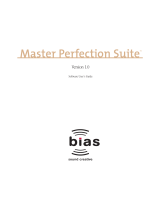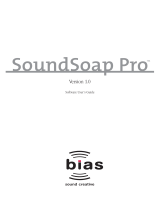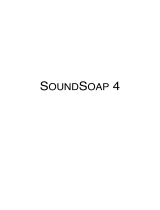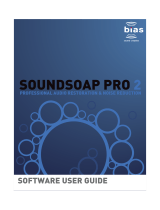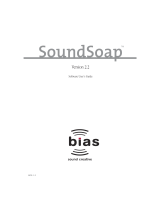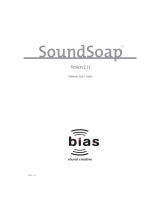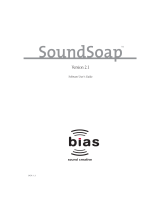Page is loading ...



PITCH CRAFT EZ
PRO-QUALITY VOCAL TUNING & PITCH EFFECTS PLUG-IN
TM
SOFTWARE USER GUIDE

PitchCraft EZ User Guideiv

License Agreement/Credits v
INSTALL LICENSE AGREEMENT
This legal document is an agreement between you, the end user (“YOU” or
“LICENSEE”), and Berkley Integrated Audio Software, Inc. (“BIAS, Inc.”). BY
CLICKING “INSTALL” ON THE FOLLOWING DIALOG, YOU ARE AGREEING TO
BECOME BOUND BY THE TERMS OF THIS AGREEMENT, WHICH INCLUDES
THE SOFTWARE LICENSE AND THE SOFTWARE DISCLAIMER OF WARRANTY
(collectively the “Agreement”). CLICK “QUIT” ON THE FOLLOWING DIALOG IF
YOU DO NOT ACCEPT THE TERMS OF THIS AGREEMENT. THIS AGREEMENT
CONSTITUTES THE COMPLETE AGREEMENT BETWEEN YOU AND BIAS. IF
YOU DO NOT AGREE TO THE TERMS OF THIS AGREEMENT, DO NOT USE OR
REGISTER THE SOFTWARE AND PROMPTLY RETURN THE SOFTWARE AND
THE OTHER MATERIALS (INCLUDING WRITTEN MATERIALS, BINDERS OR
OTHER CONTAINERS) THAT ARE PART OF THIS PRODUCT TO THE PLACE
WHERE YOU OBTAINED THEM FOR A FULL REFUND. YOUR USE OF THIS
SOFTWARE SHALL CONSTITUTE ACCEPTANCE OF THIS AGREEMENT, AND
ONCE YOU HAVE REGISTERED THE SOFTWARE YOU MAY NOT RETURN IT.
1. BIAS SOFTWARE LICENSE
BIAS offers two distinct license options – SINGLE USER and MULTI-
USER SINGLE SITE. If you have purchased a single user license, the
license terms in section 1a apply to you. If you have purchased a multi-
user single site license (e.g. 5 user lab pack), the license terms in section
1b apply to you.
1a. GRANT OF LICENSE (SINGLE USER). In consideration of payment of the
single user license fee, which is part of the price you paid for this
product, BIAS, as Licensor, grants to you, LICENSEE, a nonexclusive
license to use and display this copy of a BIAS software program (the
“SOFTWARE”) and accompanying user documentation
(“DOCUMENTATION”). LICENSEE may install and authorize the
SOFTWARE on one COMPUTER, provided that (a) the COMPUTER is
owned by (or leased to) and under exclusive control of the Licensee; (b)
the SOFTWARE shall NOT be used simultaneously on more than one
COMPUTER at a time, and (c) any COMPUTER(S) with BIAS Software
installed shall not be sold, rented, leased, loaned or otherwise be
removed from the LICENSEE’s possession without first removing and
deauthorizing the Software, except as provided in Paragraph 6 (below)
pertaining to “TRANSFER RESTRICTIONS.” BIAS reserves all rights not
expressly granted to LICENSEE.
1b. GRANT OF LICENSE (MULTI-USER SINGLE SITE LICENSE). In
consideration of payment of the multi-user single site license fee, which
is part of the price you paid for this product, BIAS, as Licensor, grants to
you, LICENSEE, a nonexclusive license to use and display this copy of the
Software and Documentation. LICENSEE may install and authorize the
SOFTWARE on a number of COMPUTERS equal to or less than the
number of licenses purchased (e.g. a 5 User Lab Pack allows up to 5 BIAS
SOFTWARE licenses at a single SITE to be simultaneously installed,
authorized, and used on up to 5 COMPUTERS at said SITE), provided
that (a) each COMPUTER is owned by (or leased to) and under exclusive
control of the Licensee; (b) the SOFTWARE shall NOT be used
simultaneously on more COMPUTERS at a time than the number of
licenses purchased as part of the multi-user single site license, and (c)
any COMPUTER(S) with BIAS Software installed shall not be sold,
rented, leased, loaned or otherwise be removed from the LICENSEE’s
possession without first removing and deauthorizing the Software,
except as provided in Paragraph 6 (below) pertaining to “TRANSFER
RESTRICTIONS.” BIAS reserves all rights not expressly granted to
LICENSEE.
2. SOFTWARE AUTHORIZATION. You must register and AUTHORIZE this
SOFTWARE either online (via the included BIAS Authorization Manager
software) or by phone (1-800-775-2427 +1-707-782-1866). Once the
SOFTWARE is registered and AUTHORIZED, it may not be returned.
3. OWNERSHIP OF SOFTWARE AND DOCUMENTATION. As LICENSEE,
you own the media on which the SOFTWARE and DOCUMENTATION
are originally or subsequently recorded or fixed, but BIAS retains title
and ownership of the SOFTWARE and DOCUMENTATION and all
subsequent copies of the SOFTWARE and DOCUMENTATION,
regardless of the form or media on which the original and other copies
may exist. This License is not a sale of the original SOFTWARE or any
copy or sale of the original DOCUMENTATION.
4. COPY RESTRICTIONS. This SOFTWARE and the DOCUMENTATION are
copyrighted. Unauthorized copying of the SOFTWARE, including
SOFTWARE that has been modified, merged, or included with other
software, or of the DOCUMENTATION is expressly forbidden. You may
be held legally responsible for any copyright infringement that is caused
or encouraged by your failure to abide by the terms of this License.
Subject to these restrictions, and if the SOFTWARE is not copy-
protected, you may make one (1) copy of the SOFTWARE solely for
backup purposes. You must reproduce and include the copyright notice
on the backup copy.
5. USE RESTRICTIONS. As the LICENSEE, you may physically transfer the
SOFTWARE from one computer to another provided that the
SOFTWARE is used on only one computer at a time if you have
purchased a single user license or, if you have purchased a multi-user
single site license, on up to the number of computers for which you have
purchased a license at one time. You may not electronically transfer the
SOFTWARE from one computer to another over a network. You may not
distribute copies of the SOFTWARE or the DOCUMENTATION to others.
You may not modify, adapt, translate, reverse engineer, decompile,
disassemble, or create derivative works based on the SOFTWARE. You
may not modify, adapt, translate, or create derivative works based on the
DOCUMENTATION without the prior written consent of BIAS.
6. TRANSFER RESTRICTIONS. This SOFTWARE is licensed only to you,
LICENSEE, and may not be assigned or otherwise transferred to anyone,
whether voluntary or by operation of law, without the prior written
consent of BIAS. Any authorized transferee of the SOFTWARE must
agree to be bound by the terms and conditions of this Agreement, or the
transfer shall be invalid. In no event may you transfer, assign, rent, lease,
sell, or otherwise dispose of the SOFTWARE on a temporary or
permanent basis except as expressly provided herein.
7. LICENSE TO U.S. GOVERNMENT. If LICENSEE is an agency or
instrumentality of the United States Government, the SOFTWARE and
DOCUMENTATION are “commercial computer software” and
“commercial computer software documentation”, and pursuant to FAR
12.212 or DFARS 227.7202, and their successors, as applicable, use,
reproduction and disclosure of the Software and Documentation are
governed by the terms of this Agreement.
8. TERMINATION. This License is effective until terminated. This License
will terminate automatically without notice from BIAS if you fail to
comply with any provision of this License. Upon termination you shall
destroy the DOCUMENTATION and all copies of the SOFTWARE,
including modified copies, if any.
9. UPDATE POLICY. BIAS may create, from time to time, updated versions
of the SOFTWARE. At its option, BIAS will make such updates available
to LICENSEE and transferees who have paid the update fee and returned
the registration card to BIAS.
10. BIAS PRODUCT SUPPORT
Unlimited Complimentary Self Help Options
If you have questions about installing or using your BIAS products,
please check the manual or user guide first, and you will find answers to
most of your questions there. If you need further assistance, please
DCN: 1.0

PitchCraft EZ User Guidevi
check the support section of the BIAS web site, which contains answers
to frequently asked questions, troubleshooting tips, and more:
http://www.bias-inc.com/support/
Limited Complimentary Technical Assistance
Ninety days of complimentary technical support assistance for up to
three incidents is available with the initial purchase of current Type 1
BIAS products (Peak Pro, Peak Pro XT, Master Perfection Suite,
SoundSoap Pro).
Ninety days of complimentary technical support assistance for a single
incident is available with the initial purchase of current Type 2 BIAS
products (Peak Express, Peak LE, SoundSoap 2, PitchCraft EZ).
The support period begins when the product is initially registered and
authorized.
Type 3 products (OEM versions) and legacy products (Deck, Deck LE)
are excluded.
An additional thirty days of complimentary technical support assistance
for a single incident, beginning on the expiration of the initial ninety days
of complimentary support described above, is available with the
purchase of paid upgrades to current Type 1 and Type 2 BIAS products.
To receive e-mail or telephone technical support, you will need a valid
serial number and must be registered for a current BIAS product. Please
keep your original product serial number (located on your original
owner’s certificate) in a safe place as it will be required for support.
Customers who prefer support by email, use the email form available on
our website at:
http://www.bias-inc.com/support/contact.php
Customers who prefer support by telephone, (connect and toll charges
apply), please have your computer running and close by the phone and
call us at:
+1-707-782-1865
(9AM-5PM Monday-Friday PST – excluding BIAS holidays)
Fee-based Technical Support Options
Fee-based Support is available for those customers whose support
period has expired (i.e., all complimentary technical support incidents
have been used, or product is no longer a current version) or for Type 3
(OEM version) customers. Please call:
+1-707-782-1865
(9AM-5PM Monday-Friday PST – excluding BIAS holidays)
For customers living outside of North America, please contact your local
BIAS distributor, or contact BIAS directly. A list of BIAS distributors may
be found at:
http://www.bias-inc.com/distributors.html
Legacy Products
BIAS does not support legacy products. Legacy products are sold as-is,
and will not be developed further. Refunds are not available for legacy
products. Before purchasing a legacy product, BIAS encourages
researching system requirements, as well as downloading and using a
trial version to ensure system compatibility. Users of legacy products
may find useful support information in the BIAS User Forums, provided
by other users – BIAS User Forums are not an official resource for
obtaining technical support.
BIAS Support Policy and Hours
BIAS support policy and hours are subject to change without notice.
Sales and Non-Technical Customer Service
For product information, sales, and other non-technical customer
service, please email or call:
US: 1-800-775-BIAS (2427)
International: +1-707-782-1866
(9AM-5PM Monday-Friday PST – excluding BIAS holidays)
No technical support is available at the numbers or email address above.
11. MISCELLANEOUS. This Agreement is governed by the law of the State
of California, without regard to conflicts of law principles.
DISCLAIMER OF WARRANTY AND LIMITED WARRANTY THE SOFTWARE AND
DOCUMENTATION (INCLUDING INSTRUCTIONS FOR USE) ARE PROVIDED “AS
IS” WITHOUT WARRANTIES OF ANY KIND. FURTHER, BIAS DOES NOT
WARRANT, GUARANTEE, OR MAKE ANY REPRESENTATIONS REGARDING THE
USE, OR THE RESULTS OF THE USE, OF THE SOFTWARE OR
DOCUMENTATION IN TERMS OF CORRECTNESS, ACCURACY, RELIABILITY,
CURRENTNESS, OR OTHERWISE. THE ENTIRE RISK AS TO THE RESULTS AND
PERFORMANCE OF THE SOFTWARE IS ASSUMED BY YOU, AND NOT BIAS OR
ITS DEALERS, DISTRIBUTORS, AGENTS, OR EMPLOYEES. YOU AGREE TO
ASSUME THE ENTIRE COST OF ALL NECESSARY SERVICING, REPAIR, OR
CORRECTION.
BIAS warrants to the original LICENSEE that the media upon which the
SOFTWARE is recorded and the BIAS Key (USB dongle), if applicable, are free
from defects in materials and workmanship under normal use and service for a
period of ninety (90) days from the date of delivery as evidenced by a copy of
your receipt. Further, BIAS hereby limits the duration of any implied
warranty(ies) on the media to the respective periods stated above. Some states
do not allow limitations on duration of an implied warranty, so the above
limitation may not apply to you.
BIAS’ entire liability and your exclusive remedy as to the media shall be, at BIAS’
option, either (a) return of the purchase price or (b) replacement of the media
that does not meet BIAS’ Limited Warranty and which is returned to BIAS with a
copy of the receipt. If failure of the media has resulted from accident, abuse, or
misapplication, BIAS shall have no responsibility to replace the media or refund
the purchase price. Any replacement media will be warranted for the remainder
of the original warranty period or thirty (30) days, whichever is longer.
THE ABOVE ARE THE ONLY WARRANTIES OF ANY KIND, EITHER EXPRESS OR
IMPLIED, INCLUDING BUT NOT LIMITED TO THE IMPLIED WARRANTIES OF
MERCHANTABILITY AND FITNESS FOR A PARTICULAR PURPOSE, THAT ARE
MADE BY BIAS CONCERNING THE BIAS PRODUCT. NO ORAL OR WRITTEN
INFORMATION OR ADVICE GIVEN BY BIAS, ITS DEALERS, DISTRIBUTORS,
AGENTS, OR EMPLOYEES SHALL CREATE A WARRANTY OR IN ANY WAY
INCREASE THE SCOPE OF THIS WARRANTY, AND YOU MAY NOT RELY ON ANY
SUCH INFORMATION OR ADVICE. THIS WARRANTY GIVES YOU SPECIFIC LEGAL
RIGHTS. YOU MAY HAVE OTHER RIGHTS WHICH VARY FROM STATE TO STATE.
NEITHER BIAS NOR ANYONE ELSE WHO HAS BEEN INVOLVED IN THE
CREATION, PRODUCTION, OR DELIVERY OF THIS PRODUCT SHALL BE LIABLE
FOR ANY DIRECT, INDIRECT, CONSEQUENTIAL, OR INCIDENTAL DAMAGES
(INCLUDING DAMAGES FOR LOSS OF BUSINESS PROFITS, BUSINESS
INTERRUPTION, LOSS OF BUSINESS INFORMATION, AND THE LIKE).
BECAUSE SOME STATES DO NOT ALLOW THE EXCLUSION OR LIMITATION OF
LIABILITY FOR CONSEQUENTIAL OR INCIDENTAL DAMAGES, THE ABOVE
LIMITATION MAY NOT APPLY TO YOU.
This Disclaimer of Warranty and Limited Warranty is governed by the laws of the
State of California, without regard to conflicts of law principles.

Should you have any questions concerning this Agreement, or wish to contact
BIAS for any reason, please contact in writing:
BIAS Customer Sales and Service
121 H Street
Petaluma, CA 94952
USA
© 2009 Marin Audio Technology, LLC. All Rights Reserved Worldwide.
Exclusively licensed to Berkley Integrated Audio Software, Inc. (“BIAS”).
"Apple" and "Mac" are registered trademarks of Apple, Inc. VST is a registered
trademark of Steinberg Media Technologies GmbH. All other trademarks
property of their respective holders.
All features, prices, specifications, and offers are subject to change. Certain
features such as the number of simultaneous plug-ins or tracks are dependent on
specific versions of BIAS software, along with CPU, operating system
requirements and capabilities.
BIAS assumes no responsibility for or guarantees of third-party software or
hardware specifications, features, or compatibility with BIAS products.
Credits:
PitchCraft EZ software: Eric Eizenman, Eric Johnson, Guillermo Garcia, Steve
Berkley
BIAS Authorization Manager software: Ben Ventura, Dan Spirlock
Audio Units™, Mac OS X™, Logic™ and Mac™, are registered trademarks of
Apple, Inc.
VST™, Cubase™, and Nuendo™ are registered trademarks of Steinberg Media
Technologies, GmbH.
Pro Tools™, RTAS™ & AudioSuite™ are registered trademarks of Digidesign,
Inc.
Avid™ is a registered trademark of Avid Technology, Inc.
Digital Performer™ is a registered trademark of MOTU, Inc.
Sound Forge™ and Vegas Video™ are registered trademarks of Sony, Inc.
Windows XP™, Windows Vista™, and Windows 7™ are registered trademarks
of Microsoft, Inc.
Sonar™ is a registered trademark of Cakewalk, Inc.
User’s Guide:
Zac Wheatcroft
Special Thanks to:
Christine Berkley, Jason Davies, Paul Knowles, Dan Spirlock, Ben Ventura, Lisa
Stefan, Victor Cebreros, Cory Stück, Jeremy Asuncion, Bill Preder, and our beta
testers.
License Agreement/Credits vii

PitchCraft EZ User Guideviii

BIAS Product Support:
Unlimited Complimentary Self Help
Options
If you have questions about installing or using your BIAS
products, please check the manual or user guide first,
you will find answers to most of your questions there. If
you need further assistance, please check:
http://www.bias-inc.com/support/contact.php
for frequently asked questions, an extensive database of
related articles, troubleshooting tips, and more.
Limited Complimentary Technical
Assistance
Ninety days of technical support assistance for up to
three incidents is available with the initial purchase of
Type 1 BIAS products (Peak Pro, Peak Pro XT, Master
Perfection Suite, SoundSoap Pro).
Ninety days of technical support assistance for a single
incident is available with the initial purchase of Type 2
BIAS products (Peak Express, Peak LE, SoundSoap 2,
individual Master Perfection Suite plug-ins, PitchCraft EZ).
Type 3 products (OEM versions) and legacy products
(Deck, Deck LE) are excluded.
Thirty days of technical support assistance for a single
incident is available with the purchase of paid upgrades
to Type 1 and Type 2 BIAS products. The support period
begins when the product is initially registered and
authorized. To receive e-mail or telephone technical
support, you will need a valid serial number and must be
registered for a current BIAS product. Please keep your
original product serial number in a safe place as it will be
required for support. For customers preferring e-mail
assistance, please use the email form available on our
web site at:
http://
www.bias-inc.com/support.html
Or, email:
For customers preferring telephone assistance, (connect
and toll charges apply), please have your computer
running and close by the phone and call us at:
+1-707-782-1865
9AM-5PM Monday-Friday PST – excluding BIAS holidays
Fee-based Technical Support Options
Fee-based Support is available for those customers
whose support period has expired or for Type 3 (OEM
version) customers. Please call:
Product Support Options ix

PitchCraft EZ User Guidex
+1-707-782-1865
9AM-5PM Monday-Friday PST – excluding BIAS holidays
For customers living outside of North America, please
contact your local BIAS distributor, or contact BIAS
directly. A list of BIAS distributors may be found at:
http://www.bias-inc.com/distributors.html
BIAS support policy and hours are subject to change without
notice.
Sales and Non-Technical Customer Service
For product information, sales, and other non-technical
customer service, please email or call:
US: 1-800-775-BIAS (2427)
International: +1-707-782-1866
9AM-5PM Monday-Friday PST – excluding BIAS holidays
No technical support is available at the numbers or email
address above.

Table of Contents xi
Contents
Chapter 1: Introducing PitchCraft EZ
Welcome!.....................................................................................................................................................................................................15
PitchCraft EZ Features............................................................................................................................................................................15
Minimum System Requirements................................................................................................................................................................15
About Your User Guide...............................................................................................................................................................................16
Getting Help with PitchCraft EZ.................................................................................................................................................................16
Conclusion..................................................................................................................................................................................................16
Chapter 2: Installation, Registration, and Authorization
Installing PitchCraft EZ..........................................................................................................................................................................19
Registration and Authorization..................................................................................................................................................................21
Deauthorizing a Computer.........................................................................................................................................................................23
Conclusion.................................................................................................................................................................................................23
Chapter 3: Using PitchCraft EZ
Introduction...............................................................................................................................................................................................27
User Interface & Controls...........................................................................................................................................................................27
Global Controls...........................................................................................................................................................................................27
Overview of PitchCraft EZ User Interface..................................................................................................................................................28
Transposition Controls...............................................................................................................................................................................29
Pitch Correction Controls..........................................................................................................................................................................30
Tuning Meter...............................................................................................................................................................................................32
Parameter Automation................................................................................................................................................................................32
Using PitchCraft EZ.....................................................................................................................................................................................32
Conclusion..................................................................................................................................................................................................34

PitchCraft EZ User Guidexii

CHAPTER 1:
INTRODUCING PITCH CRAFT EZ

PitchCraft EZ User Guide14

Chapter 1:
Introducing PitchCraft EZ
Welcome!
Thank you for purchasing PitchCraft EZ!
This powerful and easy-to-use plug-in is a streamlined
edition of BIAS’ popular professional-level PitchCraft
plug-in. PitchCraft EZ features the same high-quality
sound and pitch modification technology, with a
simplified interface.
PitchCraft EZ is the perfect tool for those wishing to
quickly correct pitch on monophonic vocal and
instrumental recordings, or create pitch-based vocal
effects such as those used by many of today’s popular
artists. In addition to these uses, PitchCraft EZ can also
be used for voice disguise and creative sound design.
PitchCraft EZ Features
• Powerful, professional audio processing
• Convenience – works with practically any Audio
Units, RTAS/AudioSuite, or VST host on Mac and
Windows
• Easy-to-use and intuitive user interface
• Formant (cavity size) Modification
• User-selectable Pitch range, Scale, Tuning, Key, and
correction time.
• Keyboard display (shows Current Scale)
• Tuning Meter
• Parameter Automation (in Compatible Hosts)
Minimum System Requirements
Systems must meet the minimum requirements of the
host application or platform when that is higher than the
PitchCraft EZ minimum system requirements stated
here.
To use the PitchCraft EZ on a Mac – you will need:
• G4, G5, or Intel-based Mac (≥ 800 MHz)
• Mac OS X v.10.4 or higher
To use PitchCraft EZ on a Windows PC – you will need:
• Intel P3/P4, Athlon w/SSE Instructions (≥ 2 GHz)
• Windows XP Home/Professional with Service Pack
2, or Windows Vista, or Windows 7
Both:
• Compatible Audio Units (Mac only), RTAS/
AudioSuite, or VST host
Chapter 1: Introducing PitchCraft EZ 15
1

• 256 MB RAM (512 MB RAM or higher recom-
mended)
• 20 MB available hard disk space
• Color monitor, minimum 1024 x 768 resolution
For the most up-to-date info, please visit:
http://
www
.bias-inc.com/products/pitchcraftez/
About Your User Guide
PitchCraft EZ is designed to be powerful, yet intuitive.
Your User Guide is designed to help you set up and use
PitchCraft EZ for processing as quickly and easily as
possible.
This User Guide assumes that you are familiar with
standard computer operating techniques, including:
• Setting up, starting, and using your computer
• Choosing commands from menus
• Clicking, double-clicking, selecting, shift-selecting,
dragging with the mouse, and other common
operations
• Opening, copying, saving and deleting files
• Opening, closing, scrolling, moving, re-sizing, and
selecting windows
If you don’t know how to perform these tasks, please
refer to your computer’s documentation and spend a
little time learning about your computer before going
any further. This will make working with PitchCraft EZ
much easier and more enjoyable.
The chapters in your PitchCraft EZ User Guide are
arranged in the order listed below, and will familiarize you
with each plug-in’s interface, controls, and parameters -
and will give basic getting started tips for using them:
• Chapter 1 introduces you to PitchCraft EZ and
explains some of the requirements for using it
• Chapter 2 explains how to install, register, and
activate PitchCraft EZ
• Chapter 3 covers each of PitchCraft EZ’s controls,
and includes step-by-step directions for using it
Look for important tips and notes whenever you
see this exclamation mark.
Getting Help with PitchCraft EZ
This User Guide will answer many common questions
about each of the plug-in’s controls. For additional help
on usage and techniques, you may wish to access
tutorials, technical support, and FAQs, all available via the
BIAS website:
http://www.bias-inc.com
BIAS recommends using these resources before
contacting Technical Support. The answers to most
common technical questions can be found online. Best
of all, using online help resources is free, easy, and
available 24 hours a day, 7 days a week, 365 days a year.
If you do need to contact Technical Support, please see
the BIAS Technical Support Policy on page 5 of this user
guide.
Conclusion
Now that you know a little about PitchCraft EZ, proceed
to the next chapter to learn how to install your software
and get started using it.
PitchCraft EZ User Guide16

CHAPTER 2:
INSTALLATION, REGISTRATION,
AND AUTHORIZATION

PitchCraft EZ User Guide18

Chapter 2:
Installation, Registration,
and Authorization
Installing PitchCraft EZ
PitchCraft EZ’s auto-installer software makes installation
very easy. The steps below will guide you through the
process.
Your complete PitchCraft EZ system consists of:
• CD-ROM installer
• Serial number
• Authorization File
Before you install PitchCraft EZ, please check the
Minimum System Requirements on Page 15.
To install PitchCraft EZ on a Mac:
1. If you are using any virus protection software, turn
it off or temporarily remove it, and restart your
Mac.
2. Insert the PitchCraft EZ installer CD-ROM into your
CD-ROM drive – when its icon appears on your
computer’s desktop, double-click the Install
PitchCraft EZ icon.
3. When prompted about the Installer package
running a program to determine if it can be
installed, click the Continue button.
4. When the Installer dialog appears, click the
Continue button.
5. Read the Software License Agreement – then click
the Continue button to proceed.
6. Click the Agree button if you agree to the terms of
the Software License Agreement.
7. Select the hard drive/volume on which you wish to
install PitchCraft EZ, and click the Continue button.
8. Click the Install/Upgrade button (depending on
the configuration of your user account, you may
need to enter your account password. If prompted
for your password, enter it and click the OK
button. If you do not know your account
password, please contact your system
administrator for assistance).
9. When the installation is complete, a message will
appear indicating that the installation was
successful. Click the Close button to quit the
Installer. (Don’t forget to turn back on any virus-
protection software that you may be using the next
time you restart the computer).
What PitchCraft EZ installs on Mac systems:
The PitchCraft EZ installer places several files on your
computer. The files and install location are described
below:
Audio Units Hosts: (Peak, Logic, Digital Performer, etc.)
PitchCraft EZ automatically installs the Audio Units
format plug-in into the following directory:
/Mac HD/Library/Audio/Plug-Ins/Components/
Chapter 2: Installation, Registration, and Authorization 19
2

RTAS/AudioSuite Hosts (Pro Tools):
PitchCraft EZ automatically installs the RTAS/AudioSuite
format plug-in into the following directory:
/Mac HD/Library/Application Support/
Digidesign/Plug-Ins/
VST Hosts: (Peak, Cubase, Nuendo, etc.)
PitchCraft EZ automatically installs the VST format plug-
in into the following directory:
/Mac HD/Library/Audio/Plug-Ins/VST/
Documentation
An electronic (PDF format) version of the PitchCraft EZ
User’s Guide, and a Read Me file with late-breaking
information are both installed into:
/Mac HD/Library/Documentation/BIAS/PitchCraft EZ/
Check the documentation included with your host
application for more information on where it
expects plug-ins to reside in order to function
properly.
To install PitchCraft EZ on a Windows PC:
1. If you are using any virus-protection software, turn
it off or temporarily remove it, and restart your
computer.
2. Insert the PitchCraft EZ Installer CD-ROM in your
CD-ROM drive. If the PitchCraft EZ Setup program
does not automatically launch, double-click the
Install PitchCraft EZ icon.
3. When the InstallShield Wizard for BIAS PitchCraft
EZ appears, click the Next button.
4. Read the Software License Agreement, and then click
the “I accept the terms in the license agreement” radio
button to continue with installation.
5. To install PitchCraft EZ into the default directory
(recommended), click the Next button (Vista &
Windows 7 users – skip this step).
6. In the Setup Type dialog, choose the Typical option
(Vista & Windows 7 users – choose the Complete
option), and click the Next button.
7. In the Select Program Folder dialog, click the Next
button to continue with installation.
8. In the Ready to Install dialog, click the Next button
to continue with installation.
9. When you are finished installing, click Finish to exit
the installer.
At the end of installation, the Installer program
will instruct you to authorize the plug-in – this is
described later in this chapter.
What PitchCraft EZ Installs on Windows
Systems:
The PitchCraft EZ installer places several files on your
computer. The files and install location are described
below:
RTAS/AudioSuite Hosts (Pro Tools):
PitchCraft EZ automatically installs the RTAS/AudioSuite
format plug-in into:
\Program Files\Common\Digidesign\DAE\Plug-Ins\
VST Hosts: (Cubase, Nuendo, Sound Forge, Vegas,
Sonar, etc.)
PitchCraft EZ installs the VST format plug-in into the
VstPlugIns folder of your VST host program.
PitchCraft EZ User Guide20
/