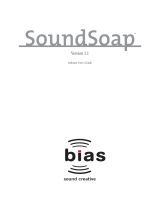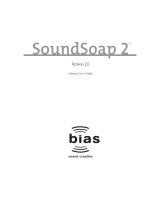Page is loading ...

22nd June 2020
1

Preface . . . . . . . . . . . . . . . . . . . . . . . . . . . . . . . . . . . . . . . . . . 3!
1 Overview . . . . . . . . . . . . . . . . . . . . . . . . . . . . . . . . . . . . . . . 4 !
1.1 Quick Guide . . . . . . . . . . . . . . . . . . . . . . . . . . . . 4!
1.2 Cubase / Nuendo Setup . . . . . . . . . . . . . . . . . . 5!
1.3 Immerse With VST AmbiDecoder Installers . . . . 8!
2 Immerse with VST AmbiDecoder Desktop Application . . . . 11 !
2.1 Onboarding a New User . . . . . . . . . . . . . . . . . . 11!
2.2 User Interface Overview . . . . . . . . . . . . . . . . . . . 15!
3 VST AmbiDecoder Overview . . . . . . . . . . . . . . . . . . . . . . . 19!
3.1 User Interface Overview . . . . . . . . . . . . . . . . . . 19!
3.2 Immerse with VST AmbiDecoder Overview . . . 20!
3.3 Head-tracking . . . . . . . . . . . . . . . . . . . . . . . . . . 23!
4 Troubleshooting . . . . . . . . . . . . . . . . . . . . . . . . . . . . . . . . . 24!
4.1 Setup . . . . . . . . . . . . . . . . . . . . . . . . . . . . . . . . . 24!
4.2 License and Software Information . . . . . . . . . . . 25!
4.3 Image Acquisition . . . . . . . . . . . . . . . . . . . . . . . 28!
3.4 Audio Quality . . . . . . . . . . . . . . . . . . . . . . . . . . . 28!
22nd June 2020
2
Contents

Welcome to Immerse with VST AmbiDecoder, bringing
personalized spatial audio directly into Cubase and Nuendo. !
With Immerse, you can hear sounds in all directions with accuracy
and clarity from the comfort of your favorite headphones. You will
be truly transported into your ambisonic mixes as immersive sound
worlds, with the help of your personalized HRTF.!
Our brains are trained from an early age to hear sounds coming in
from all directions due to the shape of our ear. How sound is
altered as it enters your unique ear drum is your HRTF or Head
Related Transfer Function - your spatial audio profile. Historically,
HRTF’s have only been available after spending hours in a research
lab receiving precise binaural recordings of sound from all
directions while you sit there.!
Today you can discover your personalized HRTF in just a matter of
minutes. Simply download the Immerse software and upload one
image of your right ear. From this image Embody’s advanced
machine learning algorithms analyze thousands of features of your
unique ear shape, and create a personalized HRTF unique to you.!
We are excited to bring you premium ambisonic headphone
monitoring with Immerse, the first solution to bring personalization
straight to your Steinberg software. We can’t wait to see what you
create!!
June 2020!
22nd June 2020
3
Preface

1.1 Quick Guide
For those who already familiar with VST AmbiDecoder, and want to
get started in a flash, the very basic steps to get started with
Immerse can be found here.!
For more detailed instructions, including how to set up your project
for Ambisonic monitoring, please see below.!
___________________________________________________!
PROCEDURE"
1. Obtain a license from the Steinberg Store"
2. Download and install the Immerse software for PC or Mac"
3. Launch the Immerse software and enter your license code and
any user name you wish."
4. Scan the QR Code with your mobile device, and follow the
instructions to submit a picture of your right ear."
5. Return to Immerse, and finalize your setup."
6. Open VST AmbiDecoder plugin and select HRTF Mode:
“Immerse”"
7. Select your profile from the drop-down menu, and start
listening!!
22nd June 2020
4
1 Overview

1.2 Cubase / Nuendo Setup
To facilitate Immerse with VST AmbiDecoder, you will need to start
by setting up binaural headphone preview monitoring for your
project output.!
___________________________________________________!
PROCEDURE!
1. In the!Audio Connections!window found under Menu ->
Studio -> Audio Connections, set your main mix bus to an
Ambisonics output.!
!
22nd June 2020
5

2. In the#MixConsole, found
under Menu -> Studio ->
MixConsole, route your audio
tracks to this Ambisonics
output bus.!
3. Add a headphones bus in your control room. One method is to
right-click under the bus channel and select the ‘Add
Headphones’ option.
4. Enable ‘phones channel as preview channel’ for VST. The ‘VST
- Control Room’ functions is accessible under Preferences ->
VST -> Control Room!
22nd June 2020
6

5. Check that the VST AmbiDecoder is
converting to binaural headphones in
your control room.!
!
22nd June 2020
7

1.3 Immerse With VST AmbiDecoder Installers
1.3.1 Installation
1. Download and open “Immerse with VST AmbiDecoder Installer
x64.exe” for Windows and “Immerse with VST
Ambidecoder.pkg” for MacOS.!
!
2. Please read and agree to the license terms and privacy policy.!
3. Click on options to select the directory you would like to install
Immerse into. We highly recommend using the default directory
for Mac and Win.!
22nd June 2020
8

4. Click OK to finalize the directory. Click on the Install button.!
!
1.3.2 System Requirements
The Immerse with VST AmbiDecoder Desktop Application is
supported on all the OS’s officially#supported by Cubase 10.5 and
Nuendo 10.3 i.e.#Windows 10, Mac OS Mojave, and Mac OS
Catalina.!
22nd June 2020
9

1.3.2 Uninstallation
1. For Mac OS open “Immerse with VST Ambidecoder.pkg”
select the Customize tab under the Installation Type menu
option, and then select “Uninstall Immerse with VST
AmbiDecoder”!
2. For Windows, open the “Immerse with VST AmbiDecoder
Installer x64.exe” and select Uninstall !
22nd June 2020
10

2. Once logged in, you will be taken to a QR code screen.!
3. Scan the QR Code with your Mobile phone by opening your
phone’s camera and holding it in front of the QR code.!
!
22nd June 2020
12

4. On your mobile phone, click to allow it to open a browser
window. On that page, view the video instructions to take your
picture properly. You should bring your face closer to the
screen such that it fills the screen and then turn your head to
the left to take a picture of your right ear. !
5. Press Yes, Proceed once you are ready!!
22nd June 2020
13

6. Upon Success, return to Immerse with AmbiDecoder. Almost
there!!
7. If you see this screen, Press DONE, or your new profile will be
automatically downloaded.!
!
22nd June 2020
14

8. You are now ready to go! Now press Home to verify your
license information.!
!
"
2.2 User Interface Overview
Once you press Home from above you will be redirected to the
Home Page of your desktop application. At this point you can
either modify your license or profile information or go to VST
AmbiDecoder in Nuendo/Cubase to start using your personalized
audio profile. !
22nd June 2020
15

_________________________________________________!
Home Page Options !
1. You can check the information related to your profile under the
“License Expiration”, “Devices Left” and “Image Submissions
Left” section. You can also find the HRTF ID corresponding to
your latest image, if you press the “Show” button to its right.
More information on this is given here.!
2. You can find the Immerse troubleshooting guide when you click
the Info Icon.!
3. When your current license expires you can navigate to the
Steinberg Store by clicking on the “Buy Now” button to
purchase a new one. %
22nd June 2020
16

4. You can click the + Icon to add a new user which will take you
to the page you started your new user onboarding. You can
then follow the same steps for the new user. !
5. You can click on “Upgrade License” to upgrade your trial
license to a lifetime license. At the prompt, enter your new
license and hit Done. !
6. You can submit a new image for your profile by using the
“Submit New Image” button, this will redirect you to a QR
code screen as before for enabling a new scan on your
smartphone and an image submission thereafter.!
22nd June 2020
17

7. You can click on the Refresh Icon to check for updates. This
indicates an available update to your Immerse Profile or a
revised version of the Desktop Application. In both cases, you
will be prompted with a 1 symbol on the Refresh button which
will direct you to the updates page. Here you can click on
“Profile Update” or “Software Update” subject to availability. !
The version number of
the Desktop
Application is
indicated at the
bottom of the page. !
!
If available, you will
also get a software
update notification on
startup.!
22nd June 2020
18

3.1 User Interface Overview
!
_________________________________________________!
Main UI Options !
1. By clicking on the Open Editor in Control Room, you should see
the VST AmbiDecoder plug-in user interface. The controls are
linked to the according control in the Cubase/Nuendo Control
Room Mixer. !
22nd June 2020
19
3 VST AmbiDecoder Overview

2. The top line “Output” shows the two options, Headphones and
Speakers. In this case, you will need to select Headphones in
order to use Immerse. !
!
3. The section “HRTF Mode” allows you to select which HRTF you
would like to listen to, including Immerse. The “HRTF File”
shows you the status of your Immerse profile. !
4. By clicking on the Immerse HRTF Mode tab button, you may
select and update your Immerse profile. Details are given in the
next section.!
5. The bottom section allows you to have extra control over head
tracking devices and front focus while mixing spatial audio.!
6. If you don’t see the AmbiDecoder, you can re-open it by
selecting Open Editor in the Cubase / Nuendo “Control Room”
menu. !
7. With the new option “Immerse”, you can now utilize the
personalized HRTF for professional audio mixing. To be able to
use Immerse HRTF, you need to finish setting up your Immerse
profile. Details are given in the next section.!
3.2 Immerse with VST AmbiDecoder Overview
1. Make sure that you have finished setting up in the Immerse with
VST AmbiDecoder Desktop Application. If you haven’t done
that, revert here for further details. !
22nd June 2020
20
/