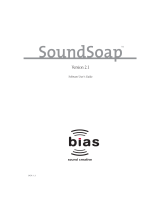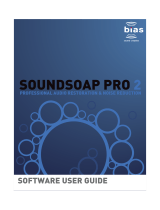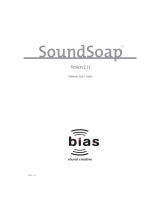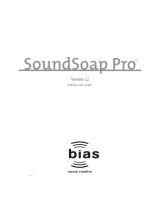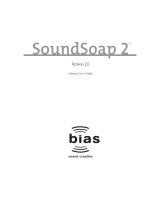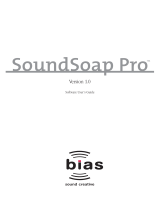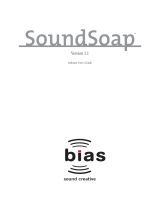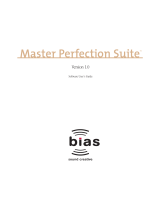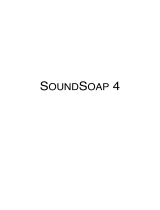Page is loading ...

SoundSoap
Version 2.2
Software User’s Guide
TM
DCN: 1.3

SoundSoap User’s Guide2

INSTALL LICENSE AGREEMENT
This legal document is an agreement between you, the end user (“YOU” or
“LICENSEE”), and Berkley Integrated Audio Software, Inc. (“BIAS, Inc.”). BY
CLICKING “INSTALL” ON THE FOLLOWING DIALOG, YOU ARE AGREEING TO
BECOME BOUND BY THE TERMS OF THIS AGREEMENT, WHICH INCLUDES
THE SOFTWARE LICENSE AND THE SOFTWARE DISCLAIMER OF WARRANTY
(collectively the “Agreement”). CLICK “QUIT” ON THE FOLLOWING DIALOG IF
YOU DO NOT ACCEPT THE TERMS OF THIS AGREEMENT. THIS AGREEMENT
CONSTITUTES THE COMPLETE AGREEMENT BETWEEN YOU AND BIAS, INC.
IF YOU DO NOT AGREE TO THE TERMS OF THIS AGREEMENT, DO NOT USE
OR REGISTER THE SOFTWARE AND PROMPTLY RETURN THE SOFTWARE AND
THE OTHER MATERIALS (INCLUDING WRITTEN MATERIALS, BINDERS OR
OTHER CONTAINERS) THAT ARE PART OF THIS PRODUCT TO THE PLACE
WHERE YOU OBTAINED THEM FOR A FULL REFUND. YOUR USE OF THIS
SOFTWARE SHALL CONSTITUTE ACCEPTANCE OF THIS AGREEMENT, AND
ONCE YOU HAVE REGISTERED THE SOFTWARE YOU MAY NOT RETURN IT.
1. BIAS SOFTWARE LICENSE
BIAS offers two distinct license options – SINGLE USER and MULTI-USER
SINGLE SITE. If you have purchased a single user license, the license
terms in section 1a apply to you. If you have purchased a multi-user
single site license (e.g. 5 user lab pack), the license terms in section 1b
apply to you.
1a. GRANT OF LICENSE (SINGLE USER). In consideration of payment of the
single user license fee, which is part of the price you paid for this
product, BIAS, as Licensor, grants to you, LICENSEE, a nonexclusive
license to use and display this copy of a BIAS software program (the
“SOFTWARE”) and accompanying user documentation
(“DOCUMENTATION”). LICENSEE may install and authorize the
SOFTWARE on one COMPUTER, provided that (a) the COMPUTER is
owned by (or leased to) and under exclusive control of the Licensee; (b)
the SOFTWARE shall NOT be used simultaneously on more than one
COMPUTER at a time, and (c) any COMPUTER(S) with BIAS Software
installed shall not be sold, rented, leased, loaned or otherwise be
removed from the LICENSEE’s possession without first removing and
deauthorizing the Software, except as provided in Paragraph 6 (below)
pertaining to “TRANSFER RESTRICTIONS.” BIAS reserves all rights not
expressly granted to LICENSEE.
1b. GRANT OF LICENSE (MULTI-USER SINGLE SITE LICENSE). In
consideration of payment of the multi-user single site license fee, which
is part of the price you paid for this product, BIAS, as Licensor, grants to
you, LICENSEE, a nonexclusive license to use and display this copy of the
Software and Documentation. LICENSEE may install and authorize the
SOFTWARE on a number of COMPUTERS equal to or less than the
number of licenses purchased (e.g. a 5 User Lab Pack allows up to 5 BIAS
SOFTWARE licenses at a single SITE to be simultaneously installed,
authorized, and used on up to 5 COMPUTERS at said SITE), provided
that (a) each COMPUTER is owned by (or leased to) and under exclusive
control of the Licensee; (b) the SOFTWARE shall NOT be used
simultaneously on more COMPUTERS at a time than the number of
licenses purchased as part of the multi-user single site license, and (c)
any COMPUTER(S) with BIAS Software installed shall not be sold, rented,
leased, loaned or otherwise be removed from the LICENSEE’s
possession without first removing and deauthorizing the Software,
except as provided in Paragraph 6 (below) pertaining to “TRANSFER
RESTRICTIONS.” BIAS reserves all rights not expressly granted to
LICENSEE.
2. SOFTWARE AUTHORIZATION. You must register and AUTHORIZE this
SOFTWARE either online (via the included BIAS Authorization Manager
software) or by phone (1-800-775-2427 +1-707-782-1866). Once the
SOFTWARE is registered and AUTHORIZED, it may not be returned.
3. OWNERSHIP OF SOFTWARE AND DOCUMENTATION. As LICENSEE,
you own the media on which the SOFTWARE and DOCUMENTATION are
originally or subsequently recorded or fixed, but BIAS retains title and
ownership of the SOFTWARE and DOCUMENTATION and all subsequent
copies of the SOFTWARE and DOCUMENTATION, regardless of the form
or media on which the original and other copies may exist. This License
is not a sale of the original SOFTWARE or any copy or sale of the original
DOCUMENTATION.
4. COPY RESTRICTIONS. This SOFTWARE and the DOCUMENTATION are
copyrighted. Unauthorized copying of the SOFTWARE, including
SOFTWARE that has been modified, merged, or included with other
software, or of the DOCUMENTATION is expressly forbidden. You may
be held legally responsible for any copyright infringement that is caused
or encouraged by your failure to abide by the terms of this License.
Subject to these restrictions, and if the SOFTWARE is not copy-protected,
you may make one (1) copy of the SOFTWARE solely for backup
purposes. You must reproduce and include the copyright notice on the
backup copy.
5. USE RESTRICTIONS. As the LICENSEE, you may physically transfer the
SOFTWARE from one computer to another provided that the
SOFTWARE is used on only one computer at a time if you have
purchased a single user license or, if you have purchased a multi-user
single site license, on up to the number of computers for which you have
purchased a license at one time. You may not electronically transfer the
SOFTWARE from one computer to another over a network. You may not
distribute copies of the SOFTWARE or the DOCUMENTATION to others.
You may not modify, adapt, translate, reverse engineer, decompile,
disassemble, or create derivative works based on the SOFTWARE. You
may not modify, adapt, translate, or create derivative works based on the
DOCUMENTATION without the prior written consent of BIAS.
6. TRANSFER RESTRICTIONS. This SOFTWARE is licensed only to you,
LICENSEE, and may not be assigned or otherwise transferred to anyone,
whether voluntary or by operation of law, without the prior written
consent of BIAS. Any authorized transferee of the SOFTWARE must
agree to be bound by the terms and conditions of this Agreement, or the
transfer shall be invalid. In no event may you transfer, assign, rent, lease,
sell, or otherwise dispose of the SOFTWARE on a temporary or
permanent basis except as expressly provided herein.
7. LICENSE TO U.S. GOVERNMENT. If LICENSEE is an agency or
instrumentality of the United States Government, the SOFTWARE and
DOCUMENTATION are “commercial computer software” and
“commercial computer software documentation”, and pursuant to FAR
12.212 or DFARS 227.7202, and their successors, as applicable, use,
reproduction and disclosure of the Software and Documentation are
governed by the terms of this Agreement.
8. TERMINATION. This License is effective until terminated. This License
will terminate automatically without notice from BIAS if you fail to
comply with any provision of this License. Upon termination you shall
destroy the DOCUMENTATION and all copies of the SOFTWARE,
including modified copies, if any.
9. UPDATE POLICY. BIAS may create, from time to time, updated versions
of the SOFTWARE. At its option, BIAS will make such updates available
to LICENSEE and transferees who have paid the update fee and returned
the registration card to BIAS.
10. BIAS PRODUCT SUPPORT.
Unlimited Complimentary Self Help Options
If you have questions about installing or using your BIAS products, please
check the manual or user guide first, and you will find answers to most
of your questions there. If you need further assistance, please check the
License Agreement/Credits
3

support section of the BIAS web site, which contains answers to
frequently asked questions, troubleshooting tips, and more:
http://www.bias-inc.com/support/faq/
Limited Complimentary Technical Assistance
Ninety days of complimentary technical support assistance for up to
three incidents is available with the initial purchase of Type 1 BIAS
products (Peak Pro, Peak Pro XT, Master Perfection Suite, SoundSoap
Pro, Deck). Ninety days of complimentary technical support assistance
for a single incident is available with the initial purchase of Type 2 BIAS
products (Peak LE, Deck LE, SoundSoap 2). The support period begins
when the product is initially registered and authorized. Type 3 products
(OEM versions) are excluded.
An additional thirty days of complimentary technical support assistance
for a single incident, beginning on the expiration of the initial ninety days
of complimentary support described above, is available with the
purchase of paid upgrades to Type 1 and Type 2 BIAS products.
To receive e-mail or telephone technical support, you will need a valid
serial number and must be registered for a current BIAS product. Please
keep your original product serial number (located on your original
owner’s certificate) in a safe place as it will be required for support.
Customers who prefer support by email, please contact:
Customers who prefer support by telephone, (connect and toll charges
apply), please have your computer running and close by the phone and
call us at:
+1-707-782-1865
(9AM-5PM Monday-Friday PST – excluding BIAS holidays)
Fee-based Technical Support Options
Fee-based Support is available for those customers whose support period
has expired or for Type 3 (OEM version) customers. Please call:
+1-707-782-1865
(9AM-5PM Monday-Friday PST – excluding BIAS holidays)
For customers living outside of North America, please contact your local
BIAS distributor, or contact BIAS directly. A list of BIAS distributors may
be found at:
http://www.bias-inc.com/distributors.html
BIAS Support Policy and Hours
BIAS, Inc. support policy and hours are subject to change without notice.
Sales and Non-Technical Customer Service
For product information, sales, and other non-technical customer
service, please email or call:
US: 1-800-775-BIAS (2427)
International: +1-707-782-1866
(9AM-5PM Monday-Friday PST – excluding BIAS holidays)
No technical support is available at the numbers or email address above.
11. MISCELLANEOUS. This Agreement is governed by the law of the State of
California, without regard to conflicts of law principles.
DISCLAIMER OF WARRANTY AND LIMITED WARRANTY
THE SOFTWARE AND DOCUMENTATION (INCLUDING INSTRUCTIONS FOR
USE) ARE PROVIDED “AS IS” WITHOUT WARRANTIES OF ANY KIND. FURTHER,
BIAS DOES NOT WARRANT, GUARANTEE, OR MAKE ANY REPRESENTATIONS
REGARDING THE USE, OR THE RESULTS OF THE USE, OF THE SOFTWARE OR
DOCUMENTATION IN TERMS OF CORRECTNESS, ACCURACY, RELIABILITY,
CURRENTNESS, OR OTHERWISE. THE ENTIRE RISK AS TO THE RESULTS AND
PERFORMANCE OF THE SOFTWARE IS ASSUMED BY YOU, AND NOT BIAS OR
ITS DEALERS, DISTRIBUTORS, AGENTS, OR EMPLOYEES. YOU AGREE TO
ASSUME THE ENTIRE COST OF ALL NECESSARY SERVICING, REPAIR, OR
CORRECTION.
BIAS warrants to the original LICENSEE that the media upon which the
SOFTWARE is recorded and the BIAS Key (USB dongle), if applicable, are free
from defects in materials and workmanship under normal use and service for a
period of ninety (90) days from the date of delivery as evidenced by a copy of
your receipt. Further, BIAS hereby limits the duration of any implied
warranty(ies) on the media to the respective periods stated above. Some states
do not allow limitations on duration of an implied warranty, so the above
limitation may not apply to you.
BIAS’ entire liability and your exclusive remedy as to the media shall be, at BIAS’
option, either (a) return of the purchase price or (b) replacement of the media
that does not meet BIAS’ Limited Warranty and which is returned to BIAS with a
copy of the receipt. If failure of the media has resulted from accident, abuse, or
misapplication, BIAS shall have no responsibility to replace the media or refund
the purchase price. Any replacement media will be warranted for the remainder
of the original warranty period or thirty (30) days, whichever is longer.
THE ABOVE ARE THE ONLY WARRANTIES OF ANY KIND, EITHER EXPRESS OR
IMPLIED, INCLUDING BUT NOT LIMITED TO THE IMPLIED WARRANTIES OF
MERCHANTABILITY AND FITNESS FOR A PARTICULAR PURPOSE, THAT ARE
MADE BY BIAS CONCERNING THE BIAS PRODUCT. NO ORAL OR WRITTEN
INFORMATION OR ADVICE GIVEN BY BIAS, ITS DEALERS, DISTRIBUTORS,
AGENTS, OR EMPLOYEES SHALL CREATE A WARRANTY OR IN ANY WAY
INCREASE THE SCOPE OF THIS WARRANTY, AND YOU MAY NOT RELY ON ANY
SUCH INFORMATION OR ADVICE. THIS WARRANTY GIVES YOU SPECIFIC
LEGAL RIGHTS. YOU MAY HAVE OTHER RIGHTS WHICH VARY FROM STATE TO
STATE.
NEITHER BIAS NOR ANYONE ELSE WHO HAS BEEN INVOLVED IN THE
CREATION, PRODUCTION, OR DELIVERY OF THIS PRODUCT SHALL BE LIABLE
FOR ANY DIRECT, INDIRECT, CONSEQUENTIAL, OR INCIDENTAL DAMAGES
(INCLUDING DAMAGES FOR LOSS OF BUSINESS PROFITS, BUSINESS
INTERRUPTION, LOSS OF BUSINESS INFORMATION, AND THE LIKE). BECAUSE
SOME STATES DO NOT ALLOW THE EXCLUSION OR LIMITATION OF LIABILITY
FOR CONSEQUENTIAL OR INCIDENTAL DAMAGES, THE ABOVE LIMITATION
MAY NOT APPLY TO YOU.
This Disclaimer of Warranty and Limited Warranty is governed by the laws of the
State of California, without regard to conflicts of law principles.
Should you have any questions concerning this Agreement, or wish to contact
BIAS for any reason, please contact in writing:
BIAS Customer Sales and Service
140 Keller Street
Petaluma, CA 94952
USA
Copyright 1996–2008 BIAS, Inc.
SoundSoap User’s Guide4

Credits:
SoundSoap 2.2 software: David Tremblay, Guillermo Garcia, David Ralley,
Andrew Kimpton, Wayne Jackson, Steve Berkley, Eric Eizenman, Rick Sustek, Eric
Johnson, Ben Ventura, Dan Spirlock.
Audio Units™, Mac OS X™, Logic™, GarageBand™, Final Cut Pro™,
SoundTrack™, iPod™, iMovie™ and Mac™, are registered trademarks of Apple
Computer, Inc.
VST™, WaveLab™, Cubase™, and Nuendo™ are registered trademarks of
Steinberg Media Technologies, AG.
Pro Tools™, RTAS™ & AudioSuite™ are registered trademarks of Digidesign, Inc.
Digital Performer™ is a registered trademark of MOTU, Inc.
Premiere Pro™ and Audition™ are registered trademarks of Adobe Systems, Inc.
Sound Forge™ and Vegas Video™ are registered trademarks of Sony, Inc.
Windows XP™ is a registered trademark of Microsoft, Inc.
Sonar™ is a registered trademark of Cakewalk, Inc.
User’s Guide:
Zac Wheatcroft
Special Thanks to:
Larry the O, Christoper Denman, Christine Berkley, Ben Hester, Jason Davies,
Paul Knowles, Gabe Khofri, Lisa Stefan, Victor Cebreros, Cory Stück, Brian Smiley,
Andrew Stone, Brent Hurtig, Seamus Walsh, and the hard working beta team.
License Agreement/Credits
5

SoundSoap User’s Guide6

BIAS Product Support:
Unlimited Complimentary Self Help
Options
If you have questions about installing or using your BIAS
products, please check the manual or user guide first,
you will find answers to most of your questions there. If
you need further assistance, please check:
http://www.bias-inc.com/support.html
for frequently asked questions, an extensive database of
related articles, troubleshooting tips, and more.
Limited Complimentary Technical
Assistance
Ninety days of technical support assistance for up to
three incidents is available with the initial purchase of
Type 1 BIAS products (Peak Pro, Peak Pro XT, Master
Perfection Suite, Deck, SoundSoap Pro). Ninety days of
technical support assistance for a single incident is
available with the initial purchase of Type 2 BIAS
products (Peak LE, Deck LE, SoundSoap). Type 3
products (OEM versions) are excluded. Thirty days of
technical support assistance for a single incident is
available with the purchase of paid upgrades to Type 1
and Type 2 BIAS products. The support period begins
when the product authorization code (PAC) is initially
issued following the product registration. To receive e-
mail or telephone technical support, you will need a valid
serial number and must be registered for a current BIAS
product. Please keep your original product serial number
and PAC in a safe place as it will be required for support.
For customers preferring e-mail assistance, please use
the email form available on our web site at:
http://
www.bias-inc.com/support.html
Or, email:
For customers preferring telephone assistance, (connect
and toll charges apply), please have your computer
running and close by the phone and call us at:
+1-707-782-1865
9AM-5PM Monday-Friday PST – excluding BIAS holidays
Fee-based Technical Support Options
Fee-based Support is available for those customers
whose support period has expired or for Type 3 (OEM
version) customers. Please call:
+1-707-782-1865
9AM-5PM Monday-Friday PST – excluding BIAS holidays
For customers living outside of North America, please
contact your local BIAS distributor, or contact BIAS
directly. A list of BIAS distributors may be found at:
http://www.bias-inc.com/distributors.html
Product Support Options
7

BIAS Support Policy and Hours
BIAS, Inc. support policy and hours are subject to change
without notice.
Sales and Non-Technical Customer Service
For product information, sales, and other non-technical
customer service, please email or call:
US: 1-800-775-BIAS (2427)
International: +1-707-782-1866
9AM-5PM Monday-Friday PST – excluding BIAS holidays
No technical support is available at the numbers or email
address above.
SoundSoap User’s Guide8

Table of Contents
9
Contents
Chapter 1 - Introducing SoundSoap
Welcome!......................................................................................................................................................................................................13
Who is SoundSoap designed for?.............................................................................................................................................................13
What’s New in Version 2.2?........................................................................................................................................................................14
Minimum System Requirements................................................................................................................................................................ 14
About Your User’s Guide............................................................................................................................................................................ 14
Conclusion..................................................................................................................................................................................................15
Chapter 2: Installation, Registration, and Authorization
Installing SoundSoap...................................................................................................................................................................................19
Registration and Authorization..................................................................................................................................................................21
Deauthorizing a Computer.........................................................................................................................................................................24
Conclusion.................................................................................................................................................................................................24
Chapter 3 - SoundSoap User Interface & Controls
Introduction.................................................................................................................................................................................................27
A Brief Explanation of Noise Types..............................................................................................................................................................27
SoundSoap Controls Explained..................................................................................................................................................................28
Overview of SoundSoap Graphical User Interface.....................................................................................................................................29
Additional Controls in Stand-Alone Edition...............................................................................................................................................34
Keyboard Shortcuts for Stand-Alone Edition.............................................................................................................................................35
Conclusion...................................................................................................................................................................................................36
Chapter 4 - Using SoundSoap
Introduction.................................................................................................................................................................................................39
Tips for Noise Reduction.............................................................................................................................................................................39
How to Use SoundSoap...............................................................................................................................................................................44
Using SoundSoap as a Plug-In................................................................................................................................................................44
Using SoundSoap as a Stand-Alone Application....................................................................................................................................46
Conclusion...................................................................................................................................................................................................49

SoundSoap User’s Guide10


SoundSoap User’s Guide12

Chapter 1:
Introducing SoundSoap
Welcome!
Thank you for purchasing BIAS SoundSoap! SoundSoap
is a professional-quality noise reduction solution that’s
very easy to use. By adjusting just a few controls, anyone
can remove unwanted hiss, room noise, rumble,
electrical hum, clicks & crackles, and other background
noise from almost any digital media file – including
digital video (DV) soundtracks, PowerPoint and other
presentation software soundtracks, Flash and other web-
tool soundtracks, digital audio workstation tracks,
cassette or other analog tape recordings, or vinyl
recordings that have been transferred to a computer, and
other sources. SoundSoap was designed by listening to
the suggestions of audio and video editors who all had
one thing in common – noisy media, and the desire to
clean it up quickly and easily.
SoundSoap Features:
• Broadband noise reduction/removal
• 50 & 60 Hz hum reduction/removal
• Rumble reduction/removal
• “Learn” function – allows automatic noise
reduction/removal
• “Preserve Voice” function – specialized pre-filtering
for voice-based media files
• Click & Crackle reduction/removal
• Enhance Slider – allows tone enhancement when
working with degraded media sources, such as old
audio or video cassettes or vinyl records
• A real-time plug-in which may be used with any
Mac OS X-compatible Audio Units, RTAS, or VST
host application, or any Windows XP or WIndows
Vista-compatible VST, or RTAS host program
• A stand-alone edition – for users who do not own
a compatible host program
• Drag & drop file support (stand-alone edition)
• Windows Media Support (stand-alone edition)
Who is SoundSoap designed for?
SoundSoap is designed for a wide variety of users,
ranging from home movie makers to audio engineers
and video editors. SoundSoap’s advanced noise
reduction algorithm and simple user interface shatter the
myth that noise reduction software must be complicated,
with dozens of parameters to adjust, in order to achieve
high quality noise reduction.
With just a few knobs, buttons, and sliders, you can learn
how to use SoundSoap in just a few minutes – and you’ll
quickly see why SoundSoap is perfect for anyone with
noisy digital media!
Chapter 1
13
1

What’s New in Version 2.2?
SoundSoap 2.2 offers a number of new features and
enhancements, including:
• Scroll-wheel mouse control of knobs and sliders.
Minimum System Requirements
To use SoundSoap on a Mac – you will need:
• G4, G5, or Intel-based Mac (≥500 MHz processor
recommended)
• Mac OS 10.3.9, 10.4.3, 10.5.1 or higher (Intel-based
Macs require 10.4.3 and higher)
• QuickTime 7 (stand-alone mode)
To use SoundSoap on a Windows PC – you will need:
• Intel Pentium 3/4, or Athlon with SSE Instructions
(≥600 MHz processor recommended)
• Windows XP Home/Professional (SP2) or Windows
Vista
• Windows Media 9 & QuickTime 7 (stand-alone
mode)
Both:
• Plug-in requires compatible Audio Units, RTAS, or
VST host program
• 128 MB RAM minimum
• 20 MB available disk space
For most up-to-date info, please visit:
http://www.bias-inc.com/soundsoap/
About Your User’s Guide
SoundSoap is designed to be simple and intuitive. Your
User’s Guide is designed to help you set up and use
SoundSoap for noise reduction/removal as quickly as
possible.
This User’s Guide assumes that you are familiar with
standard Mac and/or Windows operating techniques,
including:
• Setting up, starting, and using your computer
• Choosing commands from menus
• Double-clicking, selecting, shift-selecting, and
dragging with the mouse
• Opening, copying, saving, and deleting files
• Opening, closing, scrolling, moving, re-sizing, and
selecting windows
If you don’t know how to perform these tasks, please
refer to the documentation that was included with your
computer, and spend a little time learning about your
operating system before going any further. This will
make using SoundSoap much easier and more enjoyable.
The chapters in your SoundSoap User’s Guide are
arranged in the order in which you would typically
perform tasks to remove unwanted noise from your
media.
• Chapter 1 introduces you to SoundSoap and
explains some of the requirements for using it
• Chapter 2 explains how to install, register, and
authorize SoundSoap
• Chapter 3 explains the various features in
SoundSoap and how they are used to
reduce/remove noise
• Chapter 4 demonstrates how to use SoundSoap as
a plug-in, and as a stand-alone program. A tutorial
video is also included
SoundSoap User’s Guide14

Look for important tips and notes whenever you
see this exclamation mark!
Conclusion
Now that you know a little about SoundSoap, proceed to
the next chapter to learn how to install your software and
get started using it.
Chapter 1
15
1

SoundSoap User’s Guide16


SoundSoap User’s Guide18

Chapter 2:
Installation, Registration,
and Authorization
Installing SoundSoap
SoundSoap’s auto-installer software makes installation
very easy. The steps below will guide you through the
process.
Your complete SoundSoap system consists of:
• CD-ROM installer
• Serial number
• Authorization File
Before you install SoundSoap, please check the
Minimum System Requirements on Page 14.
To install SoundSoap on a Mac:
1. If you are using any virus protection software, turn
it off or temporarily remove it, and restart your
Mac.
2. Insert the SoundSoap installer CD-ROM into your
CD-ROM drive – when its icon appears on your
computer’s desktop, double-click the Install
SoundSoap icon.
3. The Installer will prompt you about running a
program to determine if SoundSoap can be
installed – click Continue when this appears.
4. When the Installer dialog appears, click the
Continue button.
5. Read the Software License Agreement – then click
the Continue button to proceed.
6. Click the Agree button if you agree to the terms of
the Software License Agreement.
7. Select the hard drive/volume on which you wish to
install SoundSoap, and click the Continue button.
8. Click the Install/Upgrade button (depending on
the configuration of your user account, you may
need to enter your account password. If prompted
for your password, enter it and click the OK
button. If you do not know your account
password, please contact your system
administrator for assistance).
9. When the installation is complete, a message will
appear indicating that the installation was
successful. Click the Close button to quit the
Installer. (Don’t forget to turn back on any virus-
protection software that you may be using the next
time you restart the computer).
What SoundSoap installs on Mac systems:
The SoundSoap installer places a number of files on your
computer. The files and install location are described below:
Stand-Alone Application
A stand-alone application of SoundSoap is placed into
your system’s Applications folder:
/Mac HD/Applications/
Chapter 2
19
2

Audio Units Hosts: (Peak, Digital Performer,
GarageBand, Logic, etc.)
The installer automatically places the Audio Units format
plug-in into the following directory:
/Mac HD/Library/Audio/Plug-Ins/Components/
RTAS/AudioSuite Hosts: (Pro Tools, etc.)
The installer automatically places the RTAS/AudioSuite
format plug-in into the following directory:
/Mac HD/Library/Application Support/
Digidesign/Plug-Ins/
VST Hosts: (Peak, Cubase, Live, Nuendo, etc.)
SoundSoap automatically installs the VST format plug-in
into the following directory:
/Mac HD/Library/Audio/Plug-Ins/VST/
Documentation
An electronic (PDF format) version of the SoundSoap
User’s Guide, and a Read Me file with late-breaking
information are both installed into:
/Mac HD/Library/Documentation/BIAS/SoundSoap/
If you would like to register and authorize SoundSoap at
this point, simply attempt to use the plug-in or stand-
alone edition – when an unauthorized copy is first
launched, the Welcome to SoundSoap dialog appears –
click the Authorize button to proceed to the BIAS
Authorization Manager. Have your Owner’s Certificate
handy, and follow the directions in the next section.
Check the documentation included with your host
application for more information on where it
expects plug-ins to reside in order to function
properly.
To install SoundSoap on a Windows PC:
1. If you are using any virus-protection software, turn
it off or temporarily remove it, and restart your
computer.
2. Insert the SoundSoap Installer CD-ROM in your
CD-ROM drive. If the SoundSoap Setup program
does not automatically launch, double-click the
Install SoundSoap icon.
3. When the InstallShield Wizard for BIAS SoundSoap
appears, click the Next button.
4. Read the Software License Agreement, and then click
the “I accept the terms in the license agreement” radio
button to continue with installation.
5. To install SoundSoap into the default directory
(recommended), click the Next button (Vista users
– skip this step).
6. In the Setup Type dialog, choose the Typical option
(Vista users choose the Complete option), and
click the Next button.
7. In the Select Program Folder dialog, click the Next
button to continue with installation.
8. In the Ready to Install dialog, click the Next button
to continue with installation.
9. When you are finished installing, click Finish to exit
the installer.
Be sure to turn back on any virus protection
software you may have disabled during installation!
At the end of installation, the Installer program
will instruct you to authorize the plug-in – this is
described later in this chapter.
What SoundSoap Installs on Windows Systems:
The SoundSoap installer places a number of files on your
computer. The files and install location are described below:
SoundSoap User’s Guide20
/