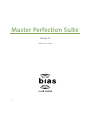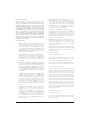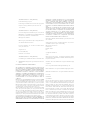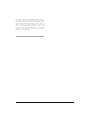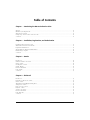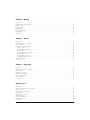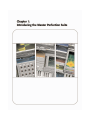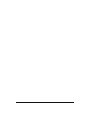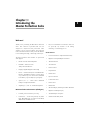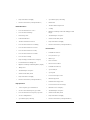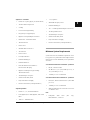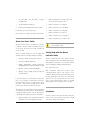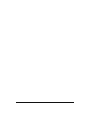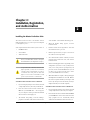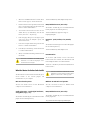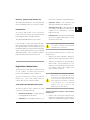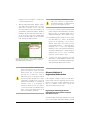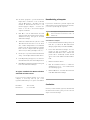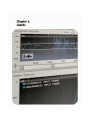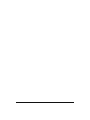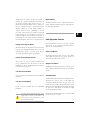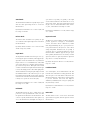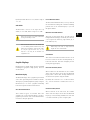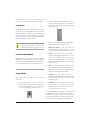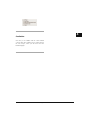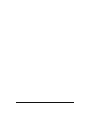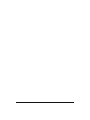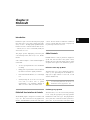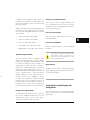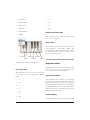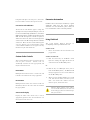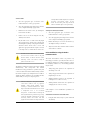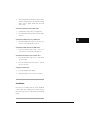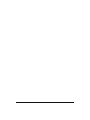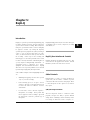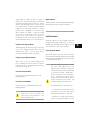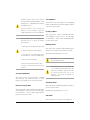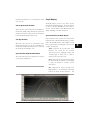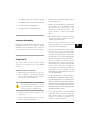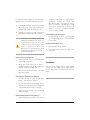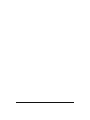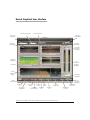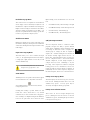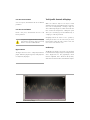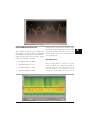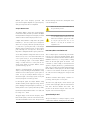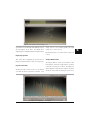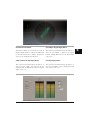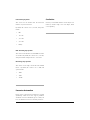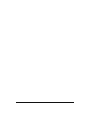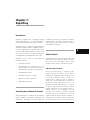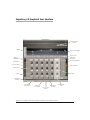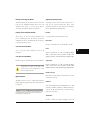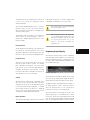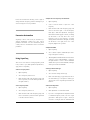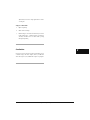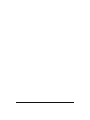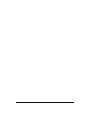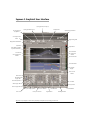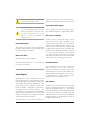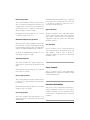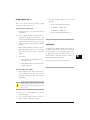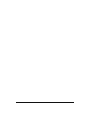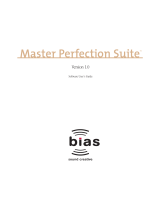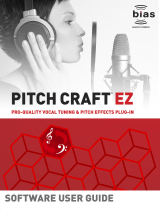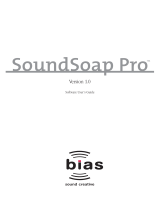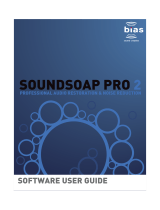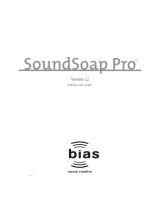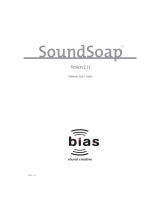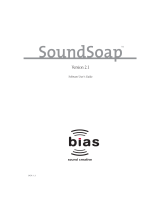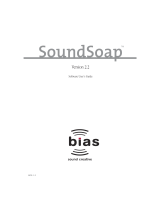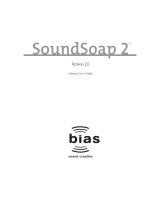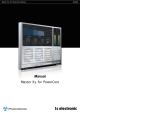BIAS Master Perfection Suite 1.2 User guide
- Type
- User guide

Master Perfection Suite
Version 1.2
Software User’s Guide
TM
DCN 2.1

INSTALL LICENSE AGREEMENT
This legal document is an agreement between you, the end user (“YOU” or
“LICENSEE”), and BIAS, Inc. BY CLICKING “INSTALL” ON THE FOLLOWING
DIALOG, YOU ARE AGREEING TO BECOME BOUND BY THE TERMS OF THIS
AGREEMENT, WHICH INCLUDES THE SOFTWARE LICENSE AND THE
SOFTWARE DISCLAIMER OF WARRANTY (collectively the “Agreement”). CLICK
“QUIT” ON THE FOLLOWING DIALOG IF YOU DO NOT ACCEPT THE TERMS OF
THIS AGREEMENT. THIS AGREEMENT CONSTITUTES THE COMPLETE
AGREEMENT BETWEEN YOU AND BIAS, INC. IF YOU DO NOT AGREE TO THE
TERMS OF THIS AGREEMENT, DO NOT USE OR REGISTER THE SOFTWARE
AND PROMPTLY RETURN THE SOFTWARE AND THE OTHER MATERIALS
(INCLUDING WRITTEN MATERIALS, BINDERS OR OTHER CONTAINERS) THAT
ARE PART OF THIS PRODUCT TO THE PLACE WHERE YOU OBTAINED THEM
FOR A FULL REFUND. YOUR USE OF THIS SOFTWARE SHALL CONSTITUTE
ACCEPTANCE OF THIS AGREEMENT, AND ONCE YOU HAVE REGISTERED THE
SOFTWARE YOU MAY NOT RETURN IT.
BIAS SOFTWARE LICENSE
1. GRANT OF LICENSE. In consideration of payment of the license fee,
which is part of the price you paid for this product, BIAS, as Licensor,
grants to you, LICENSEE, a nonexclusive license to use and display this
copy of a BIAS software program (the “SOFTWARE”) and accompanying
user documentation (“DOCUMENTATION”). LICENSEE may install and
use the SOFTWARE on only one COMPUTER at one time, and such
SOFTWARE may be used by only one user at a time. BIAS reserves all
rights not expressly granted to LICENSEE.
2. AUTHORIZATION KEY. You must register this SOFTWARE within 14 days
of installation either online (http://www.bias-inc.com/support/register/),
via fax (+1 707-782-1874), or phone (+1 707-782-1866). If the
SOFTWARE has not been registered within 14 days of installation, it will
cease to function until registered. Once registered, you cannot return
the SOFTWARE.
3. OWNERSHIP OF SOFTWARE AND DOCUMENTATION. As LICENSEE,
you own the media on which the SOFTWARE and DOCUMENTATION are
originally or subsequently recorded or fixed, but BIAS retains title and
ownership of the SOFTWARE and DOCUMENTATION and all subsequent
copies of the SOFTWARE and DOCUMENTATION, regardless of the form
or media on which the original and other copies may exist. This License
is not a sale of the original SOFTWARE or any copy or sale of the original
DOCUMENTATION.
4. COPY RESTRICTIONS. This SOFTWARE and the DOCUMENTATION are
copyrighted. Unauthorized copying of the SOFTWARE, including
SOFTWARE that has been modified, merged, or included with other
software, or of the DOCUMENTATION is expressly forbidden. You may
be held legally responsible for any copyright infringement that is caused
or encouraged by your failure to abide by the terms of this License.
Subject to these restrictions, and if the SOFTWARE is not copy-protected,
you may make one (1) copy of the SOFTWARE solely for backup
purposes. You must reproduce and include the copyright notice on the
backup copy.
5. USE RESTRICTIONS. As the LICENSEE, you may physically transfer the
SOFTWARE from one computer to another provided that the
SOFTWARE is used on only one computer at a time. You may not
electronically transfer the SOFTWARE from one computer to another
over a network. You may not distribute copies of the SOFTWARE or the
DOCUMENTATION to others. You may not modify, adapt, translate,
reverse engineer, decompile, disassemble, or create derivative works
based on the SOFTWARE. You may not modify, adapt, translate, or create
derivative works based on the DOCUMENTATION without the prior
written consent of BIAS.
6. TRANSFER RESTRICTIONS. This SOFTWARE is licensed only to you,
LICENSEE, and may not be assigned or otherwise transferred to anyone,
whether voluntary or by operation of law, without the prior written
consent of BIAS. Any authorized transferee of the SOFTWARE must
agree to be bound by the terms and conditions of this Agreement, or the
transfer shall be invalid. In no event may you transfer, assign, rent, lease,
sell, or otherwise dispose of the SOFTWARE on a temporary or
permanent basis except as expressly provided herein.
7. LICENSE TO U.S. GOVERNMENT. If LICENSEE is an agency or
instrumentality of the United States Government, the SOFTWARE and
DOCUMENTATION are “commercial computer software” and
“commercial computer software documentation”, and pursuant to FAR
12.212 or DFARS 227.7202, and their successors, as applicable, use,
reproduction and disclosure of the Software and Documentation are
governed by the terms of this Agreement.
8. TERMINATION. This License is effective until terminated. This License
will terminate automatically without notice from BIAS if you fail to
comply with any provision of this License. Upon termination you shall
destroy the DOCUMENTATION and all copies of the SOFTWARE,
including modified copies, if any.
9. UPDATE POLICY. BIAS may create, from time to time, updated versions
of the SOFTWARE. At its option, BIAS will make such updates available
to LICENSEE and transferees who have paid the update fee and returned
the registration card to BIAS.
10. BIAS PRODUCT SUPPORT.
Unlimited Complimentary Self Help Options
If you have questions about installing or using your BIAS products, please
check the manual or user guide first, you will find answers to most of
your questions there. If you need further assistance, please check:
http://www.bias-inc.com/support.html – for frequently asked questions,
an extensive database of related articles, troubleshooting tips, and more.
Limited Complimentary Technical Assistance
Ninety days of technical support assistance for up to three incidents is
available with the initial purchase of Type 1 BIAS products (Peak Pro, Peak
Pro XT, Deck, SoundSoap Pro, Master Perfection Suite). Ninety days of
technical support assistance for a single incident is available with the
initial purchase of Type 2 BIAS products (Peak LE, Deck LE, SoundSoap
2). Type 3 products (OEM versions) are excluded. Thirty days of
technical support assistance for a single incident is available with the
purchase of paid upgrades to Type 1 and Type 2 BIAS products. The
support period begins when the product authorization code (PAC) is
initially issued following the product registration. To receive e-mail or
telephone technical support, you will need a valid serial number and
must be registered for a current BIAS product. Please keep your original
product serial number and PAC in a safe place as it will be required for
support. For customers preferring e-mail assistance, please use the email
form available on our web site at:
http://www.bias-inc.com/support.html
Or, email: [email protected]
For customers preferring telephone assistance, (connect and toll charges
apply), please have your computer running and close by the phone and
call us at: +1-707-782-1865
Master Perfection Suite User’s Guideii

(9AM-5PM Monday-Friday PST – excluding BIAS holidays)
Fee-based Technical Support Options
Fee-based Support is available for those customers whose support period
has expired or for Type 3 (OEM version) customers. Please call:
+1-707-782-1865
(9AM-5PM Monday-Friday PST – excluding BIAS holidays)
For customers living outside of North America, please contact your local
BIAS distributor, or contact BIAS directly. A list of BIAS distributors may
be found at: http://www.bias-inc.com/distributors.html
BIAS Support Policy and Hours
BIAS, Inc. support policy and hours are subject to change without notice.
Sales and Non-Technical Customer Service
For product information, sales, and other non-technical customer
service, please email or call:
US: 1-800-775-BIAS (2427)
International: +1-707-782-1866
(9AM-5PM Monday-Friday PST – excluding BIAS holidays)
No technical support is available at the numbers or email address above.
11. MISCELLANEOUS. This Agreement is governed by the law of the State of
California.
DISCLAIMER OF WARRANTY AND LIMITED WARRANTY
THE SOFTWARE AND DOCUMENTATION (INCLUDING INSTRUCTIONS FOR
USE) ARE PROVIDED “AS IS” WITHOUT WARRANTIES OF ANY KIND. FURTHER,
BIAS DOES NOT WARRANT, GUARANTEE, OR MAKE ANY REPRESENTATIONS
REGARDING THE USE, OR THE RESULTS OF THE USE, OF THE SOFTWARE OR
DOCUMENTATION IN TERMS OF CORRECTNESS, ACCURACY, RELIABILITY,
CURRENTNESS, OR OTHERWISE. THE ENTIRE RISK AS TO THE RESULTS AND
PERFORMANCE OF THE SOFTWARE IS ASSUMED BY YOU, AND NOT BIAS OR
ITS DEALERS, DISTRIBUTORS, AGENTS, OR EMPLOYEES, YOU AGREE TO
ASSUME THE ENTIRE COST OF ALL NECESSARY SERVICING, REPAIR, OR
CORRECTION.
BIAS warrants to the original LICENSEE that the media upon which the SOFTWARE
is recorded and the BIAS Key (USB dongle), if applicable, are free from defects in
materials and workmanship under normal use and service for a period of ninety
(90) days from the date of delivery as evidenced by a copy of your receipt. Further,
BIAS hereby limits the duration of any implied warranty(ies) on the media to the
respective periods stated above. Some states do not allow limitations on duration
of an implied warranty, so the above limitation may not apply to you.
BIAS’ entire liability and your exclusive remedy as to the media shall be, at BIAS’
option, either (a) return of the purchase price or (b) replacement of the media
that does not meet BIAS’ Limited Warranty and which is returned to BIAS with a
copy of the receipt. If failure of the media has resulted from accident, abuse, or
misapplication, BIAS shall have no responsibility to replace the media or refund
the purchase price. Any replacement media will be warranted for the remainder
of the original warranty period or thirty (30) days, whichever is longer.
THE ABOVE ARE THE ONLY WARRANTIES OF ANY KIND, EITHER EXPRESS OR
IMPLIED, INCLUDING BUT NOT LIMITED TO THE IMPLIED WARRANTIES OF
MERCHANTABILITY AND FITNESS FOR A PARTICULAR PURPOSE, THAT ARE
MADE BY BIAS CONCERNING THE BIAS PRODUCT. NO ORAL OR WRITTEN
INFORMATION OR ADVICE GIVEN BY BIAS, ITS DEALERS, DISTRIBUTORS,
AGENTS, OR EMPLOYEES SHALL CREATE A WARRANTY OR IN ANY WAY
INCREASE THE SCOPE OF THIS WARRANTY, AND YOU MAY NOT RELY ON ANY
SUCH INFORMATION OR ADVICE. THIS WARRANTY GIVES YOU SPECIFIC
LEGAL RIGHTS. YOU MAY HAVE OTHER RIGHTS WHICH VARY FROM STATE TO
STATE.
NEITHER BIAS NOR ANYONE ELSE WHO HAS BEEN INVOLVED IN THE
CREATION, PRODUCTION, OR DELIVERY OF THIS PRODUCT SHALL BE LIABLE
FOR ANY DIRECT, INDIRECT, CONSEQUENTIAL, OR INCIDENTAL DAMAGES
(INCLUDING DAMAGES FOR LOSS OF BUSINESS PROFITS, BUSINESS
INTERRUPTION, LOSS OF BUSINESS INFORMATION, AND THE LIKE) ARISING
SUCH DAMAGES. BECAUSE SOME STATES DO NOT ALLOW THE EXCLUSION
OR LIMITATION OF LIABILITY FOR CONSEQUENTIAL OR INCIDENTAL
DAMAGES, THE ABOVE LIMITATION MAY NOT APPLY TO YOU.
This Disclaimer of Warranty and Limited Warranty is governed by the laws of the
State of California.
Should you have any questions concerning this Agreement, or if you desire to
contact BIAS for any reason, please contact in writing:
BIAS Customer Sales and Service
140 Keller Street
Petaluma, CA 94952
USA
Copyright 1996–2007 BIAS, Inc.
Credits:
Master Perfection Suite Software: Steve Berkley, Eric Eizenman, Guillermo
Garcia, Wayne Jackson, Andrew Kimpton, David Ralley, Rick Sustek, Eric Johnson,
Dan Spirlock, Ben Ventura
Audio Units™, Mac OS X™ and Macintosh™ are registered trademarks of Apple
Computer, Inc.
VST™ is a registered trademark of Steinberg Media Technologies, AG.
RTAS™ and AudioSuite™ are registered trademarks of Digidesign Inc./Avid Inc.
Windows XP™ and Windows Vista™ are registered trademarks of Microsoft Inc.
User’s Guide:
Zac Wheatcroft
Special Thanks to:
Larry the O, Ben Hester, Jason Davies, Guillermo Garcia, Christine Berkley, Paul
Knowles, Christopher Denman, Gabe Khofri, Ben Ventura, Lisa Stefan, Victor
Cebreros, Cory Stück, Brian Smiley, Melissa Farinha, Kristen Jacobs, Kelly Evans,
Megan Peterschmidt, Larry Nilsen, Michael Van Landingham, Andrew Stone,
Brent Hurtig, Ian & Christina Nyquist, Steve Cerilli, Ernest Cholakis, Bil Bryant,
Howard Frederics, CKSDE, Michael Anse, Michael Barrett, Marvin Bass, Chris
Borgia, Daniel Brennan, Sean Charles, Donnie Christian, Barry Diament, Jeff
Dinces, Dr. Fred Bashour, Jason Fernandez, Scott Frankfurt, Chris Griffin, Barry
Higgins, Gary Hobish, James L. Jackson, Julian Kwasneski, Drew Lavyne, Jeremy
Lee, George Leger III, Ray Legnini, Ken Loge, Elvio Magliocca, Darin Marshall,
Peter McConnell, Arnaud Melese, Jim Miller, Heather Perkins, Paul Pierron,
Fernando Rodriguez, Marc Rosenberg, Brad Sarno, Jeremy Scidmore, John O.
Senior, Luke Slater, William Storkson, Craig Sylvern, Rudy Trubitt, James Wadell,
Jim Wintermyre, J. Mark Andrus, Michael Barrett, Robbie Berman, Bruce Bennett,
Ray Brunelle, BT, Will Carpmill, Chris Clanin, Luke DeLalio, Dennie Edwards, Tom
License Agreement/Credits
iii

Erbe, Terje Finstad, Daniel Fisher, Kelly Fitz, Mikail Grahm, Brian Hamilton, Tom
Hays, Morris Hayes, Matt Isaacson, Carson Kendall, Peer Landra, Igor Len, Randy
M., Jose Ignacio Martin, Christophe Masson, Riccardo Mazza, Ron Macleod, David
Mash, Peter McCabe, David McIntyre, Melvin & Milo Mole, Jeff Moore, Itai Neoran,
NIN, Drayson Nowlan, Martin O'Donnell, Dan Phillips, Scott Plunkett, Gene
Porfido, Les Quindipan, Ralph, Bob Rice, Brad Sarno, Arne Schulze, Seva, Eli
Shauriki, Ronen Shloush, Craig Snoke, Alex Stahl, M. Stevens, Morten Stjernholm,
Mark Tinley, David Torn, Rudy Trubitt, Tsvika, Earl Vickers, Charles Wiltgen,
Michael Winter, and Tsuyoshi Yasukawa.
Master Perfection Suite User’s Guideiv

BIAS Product Support:
Unlimited Complimentary Self Help
Options
If you have questions about installing or using your BIAS
products, please check the manual or user guide first,
you will find answers to most of your questions there. If
you need further assistance, please check:
http://www.bias-inc.com/support.html
for frequently asked questions, an extensive database of
related articles, troubleshooting tips, and more.
Limited Complimentary Technical
Assistance
Ninety days of technical support assistance for up to
three incidents is available with the initial purchase of
Type 1 BIAS products (Peak Pro, Peak Pro XT, Deck,
SoundSoap Pro, Master Perfection Suite). Ninety days of
technical support assistance for a single incident is
available with the initial purchase of Type 2 BIAS
products (Peak LE, Deck LE, SoundSoap 2). Type 3
products (OEM versions) are excluded. Thirty days of
technical support assistance for a single incident is
available with the purchase of paid upgrades to Type 1
and Type 2 BIAS products. The support period begins
when the product authorization code (PAC) is initially
issued following the product registration. To receive e-
mail or telephone technical support, you will need a valid
serial number and must be registered for a current BIAS
product. Please keep your original product serial number
and PAC in a safe place as it will be required for support.
For customers preferring e-mail assistance, please use
the email form available on our web site at:
http://www.bias-inc.com/support.html
Or, email:
For customers preferring telephone assistance, (connect
and toll charges apply), please have your computer
running and close by the phone and call us at:
+1-707-782-1865
9AM-5PM Monday-Friday PST – excluding BIAS holidays
Fee-based Technical Support Options
Fee-based Support is available for those customers
whose support period has expired or for Type 3 (OEM
version) customers. Please call:
+1-707-782-1865
9AM-5PM Monday-Friday PST – excluding BIAS holidays
For customers living outside of North America, please
contact your local BIAS distributor, or contact BIAS
directly. A list of BIAS distributors may be found at:
http://www.bias-inc.com/distributors.html
BIAS Support Policy and Hours
BIAS, Inc. support policy and hours are subject to change
without notice.
Sales and Non-Technical Customer
Service
For product information, sales, and other non-technical
Product Support Options
v

customer service, please email or call:
US: 1-800-775-BIAS (2427)
International: +1-707-782-1866
9AM-5PM Monday-Friday PST – excluding BIAS holidays
No technical support is available at the numbers or email
address above.
Master Perfection Suite User’s Guidevi

Table of Contents
vii
Table of Contents
Chapter 1 - Introducing the Master Perfection Suite
Welcome!.....................................................................................................................................................................................................11
Minimum System Requirements............................................................................................................................................................... 13
About Your User’s Guide........................................................................................................................................................................... 13
Getting Help with the Master Perfection Suite...............................................................................................................................14
Conclusion...................................................................................................................................................................................................14
Chapter 2 - Installation, Registration, and Authorization
Installing the Master Perfection Suite......................................................................................................................................................17
What the Master Perfection Suite Installs.................................................................................................................................................17
Registration & Authorization.......................................................................................................................................................................19
Alternate Methods of Registration/Authorization......................................................................................................................................20
Deauthorizing a Computer..........................................................................................................................................................................22
Conclusion.................................................................................................................................................................................................22
Chapter 3 - GateEx
Introduction................................................................................................................................................................................................25
GateEx User Interface & Controls..............................................................................................................................................................25
Global Controls.......................................................................................................................................................................................25
Gate/Expander Controls............................................................................................................................................................................27
Graphic Displays.........................................................................................................................................................................................29
Parameter Automation................................................................................................................................................................................30
Using GateEx...............................................................................................................................................................................................30
Conclusion..................................................................................................................................................................................................31
Chapter 4 - PitchCraft
Introduction................................................................................................................................................................................................35
PitchCraft User Interface & Controls.........................................................................................................................................................35
Global Controls.......................................................................................................................................................................................35
Tuning History Graph Display & Tuning Meter.........................................................................................................................................37
Transposition Controls...............................................................................................................................................................................38
Pitch Correction Controls..........................................................................................................................................................................39
Keyboard Controls......................................................................................................................................................................................40
Custom Scale Controls................................................................................................................................................................................41
Parameter Automation................................................................................................................................................................................41
Using PitchCraft..........................................................................................................................................................................................41
Conclusion..................................................................................................................................................................................................43

Master Perfection Suite User’s Guideviii
Chapter 5 - Repli-Q
Introduction................................................................................................................................................................................................47
Repli-Q User Interface & Controls.............................................................................................................................................................47
Global Controls.......................................................................................................................................................................................47
Profile Controls...........................................................................................................................................................................................49
Graph Display..............................................................................................................................................................................................51
Parameter Automation................................................................................................................................................................................53
Using Repli-Q...............................................................................................................................................................................................53
Conclusion..................................................................................................................................................................................................54
Chapter 6 - Reveal
Introduction................................................................................................................................................................................................57
Reveal User Interface & Controls..............................................................................................................................................................57
Global Controls.......................................................................................................................................................................................57
Tool Specific Controls & Displays...............................................................................................................................................................60
Oscilloscope Tool....................................................................................................................................................................................60
Peak & RMS Power History Tool.............................................................................................................................................................61
Spectrogram Tool...................................................................................................................................................................................61
Pan Power/Phase Correlation Tool.......................................................................................................................................................62
Spectral Analysis Tool.............................................................................................................................................................................62
Lissajous Phase Scope Tool....................................................................................................................................................................64
Peak & RMS Level Meters Tool ..............................................................................................................................................................64
Parameter Automation................................................................................................................................................................................66
Conclusion..................................................................................................................................................................................................66
Chapter 7 - SuperFreq
Introduction................................................................................................................................................................................................69
SuperFreq User Interface & Controls........................................................................................................................................................69
Global Controls.......................................................................................................................................................................................69
Equalization Controls..................................................................................................................................................................................72
Frequency Graph Display............................................................................................................................................................................73
Parameter Automation................................................................................................................................................................................74
Using SuperFreq..........................................................................................................................................................................................74
Conclusion..................................................................................................................................................................................................75
Sqweez-3 & -5
Introduction................................................................................................................................................................................................79
Sqweez-3 & -5 User Interface & Controls..................................................................................................................................................79
Global Controls.......................................................................................................................................................................................79
Master Compression Controls...................................................................................................................................................................81
Graph Display..............................................................................................................................................................................................82
Band-Specific Controls...............................................................................................................................................................................83
Group Controls...........................................................................................................................................................................................84
Parameter Automation................................................................................................................................................................................84
Using Sqweez-3 & -5....................................................................................................................................................................................85
Conclusion...................................................................................................................................................................................................85


Master Perfection Suite User’s Guide10

Chapter 1:
Introducing the
Master Perfection Suite
Welcome!
Thank you for purchasing the BIAS Master Perfection
Suite! This collection of powerful audio tools was
designed in conjunction with professional audio
engineers, based on their feedback and production
needs. The Master Perfection Suite provides the ultimate
tools for mixing, mastering, sound design, and analysis.
The Master Perfection Suite includes six professional
audio plug-ins:
• GateEx – Gate/Downward Expander
• PitchCraft – Pitch Correction/
Transposition/Modification
• Repli-Q – EQ Matching/Linear Phase EQ
• Reveal – 7 Advanced Analysis Tools in One Intuitive
Interface (Peak/RMS Level Meters, Lissajous Phase
Scope, Oscilloscope, Pan Power Meter, Peak/RMS
Power History, Spectral Analyzer, Spectrogram)
• Sqweez-3 & -5 – Linear Phase Multiband
Compressors/Expanders/Limiters
• SuperFreq-4, -6, -8 & -10 – Parametric Equalizers
Master Perfection Suite Features (All Plug-Ins)
• Powerful, professional audio processing
• Convenience – works with practically any Audio
Units, RTAS/AudioSuite, or VST host on Mac OS X,
Windows XP, and Windows Vista
• Easy-to-use and intuitive user interfaces with tools
for practically any element of the mixing,
mastering, or sound design process
GateEx Features
• User-Selectable Gate or Expander Functionality
• High-Precision Input/Output Level Meters
• Threshold Control
• Attack Control
• Release Control
• Depth Control
• Hold Control
• Hysteresis Control
• Lookahead Control
• Ratio Control
• Gain Control
• Waveform Display with Integrated Gate Threshold
• High-Precision Graph Display
• A/B/C/D Compare Snapshots
• Numerical Value Entry Fields
Chapter 1: Introducing the Master Perfection Suite
11
1

• Keyboard Parameter Nudging
• Parameter Automation (in Compatible Hosts)
PitchCraft Features
• User-selectable Reference Source
• User-selectable Pitch Range
• Pitch Transposition
• Formant Modification
• Automatic Formant Preservation
• User-selectable Pitch Correction Tuning
• User-selectable Pitch Correction Scale
• User-selectable Pitch Correction Key
• User-selectable Pitch Correction Time
• User-selectable Detuning
• Keyboard display with Current Scale Display
• User-Defined Custom Tuning Scale
• High-Precision Graph with Tuning History Display
• Tuning Meter
• A/B/C/D Compare Snapshots
• Numerical Value Entry Fields
• Keyboard Parameter Nudging
• Parameter Automation (in Compatible Hosts)
Repli-Q Features
• “Learn” Frequency Spectrum Function
• Save & Load Learned Frequency Spectrums
• User-selectable Reference Frequency Spectrum
• Save & Load EQ Function
• Spectrum Frequency Matching
• Spectrum Frequency Smoothing
• Gain Control
• Automatic Gain Compensation
• Soft Clip
• High-Precision Graph with Profile & EQ Spectrum
Display
• A/B/C/D Compare Snapshots
• Numerical Value Entry Fields
• Keyboard Parameter Nudging
• Parameter Automation (in Compatible Hosts)
Reveal Features
• Peak/RMS Level Meters
• Lissajous Phase Scope
• Oscilloscope
• Pan Power Meter
• Phase Correlation Meter
• Peak/RMS Power History
• Spectral Analyzer
• Spectrogram
• User-Selectable Input Source
• Global Display Mode
• Individual Tool Display Mode
• User-Selectable Level Meter Range
• Global Freeze for all Displays
• A/B/C/D Compare Snapshots
• Numerical Value Entry Fields
• Keyboard Parameter Nudging
• Parameter Automation (in Compatible Hosts)
Master Perfection Suite User’s Guide12

Sqweez-3 & -5 Features
• Includes two separate plug-ins (3 & 5-band editions)
• Automatic Gain Compensation
• Soft Clip
• User-Selectable Digital Ceiling
• Integrated Spectrograph Display
• High-Precision Input/Output Level Meters
• Gain Control – Global & Per Band
• Threshold Control
• Ratio Control
• Maximum Reduction Control
• Attack Control
• Release Control
• User-Adjustable Knee
• Individual Band Bypass
• Individual Band Solo
• Ratio/Max Reduction/Attack/Release/
Knee Parameter Grouping
• High-Precision Graphic Display with EQ/
Threshold/Both View
• A/B/C/D Compare Snapshots
• Numerical Value Entry Fields
• Keyboard Parameter Nudging
• Parameter Automation (in Compatible Hosts)
SuperFreq Features
• Includes 4-, 6-, 8-, and 10-Band Editions
• Peak, High Shelf, Low Shelf, High Cut, and Low Cut
Filters
• -18dB to + 18dB Gain Values
• .1 to 30 Q Values
• 20Hz-20kHz Frequency Values
• Individual Band Bypass
• -24 to +24 dB Logarithmic Output Level Control
• -24 dB Logarithmic Meters
• A/B/C/D Compare Snapshots
• Numerical Value Entry Fields
• Keyboard Parameter Nudging
• Parameter Automation (in Compatible Hosts)
Minimum System Requirements
Systems must meet the minimum requirements of the
host application or platform when that is higher than the
Master Perfection Suite minimum system requirements
stated here.
To use the Master Perfection Suite on a Macintosh – you will need:
• G4, G5, or Intel-based Mac
• Mac OS X v.10.3.9, 10.4 (≥500 MHz processor), or
10.5 (≥867 MHz processor)
• ≥1 GHz processor recommended
To use Master Perfection Suite on a Windows PC – you will need:
• Intel P3/P4, Athlon w/SSE Instructions (≥800 MHz
processor)
• ≥2 GHz processor recommended
• Windows XP Home/Professional with Service Pack
2 or Windows Vista
Both:
• Compatible Audio Units (Mac only),
RTAS/AudioSuite, or VST host
Chapter 1: Introducing the Master Perfection Suite
13
1

• 256 MB RAM (512 MB RAM or higher
recommended)
• 300 MB available hard disk space
• Color monitor, minimum 1024 x 768 resolution
For the most up-to-date info, please visit:
http://www.bias-inc.com/products/masterperfectionsuite/
About Your User’s Guide
The Master Perfection Suite is designed to be powerful,
yet intuitive. Your User’s Guide is designed to help you
set up and use the Suite for processing as quickly and
easily as possible.
This User’s Guide assumes that you are familiar with
standard computer operating techniques, including:
• Setting up, starting, and using your computer
• Choosing commands from menus
• Clicking, double-clicking, selecting, shift-selecting,
dragging with the mouse, and other common operations
• Opening, copying, saving and deleting files
• Opening, closing, scrolling, moving, re-sizing, and
selecting windows
If you don’t know how to perform these tasks, please
refer to your computer’s documentation and spend a
little time learning about your computer before going
any further. This will make working with the Master
Perfection Suite much easier and more enjoyable.
The chapters in your Master Perfection Suite User’s Guide
are arranged in the order listed below, and will familiarize
you with each plug-in’s interface, controls, and parameters
– and will give basic getting started tips for using them:
• Chapter 1 introduces you to the Master Perfection Suite
and explains some of the requirements for using it
• Chapter 2 explains how to install, register, and
activate the Master Perfection Suite
• Chapter 3 introduces you to GateEx
• Chapter 4 introduces you to PitchCraft
• Chapter 5 introduces you to Repli-Q
• Chapter 6 introduces you to Reveal
• Chapter 7 introduces you to SuperFreq
• Chapter 8 introduces you to Sqweez-3 & -5
Look for important tips and notes whenever you
see this exclamation mark.
Getting Help with the Master
Perfection Suite
This User’s Guide will answer many common questions
about each plug-in’s controls. For additional help on usage
and techniques, you may wish to access tutorials, technical
support, and FAQs, all available via the BIAS website:
http://www.bias-inc.com
BIAS recommends using these resources before
contacting Technical Support. The answers to most
common technical questions can be found online. Best of
all, using online help resources is free, easy, and available
24 hours a day, 7 days a week, 365 days a year. If you do
need to contact Technical Support, please see the BIAS
Technical Support Policy on page 5 of this user’s guide.
Conclusion
Now that you know a little about the Master Perfection
Suite, proceed to the next chapter to learn how to install
your software and get started using it.
Master Perfection Suite User’s Guide14


Master Perfection Suite User’s Guide16

Chapter 2:
Installation, Registration,
and Authorization
Installing the Master Perfection Suite
The Master Perfection Suite’s auto-installer software
makes installation very easy. The steps below will guide
you through the process.
Your complete Master Perfection Suite system consists of:
• CD-ROM installer
• Serial number
• Authorization File
Before you install the Master Perfection Suite, please
check the Minimum System Requirements on Page 13.
If you purchased any of the Master Perfection Suite
plug-ins separately, you may choose to install only
for which you have a serial number. If you choose
to install the entire suite, please be aware that
plug-ins you do not have a serial number for will
operate only in trial mode for a limited time.
To install the Master Perfection Suite on a Macintosh:
1. If you are using any virus protection software, turn it off
or temporarily remove it, and restart your Macintosh.
2. Insert the Master Perfection Suite installer CD-
ROM into your CD-ROM drive – when it appears
on your computer’s desktop, double-click the BIAS
Master Perfection Suite.mpkg icon.
3. The Installer will prompt you about running a
program to determine if the Master Perfection Suite
can be installed – click Continue when this appears.
4. When the Installer dialog appears, click the
Continue button.
5. Read the Software License Agreement – then click
the Continue button to proceed.
6. Click the Agree button if you agree to the terms of
the Software License Agreement.
7. Select the hard drive/volume on which you wish to
install the Master Perfection Suite, and click the
Continue button.
8. Click the Install/Upgrade button (depending on the
configuration of your user account, you may need to
enter your account password. If prompted for your
password, enter it and click the OK button. If you do
not know your account password, please contact
your system administrator for assistance).
9. When the installation is complete, a message will appear
indicating that the installation was successful. Click the
Close button to quit the Installer. (Don’t forget to turn
back on any virus-protection software that you may be
using the next time you restart the computer).
To install the Master Perfection Suite on a Windows PC:
1. If you are using any virus-protection software, turn it off
or temporarily remove it, and restart your computer.
2. Insert the Master Perfection Suite Installer CD-ROM in
your CD-ROM drive. If the Master Perfection Suite
Setup program does not automatically launch,
double-click the Install Master Perfection Suite icon.
Chapter 2: Installation, Registration, & Authorization
17
2

3. When the InstallShield Wizard for BIAS Master
Perfection Suite appears, click the Next button.
4. Read the Software License Agreement, and then click
the “I accept the terms in the license agreement” radio
button to continue with installation.
5. To install the Master Perfection Suite into the
default directory (recommended), click the Next
button (Vista users – skip this step).
6. In the Setup Type dialog, choose the Typical option
(Vista users choose the Complete option), and
click the Next button.
7. In the Select Program Folder dialog, click the Next
button to continue with installation.
8. In the Ready to Install dialog, click the Next button
to continue with installation.
9. When you are finished installing, click Finish to exit
the installer.
At the end of installation, the Installer program
will instruct you to authorize the plug-in – this is
described later in this chapter.
What the Master Perfection Suite installs
The Master Perfection Suite installer automatically places
various formats of the selected plug-ins, and
documentation on your computer.
Mac OS X-based Systems:
The files and install locations for Mac OS X-based
computers are described below:
Audio Units Hosts: (Peak, Digital Performer,
GarageBand, Logic, etc.)
The installer automatically places the Audio Units format
plug-ins into the following directory:
/Macintosh HD/Library/Audio/Plug-Ins/Components/
RTAS/AudioSuite Hosts (Pro Tools):
The installer automatically places the RTAS/AudioSuite
format plug-ins into the following directory:
/Macintosh HD/Library/Application Support/
Digidesign/Plug-Ins/
VST Hosts: (Peak, Cubase, Live, Nuendo,
etc.)
The installer automatically places the VST format plug-ins
into the following directory:
/Macintosh HD/Library/Audio/Plug-Ins/VST/
Documentation
An electronic (PDF format) version of the Master
Perfection Suite User’s Guide, and a Read Me file with
late-breaking information are both installed into:
/Macintosh HD/Library/Documentation/BIAS/Master
Perfection Suite /
Check the documentation included with your host
application for more information on where it expects
plug-ins to reside in order to function properly.
Windows XP & Vista-based Systems:
The files and install locations for Windows-based
computers are described below:
RTAS/AudioSuite Hosts (Pro Tools):
The installer automatically places the RTAS/AudioSuite
format plug-ins into:
/Program Files/Common/Digidesign/DAE/Plug-Ins/
Master Perfection Suite User’s Guide18

VST Hosts: (Cubase SL/SX, Nuendo, etc.)
The installer automatically places the VST format plug-
ins into the VstPlugIns folder of your VST host program.
Documentation
An electronic (PDF format) version of the Master
Perfection Suite User’s Guide, and a Read Me file with
late-breaking information are both installed into:
/Program Files/BIAS/BIAS Master Perfection Suite/
If you would like to register and authorize the Master
Perfection Suite at this point, simply attempt to use one of
the component plug-ins – when an unauthorized copy is
first launched, the Welcome to Master Perfection Suite dialog
appears – click the Authorize button to proceed to the BIAS
Authorization Manager. Have your Owner’s Certificate
handy, and follow the directions in the next section.
Registration & Authorization
The Master Perfection Suite must be authorized to work
on your computer. You must register the Master
Perfection Suite with BIAS in order to authorize it.
To register and authorize your software, you will need
Internet access – either on the computer where the
software will be used, or on another computer.
Serial Number-Based Authorization System
The Master Perfection Suite’s authorization system
consists of the following components:
•
BIAS Authorization Manager – A simple application
for managing BIAS software licenses.
•
Serial Number – Located on Owner’s Certificate, or on
the electronic receipt from a downloadable purchase.
•
Registration Account – Your registration and
authorization information on the BIAS Server.
• Authorization Request File – A file transferred from
your computer to the BIAS server, which adds the
computer you are authorizing to your BIAS
Registration Account.
• Authorization File – A file transferred from the BIAS
server to your computer, which authorizes it to run
the Master Perfection Suite.
You must register with BIAS in order to authorize
your computer – the Master Perfection Suite will
not launch unless you authorize it.
The registration/authorization process provides the
following services:
• Registers your software with BIAS – making you
eligible for technical support and product updates.
• Authorizes your computer so it can run the Master
Perfection Suite. You may authorize up to two
computers for use with the Master Perfection Suite
– for example, a studio or office computer, and a
laptop for home or mobile use.
Keep in mind that for each license of the Master
Perfection Suite – the software may only be used
by one user, on one computer system at a time. If
you have used both of your authorizations, and
need to authorize a new computer, you will need
to first deauthorize one of the authorized
computers before you are issued a new
authorization for the new computer.
To Register & Authorize a Computer to Run the Master
Perfection Suite:
1. Attempt to run one of the Master Perfection Suite
plug-ins in your host program – the first time it is
opened on an unauthorized computer, you will be
Chapter 2: Installation, Registration, & Authorization
19
2

prompted to use it in trial mode, or to authorize it
– click the Authorize button.
2. When the BIAS Authorization Manager appears,
select BIAS Master Perfection Suite 1.x in the
“Please Choose a Product” section – then enter
your Master Perfection Suite serial number (your
serial number is printed on the Owner’s Certificate
included in the Master Perfection Suite package, or
on the electronic receipt from a downloadable
purchase) and email address in the appropriate
fields, and click the Authorize button.
If you have purchased individual Master
Perfection Suite plug-ins, be sure to select a specific
plug-in in the step above, instead of the entire
Master Perfection Suite. If you have purchased
more than one, you will need to repeat the
authorization process for each plug-in (plug-ins
purchased separately will each have a unique
serial number). Depending on how you access the
BIAS Authorization Manager (i.e., launching the
stand-alone version, or by instantiating an
unauthorized Master Perfection Suite plug-in),
you may need to click the “Show All BIAS Products”
button, to have specific plug-ins appear in the
Authorization Manager’s product list.
If you use more than one email address, be sure to
make a note of which one you registered with –
this will make managing your BIAS Registration
Account faster and simpler in the future.
3a. If you have previously registered another BIAS
product, using the same email address, the Master
Perfection Suite (or individual plug-in) will be
authorized automatically – please continue to step 4.
3b. If the BIAS Registration system does not recognize
your email address (i.e., if this is the first BIAS
product you are registering, or if you enter a
different email address than with previously
registered BIAS products) – a dialog will appear,
prompting you to enter your registration
information. Enter your registration information,
and click the Submit button – a dialog will appear
indicating that you have been successfully
registered – please continue to step 4.
4. A dialog will appear indicating successful
authorization – click the OK button, and then click
the Done button to exit the Authorization Manager,
and begin using the Master Perfection Suite.
Alternate Methods of
Registration/Authorization
If the computer on which you plan to use the Master
Perfection Suite cannot be temporarily connected to the
internet, even for this one-time authorization process,
there are a number of other ways to register and
authorize the Master Perfection Suite.
Registering & authorizing the Master
Perfection Suite using another computer
with internet access
To use this method of registration/authorization, you will
need to run the BIAS Authorization Manager program
Master Perfection Suite User’s Guide20
Your serial number appears on the Owner’s Certificate, included in the
Master Perfection Suite package, or on the electronic receipt from a
downloadable purchase (not shown here).
Page is loading ...
Page is loading ...
Page is loading ...
Page is loading ...
Page is loading ...
Page is loading ...
Page is loading ...
Page is loading ...
Page is loading ...
Page is loading ...
Page is loading ...
Page is loading ...
Page is loading ...
Page is loading ...
Page is loading ...
Page is loading ...
Page is loading ...
Page is loading ...
Page is loading ...
Page is loading ...
Page is loading ...
Page is loading ...
Page is loading ...
Page is loading ...
Page is loading ...
Page is loading ...
Page is loading ...
Page is loading ...
Page is loading ...
Page is loading ...
Page is loading ...
Page is loading ...
Page is loading ...
Page is loading ...
Page is loading ...
Page is loading ...
Page is loading ...
Page is loading ...
Page is loading ...
Page is loading ...
Page is loading ...
Page is loading ...
Page is loading ...
Page is loading ...
Page is loading ...
Page is loading ...
Page is loading ...
Page is loading ...
Page is loading ...
Page is loading ...
Page is loading ...
Page is loading ...
Page is loading ...
Page is loading ...
Page is loading ...
Page is loading ...
Page is loading ...
Page is loading ...
Page is loading ...
Page is loading ...
Page is loading ...
Page is loading ...
Page is loading ...
Page is loading ...
Page is loading ...
Page is loading ...
-
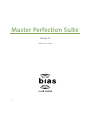 1
1
-
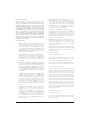 2
2
-
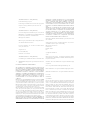 3
3
-
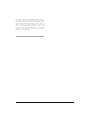 4
4
-
 5
5
-
 6
6
-
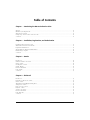 7
7
-
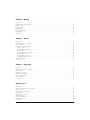 8
8
-
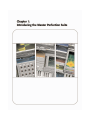 9
9
-
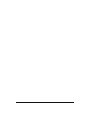 10
10
-
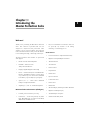 11
11
-
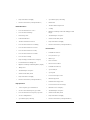 12
12
-
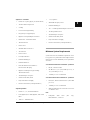 13
13
-
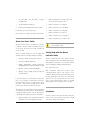 14
14
-
 15
15
-
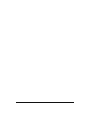 16
16
-
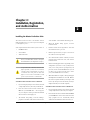 17
17
-
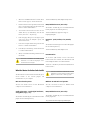 18
18
-
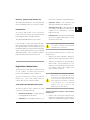 19
19
-
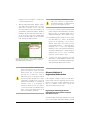 20
20
-
 21
21
-
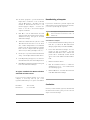 22
22
-
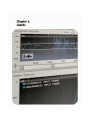 23
23
-
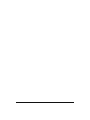 24
24
-
 25
25
-
 26
26
-
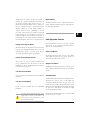 27
27
-
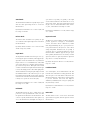 28
28
-
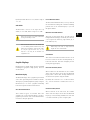 29
29
-
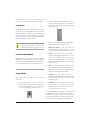 30
30
-
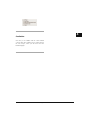 31
31
-
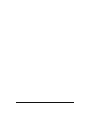 32
32
-
 33
33
-
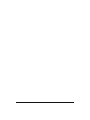 34
34
-
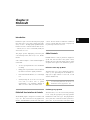 35
35
-
 36
36
-
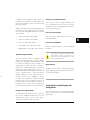 37
37
-
 38
38
-
 39
39
-
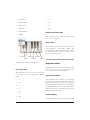 40
40
-
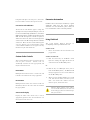 41
41
-
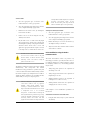 42
42
-
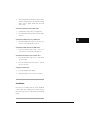 43
43
-
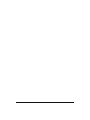 44
44
-
 45
45
-
 46
46
-
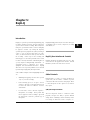 47
47
-
 48
48
-
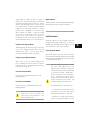 49
49
-
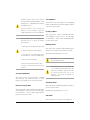 50
50
-
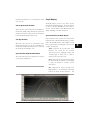 51
51
-
 52
52
-
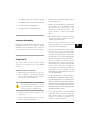 53
53
-
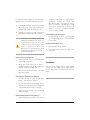 54
54
-
 55
55
-
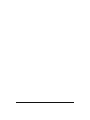 56
56
-
 57
57
-
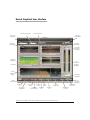 58
58
-
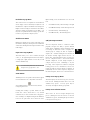 59
59
-
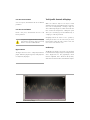 60
60
-
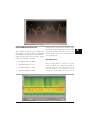 61
61
-
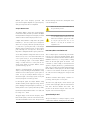 62
62
-
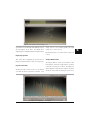 63
63
-
 64
64
-
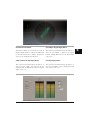 65
65
-
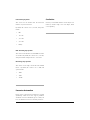 66
66
-
 67
67
-
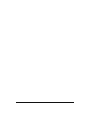 68
68
-
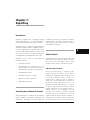 69
69
-
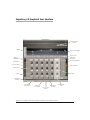 70
70
-
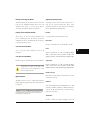 71
71
-
 72
72
-
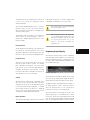 73
73
-
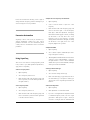 74
74
-
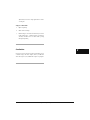 75
75
-
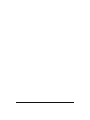 76
76
-
 77
77
-
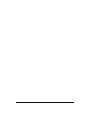 78
78
-
 79
79
-
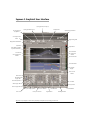 80
80
-
 81
81
-
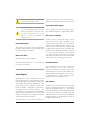 82
82
-
 83
83
-
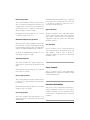 84
84
-
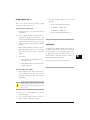 85
85
-
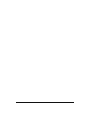 86
86
BIAS Master Perfection Suite 1.2 User guide
- Type
- User guide
Ask a question and I''ll find the answer in the document
Finding information in a document is now easier with AI
Related papers
-
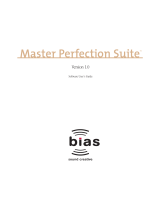 BIAS Master Perfection Suite 1.0 User guide
BIAS Master Perfection Suite 1.0 User guide
-
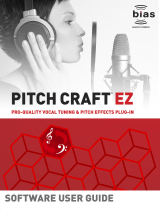 BIAS Pitch Craft EZ User manual
BIAS Pitch Craft EZ User manual
-
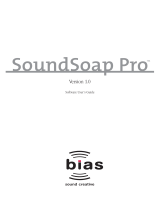 BIAS SoundSoap Pro 1.0 Operating instructions
BIAS SoundSoap Pro 1.0 Operating instructions
-
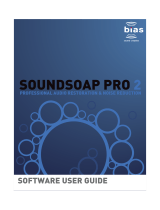 BIAS SoundSoap Pro 2.0 User guide
BIAS SoundSoap Pro 2.0 User guide
-
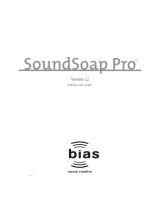 BIAS SoundSoap Pro 1.2 Operating instructions
BIAS SoundSoap Pro 1.2 Operating instructions
-
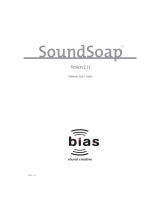 BIAS SoundSoap 2.11 User guide
BIAS SoundSoap 2.11 User guide
-
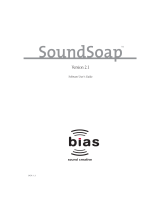 BIAS SoundSoap 2.1 User guide
BIAS SoundSoap 2.1 User guide
-
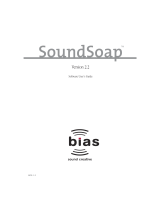 BIAS SoundSoap 2.2 User guide
BIAS SoundSoap 2.2 User guide
-
 BIAS Peak Pro 6.0 User guide
BIAS Peak Pro 6.0 User guide
-
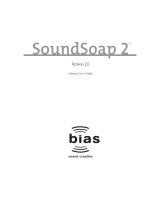 BIAS SoundSoap 2.0 User guide
BIAS SoundSoap 2.0 User guide
Other documents
-
Waves UltraPitch Owner's manual
-
Waves C4 Multiband Compressor Owner's manual
-
Waves X-Noise Owner's manual
-
Waves Z-Noise Owner's manual
-
Waves Z-Noise Software Audio Processor User guide
-
Waves X-Noise Software Audio Processor User guide
-
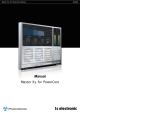 TC electronic SDN BHD Master X3 User manual
TC electronic SDN BHD Master X3 User manual
-
Solid State Logic Duende Native downloads User guide
-
TC HELICON INTONATOR HS Owner's manual
-
XTZ Room Analyzer II Pro Owner's manual