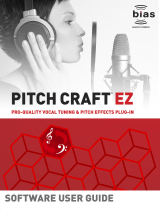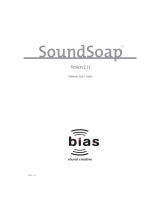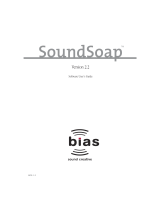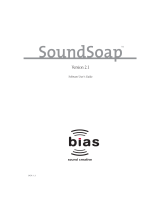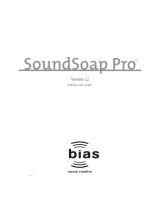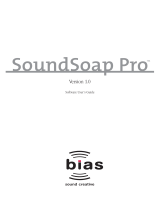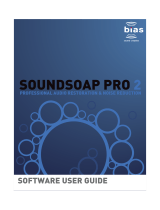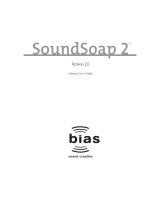Page is loading ...

Master Perfection Suite
Version 1.0
Software User’s Guide
TM

INSTALL LICENSE AGREEMENT
This legal document is an agreement between you, the end user (“YOU” or
“LICENSEE”), and BIAS, Inc. BY CLICKING “INSTALL” ON THE FOLLOWING
DIALOG, YOU ARE AGREEING TO BECOME BOUND BY THE TERMS OF THIS
AGREEMENT, WHICH INCLUDES THE SOFTWARE LICENSE AND THE
SOFTWARE DISCLAIMER OF WARRANTY (collectively the “Agreement”). CLICK
“QUIT” ON THE FOLLOWING DIALOG IF YOU DO NOT ACCEPT THE TERMS OF
THIS AGREEMENT. THIS AGREEMENT CONSTITUTES THE COMPLETE
AGREEMENT BETWEEN YOU AND BIAS, INC. IF YOU DO NOT AGREE TO THE
TERMS OF THIS AGREEMENT, DO NOT USE OR REGISTER THE SOFTWARE
AND PROMPTLY RETURN THE SOFTWARE AND THE OTHER MATERIALS
(INCLUDING WRITTEN MATERIALS, BINDERS OR OTHER CONTAINERS) THAT
ARE PART OF THIS PRODUCT TO THE PLACE WHERE YOU OBTAINED THEM
FOR A FULL REFUND. YOUR USE OF THIS SOFTWARE SHALL CONSTITUTE
ACCEPTANCE OF THIS AGREEMENT, AND ONCE YOU HAVE REGISTERED THE
SOFTWARE YOU MAY NOT RETURN IT.
BIAS SOFTWARE LICENSE
1. GRANT OF LICENSE. In consideration of payment of the license fee,
which is part of the price you paid for this product, BIAS, as Licensor,
grants to you, LICENSEE, a nonexclusive license to use and display this
copy of a BIAS software program (the “SOFTWARE”) and accompanying
user documentation (“DOCUMENTATION”). LICENSEE may install and
use the SOFTWARE on only one COMPUTER at one time, and such
SOFTWARE may be used by only one user at a time. BIAS reserves all
rights not expressly granted to LICENSEE.
2. AUTHORIZATION KEY. You must register this SOFTWARE within 14 days
of installation either online (http://www.bias-inc.com/support/register/),
via fax (+1 707-782-1874), or phone (+1 707-782-1866). If the
SOFTWARE has not been registered within 14 days of installation, it will
cease to function until registered. Once registered, you cannot return
the SOFTWARE.
3. OWNERSHIP OF SOFTWARE AND DOCUMENTATION. As LICENSEE,
you own the media on which the SOFTWARE and DOCUMENTATION are
originally or subsequently recorded or fixed, but BIAS retains title and
ownership of the SOFTWARE and DOCUMENTATION and all subsequent
copies of the SOFTWARE and DOCUMENTATION, regardless of the form
or media on which the original and other copies may exist. This License
is not a sale of the original SOFTWARE or any copy or sale of the original
DOCUMENTATION.
4. COPY RESTRICTIONS. This SOFTWARE and the DOCUMENTATION are
copyrighted. Unauthorized copying of the SOFTWARE, including
SOFTWARE that has been modified, merged, or included with other
software, or of the DOCUMENTATION is expressly forbidden. You may
be held legally responsible for any copyright infringement that is caused
or encouraged by your failure to abide by the terms of this License.
Subject to these restrictions, and if the SOFTWARE is not copy-protected,
you may make one (1) copy of the SOFTWARE solely for backup
purposes. You must reproduce and include the copyright notice on the
backup copy.
5. USE RESTRICTIONS. As the LICENSEE, you may physically transfer the
SOFTWARE from one computer to another provided that the
SOFTWARE is used on only one computer at a time. You may not
electronically transfer the SOFTWARE from one computer to another
over a network. You may not distribute copies of the SOFTWARE or the
DOCUMENTATION to others. You may not modify, adapt, translate,
reverse engineer, decompile, disassemble, or create derivative works
based on the SOFTWARE. You may not modify, adapt, translate, or create
derivative works based on the DOCUMENTATION without the prior
written consent of BIAS.
6. TRANSFER RESTRICTIONS. This SOFTWARE is licensed only to you,
LICENSEE, and may not be assigned or otherwise transferred to anyone,
whether voluntary or by operation of law, without the prior written
consent of BIAS. Any authorized transferee of the SOFTWARE must
agree to be bound by the terms and conditions of this Agreement, or the
transfer shall be invalid. In no event may you transfer, assign, rent, lease,
sell, or otherwise dispose of the SOFTWARE on a temporary or
permanent basis except as expressly provided herein.
7. LICENSE TO U.S. GOVERNMENT. If LICENSEE is an agency or
instrumentality of the United States Government, the SOFTWARE and
DOCUMENTATION are “commercial computer software” and
“commercial computer software documentation”, and pursuant to FAR
12.212 or DFARS 227.7202, and their successors, as applicable, use,
reproduction and disclosure of the Software and Documentation are
governed by the terms of this Agreement.
8. TERMINATION. This License is effective until terminated. This License
will terminate automatically without notice from BIAS if you fail to
comply with any provision of this License. Upon termination you shall
destroy the DOCUMENTATION and all copies of the SOFTWARE,
including modified copies, if any.
9. UPDATE POLICY. BIAS may create, from time to time, updated versions
of the SOFTWARE. At its option, BIAS will make such updates available
to LICENSEE and transferees who have paid the update fee and returned
the registration card to BIAS.
10. BIAS PRODUCT SUPPORT.
Unlimited Complimentary Self Help Options
If you have questions about installing or using your BIAS products, please
check the manual or user guide first, you will find answers to most of
your questions there. If you need further assistance, please check:
http://www.bias-inc.com/support.html – for frequently asked questions,
an extensive database of related articles, troubleshooting tips, and more.
Limited Complimentary Technical Assistance
Ninety days of technical support assistance for up to three incidents is
available with the initial purchase of Type 1 BIAS products (Peak Pro, Peak
Pro XT, Deck, SoundSoap Pro). Ninety days of technical support
assistance for a single incident is available with the initial purchase of
Type 2 BIAS products (Peak LE, Deck LE, SuperFreq, SoundSoap 2). Type
3 products (OEM versions) are excluded. Thirty days of technical support
assistance for a single incident is available with the purchase of paid
upgrades to Type 1 and Type 2 BIAS products. The support period begins
when the product authorization code (PAC) is initially issued following
the product registration. To receive e-mail or telephone technical
support, you will need a valid serial number and must be registered for a
current BIAS product. Please keep your original product serial number
and PAC in a safe place as it will be required for support. For customers
preferring e-mail assistance, please use the email form available on our
web site at:
http://www.bias-inc.com/support.html
Or, email: [email protected]
For customers preferring telephone assistance, (connect and toll charges
apply), please have your computer running and close by the phone and
call us at: +1-707-782-1865
Master Perfection Suite User’s Guideii

(9AM-5PM Monday-Friday PST – excluding BIAS holidays)
Fee-based Technical Support Options
Fee-based Support is available for those customers whose support period
has expired or for Type 3 (OEM version) customers. Please call:
+1-707-782-1865
(9AM-5PM Monday-Friday PST – excluding BIAS holidays)
For customers living outside of North America, please contact your local
BIAS distributor, or contact BIAS directly. A list of BIAS distributors may
be found at: http://www.bias-inc.com/distributors.html
BIAS Support Policy and Hours
BIAS, Inc. support policy and hours are subject to change without notice.
Sales and Non-Technical Customer Service
For product information, sales, and other non-technical customer
service, please email or call:
US: 1-800-775-BIAS (2427)
International: +1-707-782-1866
(9AM-5PM Monday-Friday PST – excluding BIAS holidays)
No technical support is available at the numbers or email address above.
11. MISCELLANEOUS. This Agreement is governed by the law of the State of
California.
DISCLAIMER OF WARRANTY AND LIMITED WARRANTY
THE SOFTWARE AND DOCUMENTATION (INCLUDING INSTRUCTIONS FOR
USE) ARE PROVIDED “AS IS” WITHOUT WARRANTIES OF ANY KIND. FURTHER,
BIAS DOES NOT WARRANT, GUARANTEE, OR MAKE ANY REPRESENTATIONS
REGARDING THE USE, OR THE RESULTS OF THE USE, OF THE SOFTWARE OR
DOCUMENTATION IN TERMS OF CORRECTNESS, ACCURACY, RELIABILITY,
CURRENTNESS, OR OTHERWISE. THE ENTIRE RISK AS TO THE RESULTS AND
PERFORMANCE OF THE SOFTWARE IS ASSUMED BY YOU, AND NOT BIAS OR
ITS DEALERS, DISTRIBUTORS, AGENTS, OR EMPLOYEES, YOU AGREE TO
ASSUME THE ENTIRE COST OF ALL NECESSARY SERVICING, REPAIR, OR
CORRECTION.
BIAS warrants to the original LICENSEE that the media upon which the SOFTWARE
is recorded and the BIAS Key (USB dongle), if applicable, are free from defects in
materials and workmanship under normal use and service for a period of ninety
(90) days from the date of delivery as evidenced by a copy of your receipt. Further,
BIAS hereby limits the duration of any implied warranty(ies) on the media to the
respective periods stated above. Some states do not allow limitations on duration
of an implied warranty, so the above limitation may not apply to you.
BIAS’ entire liability and your exclusive remedy as to the media shall be, at BIAS’
option, either (a) return of the purchase price or (b) replacement of the media
that does not meet BIAS’ Limited Warranty and which is returned to BIAS with a
copy of the receipt. If failure of the media has resulted from accident, abuse, or
misapplication, BIAS shall have no responsibility to replace the media or refund
the purchase price. Any replacement media will be warranted for the remainder
of the original warranty period or thirty (30) days, whichever is longer.
THE ABOVE ARE THE ONLY WARRANTIES OF ANY KIND, EITHER EXPRESS OR
IMPLIED, INCLUDING BUT NOT LIMITED TO THE IMPLIED WARRANTIES OF
MERCHANTABILITY AND FITNESS FOR A PARTICULAR PURPOSE, THAT ARE
MADE BY BIAS CONCERNING THE BIAS PRODUCT. NO ORAL OR WRITTEN
INFORMATION OR ADVICE GIVEN BY BIAS, ITS DEALERS, DISTRIBUTORS,
AGENTS, OR EMPLOYEES SHALL CREATE A WARRANTY OR IN ANY WAY
INCREASE THE SCOPE OF THIS WARRANTY, AND YOU MAY NOT RELY ON ANY
SUCH INFORMATION OR ADVICE. THIS WARRANTY GIVES YOU SPECIFIC
LEGAL RIGHTS. YOU MAY HAVE OTHER RIGHTS WHICH VARY FROM STATE TO
STATE.
NEITHER BIAS NOR ANYONE ELSE WHO HAS BEEN INVOLVED IN THE
CREATION, PRODUCTION, OR DELIVERY OF THIS PRODUCT SHALL BE LIABLE
FOR ANY DIRECT, INDIRECT, CONSEQUENTIAL, OR INCIDENTAL DAMAGES
(INCLUDING DAMAGES FOR LOSS OF BUSINESS PROFITS, BUSINESS
INTERRUPTION, LOSS OF BUSINESS INFORMATION, AND THE LIKE) ARISING
SUCH DAMAGES. BECAUSE SOME STATES DO NOT ALLOW THE EXCLUSION
OR LIMITATION OF LIABILITY FOR CONSEQUENTIAL OR INCIDENTAL
DAMAGES, THE ABOVE LIMITATION MAY NOT APPLY TO YOU.
This Disclaimer of Warranty and Limited Warranty is governed by the laws of the
State of California.
Should you have any questions concerning this Agreement, or if you desire to
contact BIAS for any reason, please contact in writing:
BIAS Customer Sales and Service
1370 Industrial Avenue
Suite A
Petaluma, CA 94952
USA
Copyright 1996–2005 BIAS, Inc.
Credits:
Master Perfection Suite Software: Steve Berkley, Eric Eizenman, Guillermo
Garcia, Wayne Jackson, Andrew Kimpton, David Ralley.
Mac OS X™ and Macintosh™, are registered trademarks of Apple Computer, Inc.
VST™ is a registered trademark of Steinberg Media Technologies, AG.
User’s Guide:
Zac Wheatcroft
Special Thanks to:
Ben Hester, Jason Davies, Christine Berkley, Paul Knowles, Dan Spirlock, Gabe
Khofri, Ben Ventura, Lisa Stefan, Victor Cebreros, Cory Stück, Kristen Jacobs,
Kelly Evans, Megan Peterschmidt, Larry Nilsen, Michael Van Landingham, Andrew
Stone, Brent Hurtig, Ian & Christina Nyquist, Steve Cerilli, Ernest Cholakis, Bil
Bryant, Howard Frederics, CKSDE, Michael Anse, Michael Barrett, Marvin Bass,
Chris Borgia, Daniel Brennan, Sean Charles, Donnie Christian, Barry Diament, Jeff
Dinces, Dr. Fred Bashour, Jason Fernandez, Scott Frankfurt, Chris Griffin, Barry
Higgins, Gary Hobish, James L. Jackson, Julian Kwasneski, Drew Lavyne, Jeremy
Lee, George Leger III, Ray Legnini, Ken Loge, Elvio Magliocca, Darin Marshall,
Peter McConnell, Arnaud Melese, Jim Miller, Heather Perkins, Paul Pierron,
Fernando Rodriguez, Marc Rosenberg, Brad Sarno, Jeremy Scidmore, John O.
Senior, Luke Slater, William Storkson, Craig Sylvern, Rudy Trubitt, James Wadell,
Jim Wintermyre, J. Mark Andrus, Michael Barrett, Robbie Berman, Bruce Bennett,
Ray Brunelle, BT, Will Carpmill, Chris Clanin, Luke DeLalio, Dennie Edwards, Tom
Erbe, Terje Finstad, Daniel Fisher, Kelly Fitz, Mikail Grahm, Brian Hamilton, Tom
Hays, Morris Hayes, Matt Isaacson, Carson Kendall, Peer Landra, Igor Len, Randy
M., Jose Ignacio Martin, Christophe Masson, Riccardo Mazza, Ron Macleod, David
Mash, Peter McCabe, David McIntyre, Melvin & Milo Mole, Jeff Moore, Itai Neoran,
NIN, Drayson Nowlan, Martin O'Donnell, Larry Oppenheimer, Dan Phillips, Scott
License Agreement/Credits
iii

Plunkett, Gene Porfido, Les Quindipan, Ralph, Bob Rice, Brad Sarno, Arne
Schulze, Seva, Eli Shauriki, Ronen Shloush, Craig Snoke, Alex Stahl, M. Stevens,
Morten Stjernholm, Mark Tinley, David Torn, Rudy Trubitt, Tsvika, Earl Vickers,
Charles Wiltgen, Michael Winter, and Tsuyoshi Yasukawa.
Master Perfection Suite User’s Guideiv

BIAS Product Support:
Unlimited Complimentary Self Help
Options
If you have questions about installing or using your BIAS
products, please check the manual or user guide first,
you will find answers to most of your questions there. If
you need further assistance, please check:
http://www.bias-inc.com/support.html
for frequently asked questions, an extensive database of
related articles, troubleshooting tips, and more.
Limited Complimentary Technical
Assistance
Ninety days of technical support assistance for up to
three incidents is available with the initial purchase of
Type 1 BIAS products (Peak Pro, Peak Pro XT, Deck,
SoundSoap Pro). Ninety days of technical support
assistance for a single incident is available with the initial
purchase of Type 2 BIAS products (Peak LE, Deck LE,
SuperFreq, SoundSoap 2). Type 3 products (OEM
versions) are excluded. Thirty days of technical support
assistance for a single incident is available with the
purchase of paid upgrades to Type 1 and Type 2 BIAS
products. The support period begins when the product
authorization code (PAC) is initially issued following the
product registration. To receive e-mail or telephone
technical support, you will need a valid serial number
and must be registered for a current BIAS product.
Please keep your original product serial number and PAC
in a safe place as it will be required for support. For
customers preferring e-mail assistance, please use the
email form available on our web site at:
http://www.bias-inc.com/support.html
Or, email:
For customers preferring telephone assistance, (connect
and toll charges apply), please have your computer
running and close by the phone and call us at:
+1-707-782-1865
9AM-5PM Monday-Friday PST – excluding BIAS holidays
Fee-based Technical Support Options
Fee-based Support is available for those customers
whose support period has expired or for Type 3 (OEM
version) customers. Please call:
+1-707-782-1865
9AM-5PM Monday-Friday PST – excluding BIAS holidays
For customers living outside of North America, please
contact your local BIAS distributor, or contact BIAS
directly. A list of BIAS distributors may be found at:
http://www.bias-inc.com/distributors.html
BIAS Support Policy and Hours
BIAS, Inc. support policy and hours are subject to change
without notice.
Sales and Non-Technical Customer
Service
For product information, sales, and other non-technical
Product Support Options
v

customer service, please email or call:
US: 1-800-775-BIAS (2427)
International: +1-707-782-1866
9AM-5PM Monday-Friday PST – excluding BIAS holidays
No technical support is available at the numbers or email
address above.
Master Perfection Suite User’s Guidevi

Table of Contents
vii
Table of Contents
Chapter 1 - Introducing the Master Perfection Suite
Welcome!.....................................................................................................................................................................................................11
Minimum System Requirements............................................................................................................................................................... 13
About Your User’s Guide........................................................................................................................................................................... 13
Getting Help with Using the Master Perfection Suite...............................................................................................................................14
Conclusion.............................................................................................................................................................................................14
Chapter 2 - Installing, Registering, & Activating
Installing the Master Perfection Suite......................................................................................................................................................17
What the Master Perfection Suite Installs.................................................................................................................................................18
Registration & Activation............................................................................................................................................................................18
Alternate Methods of Registration/Activation...........................................................................................................................................19
Conclusion.................................................................................................................................................................................................20
Chapter 3 - GateEx
Introduction................................................................................................................................................................................................23
GateEx User Interface & Controls..............................................................................................................................................................23
Global Controls.......................................................................................................................................................................................23
Gate/Expander Controls............................................................................................................................................................................25
Graphic Displays.........................................................................................................................................................................................27
Using GateEx...............................................................................................................................................................................................28
Conclusion..................................................................................................................................................................................................28
Chapter 4 - PitchCraft
Introduction................................................................................................................................................................................................31
PitchCraft User Interface & Controls.........................................................................................................................................................31
Global Controls.......................................................................................................................................................................................31
Tuning History Graph Display & Tuning Meter.........................................................................................................................................33
Transposition Controls...............................................................................................................................................................................34
Pitch Correction Controls..........................................................................................................................................................................35
Keyboard Controls......................................................................................................................................................................................36
Custom Scale Controls................................................................................................................................................................................37
Using PitchCraft..........................................................................................................................................................................................37
Conclusion..................................................................................................................................................................................................39
Chapter 5 - Repli-Q
Introduction................................................................................................................................................................................................43
Repli-Q User Interface & Controls.............................................................................................................................................................43

Master Perfection Suite User’s Guideviii
Global Controls.......................................................................................................................................................................................43
Profile Controls...........................................................................................................................................................................................45
Graph Display..............................................................................................................................................................................................47
Using Repli-Q...............................................................................................................................................................................................48
Conclusion..................................................................................................................................................................................................49
Chapter 6 - Reveal
Introduction................................................................................................................................................................................................53
Reveal User Interface & Controls..............................................................................................................................................................53
Global Controls.......................................................................................................................................................................................53
Tool Specific Controls & Displays...............................................................................................................................................................56
Oscilloscope Tool....................................................................................................................................................................................56
Peak & RMS Power History Tool .........................................................................................................................................................56
Spectrogram Tool...................................................................................................................................................................................57
Pan Power/Phase Correlation Tool.......................................................................................................................................................57
Spectral Analysis Tool.............................................................................................................................................................................58
Lissajous Phase Scope Tool....................................................................................................................................................................59
Peak & RMS Level Meters Tool ..............................................................................................................................................................59
Conclusion..................................................................................................................................................................................................60
Chapter 7 - SuperFreq
Introduction................................................................................................................................................................................................63
SuperFreq User Interface & Controls........................................................................................................................................................63
Using SuperFreq..........................................................................................................................................................................................67
Conclusion..................................................................................................................................................................................................68
Sqweez-3 & -5
Introduction................................................................................................................................................................................................71
Sqweez-3 & -5 User Interface & Controls..................................................................................................................................................71
Global Controls.......................................................................................................................................................................................71
Master Compression Controls...................................................................................................................................................................73
Graph Display..............................................................................................................................................................................................74
Band-Specific Controls...............................................................................................................................................................................75
Group Controls...........................................................................................................................................................................................76
Using Sqweez-3 & -5....................................................................................................................................................................................77
Conclusion..................................................................................................................................................................................................77


Master Perfection Suite User’s Guide10

Chapter 1:
Introducing the
Master Perfection Suite
Welcome!
Thank you for purchasing the BIAS Master Perfection
Suite! This collection of powerful audio tools was
designed in conjunction with professional audio
engineers, based on their feedback and production
needs. The Master Perfection Suite provides the ultimate
tools for mastering and sound design.
The Master Perfection Suite includes six professional
audio plug-ins:
• GateEx – Gate/Downward Expander
• PitchCraft – Pitch Correction/
Transposition/Modification
• Repli-Q – EQ Matching/Linear Phase EQ
• Reveal – 7 Advanced Analysis Tools in One Intuitive
Interface (Peak/RMS Level Meters, Lissajous Phase
Scope, Oscilloscope, Pan Power Meter, Peak/RMS
Power History, Spectral Analyzer, Spectrogram)
• Sqweez-3 & -5 – Linear Phase Multiband
Compressors/Expanders/Limiters
• SuperFreq-4, 6, 8 & 10 – Parametric Equalizers
Master Perfection Suite Features (All Plug-Ins)
• Powerful, professional audio processing
• Convenience – plug-ins easily integrate with BIAS
Peak Pro 5
• Easy-to-use and intuitive user interfaces with tools
for practically any element of the mastering or
sound design process
GateEx Features
• User-Selectable Gate or Expander Functionality
• High-Precision Input/Output Level Meters
• Threshold Control
• Attack Control
• Release Control
• Depth Control
• Hold Control
• Hysteresis Control
• Lookahead Control
• Ratio Control
• Gain Control
• Waveform Display with Integrated Gate Threshold
• High-Precision Graph Display
• A/B/C/D Compare Snapshots
• Numerical Value Entry Fields
Chapter 1: Introducing the Master Perfection Suite
11
1

• Keyboard Parameter Nudging
PitchCraft Features
• User-selectable Reference Source
• User-selectable Pitch Range
• Pitch Transposition
• Formant Modification
• Automatic Formant Preservation
• User-selectable Pitch Correction Tuning
• User-selectable Pitch Correction Scale
• User-selectable Pitch Correction Key
• User-selectable Pitch Correction Time
• User-selectable Detuning
• Keyboard display with Current Scale Display
• User-Defined Custom Tuning Scale
• High-Precision Graph with Tuning History Display
• Tuning Meter
• A/B/C/D Compare Snapshots
• Numerical Value Entry Fields
• Keyboard Parameter Nudging
Repli-Q Features
• “Learn” Frequency Spectrum Function
• Save & Load Learned Frequency Spectrums
• User-selectable Reference Frequency Spectrum
• Save & Load EQ Function
• Spectrum Frequency Matching
• Spectrum Frequency Smoothing
• Gain Control
• Automatic Gain Compensation
• Soft Clip
• High-Precision Graph with Profile & EQ Spectrum
Display
• A/B/C/D Compare Snapshots
• Numerical Value Entry Fields
• Keyboard Parameter Nudging
Reveal Features
• Peak/RMS Level Meters
• Lissajous Phase Scope
• Oscilloscope
• Pan Power Meter
• Phase Correlation Meter
• Peak/RMS Power History
• Spectral Analyzer
• Spectrogram
• User-Selectable Input Source
• Global Display Mode
• Individual Tool Display Mode
• User-Selectable Level Meter Range
• Global Freeze for all Displays
• A/B/C/D Compare Snapshots
• Numerical Value Entry Fields
• Keyboard Parameter Nudging
Sqweez-3 & -5 Features
• Includes two separate plug-ins (3 & 5-band editions)
• Automatic Gain Compensation
Master Perfection Suite User’s Guide12

• Soft Clip
• User-Selectable Digital Ceiling
• Integrated Spectrograph Display
• High-Precision Input/Output Level Meters
• Gain Control – Global & Per Band
• Threshold Control
• Ratio Control
• Maximum Reduction Control
• Attack Control
• Release Control
• User-Adjustable Knee
• Individual Band Bypass
• Individual Band Solo
• Ratio/Max Reduction/Attack/Release/
Knee Parameter Grouping
• High-Precision Graphic Display with EQ/
Threshold/Both View
• A/B/C/D Compare Snapshots
• Numerical Value Entry Fields
• Keyboard Parameter Nudging
SuperFreq Features
• Includes 4, 6, 8, and 10-Band Editions
• Peak, High Shelf, Low Shelf, High Cut, and Low Cut
Filters
• -18dB to + 18dB Gain Values
• .1 to 30 Q Values
• 20Hz-20kHz Frequency Values
• Individual Band Bypass
• -24 to +24 dB Logarithmic Output Level Control
• -24 dB Logarithmic Meters
• A/B/C/D Compare Snapshots
• Numerical Value Entry Fields
• Keyboard Parameter Nudging
Minimum System Requirements
• G4 or G5 Apple Macintosh, iBook, or PowerBook
(≥500mHz processor recommended)
• Mac OS X v.10.3.9 or later (Mac OS X v. 10.4.x
“Tiger” recommended)
• 256 MB RAM (512 MB RAM or higher
recommended)
• 18ms hard drive (average seek time) or faster
• Color monitor, minimum 1024 x 768 resolution
• 100 MB Available Hard Drive Space
About Your User’s Guide
The Master Perfection Suite is designed to be powerful,
yet intuitive. Your User’s Guide is designed to help you
set up and use the Suite for processing as quickly and
easily as possible.
This User’s Guide assumes that you are familiar with
standard computer operating techniques, including:
• Setting up, starting, and using your computer
• Choosing commands from menus
• Clicking, double-clicking, selecting, shift-selecting,
dragging with the mouse, and other common
operations
Chapter 1: Introducing the Master Perfection Suite
13
1

• Opening, copying, saving and deleting files
• Opening, closing, scrolling, moving, re-sizing, and
selecting windows
If you don’t know how to perform these tasks, please
refer to your computer’s documentation and spend a
little time learning about your computer before going
any further. This will make working with the Master
Perfection Suite much easier and more enjoyable.
The chapters in your Master Perfection Suite User’s
Guide are arranged in the order listed below, and will
familiarize you with each plug-in’s interface, controls,
and parameters – and will give basic getting started tips
for using them:
• Chapter 1 introduces you to the Master Perfection
Suite and explains some of the requirements for
using it
• Chapter 2 explains how to install, register, and
activate the Master Perfection Suite
• Chapter 3 introduces you to GateEx
• Chapter 4 introduces you to PitchCraft
• Chapter 5 introduces you to Repli-Q
• Chapter 6 introduces you to Reveal
• Chapter 7 introduces you to SuperFreq
• Chapter 8 introduces you to Sqweez-3 & -5
Look for important tips and notes whenever you
see this exclamation mark.
Getting Help with Using the Master
Perfection Suite
This User’s Guide will answer many common questions
about each plug-in’s controls. For additional help on
usage and techniques, you may wish to access tutorials,
technical support, and FAQs, all available via the BIAS
website:
http://www.bias-inc.com
BIAS recommends using these resources before
contacting Technical Support. The answers to most
common technical questions can be found online. Best
of all, using online help resources is free, easy, and
available 24 hours a day, 7 days a week, 365 days a year.
If you do need to contact Technical Support, please see
the BIAS Technical Support Policy on page 5 of this user’s
guide.
Conclusion
Now that you know a little about the Master Perfection
Suite, proceed to the next chapter to learn how to install
your software and get started using it.
Master Perfection Suite User’s Guide14


Master Perfection Suite User’s Guide16

Chapter 2:
Installing, Registering,
& Activating
Installing the Master Perfection Suite
The Master Perfection Suite’s installer software makes
installation very easy. Your complete system consists of:
• CD-ROM installer
• Serial number
• BIAS Key
• BIAS Key Panel (a System Preference Pane)
The BIAS Key is molded out of purple plastic, and is
manufactured by HASP (it reads “HASP” on the USB key
itself ) – this may be useful to know in case you also use
other USB keys, and you happen to mix them up. Before
you install, please check the Minimum System
Requirements on Page 5 of this User’s Guide.
To Install the Master Perfection Suite:
1. If you are using any virus protection software, turn
it off or temporarily remove it, and restart your
computer.
2. Insert the Master Perfection Suite installer CD-
ROM into your CD-ROM drive – when its icon
appears on your computer’s desktop, double-click
the Installer icon.
3. When prompted about the Installer package
running a program to determine if it can be
installed, click the Continue button.
4. When the Installer dialog appears, click the
Continue button.
5. Read the Software License Agreement – then click
the Continue button to proceed.
6. Click the Agree button if you agree to the terms of
the Software License Agreement.
7. Select the hard drive/volume on which you wish to
install the Master Perfection Suite, and click the
Continue button.
8. Click the Install/Upgrade button (depending on
the configuration of your user account, you may
need to enter your account password. If prompted
for your password, enter it and click the OK
button. If you do not know your account
password, please contact your system
administrator for assistance).
9. When the installation is complete, a message will
appear indicating that the installation was
successful. Click the Close button to quit the
Installer. (Don’t forget to turn back on any virus
protection software that you may be using the next
time you restart the computer).
Chapter 2: Installing, Registering, & Activating
17
2

What the Master Perfection Suite
Installs
• GateEx
• PitchCraft
• Repli-Q
• Reveal
• Sqweez-3 & -5
• SuperFreq-4, 6, 8 & 10
• BIAS Key Panel (If not already installed)
• The Master Perfection Suite User’s Guide
When you have finished installation, you will be
prompted to launch the BIAS Key Panel, a system
preference pane that is installed along with the Master
Perfection Suite. If you would like to register and activate
the Master Perfection Suite at this point, have your
Owner’s Certificate handy, click the Launch BIAS Key
button, and proceed to the next section, “Registration &
Activation”, where you will find step-by-step directions
on how to activate the Master Perfection Suite.
Registration & Activation
The Master Perfection Suite must be activated to work on
your computer. You must register with BIAS in order to
activate it.
The activation system consists of the following
components:
• Serial Number (located on the included BIAS
Owner’s Certificate).
• The BIAS Key (a small hardware device that plugs
into an available USB port on your computer
system).
You must register with BIAS in order to activate the
Master Perfection Suite; it will not launch after the
14-day Registration Period unless you activate it.
The fastest and easiest way to register and activate
is by accessing the BIAS Registration System online,
via the BIAS Key Panel.
The registration/activation process provides
the following services:
• Registers your software with BIAS – making you
eligible for technical support and product updates.
• Activates your BIAS Key, and unlocks the Master
Perfection Suite so that it may be used
permanently. Once the BIAS Key is activated, you
may move it from one system to another, and use
the Master Perfection Suite on a different system.
Keep in mind that each license may only be used
on one computer system at a time.
You cannot use the Master Perfection Suite without
an activated BIAS Key! If you plan to travel, or use
the Master Perfection Suite in mobile situations,
don’t forget to bring your key. Think of the BIAS
Key much like the keys for your car or house – you
cannot use the Master Perfection Suite without it!
To Register/Activate the Master Perfection Suite via the
Internet:
If you are registering/activating directly following
installation, and have already clicked the Launch
BIAS Key Panel button in the Launch BIAS Key
dialog, please skip directly to Step 2.
1. From the Apple menu, choose System Preferences,
and then click the BIAS Key icon in the “Other”
section of the System Preferences window.
Master Perfection Suite User’s Guide18

2. Insert the BIAS Key into an available USB port on
your computer system – when the key is properly
inserted and active, a red LED within the key will
light up.
3. In the BIAS Key Panel, select the Master Perfection
Suite V1.x in the section labeled “Step 1: Select a
Product”.
4. In the section labeled “Step 2: Register your BIAS
Product” – enter your Master Perfection Suite serial
number in the field labeled “Serial Number” (Your
serial number is located on your Owner’s
Certificate).
5. Click the Submit button located to the right of the
Serial Number field – you will be prompted
whether you wish to register immediately or
register later.
If the computer on which you have installed the
Master Perfection Suite product has an active
Internet connection, (or can be temporarily
connected to the Internet for this one-time
activation process) it is recommended that you
register immediately by clicking the Register Now!
Button. If the computer on which you have
installed the Master Perfection Suite does not have
an active Internet connection, (or cannot be
temporarily connected to the Internet) click the
Later button.
If you choose to register later, a 14-day Registration
Period begins, during which the Master Perfection Suite
will be fully functional. Be sure to register and activate
during this 14-day period to ensure uninterrupted use.
If the computer on which you plan to use the Master
Perfection Suite cannot be temporarily connected to the
Internet, please see the section on Alternate Methods of
Registration/Activation, which appears later in this
chapter.
6. If you have an active Internet connection, click the
Register Now! Button.
7. When prompted, enter your email address and
click the OK button – if you have previously
registered products with BIAS (and you are
registering with the same email address), you will
be automatically recognized by the registration
system, and your BIAS product will be
automatically activated. If this is the first product
you are registering with BIAS, or if it is under a
different name/email address/company, etc., you
will be asked to fill out a brief registration form.
8. After completing the registration form (if
applicable), you will also be prompted to fill out a
brief questionnaire – to do so, click the Yes button.
If you prefer not to fill out the questionnaire, click
the No button, and go back to the BIAS Key Panel.
After completing Step 8 above, the Product Status
portion of the BIAS Key Panel should now list the Master
Perfection Suite as an “Activated” product.
Alternate Methods of Registration/
Activation
If the computer on which you plan to install your BIAS
product cannot be temporarily connected to the Internet
for this one-time activation process, it is possible to
register and activate your BIAS product with the help of
Chapter 2: Installing, Registering, & Activating
19
2
Your serial number appears on the Owner’s Certificate, included in the
software package

another Macintosh computer, which is connected to the
Internet.
To use this registration/activation method, the
Macintosh computer that has Internet access must
be running Mac OS X!
To Register & Activate the BIAS Key using another
Macintosh computer:
1. Follow the regular installation, registration, and
activation steps above on the Macintosh computer
that does have Internet access.
2. Once your BIAS Key is activated, simply transfer it
back to the Macintosh computer on which you
plan to use your BIAS product.
Once the BIAS Key is activated, you may move it from
one system to another, and use your BIAS product on a
different system.
How to Register & Activate the Master
Perfection Suite without an Internet
Connection
If you do not have temporary Internet access on any
computer, or need help with any part of the
registration/activation process, please contact BIAS at:
Inside the US: 1-800-775-2427
International: +1-707-782-1866
Conclusion
Now that you have installed, registered, and activated the
Master Perfection Suite, please proceed to the next
chapter to learn about GateEx.
Master Perfection Suite User’s Guide20
/