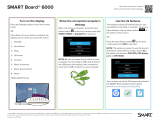IMPORTANT INFORMATION
ii smarttech.com/kb/170642
l Use only VESA®-approved mounting hardware.
l Disconnect all of the interactiveflatpanel’s power cables from the wall outlet and seek
assistance from qualified service personnel if any of the following occur:
o
The power cable or plug is damaged
o
Liquid is spilled into the interactiveflatpanel
o
Objects fall into the interactiveflatpanel
o
The interactiveflatpanel is dropped
o
Structural damage, such as cracking, occurs
o
The interactiveflatpanel behaves unexpectedly when you follow operating
instructions
l The pens on this product use an adhesive containing nonylphenol ethoxylate, a candidate
substance of very high concern under the EU REACH Regulation (EC) 1907/2006.
مﺪﺨﺘﺴﺘمﻼﻗﻷاةدﻮﺟﻮﻤﻟاﻲﻓاﺬﻫﺞﺘﻨﻤﻟاةدﺎﻤﺔﻘﺻﻻيﻮﺘﺤﺘﻰﻠﻋلﻮﻨﻴﻔﻠﻴﻨﻮﻨ
،تﻼﻴﺴﻛﻮﺜﻴإﻲﻫوةدﺎﻤﺔﺤﺷﺮﻤنأنﻮﻜﻴﺎﻬﻟةرﻮﻄﺨةﺮﻴﺒﻛﺎًﻘﻓوﺔﺤﺋﻼﻟ
REACH دﺎﺤﺘﻼﻟﻲﺒوروﻷاﻢﻗر (EC)1907/2006.
Las plumas de este producto utilizan un adhesivo que
contiene etoxilato de nonilfenol, una sustancia candidata
de muy alto riesgo según el Reglamento REACH de la UE
(CE) 1907/2006.
Pera na tomto produktu využívají lepidlo obsahující
nonylfenol ethoxylát, což je dle nařízení (ES) REACH
1907/2006 látka vzbuzující mimořádné obavy.
Pennene på dette produkt anvender et klæbemiddel der
indeholder nonylphenolethoxylat, et stof der er særligt
problematiske under EU REACH forordningen (EF)
1907/2006.
Die Stifte dieses Produkts verwenden einen Klebstoff mit
Nonylphenolethoxylat, einem Stoff der nach Artikel 59
der Verordnung (EG) Nr. 1907/2006 (REACH) auf der
Liste der Stoffe mit einem beträchtlichen Risiko steht.
Οι πένες αυτού του προϊόντος χρησιμοποιούν μια
κολλητική ουσία που περιέχει αιθοξυλιω μένη
εννεϋλοφ αινόλη, μια υποψ ήφ ια ουσία που προκαλεί
πολύ μεγάλη ανησυχία σύμφ ω να με τον Κανονισμό
REACH της ΕΕ (ΕΚ) 1907/2006.
Los rotuladores de este producto emplean un adhesivo
que contiene etoxilato de nonilfenol, una sustancia
candidata de gran preocupación según la regulación
REACH de la UE (CE) 1907/2006.
이 제품의 펜은 EU REACH Regulation (EC)
1907/2006에 의해 고위험성우려 후보물질로 지정된
노닐페놀 에톡시레이트가 함유된 접착제를 사용합니
다.
Voor de stiften in dit product wordt gebruik gemaakt van
een kleefstof met nonylfenolethoxylaat, een
zeerzorgwekkende stof op dekandidaatslijst volgens de
Europese REACH-richtlijn (EG) 1907/2006.
Pennene som følger med dette produktet bruker et
klebestoff som inneholdernonylfenoloksetylat, et stoff
det er ytret stor bekymring for iEU REACH Regulation
(EC) 1907/2006.
Pióra na tym produkcie używają kleju zawierającego
etoksylan nonylofenolu, substancję z listy kandydackiej
wzbudzającą duże obawy na mocy unijnego
Rozporządzenia REACH (WE) 1907/2006.
As canetas neste produto usam um adesivo contendo
nonilfenol etoxilado, uma substância candidata que
suscita elevada preocupação no âmbito do
regulamento EU REACH (EC) 1907/2006.
В пишущих ручках данного изде лия используется
кле й, содержа щий оксиэтилирова нный нонилф енол
―кандида т на включе ние в списки особо опасных
ве ществ в соответствии с Регла ме нтом ЕС
относитель но правил ре гистра ции, оценки,
са нкционирования и огра ниче ния использова ния
химиче ских ве ще ств (REACH) 1907/2006.