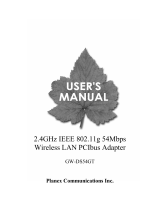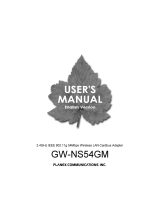Page is loading ...

2.4 GHz IEEE 802.11g 54Mbps Wireless LAN
PCIbus Adapter
GW-DS54GR

GW-DS54GR Planex Communications Inc.
Table of Contents
Chapter 1 Introduction................................................................................................ 3
1.1 Wireless Network Options ...............................................................................................................3
1.1.1 The Peer-to-Peer Network ........................................................................................................3
1.1.2 The Access Point Network........................................................................................................4
Chapter 2 Package Contents....................................................................................... 5
Chapter 3 Installation.................................................................................................. 6
3.1 Utility Installation..............................................................................................................................6
3.2 Device Installation .............................................................................................................................8
3.2.1 Notes for Windows 98SE/ME users........................................................................................8
3.2.2 Notes for Windows 2000 users.................................................................................................8
3.2.3 Notes for Windows XP users....................................................................................................9
3.2.4 Device Verification...................................................................................................................12
Chapter 4 Configuration........................................................................................... 13
4.1 Easy Config.......................................................................................................................................13
4.2 Accessing the Configuration Utility..............................................................................................17
4.2.1 Main Tab....................................................................................................................................17
4.2.2 Profile Manager Tab ................................................................................................................19
4.2.3 Advanced Tab...........................................................................................................................22
4.2.4 Info Tab......................................................................................................................................24
4.2.5 About Tab..................................................................................................................................24
Chapter 5 Uninstallation .......................................................................................... 26
Chapter 6 Specification............................................................................................. 28
Chapter 7 Safety Statements .................................................................................... 29

GW-DS54GR Planex Communications Inc.
Chapter 1 Introduction
TheGW-DS54GR is a device that allows you connect your computer to a wireless
local area network (LAN). A wireless LAN allows your system to use wireless
Radio Frequency (RF) technology to transmit and receive data without physically
attaching to the network. The Wireless protocols that come with this product
ensure data security and isolation from interference generated by other radio
frequencies.
This card also allows you to take full advantage of your computer’s mobility
with access to real-time information and online services anytime and anywhere.
In addition, this device eliminates the bother of pulling cable through walls and
under furniture. It even allows you to place your system in locations where
cabling is impossible. Modifying and augmenting networks has never been so
easy.
1.1 Wireless Network Options
1.1.1 The Peer-to-Peer Network
This network installation lets you set a small wireless workgroup easily and
quickly. Equipped with wireless PC Cards or wireless PCI, you can share files
and printers between each PC and laptop.
You can also use one computer as an Internet Server to connect to a wired global
network and share files and information with other computers via a wireless

GW-DS54GR Planex Communications Inc.
LAN.
1.1.2 The Access Point Network
The network installation allows you to share files, printers, and Internet access
much more conveniently. With Wireless LAN Cards, you can connect wireless
LAN to a wired global network via an Access Point.

GW-DS54GR Planex Communications Inc.
Chapter 2 Package Contents
GW-DS54GR comes with the following items. Please go through each item below.
If any of listed items appears to be damaged or missing, please contact your local
dealer.
¾ GW-DS54GR
¾ Quick Installation Guide
¾ CD-ROM (User’s Manual / Driver & Utility)
¾ 2dBi Dipole Antenna
¾ 2dBi Desktop Antenna (except Europe area)
¾ Warranty Card

GW-DS54GR Planex Communications Inc.
Chapter 3 Installation
Caution: Do not insert the GW-DS54GR into your desktop computer until the
procedures in Utility Installation has been performed.
3.1 Utility Installation
1. Insert the CD-ROM into the drive on your PC.
2. The auto-run program should start automatically. Choose English and click
Install Utility to start the installation. If it does not, run the CD-ROM
path:\EN\utility\setup.exe program.
3. When the InstallShield Wizard screen appears, click Next to continue.
4. Click Continue Anyway to continue.

GW-DS54GR Planex Communications Inc.
5. Click Finish to complete the installation.

GW-DS54GR Planex Communications Inc.
3.2 Device Installation
Note: Make sure the procedure in Utility Installation has been performed.
1. Before installing the device, make sure the computer is turned off. Remove the
expansion slot cover from the computer.
2. Carefully slide the GW-DS54GR into the PCI slot of your computer. Push
evenly and slowly and ensure it is properly seated. You may have to use the
mounting screw to have the card screwed securely in place.
3. After the device has been connected to your computer, turn on your computer.
Windows will detect the new hardware and then automatically copy all of the
files needed for networking.
3.2.1 Notes for Windows 98SE/ME users
Please make sure you have the operating system CD-ROM ready before
installation of the device. You may be asked to insert the CD-ROM in order to
locate the specific drivers.
3.2.2 Notes for Windows 2000 users
During the installation, when the Digital Signature Not Found screen appears,
click Yes to continue.

GW-DS54GR Planex Communications Inc.
3.2.3 Notes for Windows XP users
1. Select No, not this time and click Next.

GW-DS54GR Planex Communications Inc.
2. Select Install the software automatically (Recommended) and click Next.

GW-DS54GR Planex Communications Inc.
3. Click Continue Anyway.
4. Click Finish to complete the installation.

GW-DS54GR Planex Communications Inc.
3.2.4 Device Verification
To verify that the device has been properly installed in your computer and is
enabled, go to Start Î Settings Î Control Panel Î System (Hardware) Î
Device Manager. Select the Network adapters item. If the PLANEX
GW-DS54GR 54Mbps Wireless LAN PCI Adapter is listed, it means that your
device is properly installed and enabled successfully.

GW-DS54GR Planex Communications Inc.
Chapter 4 Configuration
After successful installation of the Wireless LAN Card’s driver, the utility icon
will display in the task bar. You will be able to access the Configuration Utility
through the Network Status icon.
If the icon doesn’t appear automatically, go to StartÎ ProgramsÎ bRoad
Lanner WaveÎ PLANEX GW-DS54GR Utility, it will appear in the task bar.
4.1 Easy Config
1. In the Main tab, click Easy Config on the right down corner to start quick
configuration.

GW-DS54GR Planex Communications Inc.
2. Select the wireless connection type, either Infrastructure or Ad-Hoc. Click
Next to continue.

GW-DS54GR Planex Communications Inc.
3. Select a wireless station on the list, and click Next to configure its settings.
The following screen will appear for you to configure, for detailed configuration,
please refer 4.2.2 Profile Manager Tab.

GW-DS54GR Planex Communications Inc.
4. Configure the network TCP/IP, you may select DHCP to obtain an IP address
automatically or select Manual to set an IP address. Click Next to continue.
5. Select DNS Auto to obtain DNS automatically or select Manual to set the
primary and secondary DNS. Click Finish to complete the Easy Config
procedure.

GW-DS54GR Planex Communications Inc.
4.2 Accessing the Configuration Utility
All settings are categorized into 5 Tabs:
¾ Main Tab
¾ Profile Manager Tab
¾ Advanced Tab
¾ Info Tab
¾ About Tab
4.2.1 Main Tab
The main tab enables you to scan for available networks, select a network to
which to connect, modify the settings for the current connection, or set up your
station for Ad Hoc connection.
¾ Status- Shows the current connection status.
¾ Speed- Shows the connection speed.
¾ Type- Shows the wireless connection type.
¾ Authentication- Shows the authentication type.

GW-DS54GR Planex Communications Inc.
¾ Encryption- Shows the encryption type.
¾ SSID- The SSID is the unique name shared among all points in your
wireless network. The name must be identical for all devices and points
attempting to connect to the same network.
¾ Signal Strength- The signal strength from the network Access Point or
station. The strength is displayed in three formats: a signal quality level (one
of five levels, from Bad to Best), a numerical value in dBm, and a signal
quality bar graph with a scale of –82 to –10.
¾ Link Quality- Shows the link quality percentage.
¾ Total Throughput- Shows the total throughput percentage.
¾ Throughput TX- The actual instantaneous transmitting rates.
¾ Throughput RX- The actual instantaneous receiving rates.
¾ Network Address
z MAC Address- The MAC address of this wireless adapter.
z IP Address- The IP address of this wireless adapter.
z Subnet Mask- The subnet mask of this wireless adapter.
z Gateway- The default gateway address of the adapter.
¾ Show Tray icon- Place a check in the check box to show the utility icon in
the tray.
¾ Radio Off- Place a check in the check box to disable the radio function.
¾ Windows Zero Config- External Configuration Checkbox (Windows XP
only): A checkbox that enables you to disable the WLAN Station
Configuration Utility and indicates that the station driver is to be configured
with Windows XP’s built-in Zero Configuration Utility (ZCU).
On Windows XP systems, the ZCU service is automatically stopped when
the WLAN utility is installed. The ZCU is started when you check the
Configure using Windows Zero Configuration checkbox. The checkbox is
only displayed on Windows XP systems.

GW-DS54GR Planex Communications Inc.
4.2.2 Profile Manager Tab
The Profile Manager enables you to create, modify and delete the profiles that the
station uses to connect to WLAN networks, to activate and de-activate profiles,
and to raise and lower a profiles’ priority.
¾ Connect- Select a wireless device that you want to connect with and click
Connect to make a connection. The wireless device you have connected will
be added into the Available Profile(s) field below.
¾ Rescan- Click Rescan to refresh the wireless device list.
¾ Configure- Click Configure to set up the detailed configuration.
¾ Add- Click Add to add a wireless device into the Available Profile(s) field
below.
¾ Remove- Select a wireless device that listed in the Available Profile(s) field
and then click Remove to delete it.
¾ Edit- Select a wireless device in the Available Profile(s) field and then click
Edit to change its configuration.
The following configuration screen will appear if you just click Connect,
Configure or Add buttons.

GW-DS54GR Planex Communications Inc.
Note:
1.) WEP:
If WEP is selected, you can either input Encryption Key #1~4 or check the
Generate WEP Key and enter a WEP, the system will automatically generate.
2.) WPA-PSK/WPA2-PSK:
If WPA-PSK/WPA2-PSK is selected, enter the Passphrase in the column.
¾ Profile Name- You may enter the preferred profile name in this column.
¾ Network Name (SSID)- The SSID for the current profile.
¾ Ad Hoc-
z Ad Hoc- Place a check in the check box to enable the Ad Hoc function.
This mode allows wireless-equipped computers to communicate
directly with each other. No access point is used.
Note:Infrastructure- The infrastructure allows wireless and wired
networks to communicate through an access point.
/