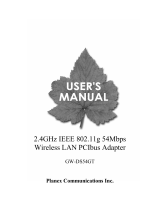Page is loading ...

Planex Communications
Head Quarters-Japan
PCI Building
12-7, Nihombashi Odemma-cho, Chuo-ku
Tokyo, 103-0011
www.planex.co.jp
Published: July 2004
Installation and
Configuration Guide
108 Mbps Wireless Access Point
CQW-AP108AG


Installation and Configuration Guide, (CQW-AP108AG) iii
Contents
Preface - - - - - - - - - - - - - - - - - - - - - - - - - - - - - - - - - - - - - - - - - - - - - - - - - - - - - - - - - - - - - - x
1 Overview - - - - - - - - - - - - - - - - - - - - - - - - - - - - - - - - - - - - - - - - - - - - - - - - - - - - - - - - - - - - - 1
Product Overview - - - - - - - - - - - - - - - - - - - - - - - - - - - - - - - - - - - - - - - - - - - - - - - - - - - - - - - - - - - 1
Product Suite - - - - - - - - - - - - - - - - - - - - - - - - - - - - - - - - - - - - - - - - - - - - - - - - - - - - - - - - - - - - - - 1
Features Overview - - - - - - - - - - - - - - - - - - - - - - - - - - - - - - - - - - - - - - - - - - - - - - - - - - - - - - - - - - 2
Radio Resource Management - - - - - - - - - - - - - - - - - - - - - - - - - - - - - - - - - - - - - - - - - - - - - - - - - - 3
Mobility Management - - - - - - - - - - - - - - - - - - - - - - - - - - - - - - - - - - - - - - - - - - - - - - - - - - - - - - - 3
Portal Architecture - - - - - - - - - - - - - - - - - - - - - - - - - - - - - - - - - - - - - - - - - - - - - - - - - - - - - - - - - 4
Security - - - - - - - - - - - - - - - - - - - - - - - - - - - - - - - - - - - - - - - - - - - - - - - - - - - - - - - - - - - - - - - - 5
VLANs - - - - - - - - - - - - - - - - - - - - - - - - - - - - - - - - - - - - - - - - - - - - - - - - - - - - - - - - - - - - - - - - - 5
Quality of Service - - - - - - - - - - - - - - - - - - - - - - - - - - - - - - - - - - - - - - - - - - - - - - - - - - - - - - - - - 6
IP Routing - - - - - - - - - - - - - - - - - - - - - - - - - - - - - - - - - - - - - - - - - - - - - - - - - - - - - - - - - - - - - - - 6
Multiple SSIDs - - - - - - - - - - - - - - - - - - - - - - - - - - - - - - - - - - - - - - - - - - - - - - - - - - - - - - - - - - - 6
Guest Access - - - - - - - - - - - - - - - - - - - - - - - - - - - - - - - - - - - - - - - - - - - - - - - - - - - - - - - - - - - - - 6
Rogue AP Detection and Classification - - - - - - - - - - - - - - - - - - - - - - - - - - - - - - - - - - - - - - - - - - - 7
Standards and Data Rates - - - - - - - - - - - - - - - - - - - - - - - - - - - - - - - - - - - - - - - - - - - - - - - - - - - - - 7
Integration With the Existing Wired Network - - - - - - - - - - - - - - - - - - - - - - - - - - - - - - - - - - - - - - 7
Management Interface Options - - - - - - - - - - - - - - - - - - - - - - - - - - - - - - - - - - - - - - - - - - - - - - - - - 8
2 Planning Your Installation - - - - - - - - - - - - - - - - - - - - - - - - - - - - - - - - - - - - - - - - - - - - - - - - 9
Introduction - - - - - - - - - - - - - - - - - - - - - - - - - - - - - - - - - - - - - - - - - - - - - - - - - - - - - - - - - - - - - - - 9
Example Wireless Network Installation - - - - - - - - - - - - - - - - - - - - - - - - - - - - - - - - - - - - - - - - - - - 9
Assessing Coverage and Capacity Requirements - - - - - - - - - - - - - - - - - - - - - - - - - - - - - - - - - - - - 10
Site Surveys - - - - - - - - - - - - - - - - - - - - - - - - - - - - - - - - - - - - - - - - - - - - - - - - - - - - - - - - - - - - 11
Assessing Security Needs and Architecture - - - - - - - - - - - - - - - - - - - - - - - - - - - - - - - - - - - - - - - - 11
Selecting a Network Management Method - - - - - - - - - - - - - - - - - - - - - - - - - - - - - - - - - - - - - - - - 13
Planning Network Features - - - - - - - - - - - - - - - - - - - - - - - - - - - - - - - - - - - - - - - - - - - - - - - - - - - 14
Example Deployment Scenarios - - - - - - - - - - - - - - - - - - - - - - - - - - - - - - - - - - - - - - - - - - - - - - - - 16
Example 1: Small office, single AP, possible future growth - - - - - - - - - - - - - - - - - - - - - - - - - - - - - 16
Example 2: Small to mid-size business with wireless backhaul - - - - - - - - - - - - - - - - - - - - - - - - - - 18
Example 3: Mid-size business, multiple SSIDs, multiple VLANs - - - - - - - - - - - - - - - - - - - - - - - - - 19
Example 4: Large business, guest access, extended network services - - - - - - - - - - - - - - - - - - - - - - 21
Example 5: Large Campus with Branch Offices - - - - - - - - - - - - - - - - - - - - - - - - - - - - - - - - - - - - 23
3 Installing the Access Point - - - - - - - - - - - - - - - - - - - - - - - - - - - - - - - - - - - - - - - - - - - - - - - 25
Using the Configuration Interfaces - - - - - - - - - - - - - - - - - - - - - - - - - - - - - - - - - - - - - - - - - 25
Hardware Components - - - - - - - - - - - - - - - - - - - - - - - - - - - - - - - - - - - - - - - - - - - - - - - - - - - - - - 25
System Requirements - - - - - - - - - - - - - - - - - - - - - - - - - - - - - - - - - - - - - - - - - - - - - - - - - - - - - - - 25
Installation Requirements - - - - - - - - - - - - - - - - - - - - - - - - - - - - - - - - - - - - - - - - - - - - - - - - - - - - 25

Installation and Configuration Guide, (CQW-AP108AG) iv
Power and Cabling Requirements - - - - - - - - - - - - - - - - - - - - - - - - - - - - - - - - - - - - - - - - - - - - - - 26
Network Information Requirements - - - - - - - - - - - - - - - - - - - - - - - - - - - - - - - - - - - - - - - - - - - - - 26
Installing the Access Point - - - - - - - - - - - - - - - - - - - - - - - - - - - - - - - - - - - - - - - - - - - - - - - - - - - - 26
Using Power Over Ethernet - - - - - - - - - - - - - - - - - - - - - - - - - - - - - - - - - - - - - - - - - - - - - - - - - - 27
Placement and Orientation - - - - - - - - - - - - - - - - - - - - - - - - - - - - - - - - - - - - - - - - - - - - - - - - - - - 27
Verifying the Installation - - - - - - - - - - - - - - - - - - - - - - - - - - - - - - - - - - - - - - - - - - - - - - - - - - - - 28
Interpreting the LEDs - - - - - - - - - - - - - - - - - - - - - - - - - - - - - - - - - - - - - - - - - - - - - - - - - - - - - - 28
Connecting the Serial Port - - - - - - - - - - - - - - - - - - - - - - - - - - - - - - - - - - - - - - - - - - - - - - - - - - - 29
Resetting the Access Point - - - - - - - - - - - - - - - - - - - - - - - - - - - - - - - - - - - - - - - - - - - - - - - - - - - 29
Using the Configuration Interfaces - - - - - - - - - - - - - - - - - - - - - - - - - - - - - - - - - - - - - - - - - - - - - - 30
Using the Web Browser Interface - - - - - - - - - - - - - - - - - - - - - - - - - - - - - - - - - - - - - - - - - - - - - - 30
Using AP Quick Start to Initialize the Access Point - - - - - - - - - - - - - - - - - - - - - - - - - - - - - - - - - - 31
Initializing a Normal AP - - - - - - - - - - - - - - - - - - - - - - - - - - - - - - - - - - - - - - - - - - - - - - - - - - - - 33
Initializing the Portal AP - - - - - - - - - - - - - - - - - - - - - - - - - - - - - - - - - - - - - - - - - - - - - - - - - - - - 36
Navigating the Web Interface - - - - - - - - - - - - - - - - - - - - - - - - - - - - - - - - - - - - - - - - - - - - - - - - - 37
The Home Panel - - - - - - - - - - - - - - - - - - - - - - - - - - - - - - - - - - - - - - - - - - - - - - - - - - - - - - - - - - 37
Quick Start Panels - - - - - - - - - - - - - - - - - - - - - - - - - - - - - - - - - - - - - - - - - - - - - - - - - - - - - - - - 39
Other Panels - - - - - - - - - - - - - - - - - - - - - - - - - - - - - - - - - - - - - - - - - - - - - - - - - - - - - - - - - - - - 45
NM Portal Access - - - - - - - - - - - - - - - - - - - - - - - - - - - - - - - - - - - - - - - - - - - - - - - - - - - - - - - - - 45
Configuration Wizards - - - - - - - - - - - - - - - - - - - - - - - - - - - - - - - - - - - - - - - - - - - - - - - - - - - - - - 45
User Security Wizard - - - - - - - - - - - - - - - - - - - - - - - - - - - - - - - - - - - - - - - - - - - - - - - - - - - - - - 45
Guest Access Wizard - - - - - - - - - - - - - - - - - - - - - - - - - - - - - - - - - - - - - - - - - - - - - - - - - - - - - - - 50
4 Configuring Radio Settings - - - - - - - - - - - - - - - - - - - - - - - - - - - - - - - - - - - - - - - - - - - - - 55
Introduction - - - - - - - - - - - - - - - - - - - - - - - - - - - - - - - - - - - - - - - - - - - - - - - - - - - - - - - - - - - - - - 55
Configuring Radio Parameters - - - - - - - - - - - - - - - - - - - - - - - - - - - - - - - - - - - - - - - - - - - - - - - - 56
Global Configuration - - - - - - - - - - - - - - - - - - - - - - - - - - - - - - - - - - - - - - - - - - - - - - - - - - - - - - 57
Admin State Configuration - - - - - - - - - - - - - - - - - - - - - - - - - - - - - - - - - - - - - - - - - - - - - - - - - - 63
Channel Configuration - - - - - - - - - - - - - - - - - - - - - - - - - - - - - - - - - - - - - - - - - - - - - - - - - - - - - 65
Performance - - - - - - - - - - - - - - - - - - - - - - - - - - - - - - - - - - - - - - - - - - - - - - - - - - - - - - - - - - - - 67
Admission - - - - - - - - - - - - - - - - - - - - - - - - - - - - - - - - - - - - - - - - - - - - - - - - - - - - - - - - - - - - - - 69
Setting the Advanced Radio Configuration - - - - - - - - - - - - - - - - - - - - - - - - - - - - - - - - - - - - - - - - 70
802.11 Policy - - - - - - - - - - - - - - - - - - - - - - - - - - - - - - - - - - - - - - - - - - - - - - - - - - - - - - - - - - - 70
MAC Configuration - - - - - - - - - - - - - - - - - - - - - - - - - - - - - - - - - - - - - - - - - - - - - - - - - - - - - - - 72
Viewing Radio Statistics - - - - - - - - - - - - - - - - - - - - - - - - - - - - - - - - - - - - - - - - - - - - - - - - - - - - - 73
Radio State - - - - - - - - - - - - - - - - - - - - - - - - - - - - - - - - - - - - - - - - - - - - - - - - - - - - - - - - - - - - - 73
Radio Statistics - - - - - - - - - - - - - - - - - - - - - - - - - - - - - - - - - - - - - - - - - - - - - - - - - - - - - - - - - - 76
Viewing Radio Neighbor Details - - - - - - - - - - - - - - - - - - - - - - - - - - - - - - - - - - - - - - - - - - - - - - - 78
Configuring SSID Parameters - - - - - - - - - - - - - - - - - - - - - - - - - - - - - - - - - - - - - - - - - - - - - - - - - 79
SSIDs and Service Profiles - - - - - - - - - - - - - - - - - - - - - - - - - - - - - - - - - - - - - - - - - - - - - - - - - - - 80
SSID Table - - - - - - - - - - - - - - - - - - - - - - - - - - - - - - - - - - - - - - - - - - - - - - - - - - - - - - - - - - - - - 81
SSID Details - - - - - - - - - - - - - - - - - - - - - - - - - - - - - - - - - - - - - - - - - - - - - - - - - - - - - - - - - - - - 83
Profile Table - - - - - - - - - - - - - - - - - - - - - - - - - - - - - - - - - - - - - - - - - - - - - - - - - - - - - - - - - - - - 85
Multiple SSIDs - - - - - - - - - - - - - - - - - - - - - - - - - - - - - - - - - - - - - - - - - - - - - - - - - - - - - - - - - - 86
Managing Client Stations - - - - - - - - - - - - - - - - - - - - - - - - - - - - - - - - - - - - - - - - - - - - - - - - - - - - 87
Stations - - - - - - - - - - - - - - - - - - - - - - - - - - - - - - - - - - - - - - - - - - - - - - - - - - - - - - - - - - - - - - - 88

Installation and Configuration Guide, (CQW-AP108AG) v
Link Statistics - - - - - - - - - - - - - - - - - - - - - - - - - - - - - - - - - - - - - - - - - - - - - - - - - - - - - - - - - - - 89
Security Statistics - - - - - - - - - - - - - - - - - - - - - - - - - - - - - - - - - - - - - - - - - - - - - - - - - - - - - - - - - 90
Configuring Inter Access Point Protocol (IAPP) - - - - - - - - - - - - - - - - - - - - - - - - - - - - - - - - - - - - 91
IAPP Service - - - - - - - - - - - - - - - - - - - - - - - - - - - - - - - - - - - - - - - - - - - - - - - - - - - - - - - - - - - 92
IAPP Topology - - - - - - - - - - - - - - - - - - - - - - - - - - - - - - - - - - - - - - - - - - - - - - - - - - - - - - - - - - 92
IAPP Statistics - - - - - - - - - - - - - - - - - - - - - - - - - - - - - - - - - - - - - - - - - - - - - - - - - - - - - - - - - - 93
Performing Radio Diagnostics - - - - - - - - - - - - - - - - - - - - - - - - - - - - - - - - - - - - - - - - - - - - - - - - - 94
Link Test - - - - - - - - - - - - - - - - - - - - - - - - - - - - - - - - - - - - - - - - - - - - - - - - - - - - - - - - - - - - - - 95
Walk Test - - - - - - - - - - - - - - - - - - - - - - - - - - - - - - - - - - - - - - - - - - - - - - - - - - - - - - - - - - - - - - 98
5 Configuring Networking Settings - - - - - - - - - - - - - - - - - - - - - - - - - - - - - - - - - - - - - - - - - 101
Introduction - - - - - - - - - - - - - - - - - - - - - - - - - - - - - - - - - - - - - - - - - - - - - - - - - - - - - - - - - - - - - 101
Interfaces - - - - - - - - - - - - - - - - - - - - - - - - - - - - - - - - - - - - - - - - - - - - - - - - - - - - - - - - - - - - - - - 101
Configuring Bridging Services - - - - - - - - - - - - - - - - - - - - - - - - - - - - - - - - - - - - - - - - - - - - - - - - 102
Bridge and STP - - - - - - - - - - - - - - - - - - - - - - - - - - - - - - - - - - - - - - - - - - - - - - - - - - - - - - - - - 102
Bridge Statistics - - - - - - - - - - - - - - - - - - - - - - - - - - - - - - - - - - - - - - - - - - - - - - - - - - - - - - - - - 104
ARP Table - - - - - - - - - - - - - - - - - - - - - - - - - - - - - - - - - - - - - - - - - - - - - - - - - - - - - - - - - - - - 104
Configuring IP Routes - - - - - - - - - - - - - - - - - - - - - - - - - - - - - - - - - - - - - - - - - - - - - - - - - - - - - 105
Configuring VLANs - - - - - - - - - - - - - - - - - - - - - - - - - - - - - - - - - - - - - - - - - - - - - - - - - - - - - - - 107
VLAN Table - - - - - - - - - - - - - - - - - - - - - - - - - - - - - - - - - - - - - - - - - - - - - - - - - - - - - - - - - - - 108
Interface VLAN - - - - - - - - - - - - - - - - - - - - - - - - - - - - - - - - - - - - - - - - - - - - - - - - - - - - - - - - 109
User VLAN - - - - - - - - - - - - - - - - - - - - - - - - - - - - - - - - - - - - - - - - - - - - - - - - - - - - - - - - - - - 110
VLAN Statistics - - - - - - - - - - - - - - - - - - - - - - - - - - - - - - - - - - - - - - - - - - - - - - - - - - - - - - - - 112
Configuring Quality of Service - - - - - - - - - - - - - - - - - - - - - - - - - - - - - - - - - - - - - - - - - - - - - - - - 113
Ingress QOS - - - - - - - - - - - - - - - - - - - - - - - - - - - - - - - - - - - - - - - - - - - - - - - - - - - - - - - - - - - 115
Egress COS - - - - - - - - - - - - - - - - - - - - - - - - - - - - - - - - - - - - - - - - - - - - - - - - - - - - - - - - - - - 116
QoS Stats - - - - - - - - - - - - - - - - - - - - - - - - - - - - - - - - - - - - - - - - - - - - - - - - - - - - - - - - - - - - - 117
Configuring Advanced QoS - - - - - - - - - - - - - - - - - - - - - - - - - - - - - - - - - - - - - - - - - - - - - - - - - - 117
Class-Order - - - - - - - - - - - - - - - - - - - - - - - - - - - - - - - - - - - - - - - - - - - - - - - - - - - - - - - - - - - - 118
IP-DSCP - - - - - - - - - - - - - - - - - - - - - - - - - - - - - - - - - - - - - - - - - - - - - - - - - - - - - - - - - - - - - - 119
IP Protocol - - - - - - - - - - - - - - - - - - - - - - - - - - - - - - - - - - - - - - - - - - - - - - - - - - - - - - - - - - - - 120
IP Precedence - - - - - - - - - - - - - - - - - - - - - - - - - - - - - - - - - - - - - - - - - - - - - - - - - - - - - - - - - - 121
Configuring Packet Filters - - - - - - - - - - - - - - - - - - - - - - - - - - - - - - - - - - - - - - - - - - - - - - - - - - - 121
Filter Table - - - - - - - - - - - - - - - - - - - - - - - - - - - - - - - - - - - - - - - - - - - - - - - - - - - - - - - - - - - - 121
Filter Statistics - - - - - - - - - - - - - - - - - - - - - - - - - - - - - - - - - - - - - - - - - - - - - - - - - - - - - - - - - 123
Configuring Interfaces - - - - - - - - - - - - - - - - - - - - - - - - - - - - - - - - - - - - - - - - - - - - - - - - - - - - - 123
Interface Table - - - - - - - - - - - - - - - - - - - - - - - - - - - - - - - - - - - - - - - - - - - - - - - - - - - - - - - - - 124
Interface Statistics - - - - - - - - - - - - - - - - - - - - - - - - - - - - - - - - - - - - - - - - - - - - - - - - - - - - - - - 125
Configuring SNMP - - - - - - - - - - - - - - - - - - - - - - - - - - - - - - - - - - - - - - - - - - - - - - - - - - - - - - - 125
Ping Test - - - - - - - - - - - - - - - - - - - - - - - - - - - - - - - - - - - - - - - - - - - - - - - - - - - - - - - - - - - - - - - 127
6 Configuring a Wireless Backhaul - - - - - - - - - - - - - - - - - - - - - - - - - - - - - - - - - - - - - - - - - 129
Introduction - - - - - - - - - - - - - - - - - - - - - - - - - - - - - - - - - - - - - - - - - - - - - - - - - - - - - - - - - - - - - 129
Use of Radios for Backhaul - - - - - - - - - - - - - - - - - - - - - - - - - - - - - - - - - - - - - - - - - - - - - - - - - 130
Wireless Backhaul Trunks - - - - - - - - - - - - - - - - - - - - - - - - - - - - - - - - - - - - - - - - - - - - - - - - - - 130
Wireless Backhaul security - - - - - - - - - - - - - - - - - - - - - - - - - - - - - - - - - - - - - - - - - - - - - - - - - - 130

Installation and Configuration Guide, (CQW-AP108AG) vi
Setting Up a Wireless Backhaul - - - - - - - - - - - - - - - - - - - - - - - - - - - - - - - - - - - - - - - - - - - - - - - 131
Link Criteria - - - - - - - - - - - - - - - - - - - - - - - - - - - - - - - - - - - - - - - - - - - - - - - - - - - - - - - - - - - 131
Candidate APs - - - - - - - - - - - - - - - - - - - - - - - - - - - - - - - - - - - - - - - - - - - - - - - - - - - - - - - - - - 133
Trunk Table - - - - - - - - - - - - - - - - - - - - - - - - - - - - - - - - - - - - - - - - - - - - - - - - - - - - - - - - - - - - 133
Trunk Statistics - - - - - - - - - - - - - - - - - - - - - - - - - - - - - - - - - - - - - - - - - - - - - - - - - - - - - - - - - 134
7 Managing Security - - - - - - - - - - - - - - - - - - - - - - - - - - - - - - - - - - - - - - - - - - - - - - - - - - - - 137
Introduction - - - - - - - - - - - - - - - - - - - - - - - - - - - - - - - - - - - - - - - - - - - - - - - - - - - - - - - - - - - - - 137
AP Security - - - - - - - - - - - - - - - - - - - - - - - - - - - - - - - - - - - - - - - - - - - - - - - - - - - - - - - - - - - - - 138
Administrative Security - - - - - - - - - - - - - - - - - - - - - - - - - - - - - - - - - - - - - - - - - - - - - - - - - - - - 138
User Security - - - - - - - - - - - - - - - - - - - - - - - - - - - - - - - - - - - - - - - - - - - - - - - - - - - - - - - - - - - - 139
Data Encryption - - - - - - - - - - - - - - - - - - - - - - - - - - - - - - - - - - - - - - - - - - - - - - - - - - - - - - - - - - 139
Configuring Wireless Security - - - - - - - - - - - - - - - - - - - - - - - - - - - - - - - - - - - - - - - - - - - - - - - - 140
Security Mode - - - - - - - - - - - - - - - - - - - - - - - - - - - - - - - - - - - - - - - - - - - - - - - - - - - - - - - - - - 140
SSID Authentication - - - - - - - - - - - - - - - - - - - - - - - - - - - - - - - - - - - - - - - - - - - - - - - - - - - - - 142
Configuring Authentication Zones - - - - - - - - - - - - - - - - - - - - - - - - - - - - - - - - - - - - - - - - - - - - - 145
Authentication Zones - - - - - - - - - - - - - - - - - - - - - - - - - - - - - - - - - - - - - - - - - - - - - - - - - - - - - 145
Authentication Servers - - - - - - - - - - - - - - - - - - - - - - - - - - - - - - - - - - - - - - - - - - - - - - - - - - - - 146
Configuring Administrator Security - - - - - - - - - - - - - - - - - - - - - - - - - - - - - - - - - - - - - - - - - - - - 146
External RADIUS Server Settings - - - - - - - - - - - - - - - - - - - - - - - - - - - - - - - - - - - - - - - - - - - - - 147
Viewing Security Statistics - - - - - - - - - - - - - - - - - - - - - - - - - - - - - - - - - - - - - - - - - - - - - - - - - - - 148
Authentication Statistics - - - - - - - - - - - - - - - - - - - - - - - - - - - - - - - - - - - - - - - - - - - - - - - - - - - 148
Supplicant Statistics - - - - - - - - - - - - - - - - - - - - - - - - - - - - - - - - - - - - - - - - - - - - - - - - - - - - - - 149
Authentication Diagnostics - - - - - - - - - - - - - - - - - - - - - - - - - - - - - - - - - - - - - - - - - - - - - - - - - 151
Configuring Advanced Parameters - - - - - - - - - - - - - - - - - - - - - - - - - - - - - - - - - - - - - - - - - - - - 152
8 Configuring Guest Access - - - - - - - - - - - - - - - - - - - - - - - - - - - - - - - - - - - - - - - - - - - - - - 155
Overview - - - - - - - - - - - - - - - - - - - - - - - - - - - - - - - - - - - - - - - - - - - - - - - - - - - - - - - - - - - - - - - 155
Internal Landing Page - - - - - - - - - - - - - - - - - - - - - - - - - - - - - - - - - - - - - - - - - - - - - - - - - - - - - 156
External Landing Page - - - - - - - - - - - - - - - - - - - - - - - - - - - - - - - - - - - - - - - - - - - - - - - - - - - - - 157
Open Subnet - - - - - - - - - - - - - - - - - - - - - - - - - - - - - - - - - - - - - - - - - - - - - - - - - - - - - - - - - - - 158
Configuring Guest Access - - - - - - - - - - - - - - - - - - - - - - - - - - - - - - - - - - - - - - - - - - - - - - - - - - - 158
Guest Access Services Panel - - - - - - - - - - - - - - - - - - - - - - - - - - - - - - - - - - - - - - - - - - - - - - - - - - 160
Guest Access Security - - - - - - - - - - - - - - - - - - - - - - - - - - - - - - - - - - - - - - - - - - - - - - - - - - - - - 162
9 Managing the Network - - - - - - - - - - - - - - - - - - - - - - - - - - - - - - - - - - - - - - - - - - - - - - - - - 165
Introduction - - - - - - - - - - - - - - - - - - - - - - - - - - - - - - - - - - - - - - - - - - - - - - - - - - - - - - - - - - - - - 165
Using NM Portal - - - - - - - - - - - - - - - - - - - - - - - - - - - - - - - - - - - - - - - - - - - - - - - - - - - - - - - - - - 166
Home Panel - - - - - - - - - - - - - - - - - - - - - - - - - - - - - - - - - - - - - - - - - - - - - - - - - - - - - - - - - - - - 166
Menu Tree - - - - - - - - - - - - - - - - - - - - - - - - - - - - - - - - - - - - - - - - - - - - - - - - - - - - - - - - - - - - - 166
Using the Network Topology Menu - - - - - - - - - - - - - - - - - - - - - - - - - - - - - - - - - - - - - - - - - - - - 167
Enrolling APs - - - - - - - - - - - - - - - - - - - - - - - - - - - - - - - - - - - - - - - - - - - - - - - - - - - - - - - - - - 167
Viewing Backhaul Topology - - - - - - - - - - - - - - - - - - - - - - - - - - - - - - - - - - - - - - - - - - - - - - - - 170
Viewing IP Topology - - - - - - - - - - - - - - - - - - - - - - - - - - - - - - - - - - - - - - - - - - - - - - - - - - - - - 171
Displaying Discovered Radios - - - - - - - - - - - - - - - - - - - - - - - - - - - - - - - - - - - - - - - - - - - - - - - 173
Managing Rogue Access Points - - - - - - - - - - - - - - - - - - - - - - - - - - - - - - - - - - - - - - - - - - - - - - - 175

Installation and Configuration Guide, (CQW-AP108AG) vii
IP Rogue AP Management - - - - - - - - - - - - - - - - - - - - - - - - - - - - - - - - - - - - - - - - - - - - - - - - - - 176
Wireless Rogue AP Management - - - - - - - - - - - - - - - - - - - - - - - - - - - - - - - - - - - - - - - - - - - - - 178
Using the NM Services Menu - - - - - - - - - - - - - - - - - - - - - - - - - - - - - - - - - - - - - - - - - - - - - - - - - 181
Working With Policies - - - - - - - - - - - - - - - - - - - - - - - - - - - - - - - - - - - - - - - - - - - - - - - - - - - - - 181
Configuring Network Discovery - - - - - - - - - - - - - - - - - - - - - - - - - - - - - - - - - - - - - - - - - - - - - - 184
Configuring Portals - - - - - - - - - - - - - - - - - - - - - - - - - - - - - - - - - - - - - - - - - - - - - - - - - - - - - - - 187
Configuring the DHCP Server - - - - - - - - - - - - - - - - - - - - - - - - - - - - - - - - - - - - - - - - - - - - - - - 190
Managing Network Faults - - - - - - - - - - - - - - - - - - - - - - - - - - - - - - - - - - - - - - - - - - - - - - - - - - - 194
Viewing Alarms - - - - - - - - - - - - - - - - - - - - - - - - - - - - - - - - - - - - - - - - - - - - - - - - - - - - - - - - - 194
Viewing the Syslog - - - - - - - - - - - - - - - - - - - - - - - - - - - - - - - - - - - - - - - - - - - - - - - - - - - - - - - 204
Managing Users - - - - - - - - - - - - - - - - - - - - - - - - - - - - - - - - - - - - - - - - - - - - - - - - - - - - - - - - - - 205
Adding Wireless Users - - - - - - - - - - - - - - - - - - - - - - - - - - - - - - - - - - - - - - - - - - - - - - - - - - - - 205
Adding Administrative Users - - - - - - - - - - - - - - - - - - - - - - - - - - - - - - - - - - - - - - - - - - - - - - - - 207
Adding MAC-ACL Users - - - - - - - - - - - - - - - - - - - - - - - - - - - - - - - - - - - - - - - - - - - - - - - - - - 208
10 Maintaining the Access Point - - - - - - - - - - - - - - - - - - - - - - - - - - - - - - - - - - - - - - - - - - - - 211
Rebooting the AP - - - - - - - - - - - - - - - - - - - - - - - - - - - - - - - - - - - - - - - - - - - - - - - - - - - - - - - - - 211
Managing the System Configuration - - - - - - - - - - - - - - - - - - - - - - - - - - - - - - - - - - - - - - - - - - - 211
IP Configuration - - - - - - - - - - - - - - - - - - - - - - - - - - - - - - - - - - - - - - - - - - - - - - - - - - - - - - - - 212
Syslog Configuration - - - - - - - - - - - - - - - - - - - - - - - - - - - - - - - - - - - - - - - - - - - - - - - - - - - - - 213
License Management - - - - - - - - - - - - - - - - - - - - - - - - - - - - - - - - - - - - - - - - - - - - - - - - - - - - - 214
NMS Configuration - - - - - - - - - - - - - - - - - - - - - - - - - - - - - - - - - - - - - - - - - - - - - - - - - - - - - - 214
Hardware Options - - - - - - - - - - - - - - - - - - - - - - - - - - - - - - - - - - - - - - - - - - - - - - - - - - - - - - - 215
Managing the AP Configuration - - - - - - - - - - - - - - - - - - - - - - - - - - - - - - - - - - - - - - - - - - - - - - 216
Secure Backup - - - - - - - - - - - - - - - - - - - - - - - - - - - - - - - - - - - - - - - - - - - - - - - - - - - - - - - - - - 216
Configuration Reports - - - - - - - - - - - - - - - - - - - - - - - - - - - - - - - - - - - - - - - - - - - - - - - - - - - - 217
Reset Configuration - - - - - - - - - - - - - - - - - - - - - - - - - - - - - - - - - - - - - - - - - - - - - - - - - - - - - - 219
TFTP Backup - - - - - - - - - - - - - - - - - - - - - - - - - - - - - - - - - - - - - - - - - - - - - - - - - - - - - - - - - - - 220
Upgrading Software - - - - - - - - - - - - - - - - - - - - - - - - - - - - - - - - - - - - - - - - - - - - - - - - - - - - - - - 221
Software Image File - - - - - - - - - - - - - - - - - - - - - - - - - - - - - - - - - - - - - - - - - - - - - - - - - - - - - - 222
Upgrading the AP Software - - - - - - - - - - - - - - - - - - - - - - - - - - - - - - - - - - - - - - - - - - - - - - - - - 222
Canceling a Distribution - - - - - - - - - - - - - - - - - - - - - - - - - - - - - - - - - - - - - - - - - - - - - - - - - - - 225
Download Status - - - - - - - - - - - - - - - - - - - - - - - - - - - - - - - - - - - - - - - - - - - - - - - - - - - - - - - - 225
Image Recovery - - - - - - - - - - - - - - - - - - - - - - - - - - - - - - - - - - - - - - - - - - - - - - - - - - - - - - - - - 226
Common Problems and Solutions - - - - - - - - - - - - - - - - - - - - - - - - - - - - - - - - - - - - - - - - - - - - - - 226
A Using the Command Line Interface - - - - - - - - - - - - - - - - - - - - - - - - - - - - - - - - - - - - - - - - 229
Using the Command Line Interface - - - - - - - - - - - - - - - - - - - - - - - - - - - - - - - - - - - - - - - - - - - - 229
Using the Console Port for CLI Access - - - - - - - - - - - - - - - - - - - - - - - - - - - - - - - - - - - - - - - - - - 230
B Regulatory and License Information - - - - - - - - - - - - - - - - - - - - - - - - - - - - - - - - - - - - - - - 233
C Alarms - - - - - - - - - - - - - - - - - - - - - - - - - - - - - - - - - - - - - - - - - - - - - - - - - - - - - - - - - - - - - 235
Discovery: Discovered new node - - - - - - - - - - - - - - - - - - - - - - - - - - - - - - - - - - - - - - - - - - - - - - 237
Discovery: Node deleted from network - - - - - - - - - - - - - - - - - - - - - - - - - - - - - - - - - - - - - - - - - - 237
Discovery: Managed nodes limit exceeded - - - - - - - - - - - - - - - - - - - - - - - - - - - - - - - - - - - - - - - 238
Enrollment: Node Enrolled - - - - - - - - - - - - - - - - - - - - - - - - - - - - - - - - - - - - - - - - - - - - - - - - - - 238

Installation and Configuration Guide, (CQW-AP108AG) viii
Enrollment: Node Un-enrolled - - - - - - - - - - - - - - - - - - - - - - - - - - - - - - - - - - - - - - - - - - - - - - - - 239
Policy: Policy Download Successful - - - - - - - - - - - - - - - - - - - - - - - - - - - - - - - - - - - - - - - - - - - - 240
Policy: Policy Download Failed - - - - - - - - - - - - - - - - - - - - - - - - - - - - - - - - - - - - - - - - - - - - - - - 240
Software Download: Image Download Succeeded - - - - - - - - - - - - - - - - - - - - - - - - - - - - - - - - - - 241
Software Download: Image Download Failed - - - - - - - - - - - - - - - - - - - - - - - - - - - - - - - - - - - - - 241
Software Download: Software Distribution Succeeded - - - - - - - - - - - - - - - - - - - - - - - - - - - - - - - 242
Wireless: Radio enabled (BSS Enabled) - - - - - - - - - - - - - - - - - - - - - - - - - - - - - - - - - - - - - - - - - 243
Wireless: Radio Disabled (BSS disabled) - - - - - - - - - - - - - - - - - - - - - - - - - - - - - - - - - - - - - - - - 243
Wireless: BSS Enabling Failed - - - - - - - - - - - - - - - - - - - - - - - - - - - - - - - - - - - - - - - - - - - - - - - - 244
Wireless: Frequency Changed - - - - - - - - - - - - - - - - - - - - - - - - - - - - - - - - - - - - - - - - - - - - - - - - 244
Wireless: STA Association Failed - - - - - - - - - - - - - - - - - - - - - - - - - - - - - - - - - - - - - - - - - - - - - - 245
Wireless: STA Associated - - - - - - - - - - - - - - - - - - - - - - - - - - - - - - - - - - - - - - - - - - - - - - - - - - - 246
Wireless: STA Disassociated - - - - - - - - - - - - - - - - - - - - - - - - - - - - - - - - - - - - - - - - - - - - - - - - - 247
Wireless: WDS Failed - - - - - - - - - - - - - - - - - - - - - - - - - - - - - - - - - - - - - - - - - - - - - - - - - - - - - - 248
Wireless: WDS Up - - - - - - - - - - - - - - - - - - - - - - - - - - - - - - - - - - - - - - - - - - - - - - - - - - - - - - - - 249
Wireless: WDS Down - - - - - - - - - - - - - - - - - - - - - - - - - - - - - - - - - - - - - - - - - - - - - - - - - - - - - - 249
Security: Guest Authentication Succeeded - - - - - - - - - - - - - - - - - - - - - - - - - - - - - - - - - - - - - - - 250
Security: Guest Authentication Failed - - - - - - - - - - - - - - - - - - - - - - - - - - - - - - - - - - - - - - - - - - 251
Security: User rejected by RADIUS Server - - - - - - - - - - - - - - - - - - - - - - - - - - - - - - - - - - - - - - - 252
Security: BP rejected by RADIUS Server - - - - - - - - - - - - - - - - - - - - - - - - - - - - - - - - - - - - - - - - 252
Security: RADIUS Server timeout - - - - - - - - - - - - - - - - - - - - - - - - - - - - - - - - - - - - - - - - - - - - - 253
Security: Management User login success - - - - - - - - - - - - - - - - - - - - - - - - - - - - - - - - - - - - - - - - 254
Security: Management User login failure - - - - - - - - - - - - - - - - - - - - - - - - - - - - - - - - - - - - - - - - 255
Security: STA failed EAPOL MIC check - - - - - - - - - - - - - - - - - - - - - - - - - - - - - - - - - - - - - - - - 255
Security: STA attempting WPA PSK – no Pre-shared Key is set for SSID - - - - - - - - - - - - - - - - - 256
Security: Auth Server Improperly configured on this SSID - - - - - - - - - - - - - - - - - - - - - - - - - - - 257
Security: STA failed to send EAPOL-Start - - - - - - - - - - - - - - - - - - - - - - - - - - - - - - - - - - - - - - - 258
Security: RADIUS sent a bad response - - - - - - - - - - - - - - - - - - - - - - - - - - - - - - - - - - - - - - - - - - 259
Security: RADIUS timeout too short - - - - - - - - - - - - - - - - - - - - - - - - - - - - - - - - - - - - - - - - - - - 259
Security: STA authentication did not complete in time - - - - - - - - - - - - - - - - - - - - - - - - - - - - - - - 260
Security: Upstream AP is using an untrusted auth server - - - - - - - - - - - - - - - - - - - - - - - - - - - - - 261
Security: Upstream AP is using a non-portal node as its auth server - - - - - - - - - - - - - - - - - - - - - 262
Security: Upstream AP failed MIC check during BP authentication - - - - - - - - - - - - - - - - - - - - - 263
Security: Premature EAP-Success received - - - - - - - - - - - - - - - - - - - - - - - - - - - - - - - - - - - - - - - 263
Security: Profile not configured for user-group - - - - - - - - - - - - - - - - - - - - - - - - - - - - - - - - - - - - 264
Security: STA has failed security enforcement check - - - - - - - - - - - - - - - - - - - - - - - - - - - - - - - - 265
Security: Guest Authentication Failed - - - - - - - - - - - - - - - - - - - - - - - - - - - - - - - - - - - - - - - - - - 267
Security: AP Detected Bad TKIP MIC - - - - - - - - - - - - - - - - - - - - - - - - - - - - - - - - - - - - - - - - - - 268
Security: BP Detected Bad TKIP MIC on Incoming Unicast - - - - - - - - - - - - - - - - - - - - - - - - - - 269
Security: BP Detected Bad TKIP MIC on Incoming Multicast/Broadcast - - - - - - - - - - - - - - - - - 269
Security: STA Detected Bad TKIP MIC on Incoming Unicast - - - - - - - - - - - - - - - - - - - - - - - - - 270
Security: STA Detected Bad TKIP MIC on Incoming Multicast/Broadcast - - - - - - - - - - - - - - - - 271
Security: TKIP counter-measures lockout period started - - - - - - - - - - - - - - - - - - - - - - - - - - - - - 271
Security: EAP User-ID timeout - - - - - - - - - - - - - - - - - - - - - - - - - - - - - - - - - - - - - - - - - - - - - - - 272
Security: EAP response timeout - - - - - - - - - - - - - - - - - - - - - - - - - - - - - - - - - - - - - - - - - - - - - - - 273

Installation and Configuration Guide, (CQW-AP108AG) ix
Security: EAPOL Key exchange – message 2 timeout - - - - - - - - - - - - - - - - - - - - - - - - - - - - - - - 274
Security: EAPOL Group 2 key exchange timeout - - - - - - - - - - - - - - - - - - - - - - - - - - - - - - - - - - 275
Glossary - - - - - - - - - - - - - - - - - - - - - - - - - - - - - - - - - - - - - - - - - - - - - - - - - - - - - - - - - - - - 277
Index - - - - - - - - - - - - - - - - - - - - - - - - - - - - - - - - - - - - - - - - - - - - - - - - - - - - - - - - - - - - - - 283

Installation and Configuration Guide, (CQW-AP108AG) x
Preface
This guide explains how to install and configure the 108 Mbps Wireless Access Point (108 Mbps
Wireless AP), which is used with Wi-Fi certified clients to provide PC laptop and desktop users
with wireless network access.
The 108 Mbps Wireless Access Point provides the following features:
• High throughput and range through dual-band radio transceivers
• Easy installation
• Wireless networking features that include bridging, VLAN, Quality of Service (QoS), IP
routing, and network backhaul capabilities
• Comprehensive security that includes support for WEP, TKIP, AES, EAP-PEAP, EAP-TLS,
and RADIUS
• Automated radio resource management, including controls for operating channels, capacity,
and range
• Policy-based management
Audience
This guide is designed to help you install and configure the 108 Mbps Wireless Access Point
successfully even if you are unfamiliar with wireless networking technology. Some familiarity with
local area networking technology is assumed. If you encounter a term or acronym with which you
are unfamiliar, refer to the glossary at the end of the guide, just before the index.
Organization of this Guide
This guide consists of the following chapters:
• Chapter 1, “Overview,” provides a high-level overview of the 108 Mbps Wireless Access
Point products.
• Chapter 2, “Planning Your Installation,” describes various deployment scenarios and helps
determine how many 108 Mbps Wireless Access Points will be needed and the appropriate
network management scheme.
• Chapter 3, “Installing the Access Point,” describes how to install the 108 Mbps Wireless
Access Point and how to use the Quick Start panels for fast and easy configuration. Also
explains how to use the 108 Mbps Wireless AP web interface.
• Chapter 4, “Configuring Radio Settings,” explains how to configure the 108 Mbps Wireless
Access Point radios.
• Chapter 5, “Configuring Networking Settings,” explains how to configure the advanced
networking features of the 108 Mbps Wireless Access Point.
• Chapter 6, “Configuring a Wireless Backhaul,” explains how to use the wireless backhaul
feature to configure a wireless distribution system that can cover a large area with limited wired
network connectivity.
• Chapter 7, “Managing Security,” describes the encryption and authentication features of the
108 Mbps Wireless Access Point and explains how configure the security options.

Preface
xi Installation and Configuration Guide, (CQW-AP108AG)
• Chapter 8, “Configuring Guest Access,” describes how to configure guest access for the
network.
• Chapter 9, “Managing the Network,” explains how to use the NM Portal features of the 108
Mbps Wireless Access Point to manage multiple APs across your network.
• Chapter 10, “Maintaining the Access Point,” describes the tools available to maintain the
108 Mbps Wireless Access Point.
• Appendix A, “Using the Command Line Interface,” describes how to use the console and
command line interface (CLI) to configure the 108 Mbps Wireless Access Point, with cross-
references to the PLANEX Command Line Interface Reference Manual.
• Appendix B, “Regulatory and License Information,” provides regulatory specifications. for
the 108 Mbps Wireless Access Point.
• Appendix C, “Alarms,” provides a description of the alarms generated by the 108 Mbps
Wireless Access Point.
• Glossary— Provides definitions for acronyms, networking terminology, and PLANEX-
specific terms.
Conventions Used in this Guide
This guide uses the following conventions for instructions and information.
Notes, Cautions, and Warnings
Notes, cautions, and time-saving tips use the following conventions and symbols.
Command Conventions
Table 1 describes the command syntax used in this document.
NOTE: Notes contain helpful suggestions or information that may be of
importance to the task at hand.
CAUTION: Caution indicates that there is a risk of equipment damage or loss
of data when certain actions are performed.
WARNING: Warnings are intended to alert you to situations that could result
in injury (such as exposure to electric current, for example).
Table 1:Command Conventions
Convention Description
boldface Commands and keywords.
italic Command input that is supplied by you.
[ ] Optional keywords and default responses to system
prompts appear within square brackets.
{x | x | x} A choice of keywords (represented by x) appears in
braces separated by vertical bars. You must select one.
Ctrl Represents the key labeled Ctrl. For example, when you
read ^D or Ctrl-D, you should hold down the Control
key while you press the D key.
panel font
Examples of information displayed on a panel.
boldface panel font
Examples of information the user must enter.

Preface
Installation and Configuration Guide, (CQW-AP108AG) xii
Related Documentation
The following documentation related to the PLANEX wireless networking product line is available
on CD-ROM and also on the PLANEX website, http://www.planex.co.jp.
• 㪧㪣㪘㪥㪜㪯㩷㪈㪇㪏㩷㪤㪹㫇㫊㩷㪮㫀㫉㪼㫃㪼㫊㫊㩷㪣㪘㪥㩷㪧㪚㩷㪚㪸㫉㪻
㪧㪣㪘㪥㪜㪯㩷㪈㪇㪏㩷㪤㪹㫇㫊㩷㪮㫀㫉㪼㫃㪼㫊㫊㩷㪣㪘㪥㩷㪧㪚㩷㪚㪸㫉㪻㪧㪣㪘㪥㪜㪯㩷㪈㪇㪏㩷㪤㪹㫇㫊㩷㪮㫀㫉㪼㫃㪼㫊㫊㩷㪣㪘㪥㩷㪧㪚㩷㪚㪸㫉㪻
㪧㪣㪘㪥㪜㪯㩷㪈㪇㪏㩷㪤㪹㫇㫊㩷㪮㫀㫉㪼㫃㪼㫊㫊㩷㪣㪘㪥㩷㪧㪚㩷㪚㪸㫉㪻㩷(CQW-NS108AG)㩷㪠㫅㫊㫋㪸㫃㫃㪸㫋㫀㫆㫅㩷㪸㫅㪻㩷㪬㫊㪼㫉㫊㩷㪞㫌㫀㪻㪼
㪠㫅㫊㫋㪸㫃㫃㪸㫋㫀㫆㫅㩷㪸㫅㪻㩷㪬㫊㪼㫉㫊㩷㪞㫌㫀㪻㪼㪠㫅㫊㫋㪸㫃㫃㪸㫋㫀㫆㫅㩷㪸㫅㪻㩷㪬㫊㪼㫉㫊㩷㪞㫌㫀㪻㪼
㪠㫅㫊㫋㪸㫃㫃㪸㫋㫀㫆㫅㩷㪸㫅㪻㩷㪬㫊㪼㫉㫊㩷㪞㫌㫀㪻㪼㩷
— Explains how to install and configure the PLANEX Wireless LAN Client Adapter, which
provides PC laptop and desktop users with access to the PLANEX Access Point products.
• PLANEX Wireless LAN Network Management Software Installation and Configuration
Guide — Explains how to use PLANEX Wireless LAN Network Management Software to
manage an enterprise wireless network.
• PLANEX Command Line Interface (CLI) Reference Manual — Provides a listing of all the
commands available for PLANEX wireless products through serial console access and the
command line interface. Intended for advanced users and system administrators.

Preface
xiii Installation and Configuration Guide, (CQW-AP108AG)

Installation and Configuration Guide, (CQW-AP108AG) 1
1
Overview
This chapter introduces the features and capabilities of the 108 Mbps Wireless Access Point and
presents the following topics:
• Product Overview
• Features Overview
• Standards and Data Rates
• Radio Resource Management
• Mobility Management
• Portal Architecture
• Security
• Integration With the Existing Wired Network
• Management Interface Options
Product Overview
The 108 Mbps Wireless Access Point is part of an innovative suite of wireless technology products
designed to dramatically improve the quality and convenience of wireless networking. By greatly
increasing the range, speed, reliability, security, and ease-of-use of wireless LAN (WLAN)
systems, PLANEX products help to promote the mainstream adoption of wireless technology, and
help to foster new wireless applications.
Product Suite
The PLANEX product suite comprises these wireless networking products:
• 108 Mbps Wireless Access Point
• 108Mbps Wireless LAN PC Card
• PLANEX Professional Network Management System (Wireless LAN Network Management
Software)
108 Mbps Wireless Access Points
108 Mbps Wireless Access Points (108 Mbps Wireless AP) provide network connectivity for
wireless client stations. Incorporating the latest technological advances in radio design and
implementation, the dual-radio 108 Mbps Wireless Access Point offers very high wireless
performance, financial-grade security, and extended wireless coverage.
108Mbps Wireless LAN PC Card
The 108Mbps Wireless LAN PC Card provides the communications link between laptop or desktop
PC users and wireless network. Available in PC Card and Mini PCI Card form factors, the
108Mbps Wireless LAN PC Card is designed to take full advantage of the performance, range,
security, and management capabilities of the 108 Mbps Wireless Access Point. For more
information, refer to the 108Mbps Wireless LAN PC Card Installation and User Guide.

1 Overview
2 Installation and Configuration Guide, (CQW-AP108AG)
PLANEX Wireless LAN Network Management Software
PLANEX’s Wireless LAN Network Management Software provides enterprise-class management
for the wireless network, including complete configuration and image control, security, and
performance and fault monitoring. For more information, refer to the Wireless LAN Network
Management Software Installation and Configuration Guide.
Figure 1 shows how PLANEX products operate in concert to create a wireless network.
Figure 1: PLANEX Wireless Network
Features Overview
108 Mbps Wireless Access Points extend the range, coverage, and bandwidth of traditional wireless
equipment, while also supporting the latest network security and management features. All 108
Mbps Wireless Access Point models include the following features:
• Dual radios, each operating in 802.11b/g or 802.11a mode
• Optional PLANEX enhanced data rates up to 108 Mbps
• Automated frequency management
• Cell size and range management
• Support for all current IEEE 802.11 standards and draft versions of 802.11 standards
• Multiple SSID support
• Bridging, including layer 2 filtering, encapsulation modes, 802.1x support, and static
forwarding
• Easy installation and configuration
• Single and multiple VLAN support, interface-based and user-based
• 802.11 roaming support
• Web and command line user interfaces
Client(s)
DNS & DHCP
Server
RADIUS
Server
Access
Point
Wireless Clients
Wireless Clients Wireless Clients
Access
Point
Access
Point
Enterprise
Network
A0001D
NMS Pro
Server

Features Overview
Installation and Configuration Guide, (CQW-AP108AG) 3
• Embedded Network Management and Security Portal services
• Financial grade security
• Effective security management
• Guest user access
• Rogue AP detection
• Quality of service (QoS)
• Wireless backhaul modes
• Integration with existing wired network infrastructure
• Static IP routing
• SNMP MIB support
• Authentication using RADIUS services
• Software and firmware upgrades
• Back up and restoration of AP configuration data
• SYSLOG and diagnostic tools for monitoring and troubleshooting
Radio Resource Management
The 108 Mbps Wireless AP supports management of radio channels, cell size, and range.
Channel management features include automatic channel selection, support for international
channel sets, dynamic channel changes in response to network conditions, and the ability to assign
channels manually to fine tune channel quality. Cell size and range capabilities enable you to
optimize equipment placement, eliminate dead spots, and reduce interference.
Mobility Management
Mobility management features include Layer 2 roaming (as users move from one coverage area of
an access point to another or are switched for load balancing purposes), quality of service support,
and comprehensive security features. The 108 Mbps Wireless AP also provides support for 802.11f
based Inter-Access Point Protocol (IAPP).

1 Overview
4 Installation and Configuration Guide, (CQW-AP108AG)
Portal Architecture
To support the range of network sizes and configurations served by PLANEX products, PLANEX
has designed a built-in, flexible, portal services architecture for management and security. Each AP
can be configured as an NM Portal AP to support the following services:
Figure 2 illustrates portal services within the PLANEX network. NM Portal provides overall
network management functionality and monitoring. The enrollment portal feature enables
verification of additional APs and authorization for operation in the network. The security portal
feature verifies the identity of individual users wanting access to the network.
Figure 2: Portal Services
Regardless of network size, configuring one or more 108 Mbps Wireless APs as NM Portals yields
the following benefits:
• Even with as few as two APs in a network, NM Portal offers a single point of focus for
monitoring the network and managing security. Configuring the first AP as an NM Portal
makes it easy to enroll additional APs.
Service Description
Management NM Portal services provide network management functionality for small to
mid-size wireless networks. Each 108 Mbps Wireless AP configured as an
NM Portal can operate in stand-alone mode to provide network management
for the entire network or as a location or branch manager working in
conjunction with Wireless LAN Network Management Software, the
PLANEX Professional Network Management System.
Security Security portal services include support for secure user authentication by way
of a RADIUS server internal to the 108 Mbps Wireless AP. Security portal
services are part of NM Portal, but can also be configured independently for
backup authentication in the event that the primary internal RADIUS server
becomes unavailable.
Enrollment Each PLANEX wireless network requires an enrollment server to verify the
identity of 108 Mbps Wireless APs and authorize them for operation in the
network. The enrollment portal feature is automatically enabled in the access
point as part of NM Portal. NM Portal should be used for enrollment unless
Wireless LAN Network Management Software has been implemented as the
enterprise network management solution.
A0028B
NM Portal:
Manage and
Monitor the
Network
Other APs
Enrollment Portal:
Verify AP Identity
Security Portal:
Authenticate Clients

Features Overview
Installation and Configuration Guide, (CQW-AP108AG) 5
• The configuration of the NM Portal AP is easily distributed to the other APs in the network,
assuring consistent application of configuration parameters.
• NM Portal can provide user authentication services for an entire small to mid size network or
serve as a backup security server if an external RADIUS authentication service is used.
Security
PLANEX offers a comprehensive security solution that adheres to the following industry standards
and draft standards:
• Data encryption—WEP, Wi-Fi Protected Access (WPA) with TKIP or AES encryption
• User authentication—IEEE 802.1x authentication, including EAP-PEAP or EAP-TLS; WPA-
PSK
• Key management—Microsoft-IAS, FUNK-RADIUS, PLANEX Wireless LAN Network
Management Software, PLANEX integrated security portal, and manual key management
capabilities
These features are part of a security architecture that provides the wireless network a greater degree
of security than most traditional wired networks. The following security features are included with
all 108 Mbps Wireless AP:
• Built-in maximum industry-standard security
• Auto-detection of the security capability of clients and APs
• Policy-based configuration of security settings
• Hardware support for high-performance encryption
• Support for installations ranging from the small-office/home-office (SOHO) to multi-site
enterprises
• Command-line access using SSH (secure shell)
• Web-based management interface and policy-based management using HTTPS (SSL)
• SNMP management interface through SNMPv3
• IEEE 802.11i standards
• User-authentication using EAP-TLS, EAP-PEAP, WPA-PSK, WEP
• Rogue AP detection
• Rogue client detection
VLANs
By decoupling traffic flow and network services from the physical network topology, virtual LANs
(VLANs) enable enterprises improve network traffic flow, increase load, and deliver varying levels
of service and access to different groups of users. The 108 Mbps Wireless AP VLAN feature
readily extends an existing wired VLAN structure to the wireless network. It can also be used to
implement new network privileges and services; for example, user VLANs are integral to the
PLANEX guest access feature (see “Guest Access” on page 6).
PLANEX supports interface-based VLANs and user-based VLANs. Interface VLANs separate
traffic according to the Ethernet and radio interfaces on the 108 Mbps Wireless AP. Packets
destined for a specific interface VLAN are directed to the port with that VLAN assigned. By
contrast, user VLANs separate traffic according to user groups. Users can be assigned to the same
VLAN even if they are in different physical LANs and at geographically dispersed locations. User
VLANs are useful for managing manage enterprise work groups and differentiating among

1 Overview
6 Installation and Configuration Guide, (CQW-AP108AG)
categories of users. The 108 Mbps Wireless Access Point supports up to 16 VLANs, including a
default VLAN.
Quality of Service
Quality of Service (QoS) features enable differential treatment of network traffic types to support
special applications or extend priority access to designated groups of users. For example,
applications as streaming media and voice over Internet suffer serious quality degradation if data
transmission is interrupted or bandwidth fluctuates excessively. You can assign a higher quality of
service to applications of this type, while still maintaining adequate service for less intensive
applications such as print and file sharing. Network utilization is increased with little to no negative
effect on user productivity. QoS can also be used to lower the priority for non-critical applications.
For example, FTP transfers, which are generally not time critical but can consume significant
network bandwidth, can be assigned lower priority than streaming media applications or database
transactions.
QoS can also be assigned on a user group basis. For example, network administrators can be
assigned a higher quality of service than other employees, thereby enhancing their ability to
manage and troubleshoot a heavily loaded network.
PLANEX implements quality of service features using classes of service (COS). Eight COS levels
are available for assignment according to user or application based rules. The COS approach does
not guarantee bandwidth, but it does give “best effort” priority according to the assigned level. A
flexible approach to service quality, it scales easily and accommodates a variety of mapping rules.
MAC layer mappings for COS levels and COS to IP layer mappings are supported, and priority
settings can be assigned for different COS mapping rules.
IP Routing
IP routing adds flexibility to AP management and expands the addressing capability of the AP. You
can specify static IP addresses outside the local subnet along with routing information to reach the
addresses.
Multiple SSIDs
The 108 Mbps Wireless AP supports multiple SSIDs within each individual AP. Using the multiple
SSID feature, users can access separate networks through a single physical infrastructure. For
example, if you want to create different levels of resource access for employees and visitors, you
can create two SSIDs, one with high security and one with open security.
Guest Access
The 108 Mbps Wireless AP supports flexible, secure managing of guest access at corporate
locations. By contrast with most other guest access solutions, the 108 Mbps Wireless AP supports
guest access without requiring any changes to the physical network topology. VLAN tags on the
existing access points segregate users into corporate and guest VLANs, and guests are
automatically directed to an internal or external web landing page. Guest passwords can be
assigned statically or change dynamically according to a pre-set schedule. An open access option is
available to provide unauthenticated guests with access to an open subnet.

Standards and Data Rates
Installation and Configuration Guide, (CQW-AP108AG) 7
Rogue AP Detection and Classification
Maintaining a secure wireless network requires ongoing monitoring of potential rogue access
points and the ability to classify them as known to the local or neighboring network, or as true
rogues. The network management functions of NM Portal include automatic network scanning and
display of all the detected APs that potentially qualify as rogues. Using the information included in
the display, network administrators can identify and classify the APs that are known. The
remaining APs are classified as rogues. By examining the information available for each rogue AP,
it is generally possible to pinpoint the location of the rogue and take action to remove it from the
network.
Standards and Data Rates
PLANEX supports the wireless networking standards shown in Table 2.
The 802.11 standard specifies the following data rates:
• 802.11b: DSSS (1, 2, 5.5 and 11 Mbps)
• 802.11a: OFDM (6, 9, 12, 18, 24, 36, 48, 54 Mbps)
• 802.11g: OFDM (6, 9, 12, 18, 24, 36, 48, 54 Mbps)
PLANEX also offers enhanced data rates of 72, 96, and 108 Mbps for enhanced performance.
Integration With the Existing Wired Network
PLANEX wireless networking solutions are standards-compliant to ensure seamless integration
with existing wired network infrastructures. The following integration features are included with all
108 Mbps Wireless APs:
Table 2: Supported Wireless Networking Standards
Standard Area Status
IEEE 802.11b Wireless LAN Approved Standard
IEEE 802.11a Wireless LAN Approved Standard
IEEE 802.11g Wireless LAN Approved Standard
IEEE 802.11d World Mode Support Approved Standard
IEEE 802.11e HCF & eDCF Draft Standard
IEEE 802.11f Inter-AP Protocol (IAPP) Draft Standard
IEEE 802.11h TPC and DFS additional regulatory domains Approved Standard
IEEE 802.11i Wireless Security Approved Standard
IETF Standards Security EAP-TLS Draft Standard
Microsoft Standard Security EAP-PEAP Draft Standard
IETF SNMP MIBs Numerous RFC MIBs Standard
IETF Protocols Bridging, Routing Standard
WPA Security Standard Standard
Wi-Fi Alliance Wireless Interoperability Certification
/