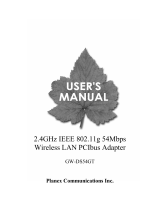Page is loading ...

IEEE 802.11g Wireless 5dBi
High Gain USB Adapter
GW-US54HP

Foreword
Explanation of the signals
In order to let you set up and use this product correctly, please pay attention when reading or
browsing the manual as you see these signals listed below.
Warning/ Danger
Users should read the explanation carefully and understand it completely, otherwise
users might be in danger or even be injured.
Caution/ Be Careful
Remind users to be careful when setting up the product and to avoid damaging the
product or its system programs.
Seeking for service or searching for an agent or a distributor
Thank you for purchasing products from Planex Communications Inc. If you have any
operational problems while conÀguring or setting up the product, you may contact with our
Customer Service Department or ask the agent or the distributor from which you bought
the product for help. Moreover, during warranty, if you Ànd any defect or breakdown of the
product, you may bring the product, assembly, and its warranty card to our company or to
where you bought the product to ask for repair.
ŘEvery product has different warranty period and contract; please refer to our
company for further information or consult the agent or the distributor.
Planex Communications Inc.
Support PhoneĈ+65-6238-6859 (Singapore)
+886-2-8218-7114 or +886-2-2219-7454 (Taiwan)
Contact Us
TelĈ+886-2-2219-1816
FaxĈ+886-2-2219-0655
Agents & DistributorsĈhttp://www.planex.net/where/index.htm

Trademarks:
All trade names and trademarks are the properties of their respective companies.
Copyright © 2006, All Rights Reserved.

GW-US54HP
Contents
Foreword
Chapter1 Introduction to GW-US54HP ..............1
1.1 Package Contents....................
2
1.2 Features ............................2
1.3 Product Functions ....................4
Chapter2 Basic Installation & Configuration..........5
2.1 How to Install the Driver & Utility ........ 6
2.2 How to Make a Wireless Connection . . . .12
2.3 Site Survey..........................19
2.4 Profile .............................23
2.5 Authentication and Security ...........27
2.6 802.1x Setting . . . . . . . . . . . . . . . . . . . . . . .33
2.7 Link Status ..........................37
2.8 Statistics ...........................39
Chapter3 Advanced Configuration ................43
3.1 Advanced .........................
43
3.2QoS...............................47
3.3 About .............................49

Chapter4 Soft AP Mode.........................51
4.1 How to Use AP Mode .................
51
4.2 Config .............................53
4.3 Auth. vs. Security ....................57
4.4 Access Control ......................60
4.5 MAC Table .........................62
4.6 Event Log ..........................63
4.7 Statistics ...........................64
4.8 About .............................66
Chapter5 Appendix............................67
5.1 How to Make a PSP XLink Connection . . .
67
Contents

GW-US54HP
6

1
1
Chapter1 Introduction to GW-US54HP
1
Introduction to GW-US54HP
Thank you for purchasing the I EEE 802.11g Wireless 5dBi High Gain
USB Adapter –GW-US54HP. GW-US54HP has an extra foundation which
is designed to make GW-US54HP get better signal when it is plugging
into the foundation and can be easily move around; therefore, not only
the connection distance is enhanced, but also the ņdead spotsŇ on the
network are reduced. In addition, GW-US54HP is backward compatible
with 802.11b. When GW-US54HP is connecting to the standard 802.11b
or 802.11g APs or routers, it can perform much better than other standard
stations.
GW-US54HP supports higher data throughput than the IEEE802.11g
standard (up to 54Mbps). It can compress the data and decrease the waiting
time of sending the data to the next routers or APs, so it increases the data
transmission rate. This function is called Turbo Mode. When GW-US54HP
WLAN adapter connect to the APs or routers by using this particular
function, your wireless network will be more effective.
For the security of WLAN, GW-U S54HP s upports 64/128-bit WEP data
encryption w hich protects your wireless network from eavesdropping.
It also supports WPA/WPA2 which combines IEEE802.1x and TKIP
technologies. Client users are required to authorize before accessing to
APs or routers, and the data transmitted on the network is encrypted and
decrypted by a dynamically changed secret key. Besides, GW-US54HP
supports WPA2 function which provides a stronger encryption through
AES which is the most advanced WLAN solution for IEEE802.11i.
GW-US54HP is cost effective and with many versatile features. It must be
the best solution for you to build your wireless network.

1
2
GW-US54HP
1.1 Package Contents
After purchasing GW-US54HP, IEEE 802.11g Wireless 5dBi High Gain
USB Adapter, from a reseller or an agency, please open the package and
check all the components listed below are included. If there is any item
missing, please contact with the reseller or the agency at once.
œGW-US54HP Wireless 5dBi High Gain USB Adapter x 1
œCD-ROM(Driver & Utility) x 1
œUser's Manual x 1
œExtended USB Stand x 1
œWarranty Card x 1
1.2 Features
œCompatible with IEEE 802.11b and IEEE 802.11g 2.4GHz.
œData transmission rate is up to 54Mbps.
œSupports Turbo Mode which can enhance the data transmission rate
within the specific wireless network.
œSupports WMM (Wi-Fi Multimedia) function (IEEE 802.11e QoS
standard) and can meet the requirement of the multi-media data
bandwidth.
œSupports 64/128-bit WEP, WPA (TKIP with IEEE802.1x) and WPA2
(AES with IEEE 802.1x) functions for high level security.

1
3
Chapter1 Introduction to GW-US54HP
œSupports CCX 2.0(C isco C o m patible Extensions) for the radio
monitoring and fast roaming.
œAutomatic fallback which increases the data security and reliability.
œSupports Nintendo NDS online game.
œSupports PSP XLink online game.
œSupports the most popular O.S.ĈWindows 98SE/ME/2000/XP/2003.
œSupports PCI-BUS interface.

1
4
GW-US54HP
Power LED
After you connect GW-US54HP with an Access Point,
the Power LED on the left side of the front panel will be
radiate with blue light all the time. If it hasn't connected
to any AP, this LED will be blinking.
Link LED
When transferring data through wireless network, this
LED will be blinking orange light.
Signal LED
There are five signal LEDs. The blue light shows the
signal strength is very good, yellow light means good,
orange light means normal, and red light means bad. You
may adjust the pointing direction of the USB adapter to
have better radio signals.
1.3 Product Functions

2
5
Chapter2 Basic Installation & Configuration
2
Basic Installation & Configuration
Before starting to install the utility, please pay attention to the following
statements:
1.If you had installed the wireless PC card driver and utility
before, please uninstall the old version first.
2.The following illustrations of installation procedures are from
Windows XP. And these procedures are all similar to the
operating procedures on Windows 98SE/ME and Windows 2000.

2
6
GW-US54HP
2.1 How to Install the Driver and Utility
Please follow the instructions below to install the driver and utility of
GW-US54HP.
1.Open the shell of your computer, and then insert GW-US54HP into the
PCI-BUS and put the external antenna at the spot which does not have
many obstacles around and can have better radio signals. Put back
the shell and power on the computer. After that, the computer will
automatically detect and open the Found New Hardware Wizard, please
clickņCancelŇ and then use the driver and utility of GW-US54HP.

2
7
Chapter2 Basic Installation & Configuration
2.Put the installation CD-ROM into the CD-ROM player and then start the
ņSetup.exeŇprogram. After that, the setup wizard will automatically
start theņInstallShield WizardŇto continue setting up.

2
8
GW-US54HP
3.Before starting to install the driver and utility, please read the license
agreement carefully. If you agree the agreement and want to proceed
installing, please clickņYesŇ; otherwise, clickņNoŇto exit the
installation program.
4.First, you have to make sure that if you want to use GW-US54HP
configuration tool as the default tool. If you want to make it to be the
default tool, please chooseņPlanex Configuration ToolŇ;ifnot,
please chooseņMicrosoft Zero Configuration ToolŇ. If you install
the utility on Windows 2000 O.S. (or lower version), this page will NOT
show.

2
9
Chapter2 Basic Installation & Configuration
5.Then you have to choose a mode from:ņOptimize to Wi-Fi modeŇor
ņOptimize for performance modeŇ. If you want the adapter to have
better performance and the AP which you want to connect with supports
Tx Burst mode, you can selectņOptimize for performance modeŇ
to enable Tx Burst mode. ChooseņOptimize to Wi-Fi modeŇto let
GW-US54HP operate under standard mode. To continue setting up,
please clickņNextŇ, or you may clickņCancelŇto install it later.
6.After clickņNextŇon the previous page, the installation wizard starts to
install the software for GW-US54HP.

2
10
GW-US54HP
7.After running the software installation, there will pop up two warning
windows, please clickņContinue AnywayŇto enter the installation
complete page.

2
11
Chapter2 Basic Installation & Configuration
8.ChooseņYes,IwanttorestartmycomputernowŇ, and click
ņFinishŇon the page, the computer will restart and complete the
installation. After that the driver and utility are all installed in your
computer, you may start to configure the connection of G W-US54HP.
9.When you finish installing the driver and utility on the computer, you
can start to use the utility of GW-US54HP to check the connection status
of wireless connection. ClickņStartƖAll ProgramsƖPlanex Wireless
ƖPlanex Wireless UtilityŇon the desktop. After that, the icon of the
utility will show on the task bar.

2
12
GW-US54HP
2.2 How to Make a Wireless Connection
If you want to use GW-US54HP to make a wireless network, please follow
the steps below:
1.Enter GW-US54HP UtilityĈRight click on the utility icon
on
the task bar, and then chooseņLaunch Config UtilitiesŇto enter
GW-US54HP utility; or double left click on the utility icon to enter the
utility directly. You may also clickņStartƖAll ProgramsƖPlanex
WirelessƖPlanex Wireless UtilityŇto enter the utility right away.
If you installed GW-US54HP Wireless Utility on Windows
2000 O.S. (or lower version), theņUse Zero Configuration as
Configuration utilityŇfunction does NOT exist.

2
13
Chapter2 Basic Installation & Configuration
2.Site SurveyĈAfter opening the utility, it shows the following window.
You can check the information of Access Points which are automatically
detected by GW-US54HP and connecting with it.
3.Connect with an APĈFirst, you have to choose an AP on the list and
then clickņConnectŇbutton to make a connection. If the AP which
you want to connect with has set the encryption or authentication, the
ņAuthentication and SecurityŇwindow will show and you have to
enter the correct key to connect to the AP.

2
14
GW-US54HP
4.Automatic connection rulesĈAfter powering on GW-US54HP, it
automatically detects the APs which can be connected with and firstly
connect with the AP (1) with strongest signal strength, (2) non-encryption
and (3) non-authentication. If you want to change the connection profile,
you may just double left click on the AP you want to modify, then you
can enter the configuration page.
/