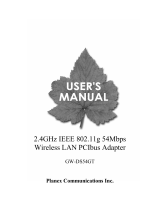Page is loading ...

IEEE802.11g Wireless MIMO
XR
TM
PCIBus Adapter
GW-DSMM

Foreword
Explanation of the signals
In order to let you set up and use this product correctly, please pay attention when reading or
browsing the manual as you see these signals listed below.
Warning/ Danger
Users should read the explanation carefully and understand it completely, otherwise
users might be in danger or even be injured.
Caution/ Be Careful
Remind users to be careful when setting up the product and to avoid damaging the
product or its system programs.
Seeking for service or searching for an agent or a distributor
Thank you for purchasing products from Planex Communications Inc. If you have any
operational problems while conÀguring or setting up the product, you may contact with our
Customer Service Department or ask the agent or the distributor from which you bought
the product for help. Moreover, during warranty, if you Ànd any defect or breakdown of the
product, you may bring the product, assembly, and its warranty card to our company or to
where you bought the product to ask for repair.
ŘEvery product has different warranty period and contract; please refer to our
company for further information or consult the agent or the distributor.
Planex Communications Inc.
Support PhoneĈ+65-6238-6859 (Singapore)
+886-2-8218-7114 or +886-2-2219-7454 (Taiwan)
Contact Us
TelĈ+886-2-2219-1816
FaxĈ+886-2-2219-0655
Agents & DistributorsĈhttp://www.planex.net/where/index.htm

Trademarks:
All trade names and trademarks are the properties of their respective companies.
Copyright © 2006, All Rights Reserved.

GW-DSMM
Contents
Foreword
Chapter1 Introduction to GW-DSMM
1.1 Package Contents
....................2
1.2 Features ............................2
1.3 Product Functions ....................3
Chapter2 Basic Installation & Configuration
2.1 How to install the Driver & Utility ........ 5
2.2 Site Survey..........................11
2.3 Profile .............................16
2.4 Authentication and Security ...........20
2.5 802.1x Setting .......................26
2.6 Link Status ..........................30
2.7 Statistics ...........................32
Chapter3 Advanced Configuration
3.1 Advanced
.........................35
3.2QoS...............................39
3.3 About .............................41

Chapter4 Soft AP Mode
4.1 How to use AP mode
.................43
4.2 Config .............................45
4.3 Auth. vs. Security ....................49
4.4 Access Control ......................52
4.5 MAC Table .........................54
4.6 Event Log ..........................55
4.7 Statistics ...........................56
4.8 About .............................58
GW-DSMM Contents

1
1
Chapter1 Introduction to GW-DSMM
1
Introduction to GW-DSMM
Thank you for purchasing the IEEE 802.11g Wireless MIMO XR
TM
PCIBus Adapter – GW-DSMM.XR
TM
technology can improve wireless
transmission over a long distance, and GW-DSMM fully supports the
MIMO XR
TM
technology which enables you to connect with wireless
networks at further distances. GW-DSMM has two internal and one
external antenna which are designed to maintain high data transmission
rate even at further distance; therefore, not only the connection distance
is enhanced, but also the ņdead spotsŇ on the network are reduced.
In addition, GW-DSMM is backward compatible with 802.11b. When
GW-DSMM is connecting to the standard 802.11b or 802.11g APs or
routers, it can perform much better than other standard stations.
GW-DSMM supports higher data throughput than the IEEE802.11g
standard (up to 54Mbps). It can compress the data and decrease the waiting
time of sending the data to the next routers or APs, so it increases the data
transmission rate. This function is called Turbo Mode. When GW-DSMM
WLAN adapter connect to the APs or routers by using this particular
function, your wireless network will be more effective.
For the security of WLAN, GW-DSMM supports 64/128-b i t
WEP data encryption which protects your wireless network from
eavesdropping. It also supports WPA which combines IEEE802.1x
and TKIP technologies. Client users are required to authorize
before accessing to APs or routers, and the data transmitted on the
network is encrypted and decrypted by a dynamically changed
secret key. Besides, GW-DSMM supports WPA2 function which provides a
stronger encryption through AES which is the most advanced WLAN solution for
IEEE802.11i.
GW-DSMM is cost effective and with many versatile features. It
must be the best solution for you to build your wireless network.

1
2
GW-DSMM
1.1.
Package Contents
After purchasing GW-DSMM, IEEE 802.11g Wireless MIMO XR
TM
PCIBus Adapter, from a reseller or an agency, please open the package and
check all the components listed below are included. If there is any item
missing, please contact with the reseller or the agency at once.
œ GW-DSMM x 1
œ 2dBi Dipole Antenna x 2
œ 0.5dBi Desktop Antenna x1
œ CD-ROM(Driver & Utility) x 1
œ User's Manual x 1
œ Warranty Card x 1
1.2. Features
œ Compatible with IEEE 802.11b and IEEE 802.11g 2.4GHz
œ Data transmission rate is up to 54Mbps
œ Larger wireless coverage, less dead spots and higher throughput
with MIMO XR
TM
technology
œ Supports Turbo Mode which can enhance the data transmission
rate within the specific wireless network
œ Supports WMM (Wi-Fi Multimedia) function (IEEE 802.11e QoS
standard) and can meet the requirement of the multi-media data
bandwidth
œ Supports 64/128-bit WEP, WPA (TKIP with IEEE802.1x) and
WPA2 (AES with IEEE 802.1x) functions for high level security
œ Supports CCX 2.0(Cisco Compatible Extensions) for the radio
monitoring and fast roaming

1
3
Chapter1 Introduction to GW-DSMM
œ Automatic fallback which increases the data security and
reliability
œ Supports the most popular O.S.ĈWindows 98SE/ME/2000/
XP/2003
œ Supports PCI-BUS interface
1.3. Product Functions
Antennas
If you hope to receive better radio signals, you can
adjust the position and the direction of the antenna to
get better signals.
LINK LED
Put GW-DSMM into the PCI-BUS of your computer,
and power on the computer. If the connection if fine,
the LINK LED will be green all the time.
ACT LED
Put GW-DSMM into the PCI-BUS of your computer,
and power on the computer. If the data start to
transmit or any action happens, the ACT LED will be
flashing green lights.

2
5
Chapter2 Basic Installation & Configuation
2
Basic Installation & Configuration
Before starting to install the utility, please pay attention to the
following statements:
1.If you had installed the wireless PC card driver and utility
before, please uninstall the old version first.
2.The following illustrations of installation procedures are from
Windows XP. And these procedures are all similar to the operating
procedures on Windows 98SE/ME and Windows 2000.
2.1. How to install the driver and utility
Please follow the instructions below to install the driver and utility of
GW-DSMM.
1.Open the shell of your computer, and then insert GW-DSMM into the
PCI-BUS and put the external antenna at the spot which does not have
many obstacles around and can have better radio signals. Put back
the shell and power on the computer. After that, the computer will
automatically detect and open the Found New Hardware Wizard, please
click ņCancelŇ and then use the driver and utility of GW-DSMM.

2
6
GW-DSMM
2.Put the installation CD-ROM into the CD-ROM player and then start the
ņGW-DSMM_v1.2.2.0.exeŇprogram. After that, the setup wizard will
automatically start the ņInstallShield WizardŇ to continue setting up.

2
7
Chapter2 Basic Installation & Configuation
3.Before starting to install the driver and utility, please read the license
agreement carefully. If you agree the agreement and want to proceed
installing, please click ņYe sŇ; otherwise, click ņNoŇ to exit the
installation program.
4.First, you have to make sure that if you want to use GW-DSMM Utility
as the wireless setup tool. If you want to make it to be the default tool,
please choose ņPlanex Configuration ToolŇ; if not, please choose
ņMicrosoft Zero Configuration ToolŇ.

2
8
GW-DSMM
5.Then you have to choose a mode from: ņOptimize to Wi-Fi modeŇ
orņOptimize for performance modeŇ. If you want the adapter to
have better performance and the AP which you want to connect with
supports Tx Burst mode, you can selectņOptimize for performance
modeŇ to enable Tx Burst mode. ChooseņOptimize to Wi-Fi modeŇ
to let GW-DSMM operate under standard mode. To continue setting up,
please click ņNextŇ, or you may click ņCancelŇto install it later.
6.After click ņNextŇ on the previous page, the installation wizard starts
to install the software for GW-DSMM.

2
9
Chapter2 Basic Installation & Configuation
7.After running the software installation, there will pop up two warning
windows, please click ņContinue AnywayŇ to enter the installation
complete page.

2
10
GW-DSMM
8.Choose ņYes,IwanttorestartmycomputernowŇ, and click
ņFinishŇ on the page, the computer will restart and complete the
installation. After that the driver and utility are all installed in your
computer, you may start to configure the connection of GW-DSMM.
9.When you finish installing the driver and utility on the computer, you
can start to use the utility of GW-DSMM to check the connection status
of wireless connection. Click ņStartƖProgramsƖPlanex Wireless
UtilityŇ on the desktop. After that, the icon of the utility
will show
on the task bar.

2
11
Chapter2 Basic Installation & Configuation
2.2. Site Survey
The configuration utility is a powerful application that helps
you configure GW-DSMM and monitor the link status during the
communication process. When you open the utility program, it will scan
all the channels to find all the access points/stations within the accessible
range and automatically connect to one of the wireless devices which has
the highest signal strength. From the utility homepage, you can see the
information about the wireless connections.
Before using the utility, you have to know the following restriction of
the utility:
This adapter will work in 11b mode when the network type is in
Ad-hoc mode. It is defines by Wi-Fi organization. If you want to
enable the data rate up to 54Mbps (11g), please follow steps listed
below.
A. Go to ņStartƖSettingsƖNetwork ConnectionsŇ on the
task bar.
B. Right Click the ņWireless Network ConnectionŇ and select
ņPropertiesŇ.
C. From the pop-up screen, click ņConfigureŇ.
D. Enter into ņAdvancedŇ page of the ņPropertiesŇ screen.
E. Enable the value setting of ņ802.11 G OnlyŇ.

2
12
GW-DSMM
To enter the utility program, please follow the instructions below.
1.Right click the mouse on the utility icon
on the taskbar, and you can
clickontheņLaunch Config UtilitiesŇ to enter PCI GW-DSMM
utility; or you can just double click on the utility icon and enter the utility
directly.
1. Right click on the icon; there are two items for users to operate
the utility.
œLaunch Config Utilities
Click it to enter the utility program of GW-DSMM
œUse Zero Configuration as Configuration utility
Click it and the adapter will stop working immediately and
GW-DSMM will not be the default utility anymore. If you want
to use GW-DSMM as the default utility again, just click ņUse
RaConfig as Configuration utilityŇ.
œSwitch to AP Mode
Click it to change the adapter mode of GW-DSMM into AP
mode. If you want to use the adapter function, please click
ņSwitch to Station ModeŇ.
œExit
Select ņExitŇ to close the configuration utility tool.
2.The GW-DSMM icon changes from time to time to reflect the
current wireless network connection status. The status indicates as
follows:
ĈThe signal strengh is good.
ĈThe signal strength is normal.
ĈThe signal strength is weak.

2
13
Chapter2 Basic Installation & Configuation
ĈGW-DSMM has not connected to any AP yet.
ĈGW-DSMM is unplugged or it is not in use.
2.Open the configuration utility of GW-DSMM, the ņSite SurveyŇ page
displays several settings. The items and the setup instructions are listed
below. After opening the utility, the system will scan all the channels
to find all the access points/stations within the accessible range and
automatically connect to one of the wireless APs which has the highest
signal strength. The green icon which shows two hands holding together
means GW-DSMM is connecting with the AP.
Items Instructions
SSID The SSID (up to 32 printable ASCII characters)is a
unique name identified in a WLAN. The SSID can
prevent the unintentional merging of two co-located
WLANs.
You may assign an SSID for GW-DSMM, and only
the device with the same SSID can interconnect to it.
BSSID It displays the MAC Addresses of the APs which
GW-DSMM has detected.
Signal The box displays all the SSIDs (Service Set Identifier)
and signal strength of the APs nearby. To detect the
available wireless devices again please click ņRescan. Ň
There are two ways to make a connection between
GW-DSMM and one of the APs on the list:
1.Double-click the wireless station on the list
directly.
2.Select the station you intend to connect and then
click ņConnect.Ň

2
14
GW-DSMM
Channel Here it shows the number of the radio channel used
for the wireless connection. The channel setting of
the wireless stations within a network should be
the same.
Encryption This section shows whether the APs are using
encryption or not. There are four kinds of encryption:
ņWEPŇ, ņAESŇ, ņTKIPŇ, ņTKIP; AES
(BOTH)Ňand ņNoneŇ. If the AP which you
want to connect needs the encryption (the encryption
section shows WEP, TKIP or AES, etc), double
click on the name of the AP or click ņConnectŇ
button and then the configuration page of encryption
will show.
Authentication This section shows the authentication using by the
AP. There are five kinds of authentication:
ņUnknownŇ, ņWPA-PSKŇ, ņWPA2-PSKŇ,
ņWPAŇ and ņWPA2Ň.
Network Type There are two types of network type, including
ņAd-hocŇ and ņInfrastructureŇ.
Rescan Rescan and update all the details of every detected
AP.
Connect Click this button to connect with the selected AP.
Add to Profile Click this button to add the selected AP to the
profile.

2
15
Chapter2 Basic Installation & Configuation
OK Click this button and the utility will save the settings
and close the page.

2
16
GW-DSMM
2.3. ProÀle
Click ņAdd to ProfileŇ buttonontheņSite SurveyŇ page, the
ņAdd ProfileŇ window will pop up. You can choose ņProfileŇ tab on
the homepage of utility, and click ņAddŇ,theņAdd ProfileŇ window
will pop up as well. Users can setup the general settings, encryption and
authentication settings and so on. If you want to look up the advanced
setup and more information, please refer to the next chapter. If you want to
do the general settings, please follow the instructions below.
Items Instructions
Configuration
Profile Name You can give each AP a different name to define them.
SSID Scroll down the list to choose a detected AP as an
SSID.
PSM CAM (Constantly Awake Mode) – Choose this mode
/