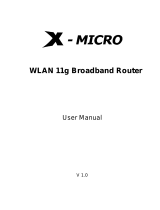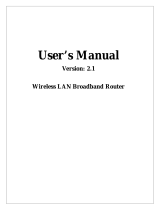Page is loading ...

WLAN 11g Broadband Router
User Manual

This product is in compliance with the essential
requirements and other relevant provisions of the
R&TTE directive 1999/5/EC.
Product Name: X-Micro WLAN 11g Broadband Router
Model Name : XWL-11GRAG
MAX. OUT POWER
COUNTRY CHANNELS
INDOOR OUTDOOR
Spain
2400-2483.5 MHz 1-13 < 100 mW EIRP < 100 mW EIRP
France
2400-2454 MHz 1-8 < 100 mW EIRP < 100 mW EIRP
France
2454-2483.5 MHz 9-13 < 100 mW EIRP < 10 mW EIRP
Italy
2400-2483.5 MHz 1-13 < 100 mW EIRP < 100 mW EIRP
UK
2400-2483.5 MHz 1-13 < 100 mW EIRP < 100 mW EIRP
Netherlands
2400-2483.5 MHz 1-13 < 100 mW EIRP < 100 mW EIRP
Germany
2400-2483.5 MHz 1-13 < 100 mW EIRP < 100 mW EIRP
Austria
2400-2483.5 MHz 1-13 < 100 mW EIRP < 100 mW EIRP
Belgium
2400-2483.5 MHz 1-13 < 100 mW EIRP < 100 mW EIRP
Switzerland
2400-2483.5 MHz 1-13 < 100 mW EIRP < 100 mW EIRP
Luxemburg
2400-2483.5 MHz 1-13 < 100 mW EIRP < 100 mW EIRP
Ireland
2400-2483.5 MHz 1-13 < 100 mW EIRP < 100 mW EIRP
Portugal
2400-2483.5 MHz 1-13 < 100 mW EIRP < 100 mW EIRP
Norway
2400-2483.5 MHz 1-13 < 100 mW EIRP < 100 mW EIRP
Denmark
2400-2483.5 MHz 1-13 < 100 mW EIRP < 100 mW EIRP
Finland
2400-2483.5 MHz 1-13 < 100 mW EIRP < 100 mW EIRP
Iceland
2400-2483.5 MHz 1-13 < 100 mW EIRP < 100 mW EIRP
Greece
2400-2483.5 MHz 1-13 < 100 mW EIRP < 100 mW EIRP
Lichtenstein
2400-2483.5 MHz 1-13 < 100 mW EIRP < 100 mW EIRP
Sweden
2400-2483.5 MHz 1-13 < 100 mW EIRP < 100 mW EIRP
2

FCC INFORMATION
FCC Radiation Exposure Statement
This equipment complies with FCC radiation exposure limits set forth for an
uncontrolled environment.
This equipment should be installed and operated with minimum distance
20cm between the radiator & your body.
This transmitter must not be co-located or operating in conjunction with any
other antenna or transmitter.
The equipment has been tested and found to comply with the limits for a
Class B Digital Device, pursuant to part 15 of the FCC Rules. These limits are
designed to provide reasonable protection against harmful interference in a
residential installation.
This equipment generates, uses and can radiate radio frequency energy
and, if not installed and used in accordance with the instruction, may cause
harmful interference to radio communication. However, there is no grantee that
interference will not occur in a particular installation. If this equipment dose
cause harmful interference to radio or television reception, which can be
determined by turning the equipment off and on, the user is encouraged to try to
correct the interference by one or more of the following measures:
--Reorient or relocate the receiving antenna.
--Increase the separation between the equipment and receiver.
--Connect the equipment into an outlet on a circuit different from that to which
the receiver is connected.
--Consult the dealer or an experienced radio/TV technician for help.
Notice: The Part 15 radio device operates on a non-interference basis with othe
r
devices operating at this frequency. Any changes or modification not expressly
approved by the party responsible could void the user’s authority to operate the
device.
REGULATORY INFORMATION
X-Micro WLAN 11g Broadband Router must be installed and used in strict
accordance with the instructions. This device complies with the following radio
frequency and safety standards.
USA - Federal Communications Commission (FCC)
This device complies with Part 15 of FCC Rules. Operation is subject to the
following two conditions:
1. This device may not cause harmful interference.
2. This device must accept any interference that may cause undesired
operation.
3

Contents
1. Overview................................................................................................................6
1.1 Product Feature..........................................................................................6
1.2 System Requirements.................................................................................6
1.3 Applications...............................................................................................6
2. Getting Start...........................................................................................................7
2.1 Know the X-Micro WLAN 11g Broadband Router...................................7
2.2 Connect to the X-Micro WLAN 11g Broadband Router...........................8
2.2.1 Access the Setting Menu................................................................8
2.2.2 Quick Setup with Wizard.............................................................10
3. Configuration.......................................................................................................18
3.1 LAN Setting.............................................................................................18
3.1.1 LAN & DHCP Server ..................................................................18
3.1.2 WA N ............................................................................................19
3.1.3 Password......................................................................................20
3.1.4 Time .............................................................................................21
3.1.5 Dynamic DNS..............................................................................22
3.2 Wireless....................................................................................................23
3.2.1 Basic.............................................................................................23
3.2.2 Authentication..............................................................................24
3.2.3 Advanced .....................................................................................26
3.3 Status........................................................................................................27
3.3.1 Device Information......................................................................27
3.3.2 Log...............................................................................................28
3.3.3 Log Setting...................................................................................30
3.3.4 Statistic.........................................................................................31
3.3.5 Wireless........................................................................................32
3.4 Routing.....................................................................................................29
3.4.1 Static ............................................................................................29
3.4.2 Dynamic.......................................................................................34
3.4.3 Routing Table...............................................................................35
3.5 Access......................................................................................................35
3.5.1 Filters ...........................................................................................36
3.5.2 Virtual Server...............................................................................41
3.5.3 Special AP....................................................................................42
3.5.4 DMZ.............................................................................................39
3.5.5 Firewall Rule................................................................................44
4

3.6 Management.............................................................................................46
3.6.1 SNMP...........................................................................................46
3.6.2 Remote Management...................................................................47
3.7 Tools.........................................................................................................48
3.7.1 Restart..........................................................................................48
3.7.2 Settings.........................................................................................49
3.7.3 Firmware......................................................................................50
3.7.4 Ping Test.......................................................................................51
4. Glossary ...............................................................................................................51
5

1. Overview
1.1 Product Feature
● Compliance with IEEE 802.11g and 802.11b standards
● Highly efficient design mechanism to provide unbeatable performance
● Strong network security with WEP and 802.1X encryption
● Achieving data rate up to 108Mbps for 802.11g and 11Mps for 802.11b with
wide range coverage; high performance to deliver up to 108Mbps raw data rate
for 802.11g
● Quick and easy setup with Web-based management utility
1.2 System Requirements
● Windows 98, 98SE, Millennium Edition (ME), 2000 and XP operating systems
● Microsoft Internet Explorer 5.5 or higher
● DSL/ Cable Modem Broadband Internet connection and ISP account
● PCs equipped with 10Mbps or 10/100 Mbps Ethernet connection to support
TCP/IP protocol
● One CD-ROM drive
1.3 Applications
● Home SOHO networking for device sharing and wireless multimedia
● Wireless office provides a wider range for home and SOHO Ethernet
● Enables wireless building-to-building data communication
● Built-in infrastructure mode
● Router provides ideal solution for:
● Difficult-to-wire environments
● Temporary LANs for scenarios such as trade-exhibitions and meetings
● Enables LAN adaptability to frequently changing environments
● Enables remote access to corporate network information, for example e-mail and
the company home page
6

2. Getting Start
2.1 Know the X-Micro WLAN 11g Broadband Router
Ports:
7

LEDs:
LED Color Status Description
On Indicates proper connection to power supply.
Power
Green
OFF The unit is not receiving power
Status
Green On
Indicates that the device is
connected to the WLAN.
On Indicates connection to the WAN port
WAN
Blinking Data transmission.
On Link is established
On Blinking Packet transmit or receive activity
WLAN
Off — No Link activity
On Indicates connection is established.
On Blinking Data transmissions
LAN
Off — No LAN connections
2.2 Connect to the X-Micro WLAN 11g Broadband Router
2.2.1 Access the Setting Menu
You could start to access the configuration menu anytime by opening a web browser
window by typing the IP address of this wireless router. The default IP is
192.168.1.1.
The below window will popup. Please enter the user name and password. Both of
the default is “admin”.
8

Now, the main menu screen is popup.
9

2.2.2 Quick Setup with Wizard
Setup wizard is provided as the part of the web configuration utility. You can simply
follow the step-by-step process to get your wireless router configuration ready to run
in 6 easy steps by clicking on the “Wizard” button on the function menu. The
following screen will appear. Please click “Next” to continue.
Step 1: Set your new Password
You can change the password as you like and then click “Next” to continue.
10

Step2: Choose your time zone
Select your time zone from the drop down list. Please click “Next” to continue.
Step 3: Set LAN connection and DHCP server
Set your IP address and mask. The default IP is 192.168.1.1. If you like to enable
DHCP, please click “Enabled”. DHCP enabled is able to automatically assign IP
addresses. Please assign the range of IP addresses in the fields of “Range start” and
Range end”. Please click “Next” to continue.
“
11

Step 4: Set Internet connection
Select how the router will set up the Internet connection: Obtained IP automatically;
Fixed IP address; PPPoE to obtain IP automatically; PPPoE with a fixed IP address;
PPTP.
Obtain IP automatically (DHCP client):
If you have enabled DHCP server, choose "Obtain IP automatically (DHCP client)" to
have the router assign IP addresses automatically.
Fixed IP Address:
If Fixed IP address is assigned, the below screen will pop up. Please set the WAN
12

address and DNS server.
PPPoE to obtain IP automatically:
13

PPPoE with a fixed IP address:
14

15

PPTP:
16

Step 5: Set Wireless LAN connection
LAN. If you enable the wireless LAN, type the
communications channel. The SSID and channel
must be the same as wireless devices attempting communication to the router.
Click “enable” to enable wireless
SSID in the text box and select a
Step 6: Restart
The Setup wizard is now completed. The new settings will be effective after the
Wireless router restarted. Please click “Restart” to reboot the router. If you do not
want to make any changes, please click “Exit” to quit without any changes. You
also can go back to modify the setting by clicking “Back”.
17

3. Configuration
3.1 LAN Setting
The screen enables you to configure the LAN & DHCP Server, set WAN parameters,
S.
3.1.1 LAN & DHCP Server
This page enables you to set LAN and DHCP properties, such as the host name, IP
create Administrator and User passwords, and set the local time, time zone, and
dynamic DN
address, subnet mask, and domain name. LAN and DHCP profiles are listed in the
DHCP table at the bottom of the screen.
Host Name: Type the host name in the text box. The host name is required by some
address of the router. The default IP address is 192.168.1.1.
ISPs. The default host name is "AP-Router."
IP Address: This is the IP
Subnet Mask: Type the subnet mask for the router in the text box. The default subnet
mask is 255.255.255.0.
18

DHCP Server: Enables the DHCP server to allow the router to automatically assign
IP addresses to de
vices connecting to the LAN. DHCP is enabled by default.
address, and MAC address of the client.
to
all LAN devices connected to the router.
N devices connected to the router.
omain Name: Type the local domain name of the network in the text box. This item
is optional.
his screen enables you to set up the router WAN connection, specify the IP address
for the WAN, add DNS numbers, and enter the MAC address.
All DHCP client computers are listed in the table at the bottom of the screen,
providing the host name, IP
Start IP: Type an IP address to serve as the start of the IP range that DHCP will use
assign IP addresses to
End IP: Type an IP address to serve as the end of the IP range that DHCP will use to
assign IP addresses to all LA
D
3.1.2 WAN
T
Connection Type: Select the connection type, either DHCP client, Fixed IP or PPPoE
from the drop-down list.
WAN IP: Select whether you want to specify an IP address manually, or want DHCP
to obtain an IP address automatically. When Specify IP is selected, type the IP address,
19

subnet mask, and default gateway in the text boxes. Your ISP will provide you with
DNS 1/2/3: Type up to three DNS numbers in the text boxes. Your ISP will provide
address of the router WAN
interface in this field.
DNS 1/2/3: Type up to three DNS numbers in the text boxes. Your ISP will provide
you with this information.
3.1.3 Password
This screen enables you to set administrative and user passwords. These passwords
are used to gain access to the router interface.
this information.
you with this information.
MAC Address: If required by your ISP, type the MAC
Administrator: Type the password the Administrator will use to log in to the system.
The password must be typed again for confirmation.
20
/