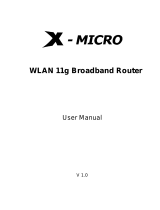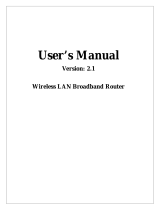USER’S MANUAL OF X-MICRO WLAN BROADBAND ROUTER Version: 1.2
v
Table of Contents
TERMINOLOGY ..........................................................................................................................IV
1 INTRODUCTION.................................................................................................................... 1
1.1 PACKAGE CONTENTS........................................................................................................... 1
1.2 PRODUCT SPECIFICATIONS .................................................................................................. 1
1.3 PRODUCT FEATURES ........................................................................................................... 2
1.4 FRONT PANEL DESCRIPTION ............................................................................................... 2
1.5 REAR PANEL DESCRIPTION ................................................................................................. 3
2INSTALLATION..................................................................................................................... 4
2.1 HARDWARE INSTALLATION ................................................................................................. 4
2.2 SOFTWARE INSTALLATION ................................................................................................... 4
3 SOFTWARE CONFIGURATION ......................................................................................... 5
3.1 PREPARE YOUR PC TO CONFIGURE THE X-MICRO WLAN BROADBAND ROUTER............... 5
3.2 CONNECT TO THE X-MICRO WLAN BROADBAND ROUTER................................................ 7
3.3 MANAGEMENT AND CONFIGURATION ON THE X-MICRO WLAN BROADBAND ROUTER ..... 7
3.3.1 STATUS ............................................................................................................................ 7
3.3.2 WIRELESS BASIC SETTINGS ............................................................................................ 9
3.3.3 WIRELESS ADVANCED SETTINGS .................................................................................. 10
3.3.4 WIRELESS SECURITY SETUP.......................................................................................... 11
3.3.5 WIRELESS ACCESS CONTROL........................................................................................ 13
3.3.6 LAN INTERFACE SETUP ................................................................................................ 14
3.3.7 WAN INTERFACE SETUP ............................................................................................... 15
3.3.8 FIREWALL - PORT FILTERING......................................................................................... 17
3.3.9 FIREWALL - IP FILTERING ............................................................................................. 18
3.3.10 FIREWALL - MAC FILTERING........................................................................................ 19
3.3.11 FIREWALL - PORT FORWARDING .................................................................................... 20
3.3.12 FIREWALL - DMZ ......................................................................................................... 21
3.3.13 STATISTICS .................................................................................................................... 22
3.3.14 UPGRADE FIRMWARE .................................................................................................... 23
3.3.15 SAV E / RELOAD SETTINGS ............................................................................................. 24