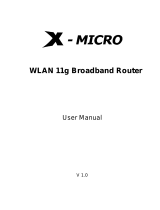Page is loading ...

WLAN 11g Broadband Router
Quick Installation Guide
V 1.0

1
This product is in compliance with the essential requirements and other relevant
provisions of the R&TTE directive 1999/5/EC.
MAX. OUT POWER
COUNTRY CHANNELS
INDOOR OUTDOOR
Spain
2400-2483.5 MHz 1-13 < 100 mW EIRP < 100 mW EIRP
France
2400-2454 MHz 1-8 < 100 mW EIRP < 100 mW EIRP
France
2454-2483.5 MHz 9-13 < 100 mW EIRP < 100 mW EIRP
Italy
2400-2483.5 MHz 1-13 < 100 mW EIRP < 100 mW EIRP
UK
2400-2483.5 MHz 1-13 < 100 mW EIRP < 100 mW EIRP
Netherlands
2400-2483.5 MHz 1-13 < 100 mW EIRP < 100 mW EIRP
Germany
2400-2483.5 MHz 1-13 < 100 mW EIRP < 100 mW EIRP
Austria
2400-2483.5 MHz 1-13 < 100 mW EIRP < 100 mW EIRP
Belgium
2400-2483.5 MHz 1-13 < 100 mW EIRP < 100 mW EIRP
Switzerland
2400-2483.5 MHz 1-13 < 100 mW EIRP < 100 mW EIRP
Luxemburg
2400-2483.5 MHz 1-13 < 100 mW EIRP < 100 mW EIRP
Ireland
2400-2483.5 MHz 1-13 < 100 mW EIRP < 100 mW EIRP
Portugal
2400-2483.5 MHz 1-13 < 100 mW EIRP < 100 mW EIRP
Norway
2400-2483.5 MHz 1-13 < 100 mW EIRP < 100 mW EIRP
Denmark
2400-2483.5 MHz 1-13 < 100 mW EIRP < 100 mW EIRP
Finland
2400-2483.5 MHz 1-13 < 100 mW EIRP < 100 mW EIRP
Iceland
2400-2483.5 MHz 1-13 < 100 mW EIRP < 100 mW EIRP
Greece
2400-2483.5 MHz 1-13 < 100 mW EIRP < 100 mW EIRP
Lichtenstein
2400-2483.5 MHz 1-13 < 100 mW EIRP < 100 mW EIRP
Sweden
2400-2483.5 MHz 1-13 < 100 mW EIRP < 100 mW EIRP
Product Name: X-Micro WLAN 11g Broadband Router
Model Name : XWL-11GRTX

2
Federal Communications Commission (FCC) Statement
This equipment has been tested and found to comply with the limits for a Class B digital device, pursuant
to part 15 of the FCC rules. These limits are designed to provide reasonable protection against harmful
interference in a residential installation. This equipment generates, uses and can radiate radio frequency
energy and, if not installed and used in accordance with the instructions, may cause harmful interference
to radio communications. However, there is no guarantee that interference will not occur in a particular
installation. If this equipment does cause harmful interference to radio or television reception, which can
be determined by turning the equipment off and on, the user is encouraged to try to correct the
interference by one or more of the following measures:
-Reorient or relocate the receiving antenna.
-Increase the separation between the equipment and receiver.
-Connect the equipment into an outlet on a circuit different from that to which the receiver is connected.
-Consult the dealer or an experienced radio/TV technician for help.
Operation is subject to the following two conditions:
1) this device may not cause interference and
2) this device must accept any interference, including interference that may cause undesired operation of
the device.
FCC RF Radiation Exposure Statement:
This equipment complies with FCC radiation exposure limits set forth for an uncontrolled environment.
End users must follow the specific operating instructions for satisfying RF exposure compliance. This
device must not be co-located or operating in conjunction with any other antenna or transmitter.
Your device contains a low power transmitter. When device is transmitted it sends out Radio Frequency
(RF) signal. In order to maintain compliance with the FCC RF exposure guidelines, this equipment should
be installed and operated with minimum distance 20cm between the radiator and your body.
Use only with supplied antenna. Unauthorized antenna, modification, or attachments could damage the
transmitter and may violate FCC regulations.
X-Micro declares that US model of XWL-11GRTX, (FCC ID: RAFRTX) is limited in CH 1~ CH 11 for 2.4G
band by specific firmware controlled by the manufacturer and is not user changeable.

3
Copyright
Copyright 2007 by X-Micro Technology Corp., All rights reserved. No part of this
publication may be reproduced, transmitted, transcribed, stored in a retrieval system, or
translated into any language or computer language, in any form or by any means,
electronic, mechanical, magnetic, optical, chemical, manual or otherwise, without the prior
written permission of X-Micro Technology Corp.
Disclaimer
X-Micro Technology Corp. makes no representations or warranties, either expressed or
implied, with respect to the contents hereof and specifically disclaims any warranties,
merchantability or fitness for any particular purpose. Any software described in this
manual is sold or licensed "as is". Should the programs prove defective following their
purchase, the buyer (and not this company, its distributor, or its dealer) assumes the
entire cost of all necessary servicing, repair, and any incidental or consequential damages
resulting from any defect in the software. Further, X-Micro Technology Corp., reserves the
right to revise this publication and to make changes from time to time in the contents
hereof without obligation to notify any person of such revision or change.
All brand and product names mentioned in this manual are trademarks and/or registered
trademarks of their respective holders.

4
Index
English.................................................................................................................................P.5
Deutsch................................................................................................................................P.12
Français ...............................................................................................................................P.19
Nederlands ..........................................................................................................................P.26
Italiano .................................................................................................................................P.33
Español................................................................................................................................P.40
Português ............................................................................................................................P.47
Русский ...............................................................................................................................P.54

5
Preparation
1 At lease one PC with IEEE802.11b/g WLAN client installed.
2 One straight-through Category 5 Ethernet cable, used to link WAN interface to xDSL or CM for Internet
connection.
3 X-Micro WLAN 11g Broadband Router
Contents:
9 X-Micro WLAN 11g Broadband Router
9 DC 7.5V Power Adapter
9 Quick Installation Guide
9 User’s manual CD-ROM
9 1.8M RJ-45 Cable Line
Collect Installation Information:
WAN configuration (Contact your ISP or network administrator for these information)
DHCP Client
Static IP
IP Address
FFF . FFF . FFF . FFF
Subnet Mask
FFF . FFF . FFF . FFF
Default Gateway
FFF . FFF . FFF . FFF
DNS Address
FFF . FFF . FFF . FFF
PPPoE
User Name
Password
PPTP
IP Address
FFF . FFF . FFF . FFF
Subnet Mask
FFF . FFF . FFF . FFF
Server IP Address
FFF . FFF . FFF . FFF
User Name
Password
LAN configuration
IP Address
FFF . FFF . FFF . FFF
Subnet Mask
FFF . FFF . FFF . FFF
WLAN configuration
SSID
Mode
※ To avoid users without access right through X-Micro WLAN 11g Broadband Router suggest that use
security mechanism like WEP, WPA or set ID/password for web configuration login IP address
192.168.1.254.
English

6
Channel Number
Parts and Functions:
Panel Description
LED Indicator State Description
1. Power LED
On The X-Micro WLAN 11g Broadband Router is powered on.
Off The X-Micro WLAN 11g Broadband Router is powered off.
2. WLAN LED Flashing Data is transmitting or receiving on the antenna.
Off No data is transmitting or receiving on the antenna.
3. WAN LED
ACT Flashing Data is transmitting or receiving on the WAN interface.
Off No data is transmitting or receiving on the WAN interface.
10/100M On Connection speed is 100Mbps on WAN interface.
Off Connection speed is 10Mbps on WAN interface.
4. LAN LED
ACT Flashing Data is transmitting or receiving on the LAN interface.
Off No data is transmitting or receiving on the LAN interface.
10/100M On Connection speed is 100Mbps on LAN interface.
Off Connection speed is 10Mbps on LAN interface.
WAN LED LAN LED
Power LED
WLAN LED

7
Interfaces Description
1. Antenna The Wireless LAN Antenna.
2. Reset Push continually the reset button 5 ~ 10 seconds to reset the configuration
parameters to factory defaults.
3. WAN The RJ-45 socket allows WAN connection through a Category 5 cable. Support
auto-sensing on 10/100M speed and half/ full duplex; comply with IEEE 802.3/
802.3u respectively.
4. LAN The RJ-45 sockets allow LAN connection through Category 5 cables. Support
auto-sensing on 10/100M speed and half/ full duplex; comply with IEEE 802.3/
802.3u respectively.
5. Power The power jack allows an external DC +7.5 V power supply connection.
The external AC to DC adaptor provide adaptive power requirement to
theX-Micro WLAN 11g Broadband Router.
Installation
Step One – Power On X-Micro WLAN 11g Broadband Router
Connect DC 7.5V Power Adapter to X-Micro WLAN 11g Broadband Router and the wall power socket.
Notice: It will take about 55 seconds to complete the boot up sequence after powered on the
X-Micro WLAN 11g Broadband Router; Power LED will be active, and after that the WLAN
Activity LED will be flashing to show the WLAN interface is enabled and working now.
Step Two – Configure X-Micro WLAN 11g Broadband Router
1. Connect your PC to LAN port for configuration setting
WLAN Broadband Router is delivered with the following factory default parameters on the Ethernet LAN
interfaces.
Default IP Address: 192.168.1.254
Default IP subnet mask: 255.255.255.0
WAN
LAN
Powe
r
Antenna
Reset

8
WEB login User Name: <empty>
WEB login Password: <empty>
Configure your PC with IP address between 192.168.1.1 to 192.168.1.253 and subnet mask to be
255.255.255.0, then open an Internet browser (i.e. Microsoft IE6.1 SP1 or above) to connect X-Micro
WLAN 11g Broadband Router by entering http://192.168.1.254 to URL field.
The following example is to configure router as “Gateway” mode that use factory default value.
You may change those values if you think that is necessary.
2. Click “Setup Wizard” in submenu of Site contents
Click “Next>>” button to go next.

9
3. Configure Operation Mode
Click “Gateway”.
Click “Next>>” button to go next.
4. Configure Time Zone Setting configuration
Click “Next>>” button to go next.
5. Configure LAN Interface Setup
IP Address: 192.168.1.254.
Subnet Mask: 255.255.255.0.
Click “Next>>” button to go next.
6. WAN Interface Setup
WAN Access Type: Select WAN connection
of ISP provides.
WAN Options:
Static IP, PPPoE, PPTP
Click “Next>>” button to go next.

10
7. Wireless Basic Settings
Band: 2.4GHz(B+G)
Mode: AP
Network Type: disabled
SSID: X-Micro
Channel: 11
Enable Mac Clone: disabled
Click “Next>>” button to go next.
8. Wireless Security Setup
Encryption: None
Options:
WEP, WPA (TKIP), WPA2 (AES), WPA2
Mixed
Click “Finished” button to close setup
session.
Step Three – Connect WLAN client to X-Micro WLAN 11g Broadband Router wirelessly
On your wireless client PC:
1. Move your mouse to the
Network icon on the Task bar
and right click the mouse button
to bring up the pop-up menu.
2. Click the View Available
Wireless Networks on the
pop-up menu.
1
2

11
3. Select the specific WLAN
network (SSID) from the
Available Networks list.
4. Click the Connect button to
establish the communication
link to the wireless network
Power adapter
Ethernet cable
xDSL/ CM
Ethernet
Cable
Internet
The wireless network diagram of X-Micro WLAN 11g Broadband Router..
Please consult the user’s manual of X-Micro WLAN 11g Broadband Router for detailed and complete
operation guide.
3
4
Ethernet Cable
Ethernet
Cable
Power adapter
Internet
XDSL/CM

12
※ Damit Benutzer ohne Zugriffsrechte nicht auf den X-Micro WLAN 11g-Breitbandrouter zugreifen
können, empfehlen wir den Einsatz von Sicherheitsmechanismen wie WEP, WPA und die Einrichtung
einer ID/Kennwort-Kombination zur Web-Konfiguration unter der IP-Adresse 192.168.1.254.
Sie benötigen:
4 Einen PC mit installiertem IEEE802.11b/g-WLAN-Client.
5 Ein nicht gekreuztes Category 5-Ethernetkabel zur WAN-Verbindung mit xDSL oder Kabelmodem für die
Internetverbindung.
6 X-Micro WLAN 11g-Breitbandrouter
Lieferumfang:
9 X-Micro WLAN 11g-Breitbandrouter
9 Netzteil, 7,5 V Gleichspannung
9 Schnellinstallationsanleitung
9 Bedienungsanleitung auf CD-ROM
9 RJ-45-Kabel, 1,8 m
Erforderliche Installationdaten:
WAN-Konfiguration (diese Daten erhalten Sie von Ihrem Internetanbieter oder Netzwerkadministrator)
DHCP-Client
Statische IP
IP-Adresse
FFF . FFF . FFF . FFF
Subnetzmaske
FFF . FFF . FFF . FFF
Standardgateway
FFF . FFF . FFF . FFF
DNS-Adresse
FFF . FFF . FFF . FFF
PPPoE
Benutzername
Kennwort
PPTP
IP-Adresse
FFF . FFF . FFF . FFF
Subnetzmaske
FFF . FFF . FFF . FFF
Server-IP-Adresse
FFF . FFF . FFF . FFF
Benutzername
Kennwort
LAN-Konfiguration
IP-Adresse
FFF . FFF . FFF . FFF
Subnetzmaske
FFF . FFF . FFF . FFF
WLAN-Konfiguration
SSID
Modus
Kanalnummer
Deutsch

13
Komponenten und Funktionen:
Anzeigefeld
LED-Anzeigen Status Beschreibung
1. Betrieb-LED
Ein Der X-Micro WLAN 11g-Breitbandrouter ist eingeschaltet.
Aus Der X-Micro WLAN 11g-Breitbandrouter ist ausgeschaltet.
2. WLAN-LED Blinkend Daten werden über Antenne gesendet oder empfangen.
Aus Keine laufende Datenübertragung über Antenne.
3. WAN-LED
ACT Blinkend Daten werden über WAN gesendet oder empfangen.
Aus Keine laufende WAN-Datenübertragung.
10/100M Ein WAN-Verbindungsgeschwindigkeit: 100 Mbps
Aus WAN-Verbindungsgeschwindigkeit: 10 Mbps
4. LAN-LED
ACT Blinkend Daten werden über LAN gesendet oder empfangen.
Aus Keine laufende LAN-Datenübertragung.
10/100M Ein LAN-Verbindungsgeschwindigkeit: 100 Mbps
Aus LAN-Verbindungsgeschwindigkeit: 10 Mbps
WAN-LED LAN-LED
Betrieb-LED
WLAN-LED

14
Schnittstellen Beschreibung
1. Antenne WLAN-Antenne.
2. Reset Zum Rücksetzen der Konfigurationsparameter auf die Werksvorgaben. Dazu
halten Sie die Reset-Taste 5 bis 10 Sekunden lang gedrückt.
3. WAN
Der RJ-45-Anschluss ermöglicht WAN-Verbindungen über Category 5-Kabel.
Automatische Erkennung von Geschwindigkeit (10/100 M) und
Halb-/Vollduplexbetrieb; kompatibel mit IEEE802.3 bzw. IEEE802.3u.
4. LAN
Der RJ-45-Anschluss ermöglicht LAN-Verbindungen über Category 5-Kabel.
Automatische Erkennung von Geschwindigkeit (10/100 M) und
Halb-/Vollduplexbetrieb; kompatibel mit IEEE802.3 bzw. IEEE802.3u.
5. Power
Zum Anschluss eines Netzteils, +7,5 V Gleichspannung.
Das externe Gleichspannungsnetzteil sorgt für eine adaptive Stromversorgung
des X-Micro WLAN 11g-Breitbandrouters.
Installation
Schritt 1 – X-Micro WLAN 11g-Breitbandrouter einschalten
Schließen Sie das 7,5 V-Gleichspannungsnetzteil an den X-Micro WLAN 11g-Breitbandrouter und an eine
Steckdose an.
Hinweis: Der X-Micro WLAN 11g-Breitbandrouter benötigt nach dem Einschalten etwa 55
Sekunden zur Initialisierung; die Betrieb-LED leuchtet auf, anschließend blinkt die
WLAN-LED und zeigt an, dass die WLAN-Schnittstelle aktiviert und einsatzbereit ist.
Schritt 2 – X-Micro WLAN 11g-Breitbandrouter konfigurieren
9. Zur Konfiguration verbinden Sie Ihren PC mit dem LAN-Port.
Bei der Auslieferung des WLAN-Breitbandrouters sind folgende Werksvorgaben für die
Ethernet-LAN-Schnittstelle voreingestellt:
Standard-IP-Adresse: 192.168.1.254
Standard-IP-Subnetzmaske: 255.255.255.0
Benutzername zur Web-Konfiguration: <leer>
WAN
LAN
Stromanschluss
Antenne
Rücksetze
n

15
Kennwort zur Web-Konfiguration: <leer>
Konfigurieren Sie Ihren PC auf eine IP-Adresse im Bereich 192.168.1.1 bis 192.168.1.253, stellen Sie die
Subnetzmaske auf 255.255.255.0 ein. Öffnen Sie nun einen Internetbrowser (z. B. Microsoft IE 6.1 SP1
oder aktueller) und verbinden Sie sich mit dem X-Micro WLAN 11g-Breitbandrouter. Dazu geben Sie
http://192.168.1.254 in das Adresse-Feld des Browsers ein und drücken die Enter-Taste.
Im folgenden Beispiel wird der Router mit Standardwerten als „Gateway“ konfiguriert. Die
verwendeten Werte können Sie bei Bedarf ändern.
10. Klicken Sie im Inhalt-Untermenü auf „Setup Wizard“ (Einrichtungsassistent).
Klicken Sie zum Fortfahren auf „Next >>“ (Weiter >>).

16
11. Betriebsmodus konfigurieren
Klicken Sie auf „Gateway“.
Klicken Sie zum Fortfahren auf „Next
>>“ (Weiter >>).
12. Zeitzoneneinstellung konfigurieren
Klicken Sie zum Fortfahren auf „Next
>>“ (Weiter >>)
13. LAN-Schnittstelle konfigurieren
IP-Adresse: 192.168.1.254.
Subnetzmaske: 255.255.255.0.
Klicken Sie zum Fortfahren auf „Next
>>“ (Weiter >>)
14. WAN-Schnittstelle konfigurieren
WAN-Zugriffstyp: Wählen Sie die
WAN-Verbindung Ihres Internetanbieters.
WAN-Optionen:
Statische IP, PPPoE, PPTP
Klicken Sie zum Fortfahren auf „Next
>>“ (Weiter >>).

17
15. WLAN-Grundeinstellungen
Frequenzband: 2,4 GHz (B+G)
Modus: AP
Netzwerktyp: deaktiviert
SSID: X-Micro
Kanal: 11
Mac-Clone: deaktiviert
Klicken Sie zum Fortfahren auf „Next
>>“ (Weiter >>).
16. WLAN-Sicherheit konfigurieren
Verschlüsselung: Keine
Optionen:
WEP, WPA (TKIP), WPA2 (AES), WPA2
gemischt
Beenden Sie die Einrichtung durch
Anklicken von „Finished“ (Fertigstellen).
Schritt 3 – WLAN-Client per Funk mit dem X-Micro WLAN 11g-Breitbandrouter verbinden
Am PC (Drahtlos-Client):
5. Klicken Sie das Network icon
(Netzwerksymbol) in der
Taskleiste mit der rechten
Maustaste an; ein Kontextmenü
wird angezeigt.
6. Klicken Sie im Kontextmenü auf
Verfügbare Drahtlosnetzwerke
anzeigen.
1
2

18
7. Wählen Sie das gewünschte
WLAN network (SSID)
Drahtlosnetzwerk aus der
Liste mit verfügbaren
Netzwerken.
8. Klicken Sie zum Aufbau der
Verbindung auf die Connect
(Verbinden)-Schaltfläche.
Power adapter
Ethernet cable
xDSL/ CM
Ethernet
Cable
Internet
Schematische Übersicht zur Netzwerkverbindung mit dem X-Micro WLAN 11g-Breitbandrouter
Eine ausführliche Erläuterung der Bedienschritte finden Sie in der Bedienungsanleitung zum X-Micro WLAN
11g-Breitbandrouter.
3
Ethernetkabel
Ethernetkabel
Netzteil
Internet
xDSL /
Kabelmodem
4

19
Préparation
1 Au moins un ordinateur installé comme client avec le réseau WLAN IEEE802.11b/g.
2 Un câble à débit linéaire catégorie 5 Ethernet, utilisé pour connecter l’interface WAN du Routeur à large bande
WLAN 11g au xDSL ou CM pour la connexion Internet.
3 Routeur à large bande X-Micro WLAN 11g
Contenu :
9 Routeur à large bande X-Micro WLAN 11g
9 Adaptateur d’alimentation CC 7,5 V
9 Guide d’installation rapide
9 CD-ROM contenant le manuel d’utilisateur
9 Ligne à câble RJ-45 1,8 M
Collecter l’information d’installation :
Configuration WAN (Contactez votre fournisseur d’accès Internet / FAI ou gestionnaire de réseau pour ces
informations)
Protocole DHCP Client
IP Statique
Adresse IP
FFF . FFF . FFF . FFF
Masque de sous-réseau
FFF . FFF . FFF . FFF
Passerelle par défaut
FFF . FFF . FFF . FFF
Adresse DNS
FFF . FFF . FFF . FFF
PPPoE
Nom d’utilisateur
Mot de passe
PPTP
Adresse IP
FFF . FFF . FFF . FFF
Masque de sous-réseau
FFF . FFF . FFF . FFF
Adresse IP du serveur :
FFF . FFF . FFF . FFF
Nom d’utilisateur
Mot de passe
Configuration réseau local LAN
Adresse IP
FFF . FFF . FFF . FFF
Masque de sous-réseau
FFF . FFF . FFF . FFF
Configuration réseau étendu WLAN
SSID
Mode
Numéro de canal
Pièces et fonctions :
※ Pour éviter que des utilisateurs sans droit d’accès au Routeur à large bande X-Micro WLAN 11g il est
suggérer d’utiliser des mécanismes de sécurité comme WEP, WPA ou d’établir une Id/un mot de passe
pour l’adresse IP 192.168.1.254 de connexion à la configuration Web
Français
/