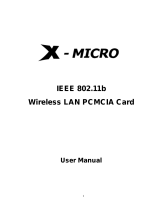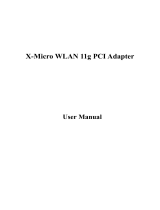Page is loading ...

V 1.0
WLAN 11g Broadband Router
User Manual

This product is in compliance with the essential requirements and other
relevant provisions of the R&TTE directive 1999/5/EC.
MAX. OUT POWER
COUNTRY CHANNELS
INDOOR OUTDOOR
Spain
2400-2483.5 MHz 1-13 < 100 mW EIRP < 100 mW EIRP
France
2400-2454 MHz 1-8 < 100 mW EIRP < 100 mW EIRP
France
2454-2483.5 MHz 9-13 < 100 mW EIRP < 10 mW EIRP
Italy
2400-2483.5 MHz 1-13 < 100 mW EIRP < 100 mW EIRP
UK
2400-2483.5 MHz 1-13 < 100 mW EIRP < 100 mW EIRP
Netherlands
2400-2483.5 MHz 1-13 < 100 mW EIRP < 100 mW EIRP
Germany
2400-2483.5 MHz 1-13 < 100 mW EIRP < 100 mW EIRP
Austria
2400-2483.5 MHz 1-13 < 100 mW EIRP < 100 mW EIRP
Belgium
2400-2483.5 MHz 1-13 < 100 mW EIRP < 100 mW EIRP
Switzerland
2400-2483.5 MHz 1-13 < 100 mW EIRP < 100 mW EIRP
Luxemburg
2400-2483.5 MHz 1-13 < 100 mW EIRP < 100 mW EIRP
Ireland
2400-2483.5 MHz 1-13 < 100 mW EIRP < 100 mW EIRP
Portugal
2400-2483.5 MHz 1-13 < 100 mW EIRP < 100 mW EIRP
Norway
2400-2483.5 MHz 1-13 < 100 mW EIRP < 100 mW EIRP
Denmark
2400-2483.5 MHz 1-13 < 100 mW EIRP < 100 mW EIRP
Finland
2400-2483.5 MHz 1-13 < 100 mW EIRP < 100 mW EIRP
Iceland
2400-2483.5 MHz 1-13 < 100 mW EIRP < 100 mW EIRP
Greece
2400-2483.5 MHz 1-13 < 100 mW EIRP < 100 mW EIRP
Lichtenstein
2400-2483.5 MHz 1-13 < 100 mW EIRP < 100 mW EIRP
Sweden
2400-2483.5 MHz 1-13 < 100 mW EIRP < 100 mW EIRP
Product Name: X-Micro WLAN 11g Broadband Router
Model Name : XWL-11GRTX

Federal Communications Commission (FCC) Statement
This equipment has been tested and found to comply with the limits for a Class B digital
device, pursuant to part 15 of the FCC rules. These limits are designed to provide reasonable
protection against harmful interference in a residential installation. This equipment generates,
uses and can radiate radio frequency energy and, if not installed and used in accordance
with the instructions, may cause harmful interference to radio communications. However,
there is no guarantee that interference will not occur in a particular installation. If this
equipment does cause harmful interference to radio or television reception, which can be
determined by turning the equipment off and on, the user is encouraged to try to correct the
interference by one or more of the following measures:
-Reorient or relocate the receiving antenna.
-Increase the separation between the equipment and receiver.
-Connect the equipment into an outlet on a circuit different from that to which the receiver is
connected.
-Consult the dealer or an experienced radio/TV technician for help.
Operation is subject to the following two conditions:
1) this device may not cause interference and
2) this device must accept any interference, including interference that may cause undesired
operation of the device.
FCC RF Radiation Exposure Statement:
This equipment complies with FCC radiation exposure limits set forth for an uncontrolled
environment. End users must follow the specific operating instructions for satisfying RF
exposure compliance. This device must not be co-located or operating in conjunction with
any other antenna or transmitter.
Your device contains a low power transmitter. When device is transmitted it sends out Radio
Frequency (RF) signal. In order to maintain compliance with the FCC RF exposure guidelines,
this equipment should be installed and operated with minimum distance 20cm between the
radiator and your body.
Use only with supplied antenna. Unauthorized antenna, modification, or attachments could
damage the transmitter and may violate FCC regulations.
X-Micro declares that US model of XWL-11GRTX, (FCC ID: RAFRTX) is limited in CH 1~ CH
11 for 2.4G band by specific firmware controlled by the manufacturer and is not user
changeable.

Copyright
Copyright 2007 by X-Micro Technology Corp., All rights reserved. No part of
this publication may be reproduced, transmitted, transcribed, stored in a
retrieval system, or translated into any language or computer language, in any
form or by any means, electronic, mechanical, magnetic, optical, chemical,
manual or otherwise, without the prior written permission of X-Micro
Technology Corp.
Disclaimer
X-Micro Technology Corp. makes no representations or warranties, either
expressed or implied, with respect to the contents hereof and specifically
disclaims any warranties, merchantability or fitness for any particular purpose.
Any software described in this manual is sold or licensed "as is". Should the
programs prove defective following their purchase, the buyer (and not this
company, its distributor, or its dealer) assumes the entire cost of all necessary
servicing, repair, and any incidental or consequential damages resulting from
any defect in the software. Further, X-Micro Technology Corp., reserves the
right to revise this publication and to make changes from time to time in the
contents hereof without obligation to notify any person of such revision or
change.
All brand and product names mentioned in this manual are trademarks and/or
registered trademarks of their respective holders.

i
Table of Contents
TERMINOLOGY...............................................................................................................................I
1 INTRODUCTION..................................................................................................................... 1
1.1 PACKAGE CONTENTS........................................................................................................... 1
1.2 PRODUCT SPECIFICATIONS................................................................................................. 1
1.3 PRODUCT FEATURES .......................................................................................................... 2
1.4 PANEL DESCRIPTION........................................................................................................... 3
2 INSTALLATION....................................................................................................................... 5
2.1 HARDWARE INSTALLATION .................................................................................................. 5
2.2 SOFTWARE INSTALLATION................................................................................................... 5
3 SOFTWARE CONFIGURATION.......................................................................................... 6
3.1 PREPARE YOUR PC TO CONFIGURE THE X-MICRO WLAN 11G BROADBAND ROUTER.... 6
3.2 CONNECT TO THE X-MICRO WLAN 11G BROADBAND ROUTER........................................ 7
3.3 MANAGEMENT AND CONFIGURATION ON THE X-MICRO WLAN 11G BROADBAND ROUTER
8
3.3.1 Status ........................................................................................................................ 8
3.3.2 Setup Wizard ......................................................................................................... 10
I Operation Mode......................................................................................................... 10
II Time Zone Setting..................................................................................................... 11
III LAN Interface Setup ................................................................................................. 11
IV WAN Interface Setup................................................................................................ 12
V Wireless Basic Settings............................................................................................ 12
VI Wireless Security Setup........................................................................................... 13
3.3.3 Operation Mode..................................................................................................... 13
3.3.4 Wireless - Basic Settings..................................................................................... 14
3.3.5 Wireless - Advanced Settings ............................................................................. 15
3.3.6 Wireless - Security Setup..................................................................................... 17
I WEP Key Setup......................................................................................................... 19
3.3.7 Wireless - Access Control.................................................................................... 20
3.3.8 WDS Settings......................................................................................................... 21
I WDS Security Setup................................................................................................. 22
II WDS AP Table ........................................................................................................... 22
3.3.9 Site Survey............................................................................................................. 23
3.3.10 LAN Interface Setup ............................................................................................. 24

ii
3.3.11 WAN Interface Setup............................................................................................ 25
I Static IP....................................................................................................................... 26
II DHCP Client............................................................................................................... 27
III PPPoE......................................................................................................................... 29
IV PPTP........................................................................................................................... 31
3.3.12 Firewall - Port Filtering.......................................................................................... 32
3.3.13 Firewall - IP Filtering............................................................................................. 33
3.3.14 Firewall - MAC Filtering........................................................................................ 34
3.3.15 Firewall - Port Forwarding.................................................................................... 35
3.3.16 Firewall – URL Filtering........................................................................................ 37
3.3.17 Firewall - DMZ........................................................................................................ 37
3.3.18 VPN Setting............................................................................................................ 38
I VPN Setup - Edit Tunnel.......................................................................................... 40
II Advanced IKE Setup................................................................................................. 42
3.3.19 Management - Statistics....................................................................................... 43
3.3.20 Management - DDNS........................................................................................... 44
3.3.21 Management - Time Zone Setting...................................................................... 44
3.3.22 Management – Denial-of-Service....................................................................... 45
3.3.23 Management - Log................................................................................................ 46
3.3.24 Management - Upgrade Firmware ..................................................................... 47
3.3.25 Management Save/ Reload Settings ................................................................. 48
3.3.26 Management - Password Setup ......................................................................... 49
3.3.27 Management - WatchDog.................................................................................... 49
3.3.28 Management - Quality of Service....................................................................... 50
3.3.29 Logout..................................................................................................................... 52
4 FREQUENTLY ASKED QUESTIONS (FAQ)................................................................... 53
4.1 WHAT AND HOW TO FIND MY PC’S IP AND MAC ADDRESS?............................................ 53
4.2 WHAT IS WIRELESS LAN?................................................................................................ 53
4.3 WHAT ARE ISM BANDS? ................................................................................................... 53
4.4 HOW DOES WIRELESS NETWORKING WORK? ................................................................... 53
4.5 WHAT IS BSSID?.............................................................................................................. 54
4.6 WHAT IS ESSID?.............................................................................................................. 54
4.7 WHAT ARE POTENTIAL FACTORS THAT MAY CAUSES INTERFERENCE? ............................. 54
4.8 WHAT ARE THE OPEN SYSTEM AND SHARED KEY AUTHENTICATIONS?........................... 55
4.9 WHAT IS WEP?................................................................................................................. 55
4.10 WHAT IS FRAGMENT THRESHOLD?................................................................................... 55
4.11 WHAT IS RTS (REQUEST TO SEND) THRESHOLD?.......................................................... 56
4.12 WHAT IS BEACON INTERVAL? ........................................................................................... 56

iii
4.13 WHAT IS PREAMBLE TYPE?.............................................................................................. 57
4.14 WHAT IS SSID BROADCAST?........................................................................................... 57
4.15 WHAT IS WI-FI PROTECTED ACCESS (WPA)?................................................................. 57
4.16 WHAT IS WPA2?............................................................................................................... 57
4.17 WHAT IS 802.1X AUTHENTICATION?................................................................................. 58
4.18 WHAT IS TEMPORAL KEY INTEGRITY PROTOCOL (TKIP)?............................................... 58
4.19 WHAT IS ADVANCED ENCRYPTION STANDARD (AES)?.................................................... 58
4.20 WHAT IS INTER-ACCESS POINT PROTOCOL (IAPP)?...................................................... 58
4.21 WHAT IS WIRELESS DISTRIBUTION SYSTEM (WDS)? ..................................................... 58
4.22 WHAT IS UNIVERSAL PLUG AND PLAY (UPNP)?............................................................... 58
4.23 WHAT IS MAXIMUM TRANSMISSION UNIT (MTU) SIZE?................................................... 59
4.24 WHAT IS CLONE MAC ADDRESS?.................................................................................... 59
4.25 WHAT IS DDNS? .............................................................................................................. 59
4.26 WHAT IS NTP CLIENT?..................................................................................................... 59
4.27 WHAT IS VPN? ................................................................................................................. 59
4.28 WHAT IS IPSEC?.............................................................................................................. 59
4.29 WHAT IS WLAN BLOCK RELAY BETWEEN CLIENTS? ...................................................... 59
4.30 WHAT IS WMM?............................................................................................................... 59
4.31 WHAT IS WLAN ACK TIMOUT?..................................................................................... 60
5.1 EXAMPLE ONE – PPPOE ON THE WAN ............................................................................... 61
5.2 EXAMPLE TWO – FIXED IP ON THE WAN.............................................................................. 63
WWW.X-MICRO.COM......................................................................................................................... 67

i
Terminology
3DES Triple Data Encryption Standard
AES Advanced Encryption Standard
ANSI American National Standards Institute
AP Access Point
CCK Complementary Code Keying
CSMA/CA Carrier Sense Multiple Access/ Collision Avoidance
CSMA/CD Carrier Sense Multiple Access/ Collision Detection
DDNS Dynamic Domain Name Server
DH Diffie-Hellman Algorithm
DHCP Dynamic Host Configuration Protocol
DSSS Direct Sequence Spread Spectrum
EAP Extensible Authentication Protocol
ESP Encapsulating Security Payload
FCC Federal Communications Commission
FTP File Transfer Protocol
IEEE Institute of Electrical and Electronic Engineers
IKE Internet Key Exchange
IP Internet Protocol
ISM Industrial, Scientific and Medical
LAN Local Area Network
MAC Media Access Control
MD5 Message Digest 5
NAT Network Address Translation
NT Network Termination
NTP Network Time Protocol
PPTP Point to Point Tunneling Protocol
PSD Power Spectral Density
RF Radio Frequency
SHA1 Secure Hash Algorithm
SNR Signal to Noise Ratio
SSID Service Set Identification
TCP Transmission Control Protocol
TFTP Trivial File Transfer Protocol
TKIP Temporal Key Integrity Protocol
UPNP Universal Plug and Play

ii
VPN Virtual Private Network
WDS Wireless Distribution System
WEP Wired Equivalent Privacy
WLAN Wireless Local Area Network
WPA Wi-Fi Protected Access

1
1 Introduction
The X-Micro Wireless LAN Broadband Router is an affordable IEEE 802.11b/g wireless
LAN broadband router solution; setting SOHO and enterprise standard for high
performance, secure, manageable and reliable WLAN.
This document describes the steps required for the initial IP address assign and other
WLAN router configuration. The description includes the implementation of the above
steps.
1.1 Package contents
The package of the X-Micro WLAN 11g Broadband Router includes the following
items,
9 X-Micro WLAN 11g Broadband Router
9 DC 7.5V Power Adapter
9 Quick installation Guide
9 CD-ROM
9 1.8M RJ-45 Cable Line
1.2 Product Specifications
Product Name X-Micro WLAN 11g Broadband Router
Standard 802.11b/g(Wireless), 802.3(10BaseT), 802.3u(100BaseT)
Data Transfer Rate 54Mbps(Wireless), 100Mbps(Ethernet)
Modulation Method CCK(802.11b), OFDM(802.11g)
Frequency Band 2.4GHz – 2.497GJz ISM Band, DSSS
RF Output Power CCK< 17 dBm, OFDM< 13.5 dBm
Receiver Sensitivity 802.11b -80 dBm@8%, 802.11g -68 dBm@5%
Operation Range 30 to 300 meters (depend on surrounding)
Antenna External Antenna
LED Power, Active (WLAN/Ethernet)
Security 64 bit/ 128 bit WEP, WPA, WPA2, port filtering, IP filtering, MAC
filtering, port forwarding and DMZ hosting
LAN interface One (WAN) Four (LAN) , 10/100BaseT, RJ45 connectors
Power Consumption 7.5V DC Power Adapter
Operating Temperature 0 ~ 50
o
C ambient temperature
Storage Temperature -20 ~ 70
o
C ambient temperature
Humidity 5 to 90 % maximum (non-condensing)
Dimension 137x96x35mm

2
1.3 Product Features
Generic Router
¾ Complies with IEEE 802.11b/g standard for 2.4GHz Wireless LAN.
¾ Supports multi-operation (bridge/gateway/WISP) modes between wireless
and wired Ethernet interfaces.
¾ Supports 64-bit and 128-bit WEP, WPA, WPA2 encryption/decryption
function to protect the wireless data transmission.
¾ Supports IEEE 802.1x Authentication.
¾ Support Wi-Fi Protected Access Authentication with Radius and Pre-Shared
Key mode.
¾ Supports Inter-Access Point Protocol (IAPP).
¾ Supports Wireless Distribution System (WDS).
¾ Supports IEEE 802.3x full duplex flow control on 10/100M Ethernet interface.
¾ Supports DHCP server to provide clients auto IP addresses assignment.
¾ Supports DHCP client for WAN interface auto IP address assignment from
ISP.
¾ Supports PPPoE on WAN interface.
¾ Supports PPTP Client on Ethernet WAN interface.
¾ Supports clone MAC address function.
¾ Supports firewall security with port filtering, IP filtering, MAC filtering, port
forwarding, trigger port, DMZ hosting and URL filtering functions.
¾ Supports WEB based management and configuration.
¾ Supports UPnP for automatic Internet access.
¾ Supports Dynamic DNS service.
¾ Supports NTP client service.
¾ Supports Log table and remote Log service.
¾ Support Setup Wizard mode.
¾ Support DoS (Denial of Service) function.
¾ Support WMM function.
¾ Support Ping watchdog.
¾ Support QoS/Bandwidth Control function.
VPN Router
¾ Supports Virtual Private Network (VPN) connection.
¾ Supports IPSEC tunnel encryption(3DES/AES128) and
authentication(MD5/SHA1)

3
1.4 Panel Description
LED Indicator State Description
1. Power LED
On
The X-Micro WLAN 11g Broadband Router
is powered on.
Off
The X-Micro WLAN 11g Broadband Router
is powered off.
2. WLAN LED
Flashing
Data is transmitting or receiving on the
antenna.
Off
No data is transmitting or receiving on the
antenna.
3. WAN LED
ACT
Flashing
Data is transmitting or receiving on the
WAN interface.
Off
No data is transmitting or receiving on the
WAN interface.
10/100M
On
Connection speed is 100Mbps on WAN
interface.
Off
Connection speed is 10Mbps on WAN
interface.
4. LAN LED
ACT
Flashing
Data is transmitting or receiving on the LAN
interface.
Off
No data is transmitting or receiving on the
LAN interface.
10/100M
On
Connection speed is 100Mbps on LAN
interface.
Off
Connection speed is 10Mbps on LAN
interface.
WAN LED
LAN LED
Power LED
WLAN LED

4
Interfaces Description
1. Antenna The Wireless LAN Antenna.
2. WAN
The RJ-45 socket allows WAN connection through a
Category 5 cable. Support auto-sensing on 10/100M
speed and half/ full duplex; comply with IEEE 802.3/
802.3u respectively.
3. LAN
The RJ-45 sockets allow LAN connection through
Category 5 cables. Support auto-sensing on 10/100M
speed and half/ full duplex; comply with IEEE 802.3/
802.3u respectively.
4. Power
The power jack allows an external DC +7.5 V power
supply connection.
The external AC to DC adaptor provide adaptive power
requirement to the X-Micro WLAN 11g Broadband
Router.
5. Reset Push continually the reset button 5 ~ 10 seconds to reset
the configuration parameters to factory defaults.
WAN
LAN Powe
r
Antenna
Reset

5
2 Installation
2.1 Hardware Installation
Step 1: Place the Wireless LAN Broadband Router to the best optimum
transmission location. The best transmission location for your X-Micro
WLAN 11g Broadband Router is usually at the geographic center of your
wireless network, with line of sign to all of your mobile stations.
Step 2: Connect the X-Micro WLAN 11g Broadband Router to your wired network.
Connect the Ethernet WAN interface of X-Micro WLAN 11g Broadband
Router by category 5 Ethernet cable to your switch/ hub/ xDSL modem or
cable modem. A straight-through Ethernet cable with appropriate cable
length is needed.
Step 3: Supply DC power to the X-Micro WLAN 11g Broadband Router. Use only
the AC/DC power adapter supplied with the X-Micro WLAN 11g
Broadband Router; it may occur damage by using a different type of
power adapter.
The hardware installation finished.
2.2 Software Installation
¾ There are no software drivers, patches or utilities installation needed, but
only the configuration setting. Please refer to chapter 3 for software
configuration.
Notice: It will take about 55 seconds to complete the boot up sequence
after powered on the X-Micro WLAN 11g Broadband Router;
Power LED will be active, and after that the WLAN Activity LED
will be flashing to show the WLAN interface is enabled and
working now.

6
3 Software configuration
There are web based management and configuration functions allowing you to have
the jobs done easily.
The X-Micro WLAN 11g Broadband Router is delivered with the following factory
default parameters on the Ethernet LAN interfaces.
Default IP Address: 192.168.1.254
Default IP subnet mask: 255.255.255.0
WEB login User Name: <empty>
WEB login Password: <empty>
3.1 Prepare your PC to configure the X-Micro WLAN 11g Broadband
Router
For OS of Microsoft Windows 95/ 98/ Me:
1. Click the Start button and select Settings, then click Control Panel. The
Control Panel window will appear.
Note: Windows Me users may not see the Network control panel. If so, select
View all Control Panel options on the left side of the window
2. Move mouse and double-click the right button on Network icon. The Network
window will appear.
3. Check the installed list of Network Components. If TCP/IP is not installed,
click the Add button to install it; otherwise go to step 6.
4. Select Protocol in the Network Component Type dialog box and click Add
button.
5. Select TCP/IP in Microsoft of Select Network Protocol dialog box then click
OK button to install the TCP/IP protocol, it may need the Microsoft Windows
CD to complete the installation. Close and go back to Network dialog box after
the TCP/IP installation.
6. Select TCP/IP and click the properties button on the Network dialog box.
7. Select Specify an IP address and type in values as following example.
9 IP Address: 192.168.1.1, any IP address within 192.168.1.1 to
192.168.1.253 is good to connect the Wireless LAN Access Point.
9 IP Subnet Mask: 255.255.255.0
8. Click OK and reboot your PC after completes the IP parameters setting.
For OS of Microsoft Windows 2000, XP:
1. Click the Start button and select Settings, then click Control Panel. The
Control Panel window will appear.

7
2. Move mouse and double-click the right button on Network and Dial-up
Connections icon. Move mouse and double-click the Local Area
Connection icon. The Local Area Connection window will appear. Click
Properties button in the Local Area Connection window.
3. Check the installed list of Network Components. If TCP/IP is not installed,
click the Add button to install it; otherwise go to step 6.
4. Select Protocol in the Network Component Type dialog box and click Add
button.
5. Select TCP/IP in Microsoft of Select Network Protocol dialog box then click
OK button to install the TCP/IP protocol, it may need the Microsoft Windows
CD to complete the installation. Close and go back to Network dialog box after
the TCP/IP installation.
6. Select TCP/IP and click the properties button on the Network dialog box.
7. Select Specify an IP address and type in values as following example.
9 IP Address: 192.168.1.1, any IP address within 192.168.1.1 to
192.168.1.253 is good to connect the Wireless LAN Access Point.
9 IP Subnet Mask: 255.255.255.0
8. Click OK to completes the IP parameters setting.
For OS of Microsoft Windows NT:
1. Click the Start button and select Settings, then click Control Panel. The
Control Panel window will appear.
2. Move mouse and double-click the right button on Network icon. The Network
window will appear. Click Protocol tab from the Network window.
3. Check the installed list of Network Protocol window. If TCP/IP is not installed,
click the Add button to install it; otherwise go to step 6.
4. Select Protocol in the Network Component Type dialog box and click Add
button.
5. Select TCP/IP in Microsoft
of Select Network Protocol dialog box then click
OK button to install the TCP/IP protocol, it may need the Microsoft Windows
CD to complete the installation. Close and go back to Network dialog box after
the TCP/IP installation.
6. Select TCP/IP and click the properties button on the Network dialog box.
7. Select Specify an IP address and type in values as following example.
9 IP Address: 192.168.1.1, any IP address within 192.168.1.1 to
192.168.1.253 is good to connect the Wireless LAN Access Point.
9 IP Subnet Mask: 255.255.255.0
8. Click OK to complete the IP parameters setting.
3.2 Connect to the X-Micro WLAN 11g Broadband Router
Open a WEB browser, i.e. Microsoft Internet Explore, then enter 192.168.1.254

8
on the URL to connect the X-Micro WLAN 11g Broadband Router.
3.3 Management and configuration on the X-Micro WLAN 11g Broadband
Router
3.3.1 Status
This page shows the current status and some basic settings of the device,
includes system, wireless, Ethernet LAN and WAN configuration
information.
Screen snapshot – Status
Item Description

9
System
Uptime It shows the duration since X-Micro WLAN 11g Broadband Router
is powered on.
Firmware version It shows the firmware version of X-Micro WLAN 11g Broadband
Router.
Wireless
configuration
Mode It shows wireless operation mode
Band It shows the current wireless operating frequency.
SSID It shows the SSID of this X-Micro WLAN 11g Broadband Router.
The SSID is the unique name of X-Micro WLAN 11g Broadband
Router and shared among its service area, so all devices
attempts to join the same wireless network can identify it.
Channel Number It shows the wireless channel connected currently.
Encryption It shows the status of encryption function.
BSSID It shows the BSSID address of the X-Micro WLAN 11g Broadband
Router. BSSID is a six-byte address.
Associated Clients It shows the number of connected clients (or stations, PCs).
TCP/IP configuration
Attain IP Protocol It shows type of connection.
IP Address It shows the IP address of LAN interfaces of X-Micro WLAN 11g
Broadband Router.
Subnet Mask It shows the IP subnet mask of LAN interfaces of X-Micro WLAN
11g Broadband Router.
Default Gateway It shows the default gateway setting for LAN interfaces outgoing
data packets.
DHCP Server It shows the DHCP server is enabled or not.
MAC Address It shows the MAC address of LAN interfaces of X-Micro WLAN
11g Broadband Router.
WAN configuration
Attain IP Protocol It shows how the X-Micro WLAN 11g Broadband Router gets the
IP address. The IP address can be set manually to a fixed one or
set dynamically by DHCP server or attain IP by PPPoE / PPTP
connection.
IP Address It shows the IP address of WAN interface of X-Micro WLAN 11g
Broadband Router.
Subnet Mask It shows the IP subnet mask of WAN interface of X-Micro WLAN
11g Broadband Router.
Default Gateway It shows the default gateway setting for WAN interface outgoing
data packets.

10
DNS1/DNS2/DNS3 It shows the DNS server information.
MAC Address It shows the MAC address of WAN interface of X-Micro WLAN
11g Broadband Router.
3.3.2 Setup Wizard
This page guides you to configure wireless broadband router for first time
Screen snapshot – Setup Wizard
I Operation Mode
This page followed by Setup Wizard page to define the operation
mode.
Screen snapshot – Operation Mode

11
II Time Zone Setting
This page is used to enable and configure NTP client
Screen snapshot – Time Zone Settings
III LAN Interface Setup
This page is used to configure local area network IP address and
subnet mask
Screen snapshot – LAN Interface Setup
/