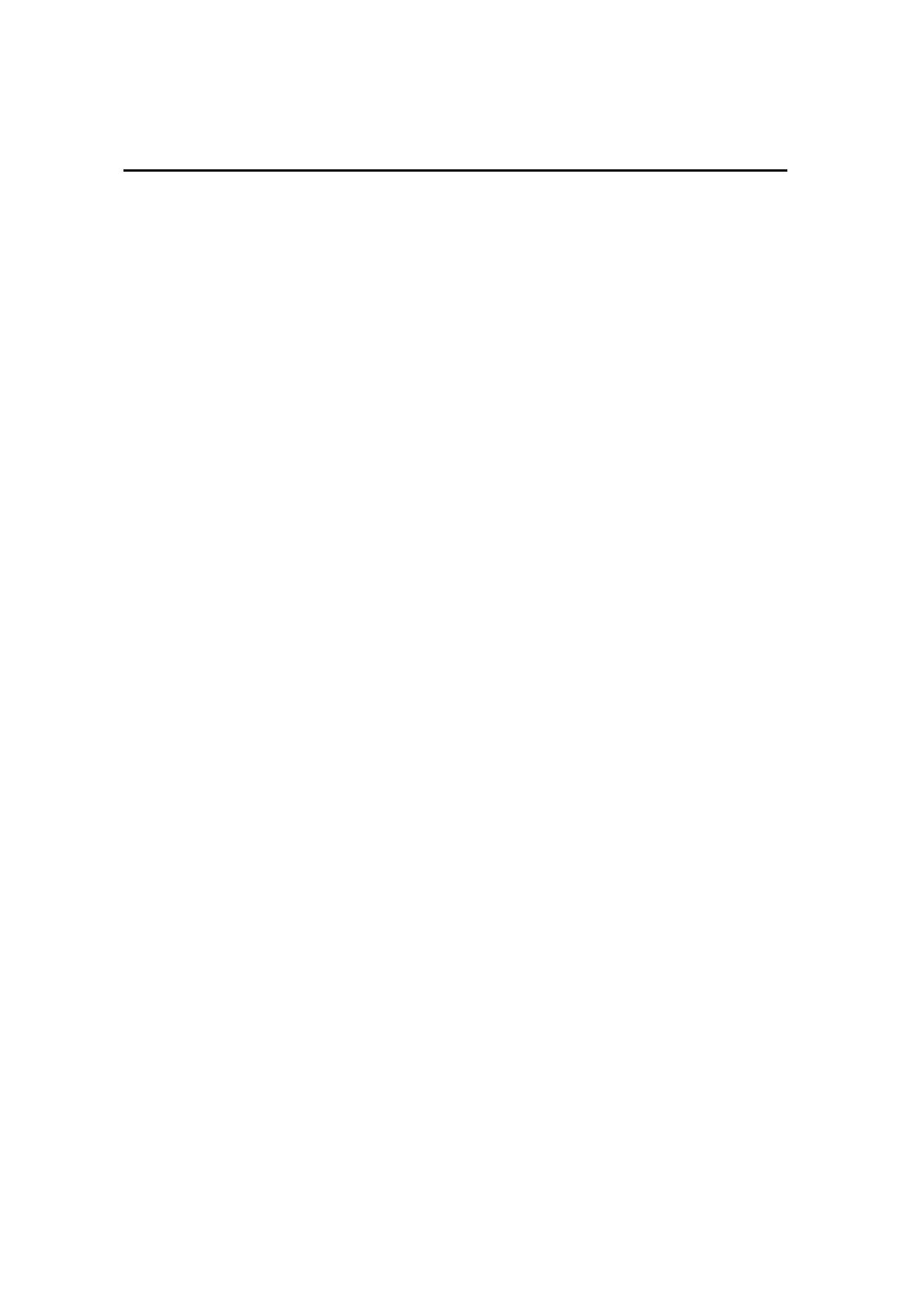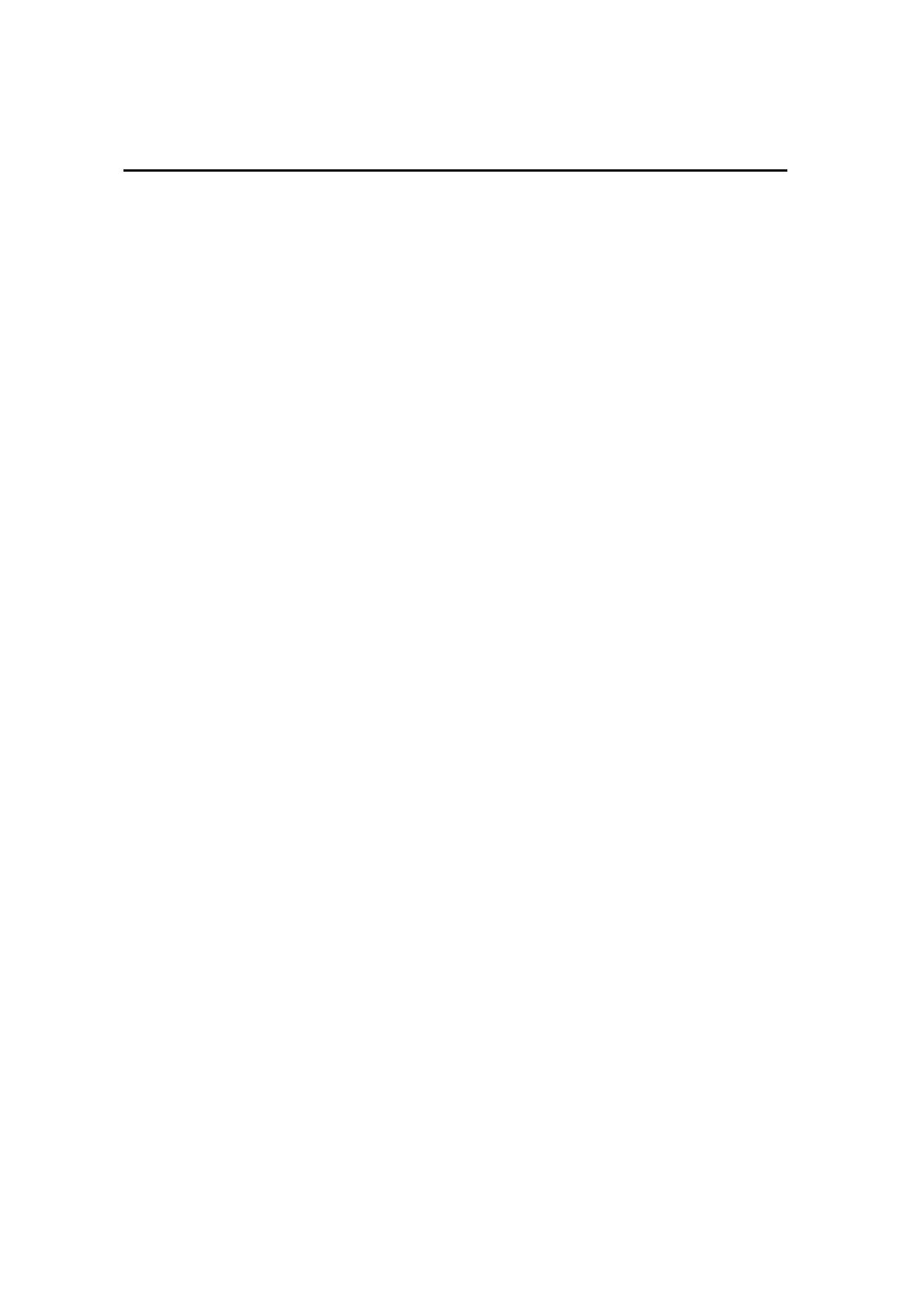
Contents
1. Overview ....................................................................................................1
1.1 Product Feature................................................................................1
1.2 System Requirements ......................................................................1
1.3 Applications ......................................................................................1
2. Getting Start...............................................................................................2
2.1 Know the 108Mbps Wireless Router.................................................2
2.2 Connect to the 108Mbps Wireless Router ........................................3
2.2.1 Access the Setting Menu .......................................................3
2.2.2 Quick Setup with Wizard........................................................5
3. Configuration...........................................................................................13
3.1 LAN Setting ....................................................................................13
3.1.1 LAN & DHCP Server............................................................13
3.1.2 WAN.....................................................................................14
3.1.3 Password .............................................................................15
3.1.4 Time .....................................................................................16
3.1.5 Dynamic DNS ......................................................................16
3.2 Wireless..........................................................................................17
3.2.1 Basic ....................................................................................17
3.2.2 Authentication ......................................................................18
3.2.3 Advanced .............................................................................20
3.3 Status..............................................................................................21
3.3.1 Device Information ...............................................................21
3.3.2 Log.......................................................................................22
3.3.3 Log Setting...........................................................................23
3.3.4 Statistic.................................................................................24
3.3.5 Wireless ...............................................................................24
3.4 Routing ...........................................................................................25
3.4.1 Static ....................................................................................25
3.4.2 Dynamic ...............................................................................26
3.4.3 Routing Table .......................................................................27
3.5 Access ............................................................................................27
3.5.1 Filters ...................................................................................28
3.5.2 Virtual Server .......................................................................33
3.5.3 Special AP............................................................................34
3.5.4 DMZ .....................................................................................35
3.5.5 Firewall Rule ........................................................................36