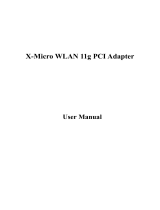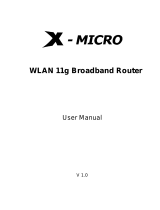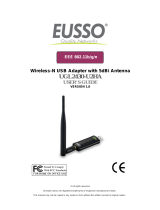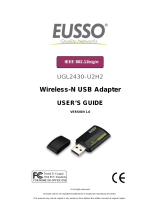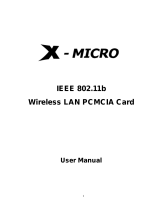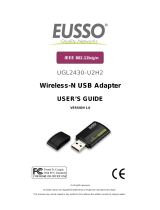Page is loading ...

WLAN 11g USB Adapter
User Manual

2
Contents
Compliancy statements....................................................................... 2
FCC radiation exposure statement........................................... 2
Regulatory information............................................................. 2
USA- Federal Communications Commission (FCC)................. 3
Europe - R&TTE directive........................................................ 3
Channel identifiers, center frequencies, domains.................... 3
1. Product information......................................................................... 4
2. Package contents.............................................................................. 4
3. System requirements........................................................................ 4
4. Driver installation.............................................................................. 5
5. TheX-MicroWLAN 11g US B Adapter utility...................................... 9
5.1 Configuration.......................................................................... 9
5.2 More settings.......................................................................... 10
5.3 WEP key settings ................................................................... 11
5.4 Advanced settings.................................................................. 11
5.5 System information ................................................................ 12
6. Glossary................................................................................................ 12

X-Micro WLAN 11g USB Adapter
XWL-11GUZX
Compliancy statements
FCC Radiation Exposure Statement
This equipment complies with FCC radiation exposure limits set forth for an un-
controlled environment. This equipment should be installed and operated with
minimum distance 20cm between the radiator & your body. This transmitter must not
be co-located or operating in conjunction with any other antenna or transmitter. The
equipment has been tested and found to comply with the limits for a Class B Digital
Device, pursuant to part 15 of the FCC Rules. These limits are designed to provide
reasonable protection against harmful interference in a residential installation. This
equipment generates, uses and can radiate radio frequency energy and, if not installed
and used in accordance with the instruction, may cause harmful interference to radio
communication. However, there is no guarantee that interference will not occur in a
particular installation. If this equipment does cause harmful interference to radio or
television reception, which can be determined by turning the equipment off and on, the
user is encouraged to try to correct the interference by one or more of the following
measures:
-Reorient or relocate the receiving antenna.
-Increase the separation between the equipment and receiver.
-Connect the equipment into an outlet on a circuit different from that to which the
receiver is connected.
-Consult the dealer or an experienced radio/TV technician for help.
Notice: The Part 15 radio device operates on a non-interference basis with other
devices operating at this frequency. Any changes or modification not expressly
approved by the party responsible could void the user's authority to operate the
device.
Regulatory information
X-Micro WLAN 11g USB Adapter must be installed and used in strict accordance with
the manufacturer's instructions. This device complies with the following radio
frequency and safety standards:
3

USA - Federal Communications Commission (FCC) This device complies with Part
15 of FCC Rules. Operation is subject to the following two conditions:
1. This device may not cause harmful interference.
2. This device must accept any interference that may cause undesired operation.
Europe - R&TTE Directive
This device complies with the specifications listed below
• ETS 300-826 General EMC requirements for Radio equipment.
• ETS 300-328 Technical requirements for Radio equipment
• EN60950 Safety Requirements for Radio equipment
The channel identifiers, channel center frequencies, and regulatory domains of
each 22-MHz-wide channel are shown in following table:
MAX. OUT POWERCOUNTRY
CHANNELS
INDOOR OUTDOOR
Spain 2400-2483.5 MHz 1-13 <100mWEIRP <100mWEIRP
France 2400-2454 MHz 1-8 <100mWElRP <100mWEIRP
France 2454-2483.5 MHz 9-13 <100mWEIRP <10mWEIRP
Italy 2400-2483.5 MHz 1-13 <100mWElRP <100mWEIRP
UK 2400-2483.5 MHz 1-13 <100mWEIRP <100mWEIRP
Netherlands 2400-2483.5 MHz 1-13 <100mWEIRP <100mWEIRP
Germany 2400-2483.5 MHz 1-13 <100mWEIRP <100mWEIRP
Austria 2400-2483.5 MHz 1-13 <100mWEIRP <100mWEIRP
Belgium 2400-2483.5 MHz 1-13 <100mWEIRP <100mWElRP
Switzerland 2400-2483.5 MHz 1-13 <100mWElRP <100mWEIRP
Luxemburg 2400-2483.5 MHz 1-13 <100mWEIRP <100mWEIRP
Russia 2400-2483.5 MHz 1-13 <10mWEIRP <10mWEIRP
Ireland 2400-2483.5 MHz 1-13 <100mWEIRP <100mWEIRP
Portugal 2400-2483.5 MHz 1-13 <100mWEIRP <100mWEIRP
Norway 2400-2483.5 MHz 1-13 <100mWEIRP <100mWEIRP
Denmark 2400-2483,5 MHz 1-13 <100mWElRP <100mWEIRP
Finland 2400-2483.5 MHz 1-13 <100mWEIRP <100mWEIRP
Iceland 2400-2483.5 MHz 1-13 <100mWEIRP <100mWEIRP
Greece 2400-2483.5 MHz 1-13 <100mWEIRP <100mWEIRP
Uchtenstein 2400-2483.5 MHz 1-13 <100mWEIRP <100mWEIRP
Sweden 2400-2483.5 MHz 1-13 <100mWEIRP <100mWEIRP
4

5
1. Product introduction
The X-Micro WLAN 11g USB Adapter provides high-speed wireless link and networking
capabilities for desktops or notebooks. Users can have wireless connectivity simply by
plugging the device into a USB port and installing the driver / utility on a desktop or
notebook. When used with a WLAN Access Point or WLAN Router, mobile workers can
move freely, while maintaining seamlessly linked to the wired LAN.
2. Package contents
Item: Location:
X-Micro WLAN 11g USB Adapter Box
X-Micro WLAN 11g USB Adapter Quick Installation Guide Box
X-Micro WLAN 11g USB Adapter drivers/utility CD-ROM
X-Micro WLAN 11g USB Adapter User Manual CD-ROM
X-Micro WLAN 11g USB Adapter Quick Installation Guide CD-ROM
If an item is missing, please contact your product provider.
3. System Requirements
- Notebook PC or desktop PC with one free USB port
- 32MB memory or greater
- 300MHz processor or higher
- Microsoft Windows XP / 2000 / Me / 98SE

4. Driver Installation
Important: Please do not connect your X-Micro WLAN 11g USB Adapter to the USB
port of your computer before installing the X-Micro WLAN utility and driver.
4.1. Insert the X-Micro WLAN 11g USB Adapter CD in the CD-ROM drive. In the main
menu that appears on your screen, click [Driver Install], and wait until the following
welcome screen appears. Click [Next].
Note: In case the main menu does not automatically appear, in Windows Explorer
browse to your CD-ROM and double-click the Install.exe file.
4.2. Click [Next] to accept, or [Browse] to change the default destination folder.
6

4.3. After the installation files are copied onto your hard disk, click [Finish].
4.4. Now connect your X-Micro WLAN 11g USB Adapter to the USB port of your
computer. In the Find New Hardware Wizard that appears on your screen select [No,
not this time], and click [Next].
7

4.5. Select [Install the software automatically (Recommended)], and click [Next]
4.6. Click [Finish] to finalize the installation. Your X-Micro WLAN 11g USB Adapter is
now ready for use.
8

5. The X-Micro WLAN 11g USB Adapter utility
Open the X-Micro WLAN 11 g USB Adapter utility by double-clicking the X-Micro icon in
the system tray at the lower right comer of your screen, or by clicking [Start] >
[Programs] > [X-Micro WLAN 11g Adapter].
Note: In Windows XP, please disable the Zero Configuration feature when prompted to
do so.
A. Click on the Refresh button to see all available SSID networks.
B. You can select an SSID network by clicking on its name in the Available Net-
work field. Details will then be shown in the Current Network Information field.
C. The Network Adapter field shows the name of the wireless network adapter.
D. The Signal Strength and Link Quality values are shown in block diagrams as
well as in percentages.
E. At the lower end of this screen you can see the number of transmitted and
received frames.
9

More settings
A. Click on the Change/Apply button to modify the settings in the General Connection
Setting field.
B. Select the channel in ad-hoc mode from the Channel drop-down menu.
C. Select the transmission speed from the Tx Rate drop-down menu.
D. Untick the Any box to select another network SS/D.
E. Select Infrastructure or Ad-hoc mode from the Network Type drop-down menu.
F. Select Enable WEP or Disable WEP from the Encryption drop-down menu.
G. Select Open System, Shared Key, or Auto from the Authenticication Mode
drop-down menu.
H. Click on the WEP Encryption Key Setting button to modify the WEP key settings. A
new screen will appear (see hereafter).
I. Select a previously saved profile from the Profile Name drop-down menu, and click on
the Load button to load the profile into memory. Alternatively, key in the profile name
and click on the Save Current or Delete button to respectively save or remove the
profile.
J. For advanced settings or information about the software, click on the
Advanced
Settings or the Information button.
10

WEP Key settings
A. Click on the Change/Apply button to modify the WEP key settings.
B. Select an encryption key length of 64-bit, 128-bit, or 256-bit.
C. Select the default key ID.
D. Select Hexadecimal or ASCII in the Key Format field.
E. Key in the values of the WEP keys in the Key Value field.
Advanced settings
A. Select English from the Language drop-down menu.
11

B. Select the power saving mode. Power consumption is related to the data
throughput. CAM mode (default) gives the highest power consumtion/data
throughput ratio, whereas Fast and Maximum offer resp. better and best power
savings (but less performance).
C. Select World Mode or your region from the User Select drop-down menu in
the Country Roaming field, and experiment to get the best results.
D. Move the slider in the Fragmentation Threshold bar to adjust the threshold
between 256-bytes and 2346-bytes.
E. Move the slider in the RTS/CTS Threshold bar to adjust the RTS threshold
between 0 and 2347-bytes.
System information
Click on the Information button in the More Settings screen to check the driver and utility
version, and the MAC address.
Glossary
IEEE 802.11 Standard
The IEEE 802.11 Wireless LAN standards subcommittee, which is formulating a
standard for the industry.
Access point
An Internet working device that seamlessly connects wired and wireless networks
together.
Ad hoc
An ad hoc wireless LAN is a group of computers, each with a WLAN adapter, connected
as an independent wireless LAN. Ad hoc wireless LAN is applicable at a departmental
scale for a branch or SOHO operation.
BSSID
A specific ad hoc LAN is called a Basic Service Set (BSS). Computers in a BSS must be
configured with the same BSSID.
12

13
DHCP
Dynamic Host Configuration Protocol - a method in which IP addresses are assigned by
a server dynamically to clients on the network. DHCP is used for dynamic IP addressing
and requires a dedicated DHCP server on the network.
DSSS
Direct Sequence Spread Spectrum. This is the method the wireless adapters use to
transmit data over the frequency spectrum. An alternative method is frequency hopping.
Direct sequence spreads the data over one frequency range (channel) while frequency
hopping jumps from one narrow frequency band to another many times per second.
ESSiD
An infrastructure configuration could also support roaming capability for mobile workers.
More than one BSS can be configured as an extended service set (ESS). Users within
an ESS can roam freely between BSSs while served as a continuous connection to the
network wireless stations and access points within an ESS must be configured with the
same ESSID and the same radio channel.
Ethernet
Ethernet is a 10/IOOMbps network that runs over dedicated home/office wiring. Users
must be wired to the network at all times to gain access.
Gateway
A gateway is a hardware and software device that connects two dissimilar systems,
such as a LAN and a mainframe. In Internet terminology, a gateway is another name for
a router. Generally a gateway is used as a funnel for all traffic to the Internet.
IEEE
Institute of Electrical and Electronics Engineers
Infrastructure
An integrated wireless and wired LAN is called an infrastructure configuration.
Infrastructure is applicable on an enterprise scale for wireless access to a central
database, or wireless application for mobile workers.
ISM Band
The FCC and their counterparts outside of the U.S. have set aside bandwidth for
unlicensed use in the so-called ISM (Industrial, Scientific and Medical) band. Spectrum
in the vicinity of 2.4 GHz, in particular, is being made available worldwide. This presents
a truly revolutionary opportunity to place convenient highspeed wireless capabilities in
the hands of users around the globe.
LAN
Local Area Network. A LAN is a group of computers, each equipped with the
appropriate network adapter adapter connected by cable/air that share applications,
data, and peripherals. All connections are made via cable or wireless media, but a LAN
does not use telephone services. It typically spans a single building or campus.
Network
A network is a system of computers that is connected. Data, files, and messages can be
transmitted over this network. Networks may be local or wide area networks.

14
Protocol
A protocol is a standardized set of rules that specify how a communication is to take
place, including the format, timing, sequencing and/ or error checking.
SSID
Service Set Identifier. A network ID unique to a network. Only clients and access points
that share the same SSID are able to communicate with each other. This string is
case-sensitive.
SNMP
Simple Network Management Protocol is the network management protocol of TCP/IP.
In SNMP, agents-which can be hardware as well as software-monitor the activity in the
various devices on the network and report to the network console workstation. Control
information about each device is maintained in a structure known as a management
information block.
Static IP addressing
A method of assigning IP addresses to clients on the network. In networks with static IP
address, the network administrator manually assigns an IP address to each computer.
Once a static IP address is assigned, a computer uses the same IP address every time
it reboots and logs on to the network, unless it is manually changed.
TCP/IP
Transmission Control Protocol / Internet Protocol. TCP/IP is the protocol suite
developed by the Advanced Research Projects Agency (ARPA). TCP governs how a
packet is sequenced for transmission the network. The term "TCP/IP" is often used
genericalty to refer to the entire suite of related protocols.
Transmit / Receive
The wireless throughput in bytes per second (Bps) averaged over two seconds.
WAN
Wide Area Network. A WAN consists of multiple LANs that are tied together via
telephone services and / or fiber optic cabling. WANs may span a city, a state, a country,
or even the world.
/