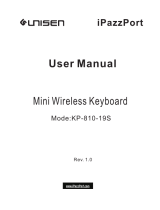Page is loading ...

instructions
Mini Keyboard

Mouse touchpad
stop
mute
left mouse
searching
Menu
right mouse
FN+Space
Adjust sensitivity of the touchpad
FN+F8 Turn on/off click
function of mouse touchpad
back
the browser
home page
FN+F6 Lock/Unlock
keyboard and touchpad
Power Switch
1
F2 FN+F2
quick screenshot
free switch in
different backlit colors

Introduction:
Andriod/ Google TV box, Raspberry pi, Smart TV,
Xbox360,PS3, HTPC/IPTV,PC
Package:
- Mini Keyboard 1
- User manual 1
- USB cable 1
Feature:
-
- Full QWERTY keyboard
- Ultra-sensitive mouse touchpad
- Supports multi-touch gesture and Scrolling bar
- Supports multi language (need to be customized)
- Backlit keyboard for convenient operation in
dim room.
- PC Keyboard for Home entertainment,
multi-media Education, Training, Conference,
presentation controlled with computer.
-
Portable and handheld size
Specifications:
- Wireless connection
- Max Distance:10 m
- Size:147X99.5X21.6mm
- Weight:110g
- Transmit power: +5db Max
- Operation voltage: 3.3V
- Power Supply:
System Requirement:
- Windows
- Mac OS
- Linux
- Android/Google/Smart TV
Rechargeable Li-ion battery
2

6.How to use
6.1.Start up
1. Open the battery cover,
take USB dongle out
2.Plug USB dongle into any
USB port of your device
(Raspberry Pi/Smart TV /PC)
USB dongle
Power Switch
3. Turn the unit on by switching the power switch
to the position “on”(the LED would be flashing then go out )
4. The connection is successful
(slide your finger on touchpad you can see the cursor moving on the screen )
3

6.2. Pair:in case of lose connection between USB dongle and keyboard, please follow below
steps to do re-pair procedure:
6.2.1. Press button “Fn” and “ ” at the same time till LED flash;
6.2.2. Plug USB dongle into any USB port of your computer;
6.2.3.put mini keyboard close to the USB dongle and LED goes off ,which means re-pair is successful.
6.3. Recharge your keyboard: when your keyboard flashing without any operation that
means your keyboard is in low power capacity. Please Connect micro end of USB cable to your keyboard
and another end to computer.
then will light up with be steady on, and go out when it is fully recharged.
6.4. To avoid the RF-signal blocked by TV metal case Please put away the things that may weak the signal.
4

Note: Work with Raspberry Pi/Smart TV:
1.How to use:
1.1. Open the battery cover, take out the USB dongle
1.2 .Plug USB dongle into device USB port.
1.3. Before connection established ,it will take seconds to install driver by USB dongle itself.
2.If still can't work or lost connection in using, Please do re-pair procedure as following
2.1. Charge battery for one hour and press FN+ simultaneously till LED flash
2.2. Plug the USB dongle into device USB port and put the keyboard closer to the USB dongle
2.3. LED off means re-pair procedure is completed successfully.
5

Multi-touch application:
the touchpad supports various gesture, the related gesture and function is described below:
Touchpad
Function
Mouse
Function
Finger
Gesture
Finger
Action Remark
Moving Move
Cursor
Slide one finger
on the touchpad
Tap the touchpad
with two finger
simultaneously
Tap the touchpad
with three fingers
simultaneously
Middle
botton
click
Scroll
middle
key
Middle
botton
click
Vertical
two finger
scroll
Slide two finger
vertically
Zoom in or out the
picture when view
pictures
Scroll pages quicky
when browse website
Right click Right
button
click
Scroll
upward
Scroll
downward
6

FAQ:
1. How to connect it with Smart TV/Raspberry
Pi (Windows/Android System):
The same way as above one
.
2.Touchpad become unstable /insensitive or
type the letter, they are on the screen.
Charge battery for several hours.
3.No response or need to press several times
from a long distance.
4.The multi media keys can't work
Update player version or install relevant driver.
It's same with Logitech
5. Other needs beyond above query, please
contact us with below email to get support.
Email:
All questions would be answered within 24 hours.
One Year Limited Warranty From iPazzPort
stuck
To avoid the RF-signal blocked by TV metal case
Please use the supplied extend USB cable
sales@unisenonline.com.cn
7

WEEE Directive & Product Disposal:
At the end of its serviceable life,this product should not be treated as household or
genaral waste. It should be handed over to the applicable collection point for the
recycling of electrical and electronic equipment,or returned to the supplier for disposal.
Notice to customers
This symbol on the battery indicates that the battery is to be collected separately.
The following applies only to users in European countries.
This battery is designed for scperate collection at an appropriate collection point.
Do not diapose of as household waste.
For more information,contact the retailer or local authorities in charge of waste,
management.
Caution :
Changes or modifications not expressly approved by the party responsible for compliance could
void the user's authority to operate the equipment.
8
/