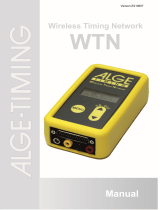Page is loading ...

Manual
Version-E200228

Manual
USB-WTN
Page 2
Important Information
General
Before using your ALGE-TIMING device read the complete manual carefully. It is part of the device and
contains important information about installation, safety and its intended use. This manual cannot cov-
er all conceivable applications. For further information or in case of problems that are mentioned not at
all or not sufficiently detailed, please contact your ALGE-TIMING representative. You can find contact
details on our homepage https://www.alge-timing.com/
Safety
Apart from the information of this manual all general safety and accident prevention regulations of the
legislator must be taken into account.
The device must only be used by trained persons. The setting-up and installation must only be exe-
cuted according to the manufacturer’s data.
Intended Use
The device must only be used for its intended applications. Technical modifications and any misuse
are prohibited because of the risks involved! ALGE-TIMING is not liable for damages that are caused by
improper use or incorrect operation.
Power supply
The stated voltage on the type plate must correspond to voltage of the power source. Check all con-
nections and plugs before usage. Damaged connection wires must be replaced immediately by an
authorized electrician. The device must only be connected to an electric supply that has been installed
by an electrician according to IEC 60364-1. Never touch the mains plug with wet hands! Never touch
live parts!
Cleaning
Please clean the outside of the device only with a smooth cloth. Detergents can cause damage. Never
submerge in water, never open or clean with wet cloth. The cleaning must not be carried out by hose
or high-pressure (risk of short circuits or other damage).
Liability Limitations
All technical information, data and information for installation and operation correspond to the latest
status at time of printing and are made in all conscience considering our past experience and
knowledge. Information, pictures and description do not entitle to base any claims. The manufacturer
is not liable for damage due to failure to observe the manual, improper use, incorrect repairs, technical
modifications, use of unauthorized spare parts. Translations are made in all conscience. We assume
no liability for translation mistakes, even if the translation is carried out by us or on our be-
half.
Disposal
If a label is placed on the device showing a crossed out dustbin on wheels (see drawing),
the European directive 2002/96/EG applies for this device.
Please get informed about the applicable regulations for separate collection of electrical and electroni-
cal waste in your country and do not dispose of the old devices as household waste. Cor-
rect disposal of old equipment protects the environment and humans against negative
consequences!
Copyright by ALGE-TIMING GmbH
All rights reserved. Any duplication, either in full or in part, requires the prior written consent of the
copyright holder.

Manual
USB-WTN
Page 3
Table of Contents
1 Device Description ................................................................................................... 4
2 Power Supply ............................................................................................................ 4
3 USB Installation ........................................................................................................ 4
4 Function of Toggle Switch ....................................................................................... 4
5 Samples to connect the USB-WTN .......................................................................... 5
5.1 WTN (RS232) with PC (USB) ..................................................................................... 5
5.2 TdC8001 (RS232) with PC (USB) ............................................................................... 5
5.3 Timy3 using WTN to the PC (USB) ............................................................................. 6
5.4 Timy oder Timy2 using WTN to the PC (USB) ............................................................ 6
5.5 Startclock ASC3 using WTN to the PC (USB) ............................................................. 6
5.6 PC (USB) using WTN to ALGE display board ............................................................. 7
5.7 PC (USB) to ALGE display board ............................................................................... 7
5.7.1 With RS485: ........................................................................................................................................... 7
5.7.2 With Display Board Data (RS232): ......................................................................................................... 7
6 Technical Data .......................................................................................................... 8

Manual
USB-WTN
Page 4
1 Device Description
The adapter USB-WTN is a universal adapter for many ALGE-TIMING devices. Originally de-
signed to connect the WTN radio with a PC by USB it is now used for many different devices.
The USB-WTN is delivered together with a USB-mini cable.
2 Power Supply
The USB-WTN does not need any external power supply. It needs only power when using
the USB connector to transform the data for RS232 or RS485. In such a case it is supplied
through the USB connection.
3 USB Installation
The PC on which the USB is connected must have the suitable USB-driver installed. If you
plug the USB-WTN the first time to the PC, a suitable driver will be automatically installed
(Window 7, 8 or 10).
When you open now the device manager of Windows you will see now under (Connections
COM & LTP) the two COM ports (e.g. USB Serial Port (COM12) and USB Serial Port
(COM13). Which interface is installed for RS232 and RS485 you have to test yourself.
4 Function of Toggle Switch
The adapter has two converters for the USB. For one converter you can switch the function
of the between the RS485 banana socket and the display board banana socket.
Toggle Switch left: RS 485
Toggle Switch right: display board

Manual
USB-WTN
Page 5
5 Samples to connect the USB-WTN
The USB-WTN can be used with various ALGE-devices. Below you will see some examples.
5.1 WTN (RS232) with PC (USB)
Use the USB-WTN to connect the radio system WTN to a PC.
5.2 TdC8001 (RS232) with PC (USB)
Use the USB-WTN to connect a TdC8000/8001 with a PC.
Use the USB-WTN to connect a TdC8000/8001 with a PC by using the WTN-radio.

Manual
USB-WTN
Page 6
5.3 Timy3 using WTN to the PC (USB)
Use the USB-WTN to connect the PC with the WTN.
5.4 Timy oder Timy2 using WTN to the PC (USB)
5.5 Startclock ASC3 using WTN to the PC (USB)

Manual
USB-WTN
Page 7
5.6 PC (USB) using WTN to ALGE display board
Use the USB-WTN to send data from a PC by radio (WTN) to an ALGE display board (e.g.
D-LINE or GAZ5).
5.7 PC (USB) to ALGE display board
Use the USB-WTN to send data from a PC to an ALGE display board (e.g. D-LINE or GAZ5).
5.7.1 With RS485:
Use the white/blue banana sockets
5.7.2 With Display Board Data (RS232):
Use the yellow/black banana sockets

Manual
USB-WTN
Page 8
6 Technical Data
Banana Socket
Banana Socket
USB-mini
Multiport
Multiport
Multiport
RS 485 b/w
Display y/b
RS 232
RS 485
Display Board
Banana Socket RS 485 b/w no yes* no yes no
Banana Socket
Display y/b
no
yes*
yes
no
no
USB-mini yes* yes* yes yes* yes*
Multiport
RS 232
no
no
yes
Multiport RS 485 yes no yes*
Multiport
Display Board
no
yes
yes*
* Data not bidirectional (only in one direction)
RS 485 b/w = blue and white banana socket
RS 232 y/b = yellow and black banana socket
Weight: about. 0.1 kg
Dimensions:
Subject to alternations!
Copyright by
ALGE-TIMING GmbH
Rotkreuzstr. 39
6890 Lustenau / Austria
https://www.alge-timing.com
/