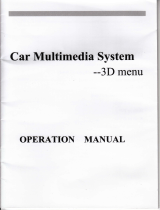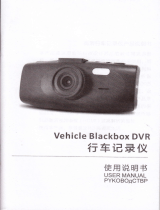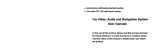Page is loading ...


x
Contents
Precaut i
ons for
Wiring
Diagram
Remote
Control
Use
Front
pane
I funct ion
and operat ion
.-..-..-..'....
Home Page 0peration
-..-..-..-..-
Rad io Operat ion
.-....-..-..
DVD
Operation
USB/SD Operation
Navigation
0peration
Bluetooth Operation
I POD 0perat i on
TV Operat i on
Vi
rtual
Six-Disc Operation
C lock Mode
Operat ion
............-..-..
Calendar Operation
Calculator
Operation
Game lnterface Operation
System Setup
T roub leshoot i ng
..--.-...-..-
Performance
Parameters
02
03
05
06
08
08
09
13
13
14
l6
17
17
19
19
20
21
23
31
32
I
I
t

*t
Precaut i ons for Use:
Thank
you
for
choosing
this
product.
lf
you
take a few minutes to look
through this manual
and
follow the following notices,
you'll
learn how to use all
the features
of
your
new unit for maximum enjoyment.
1. For the sake of
your
safety and avoiding violating
the
traffic
rules,
do
not view
Video or operate this unit while driving.
2. Forthe safety and normaluse of this
product,
it is highly recommended that
your
unit
is installed
by a
professional
installer or an authorized dealer. Do not
dismantle or
repair the unit
by
yourself
to avoid damage or accident.
3. Do not
place
the unit where it would be subject to moist or water splashing so
as to avoid electric shock, damage, or even fire due to short circuits.
4. The TFT screen of this
product
is a
precise
electronic
product,
do not strike it
with strong force in order to avoid damage or broken to the
product.
5. Do not insert coin or other metal object into the unit.
6. Do not wipe the TFT screen with diluents or other chemical cleaner;
instead
wipe it with a soft cloth with the unit
power
off
"
7. Do not expose this unit in direct sunlight for a long time.
8. Do not use irregular-shaped disc in this unit.
(Only
compact disk
with 12CM in
Diameter is supported).
9. Do not use a disc
with
stain or dust on
it
or a scratched
or deformed disc.
'10.
Do not
put
the disc at a
place
where it would be subject to:
'l
).
Direct sunlight; 2). Dirt, dust, or moist;
3). Heat source like car heating
pip;
4). Seat or on dashboard.
1 1 . Products of this company are constantly changing or upgrading.
They are
subject
to
change
without further notice. Please refer to the actual functions
of
your product.
Thanks for
your
understanding!
/-\ Note:
/
!
\
Please
turn off the GPS
navigation f
unction before
removing
the GPS card. Any damage resulted
from failure to follow
instructions are not covered in the warranty of the company!
o2
Wiring Diagram:
1. Definition of Power Cable
lnterfaces:
notice'Ue
"ur"
onn" unoae
1i)anO
grounl(
)of
the
1 2V
power
cable,pack separately and
insulation well for not.onnecl cable
AWG:20#
AWG:20#
AWG:20#
AWG:20#
-o3:.
name ol
specification
fffif!
*i'e.ooer
BACK-CON
BMKE
GND
ACC
Brown.,bre AWG:20#
!l!l:iT
AWG'20#
B ackcab e
AWG:16#
;;;;
;*l
BATT
Yer owcabre
AWG:16#
FL,
wh,te bkck
AWG 20#
RR+
RL-
IJ
14
IJ
16
17
18

2. Definition of AudioA/ideo l/O
lnterfaces:
Cr/B.0UI2 Yellor
CltsS.
(Ut1
Yellolv
F. C@. GltsS. lN
Yellorv
R. C(I). Cl/tsS. lN
Yellol
AUX. R IN Red
AUX. L lN White
SUB. OUT Green
FL. OUT White
FR. OUT
Red
RL. OUT White
RR.OUT Red
AUX Gl/tsS lN Yellotr,
14
15
16
17
18
19
20
21
22
23
24
25
26
27
28
1
2
3
4
5
6
7
I
I
t0
t1
t2
l3
Wiring Description:
1 . This unit is designed to work with speaker
with 4ohms to 8ohms of
impedance. Please
power
off the unit before connecting speaker
to
avoid short circuits.
(Refer
to the Wiring Diagram for the wire connection.)
2. Please separate the speaker
wire from the
GND
wire of the vehicle
(unless
noted in the wiring diagram)otherwise, severe damage
may
occur
3. Connect the black wire to the GND terminal of
the vehicle
(vehicle
chassis), back support
metal bar of the vehicle body is recommended
for the optimal
performance.
4.
Connect the
memory
power
cable
(yellow)
to the
+
12V no-switch
power
supply
(permanently
on) first. After all
wires are connected
connect the
power
cable
(red)
to the
vehicle ACC+12V auxiliary
power
supply.
5. lnsert the
plug
of the vehicle coaxial antenna
into the unit antenna
socket to obtain
the
optimum
radio signal.
lf the fuse is blown, it indicates that
potential
problem
exists.
Please
check
the
connection and replace a fuse with the same
rated
current!
O
Backlight
on/off
@
lloo"
@
Band/SystemSelection
@
up/Tureup
@
Left/Frequency
Fine
Tuning-
@
stop
@
Down/Tune
Down
@
nuto
Seek channel/Repeat
@
Mono/stereo
switch
@
Local/remote
switch/random
play
@
Previous
@
Playback
Menu
@
On Screen
Display
@
uute
@
Play/Pause
@
SuUtitt"
(need
supported by disc)
@
ritte
@
Touch screen
calibration
@
RiSht/
Frequency Fine Tuning+
6
Slow
@
AnSle
(needs
supported by
disc)
^Zoom
inlout
^
Volume+
8q
^
Next
OA
Y
Sound
effect, image
parameter
menu
@
Sornd channel switch
@
vorrr"
-
@ Numeric
keys
@
ooto

Note:
This section introduces
the front
panel
function of all models
of
the
company.
Please
use them accordingly depending on the
unit
you
purchased.
Since the functions of
product
are constantly changing
The description
about
functions
may be a little different f rom
your
Unit.Please refer to the
actual operational function of
your
unit.
1. PWR/MUTE:
With unit off,
press
it momentarily to
turn
the
unit on.
With the
unit on
,
press
it momentarily to mute,
press
it long to turn
the unit
off.
2.1+{
(SEEK-):
Select the
previous
track in
DVD,
SD, USB, IPOD
mode, and the
previous
channel in TV, RADIO
(FM/AM)
mode.
3.>l
159E6+):
Select the next
track in DVD, SD, USB, IPOD mode
and the next
channel in TV, and RADIO
(FM/AM)
mode.
4.1(:Fast reverse
in DVD, SD, USB, IPOD mode, frequency fine
tuning
-
in TV mode.
5.>>' Fast forward in DVD,
SD, USB, IPOD mode, frequency fine
tuning
+
in TV mode.
6.
A
:Press it momentarily
to slide the screen angle up step by step;
Long
press
it to continuously slide up to the
end.
7.\/ : Press it
momentarily to slide the
screen angle down step by
step;Long
press
it to continuously slide down to the
end.
8. APS(AMP): Press
it to search stations automatically in FM/AM
and
TV mode.
9. SNC(SCAN): Press it
to scan the stored stations in FM/AM and TV
mode.
10. MODE
(SRC):
Press
this key to select between DVD, SD, IPOD,
USB,RADIO, TV,
BT, and AUX modes.
11 . BAND: Press this key
momentarily in radio mode to
switch between
bands;
press
it in
other
modes
to enter the radio mode.
12. POWER(PWR\dr): Press it
momentarily to turn on/off the unit.
13.MUTE
(
f<
)
: Press it to turn
off the sound;
press
any
key to turn on
the sound.
14.
Hl
(PLAY/PAUSE) : Play/pause
key.
.l5.
A
(EJ):
Eject key,
press
it to insert/eject
disc.
16. NAVI(GPS):
Navigation shortcut,
press
it in any
mode to enter the
navigation
mode.
17.EQ:Press
it to select
sound effect between
Bass,
Middle, or
Treble
or select
equalization
curves between
POP,
ROCK,CLASSIC,
and
others.
18.LOUD :
Loudness adjustment,
activating
this feature
will enhance
the
bass and
treble frequencies
when listening
to music
at low
volumes
and To
make the loudness
proportion
at bass, middle
and
treble
is the same as
that at high
volumes.
19. LCD-OFF:
Press
it to turn off
the backlight and
the TFT screen
will
black out.
20. MENU: Home
page
menu key,
press
it in any
mode to return to the
home
page.
21.VOL+/VOL-
:
Volume up/down,
press
these
two keys to adjust
the
volume up or down.
22. DVD:
Press this
key to enter
DVD mode.
23. BT: Press
this key to
enter BT
mode.
24. RADIO:
Press it to enter
the FM/AM
mode.
25. MIC
: BT microphone
audio
input
window, the distance
between
this
location and
the sound source
must
not exceed 30CM,
or the
BT
speech
quality
may be affected.
26. IPOD
: IPOD
interface, connect
to IPOD unit.
27 . lR: remote
control
receiving window.
28.@: USB
interface,
insert USB cable
to connect USB
device.
29.
RES: system
reset key,
press
it to restore
the default factory
settings.
166

u
E
Honre Page Operation:
Touch the mode icons on the home
page
to enter the corresponding
function
modes. The specific operations for
entering each mode
are described in
the sections below. Touch and slide the home
page
to switch between home
pages.
Press
the Mode key on the front
panel
or the remote control to
select
modes
between
AM
/
FM, DVD
USB,SD,TV, lPOD,and AVI
N.
: Touch it to silence the
audio, touch it again to cancel.
: Touch it to turn off the
backlight and the screen will black out.
Radio Operation:
Click the Radio key on the front
panel
or
touch the Radio
icon on the
home
page
to enter the radio mode. The functions
of touch keys are
described as below:
: Touch it to silence the
audio, touch it again to cancel.
: Touch it to switch between
stereo and mono.
: Touch it
to se lect frequency between FM1, FM2,
and
Fm3.
: Touch it to select frequency
between
AMI
and Am2.
:
Touch it to
preview
the
pre-stored
stations
in
FMiAM bands
automatica'lly.
:
Touch
it to auto seek the channels and
preview
the stations by
sequence after stations are stored.
: Touch it to select the
previous
station and
play
it.
: Touch it to
select
the next
station and
play
it.
: Touch
it to enter the audio settino mode.
(Refer
to
the
section
"Audio
Options" below for detail6d operation.;
: Touch it
to
return
to the radio main menu from other radio menu.
f,l
: Touch it to
return to the home
page
from any radio menu.
DVD Operation:
Warning:
Please
use the original and clean
disc for
playing,
to
ensure
the normal service
life of the
playing
system.
Please insert
the disc
with the label
facing
up.
The disc will automatically
begin
playback.
1. DVD Player
-
DVDA/CD Disc:
During
playback, you
can touch any
place
on the screen to
recallthe
DVD
play
control
keys menu.
(The
menu appears upon some
DVD/VCD discs
are inserted)
These keys are described
as below:
@
tr
@
@
n
q
:I
H
tr
a
E
E
E
r
r
E
E
Touch it to display
the second level of control
keys
(menu
2 in
the figure above)
of DVD.
Touch it to silence
the audio, touch
it
again
to cancel.
Touch
it to select the
previous
track.
Touch it to
play/pause
the disk.
Touch it to select
the next track.
Touch it to select sound
channel between stereo,
left, and right.
Touch it to display
the first level of control
keys
(menu
1 in the
figure above) of
DVD.
r:.rsr'*:*q*09
&
Menu I
Menu I

f
: Touch it to select subtitle
languages
(only
available
when
supplied in the disc)
H
: Touch it to enter
the main directory of disc
information.
E
: Touch it to select the repeat
play
mode between repeating
the
selected
chapter or track, the entire
track, or Off.
E
'
Touch
it
to
repeat
the selected section. Touch it once to select
the start
point "A'ltouch
it a second
time toselect the end
point
"B",
the unit
will
play
the section from
Ato B repeatedly.
Touch
it a third
time to cancel and return
to normal
playback.
@
'
Touch it to select the aspect
ratio between 4:3 and
16:9.
2. DVD Player
-
CD/MP3 Disc:
lnsert a CD/MP3 disc
in
any
mode,the unit will enter the
DVD
playback
mode and read the disc
information, as shown
in
the
figure below:
Touch it to silence
the audio, touch it again
to cancel.
Touch it to select the
previous
track.
Touch it to
play/pause
the disk.
Touch it to select the next track.
Touch it to enter the disc
information directory screen.
(Refer
to the section
"DVD
Player
Data Disc".)
I
E
'
Touch
it to turn on the
random
play
mode. All the audio/video
files on the current
disc are
played
in random order.
When this
mode is turned
of f
,
all the audioi
video files are
played
in normal
order.
p
: Touch it to select
repeat
play
mode,press
it
to select
repeating
the selected chapter
or track,
the entire track, or
Off.
[l
: Touch
it to return to the
DVD's main
menu from other DVD
menu.
EI
'
Touch
it to return to the
home
page
from any
DVD menu.
3. DVD Operation
Data Disc
When a data
disc, including
audio
(MP3),
video
(MPEG4),
picture
(JPEG)encoded
disc
is inserted,
the following media
play
interface
will appear
in the display:
: Touch it to d
isplay the music album
tracks in MP3 or
WMA
format
(non-video
format)
in the data disc.
Touch a track to
play
it.
(Refer
to
"
DVD Operation CD /
Mp3 Disc
"
for the
interface
operation.)
:Touch
it to display
the list of video
files in the data disc.
Touch a video
file to
play
it.
(Refer
to
"DVD
Operation
DVD
VCD
Disc" for the interface
operation.)
Iq
re
ffi
ru
E
A
#lo

-r
@
: Touch it to
display
the image
(JPG)
files in the
data disc.
Touch
a
file to access the image viewing screen. The operation method is
described as below:
USB/SD
Operation:
The operation
of USB/SD
playing
is exactly
the same as that in data
disc
playing.
Referto
the above section
"DVD
Operation
Data Disc".
This unit supports
USB/SDplaying.The
USBiSD operation will not
be available until a USB device or a SD card
is inserted into the
MiniUSB
interface or the SD card slot
of the unit.
When a USB device or
SD card is inserted, the system
willdetect
the device and enter
the
USB/SD
mode.
lf in
other
play
mode, touch
the USB or SD
icon
on
the home
page
or
press
the Mode key on the
remote control
to
switch
to USB/SD
mode. To
pull
out the USB device
please
exit the USB/SD
mode first.
E
: Touch itto zoom in orzoom outthe
picture
by2X,3X,4X, 112X,1
l3X, 1
I
4X,
and
Normal. When
the
picture
is zoom to too large to
be
displayed
completely the
screen,touch
the four
direction
keys
(up,
down, left, and right) to
adjust
the
position
of the
picture.
: Touch it
to
rotate
the
picture
clockwise or counter-clockwise.
: Touch it to view the
previous picture
when in manual viewing mode.
/t-
/ t \
some uSB/gD devices
mag hol work with this unil,depending
E
E
_t
on the speci{icalions
of
lhis
device or the slandards used bg
the manufaciurers. Please conlact
gour
usB/SD manufacfurer.
Navigation Operation:
You can insert
the GPS card with navigation software
preloaded
into the GPS card
slot of this unit,
press
the NAVI
(GPS)
key on the
front
panel
or
touch the NAVI icon on the
home
page
to access the
satellite
navigation mode. Refer to the
vehicle GPS navigation
instruction for detailed
navigation operations.
Notes:
A.
GPS
function is available only
when the
GPS
navigation module isinstalled
B.
The
satellite
positioning
function of this
navigation system is achieved with
the SD
(TF)
card loaded with electronic
map navigation software.Do
not
pull
out the GPS
card while in use.lf it is
necessary to remove the card for
upgrading,
please
turn off
the navigation system first.
trE
,Touch it to view the next
picture
when in manual viewing mode.
E
,
Touch it to select the speed of
playing picture
in filmstrip:
High:
3
seconds
---
Middle:
5 seconds
----
Low: 8 seconds.
II
, Touch it to
play/pause
viewing
picture
in filmstrip.
Touoh
lhe hurnerlc kege o lo
I
on the screen or
press the\
numerlc bulions on the remote control io select a
picture
1
$rom the disc
quicklg
lo
plag
lt.
12'
,.i
13::,

Bluetooth
Operation:
This unit supports the
Bluetooth Hands-free function.
After the
mobile
phone
with Bluetooth
function established a
point-to-point
connection
(paired)with
this unit,
you
can
make and receive calls
or
play
Bluetooth music from this unit"
(The
pairing password
is 0000).
pairing
screen, as shown in the
figure
below:
ffi
: Touch it to
pair
with the
mobile
phone.
ffi
: Touch it to disconnect with the mobile
phone.
ffi
: Touch it to access the BT dialing screen, as
shown in the figure
below:
f
: Touch it to answer an
incoming call or
place
an outgoing
call.
Vil.
H
H
m
m
f
: Touch it to end a call
in
progress
or to reject an incoming call
Touch it to transfer audio between the
head
unit and
mobile
phone
during
a call.
[l
: Touch it to delete the wrongly input
number.
)f
: Touch it to access the
phone
book
menu
of
the mobile
phone
*rnt
as shown
in the figure below:
: Touch it to display the received calls.
: Touch it to display the dialed calls.
: Touch it to display the missed calls.
: Touch
it
to access
the Bluetooth music screen, as shown
in the
figure below:
: Touch
it to turn on the music
player
of the
mobile
phone
and select
the
previous
track.
: Touch it to tu.rn on the
music
player
of the mobile
phone, play/
pause
a track
,v
14

: Touch it to turn on the
music
player
of the
mobile
phone
and select
the
next track.
:
Touch it to access the
phone
book menu of the
mobile
phone,
as
shown in the
figure below:
: Touch it to synchronize
the
phone
book
in the mobile
phone
into
this unit.
Select a
phone
number and touch
it to
place
a call.
: Touch it to delete
the
phone
book.
IPOD Operation:
Touch the IPOD icon on the
home
page
or directly
insert an IPOD
player
the unit willaccess
the IPOD operation
mode, as shown
in the figure
below:
TV Operation:
Touch the TV icon on
the home
page
to enter the TV operation
mode
as shown
in figure below:
1
t
I
I
I
tf,:
H
ffi
Touch the function icons on
the IPOD screen
to control the
and
perform
relevant operations.
The operation
of these
the same as in
"DVD
Operation
CDi MP3
Disc".
IPOD
player
functions is
f[
: Touch
it to search and store
channels automatically.
l!
: Touch
it
to silence
the audio,
touch it again to cancel.
Touch
it to select the
previous
channel
f!
: Touch
it to
select
the next channel.
This unit supports
various digital
mobile televisions
including CMM
DVB-T, and ISDB.
The operation method
varies with the built-in digital
TV of the unit.
The specific
operation method
should be subject to
the built-in
digital
TV
of
the unit.
Virtual Six-Disc Operation:
With USB device
connected,
insert a CD disk, the unit displays
the
CD
playing
screen, as shown
in the figure below:
ffi
: Touch
it to auto load
and access the
virtual six-disc mode. The
unit divides
the USB device into six
partitions
and
records the
tracks
in
the CD
disc into these
six
partitions
of the USB
device
17

T
11)f-!fl.4[4".i,firii--S-r&tli
."t
"
t"+':t'(T.']',.\":3($i#if
ii"S-lr,.i'{df
by sequence.
And
corresponding
functional operation can be
performed
to the content, as shown
in
the
figure
below:
:The
No.
of the six
partitions
and the recorded tracks are displayed
at these
places.
:Touch itto delete
the recorded tracks in the entire disc.
: Touch it to delete the currently
recorded track.
The other operations on
the virtual six-disc mode
are
the same asthose
in the
"DVD
Player
CD/MP3
Disc"!
rdt
g
?a*xax*r'w't$x&rxrr*aa*r&&rs:r*rtx&,*rwa.wrsa{&,st:
Clock
Mode Operation:
Touch the Clock
icon on the
home
page
to access
the clock
mode.
There are severalclock
dials. You can
touch any one of them
to
select one,as
shown in
the figure below:
I
ffi
ffiil
Calendar
Operation:
Touch the Calendar
icon on
the home
mode, as shown
in the figure beloiv:
page
to access the calendar
You can adjust
the date
(year/month/date) in this unit,
check the
lunar calendar
(ln
Chinese
mode),
including lunar date,
lunar and
calendar
holidays.
To
adjustthe
date,
press
the arrow
icons at both
sides of"yearl
month/date" to adjust
it.
.Igr

Calculator Operation:
Touch the Calculator
icon
on the
home
page
to access the calculator
mode,
as
shown in figure the below:
r:i
2g
ir:r.,',::r-r.:r;.,...:i;.,r:
Game lnterface Operation:
There are multiple
games
in this unit from
which
you
can obtain
entertainment
in traveling.
1. Jigsaw Puzzle
W
'l:LTls,I::
so
into
the
ffi
:Touch Exit to exit the
game
: The number of
games you
won.
Notes:
1. Difficulty selection: three difficulty options: 3.3,4.4, and 5.5.
2. Touch the small icons at the
right
side
to
select
other
puzzle
picture
at
your
own discretion.
2. Card Game
@
:rhe time
spent
in
each
game.
Touch New to
go
into
the
game
status.
Touch Exit to exit the
game.
The number of
games you
won.
Touch New to
go
into the
game
status.
Touch
Undo
for
one move
back"
Touch Exit to
exit
the
game.
The number of
games you
won.
ry
rw
GU
ry
flu
ru
ffi
;,.::t,
2 I
l:i
3. Gobang

'},ilx.:iattiii&rxit*ii11rlxi'*tt3trt
i3:i1}it'.ilL,ax.i:tar:riiii:r:.trt3a:rli_ll,-
W
W
Hry
q
4. Reversi
,&
System Setup:
Touch the Setup
icon on the home
page
to enter the system
setup
menu of the unit, as shown
in the figure below:
Touch the
"Wallpaper",
"Startup
Picture",
"General
Settings","Display
Settings",
"Audio
Options",
"Video
Options",
"Bluetooth
Options"
"Navigation
Options",
"Language
Settings",
"Steering
Wheel Learning"
"Date
& Time",
and
"About"
icons on the System Setup
screen to
go
to the corresponding
setting screen.
Background
Wallpaper:
Touch
the Wallpaper icon on
the System Setup
screen to
go
to the
wallpaper setting
screen, as shown
in the figure below:
: Touch these
two icons to
preview
the
pictures
back or
forward
You can click
your
desired
picture
to set it as the
wallpaper
of this unit.
There are 30
pictures
in different styles
are
optional
in the system.
5.
Light On
:Touch
New to
go
into the
game
status.
: Touch Undo
for one
move
back.
: Touch
Exit to exit
the
game.
: The number
of
games you
won.
:
Touch New
to
go
into
the
game
status.
:
Touch Undo
for one
move
back.
6. Link
Game
W
: Touch
Exit to exit
the
game
: The
number of
games
you
won.
: The
time spent
in each
game
: Touch New
to
go
into
the
game
status.
: Touch Undo
for one
move
back.
: Touch Exit
to exit the
game.
:
The number
of
games you
won.
:The time
spent
in each
game.
6M
m
W
ru
W
6U
m

@
: Touch this icon to
go
to the USB,
SD, or other external
devices
to search
your
desired
picture
for the
wallpaper.
(lmage
resolution: 1 000.480).
Startup
Picture:
Touch the Startup
Picture icon on the System
Setup screen,
input the
correct
password
to enter
the Startup Picture setting
screen.
(Password:1 1
0001
-1 1 01 30).
A. Touch the left and right arrows
to
preview
the auto
Logos or
pictures.
B. Touch the Update icon to set the current
picture
as
the startup
picture
when
you
turn on the unit.
General Settings:
Touch the General Settings
icon on the System Setup
screen to enter
the
general
setting screen.
A. Key
Beep: Touch the slide block at
the right side of
this option to turn
on oroffthe
keytone.
B. USB Storage
Device: Touch the slide
block at the
right side of this
option to select
the
previous
or the
next USB device.
C. Mute when in
reverse: Touch the slide
block at the
right
side
of this
option to turn
on or off the sound
when in reverse.
D. Restore Factory Settings:
Touch this
option to confirm or
cancel
restoring factory settings.
E. Touch Screen Calibration:
Touch
this option, the system displays
"Are
you
sure to calibrate?" Select OK to enter the touch screen
calibration interface.
The
calibration steps are shown in
figure
below:
@".
O
I-t 1
JYI
@
-----*'@
lf deviation of the touch
position
occurs,
you
can
go
to the touch
screen coordinate
to calibrate it. Click
"+"
on the screen,
"+"
will move
to the four
corners
on the screen one by one. Please aim at the center
position
of
"+"
when calibrating.
When
the center
position
and
thecorners are calibrated, touch the screen again, the system exits
the screen calibration mode. lf the screen calibration failed, the
system will ask
you
to calibrate it again by the steps shown in the
figure
above
Display
Settings:
A. Daytime
brightness:
Press the
button
to
adjust
to
your
desired
brightness in daytime.
B. Night brightness: Press the button to adjust to
your
desired
brightness at night.
C. Headlamp auto detection: Touch the slider block at the right side
of this option to select turning on or off the
function
of switching
between day & night modes according to the On/Off condition of the
headlamp.

D.
Time for
entering
screen
saver:
Touch
the arrow
at
the
right side
of
this option
to
specify
a time
before
entering
the
screen
saver
mode
between
Never,
1 5 Seconds,
30
Seconds,
and
60
Seconds.
Audio
Options:
Touch
the
Audio options
icon
on the
system
setup
screen
to enter
the
audio
settings
mode.
Touch
the slider
block
at
the right
side
to
select
Original
Sound,
Pop,
Rock,
Jazz,
Classic,
Soft,
and
Custom
as
required'
As shown
in
the figure
below:
lf
you
are not
satisfied
with the
sound
effect
offered
by
the system,
you
can
define
your
own sound
effect
by touching
the'column
bar of
"Bass"
"Mid",
"Treble",
"Low
Frequency",
"lntermediate Frequency",
and
"High
Frequency".
[:
Touch
it to.enter
the
four-channel
balance
setting
screen,
as
-
shown
in the
figure
below:
Touch
the
L or
R icons
to adjust
the volume
attenuation
of
the
left or
right speaker.
Touch
the F and
B
icons to
adjust
the
volume
attenuation
of
the front
or
back
speaker.
: Touch
it to restore
the
front/back/left/right
channels
to the default
settings.You
can
slide
the column
bar to define
the
loudness.
@
: Touch it to
enter the
audio
settings
mode
Video Options:
Touch
the Video
Options
icon on
the System
Setup
screen to enter
the
video settings
screen.
A.
Not View
Video While
Driving:
Touch the
slider block
at the
right
side of
this option
to select
viewing or
not
viewing video
or
picture
while
driving.
For
your
safety,
it is highly recommended
to
activate
this
function.
B. Color
Temperature
Options:
Touch
the arrow at
the right side
of
this option
to
select overall
color
scheme
of DVD video
player
between
"Cool",
"Standard",
and
"Warm".
Bluetooth
Options:
Touch the
Bluetooth
Options
icon
on the System
Setup
screen
to
enter the
Bluetooth
settings
screen.
A. Device
Name:
The name
of the
Bluetooth
device of
this unit.
B. Pairing
Password:
Touch
the arrow
icon
at the
right side of this
option
to enter
and
set the
pairing
password.
Default
password
is
"0000".
C. Auto
Connection:
Touch the slider
block
at the
right side of
this
option
to select connecting
or not
connecting
the device
the last
time
connected
automaticallY.
D.
Auto Answer:
Touch
the slider
block at
the right
side of this option
to select
automatically
answer
or
reject
incoming calls
in the
Bluetooth
mod
e.
Navigation
Options:
Touch
the Navigation
Options
icon on the System
Setup
screen
to
enter the
navigation
options
screen.

A. Navigation
Audio
Gain:
Drag
the slider
block
at the
right side
of this
option
to adjust
the
navigation
volume.
B. Navigation
Background
Sound:
Drag the
slider block
at
the right
side
of
this option
to adjust
the background
sound
in the
navigation
mode
with the
range between0Yo-99%.
C.
Navigation
Monitor:
Drag the slider
block
at
the right
side
of this
option
to turn on
or off
the navigation
monitor
function.
When
this
function
is
activated,
the GPS
voice
can be
added
into other
modes
and
voice of
other
modes can
be added
into
the GPS
mode.
Otherwise,
GPS
voice can only
be
heard
in GPS
mode.
D. Automatically
Enter
Navigation
upon
Power-on:
Drag
the slider
block
at
the right
side of
this option
to turn
on or
off the
function
of
automatically
entering
the
navigation
mode
upon
power
on.
E.
Navigation
Route:
Touch
the arrow
icon at
the right
side of
this option
to select
the correct
route
in the searched
results.
F.GPS Reset:
Touch
the arrow
icon
at the
right side
of
this option
to
select
resetting
or not
resetting
GPS. User
might
also
be required
to
select
the navigation
system
initialization.
Language
Settings:
Touch
the Language
Settings
icon on
the System
Setup
screen
to enter
the
language
settings
screen.
Touch
the language
icons to
select
the language
between
Chinese
(Simplified/Traditional),
English,
and other
languages.
User
can
pre-set
the
language
according
to
the need
and actual
situation
this
unit supports
languages
of multiple
countries
and
regions.
Steering
Wheel
Learning:
This function
can
be achieved
when the
following
conditions
are
met:
A. The
steering
wheel
key setting
is applicable
to the
steering
wheel
of
the
vehicle
which
is not controlled
by
bus
mode.
B. The steering
wheel
of
vehicle must
be controlled
by
voltage input
control
mode,
that
is, when operate
each
key, different
voltage
value is inputted
to
the corresponding
input end
of the
vehicle
stereo.
C.
Before
installation,
find
the GND
wire, key
control wire
(some
vehicles
has two)
of the
vehicle first,
and
then connect
them with
the steering
wheel wire
supplied
with this unit
(When
connecting
key control
wire,
please
connect
key control
wire
No. 1 first,
if key control
is abnormity,
then select
key
control
wire
No. 2 and
set the
function of steering
wheel
keys again
before
using).
Touch
the Steering
Wheel
Learning icon
on the System
Setup
screen
to enter
the steering
wheel
key settings
screen, as
shown in
the figure
below:
To
set
the
functions of
the steering
wheel
keys,
press
the key function
that
you
want
to set on
the screen
first,
the key
flashes' Then
preee
the
key on the
steering
wheel
that
you
want to set
as this functlon
and
release
when a beep
tone
is heard.
The setting
is complotcd,
Then
you
can
continue
with setting
the
next function key wlth thc
same
steps
repeatedly
till
all the
keys are set.
ln this way
you
oan
learn all steering
wheel
keys and achieve
correspondlng
funotlon,
:
ilGta6urs
in'rsd are nol eel wllh lhr ful
tud,ir{lie
ahe"dg eet. Thc
krg {lrd$q
d-ui.&{Cttte
prooeaa
of lcmnlnll
,
,
t.':l
2A


Performance
Pa
rameters:
Specifications
Operating
voltage:
DC
+12V
Operating
voltage
range:
10.
8V16V
Max operating
current:
10A
Angle
of installation:
Front
and
back tilt less
than 300
DVD/CD PLAYER
Compatible
disc: DVD-R,
DVE-RW,
DVD+
R, DVD+RW,
CD-R,
CD-RW, CD-DA,
Mp3,WMA,
HDCD,
SVCD, VCD,
MPEG,
JPEG, DIVX
Audio
S/N ratio:85dBu
Dynamic
range:
95dBu
F req ue ncy response
: 2lHz2OKHz
Digital
audio sampl
e: 24bit
ESP: DVD 23 secs
CD-DA:10secs
Mp3:
1 00 secs
WMA:
200
secs
Mechanic
anti-vibration
102O0Hz:
X/ Y
/
Z:1.
0G
Power
output :45W"4 impedance
4 ohms
SNR:70dBu
Video
System: NTSC,PAL (automatic
identification)
Output:
1Vp-p
(75
ohms)
lnput:
1Vp-p
(75
ohms)
FM
Tuner
Tuning
range:
87. 5MH2108.
0MHz
Sensitivity:
-
30dB: 15dB
SNR:
-
50dB: 60dB
Frequency
response:
30Hzl
5KHz(3dB)
AM
Tuner
Tuning
range:
522kHz1
62OkHz
Sensitivity:
SN=20dB:20dBu
lmage
rejection:60dB
/